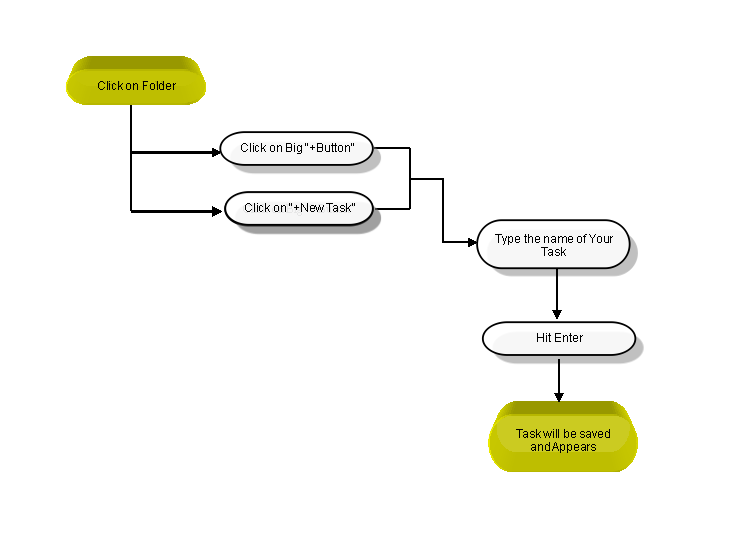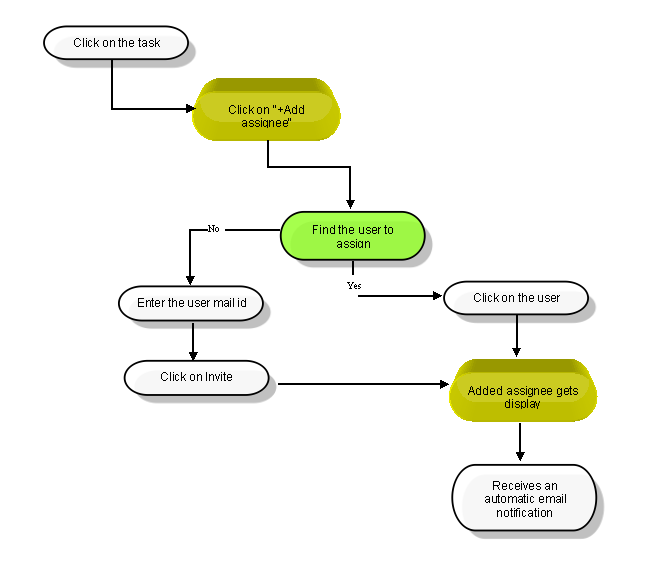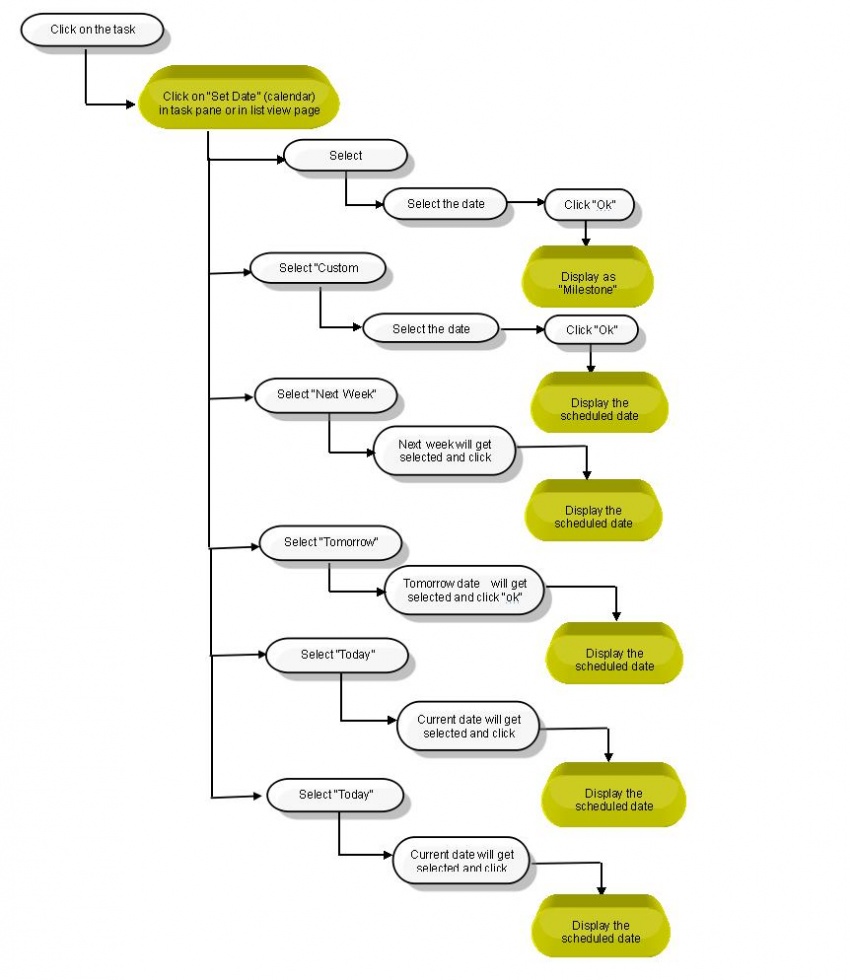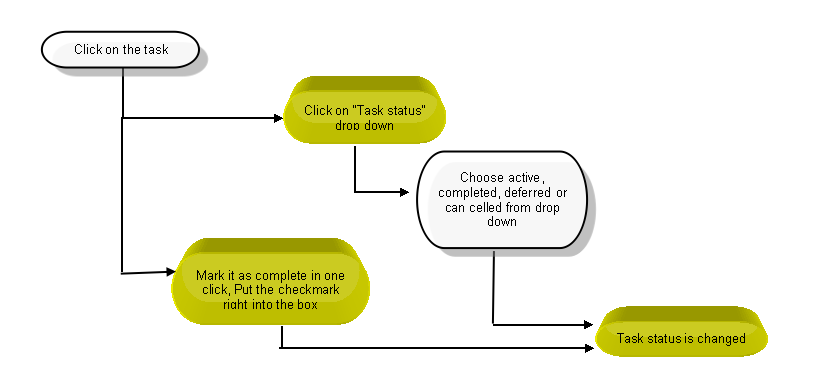Difference between revisions of "Create a task"
(→Schedule a task) |
(→Set the task status) |
||
| Line 41: | Line 41: | ||
==''' Set the task status''' == | ==''' Set the task status''' == | ||
| + | [[File:12.PNG|950px]] | ||
==''' Tag a task (organize tasks into folders)''' == | ==''' Tag a task (organize tasks into folders)''' == | ||
Revision as of 01:50, 6 December 2014
| >> Back To TMS Help Center Main page | >> Tasks |
Contents
Follow the steps to create a new task
- In the left-hand pane, click on the folder in which you want to create a task. Then simply click on the big “+” button or “+ New task” line in the task list pane , type in the name of your task,and hit “Enter”. After this, the task will be saved and appear in the list in the middle pane of your workspace.
Assign a task
Schedule a task