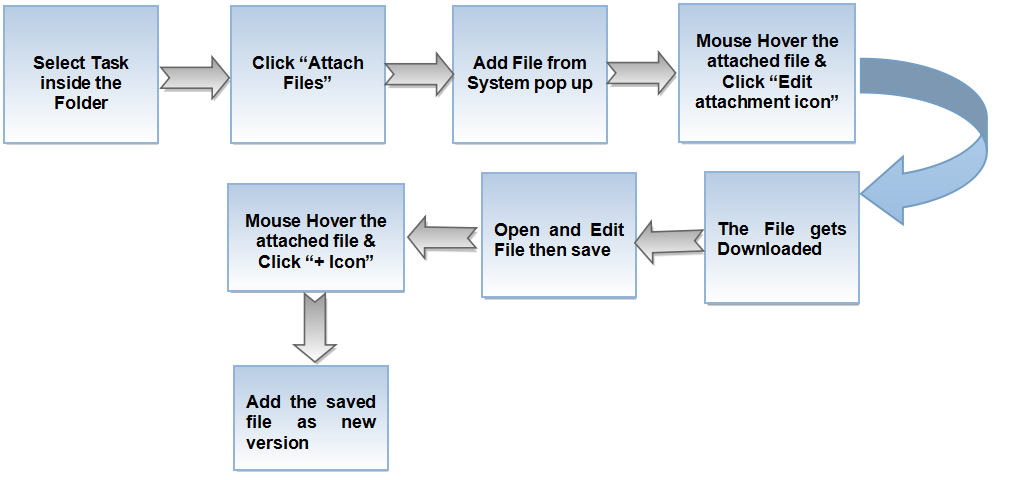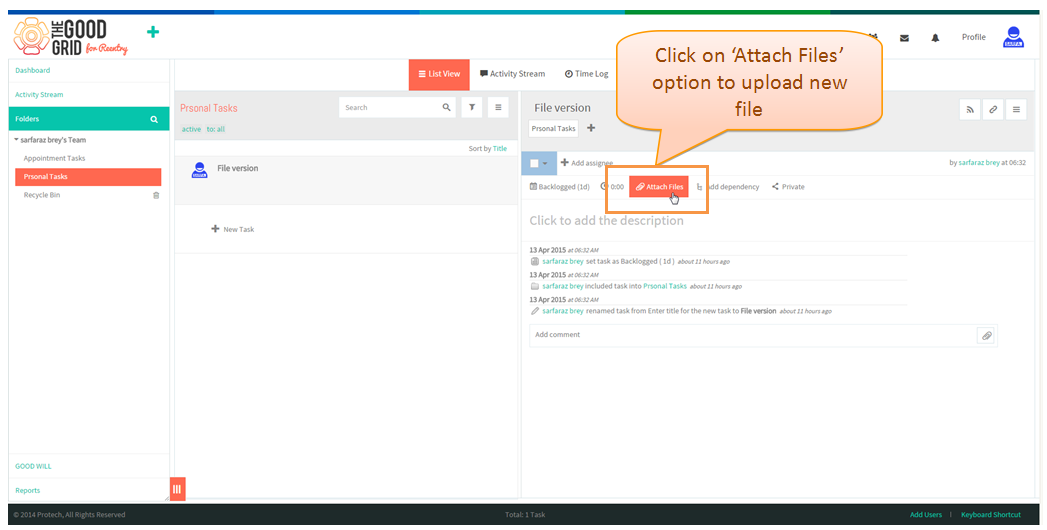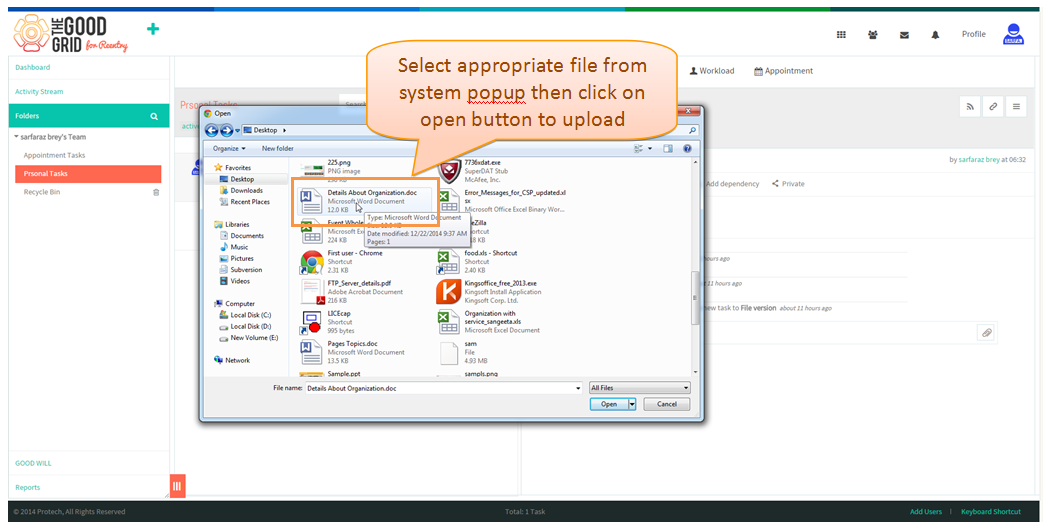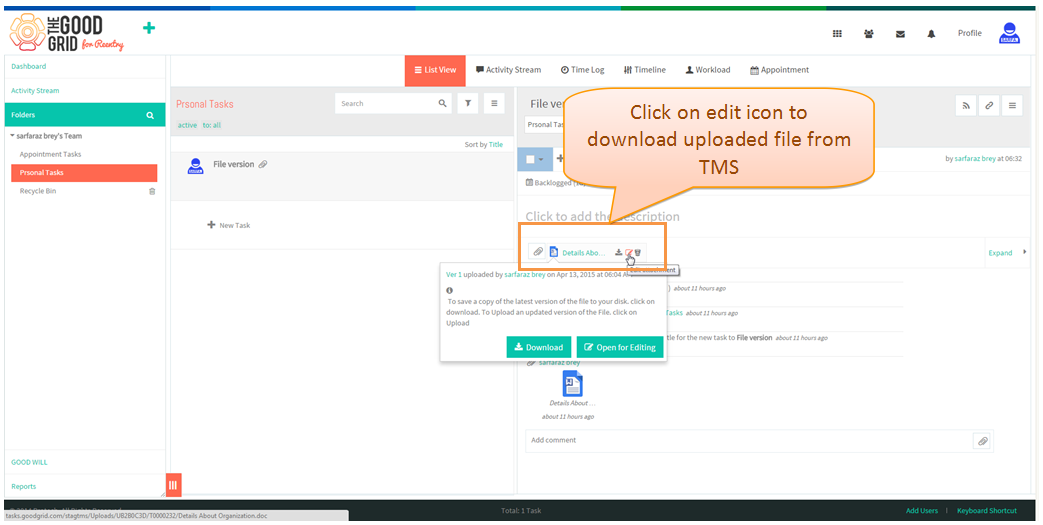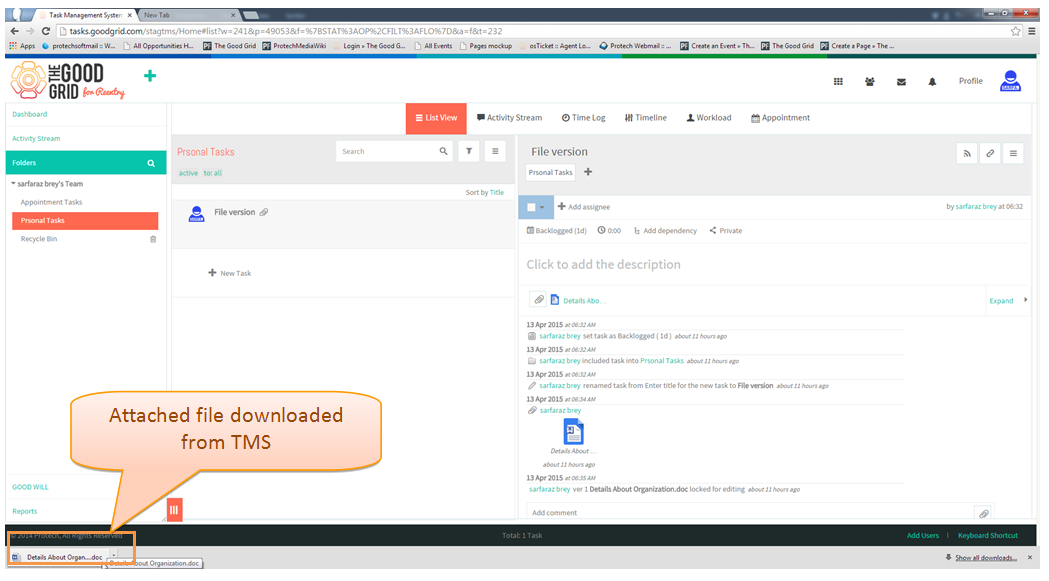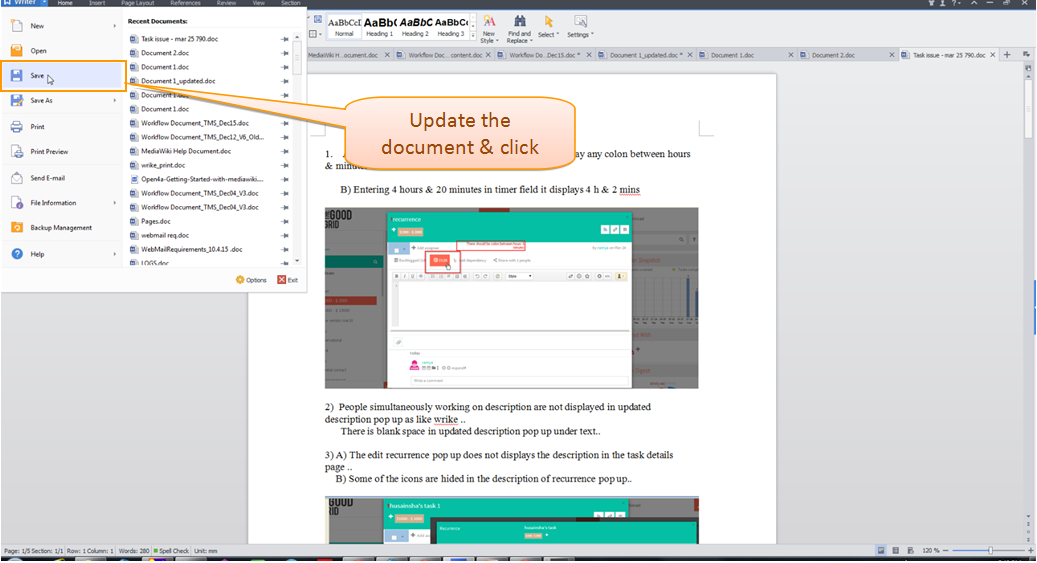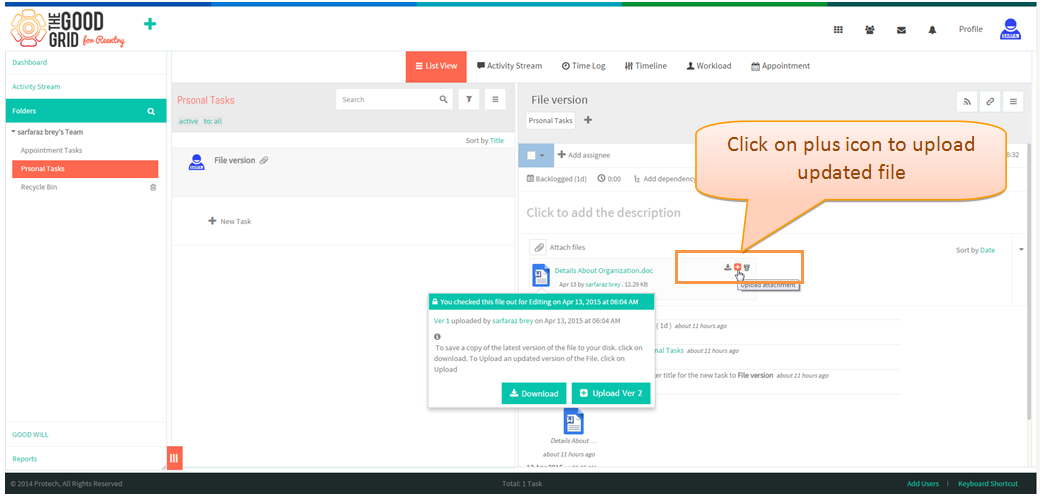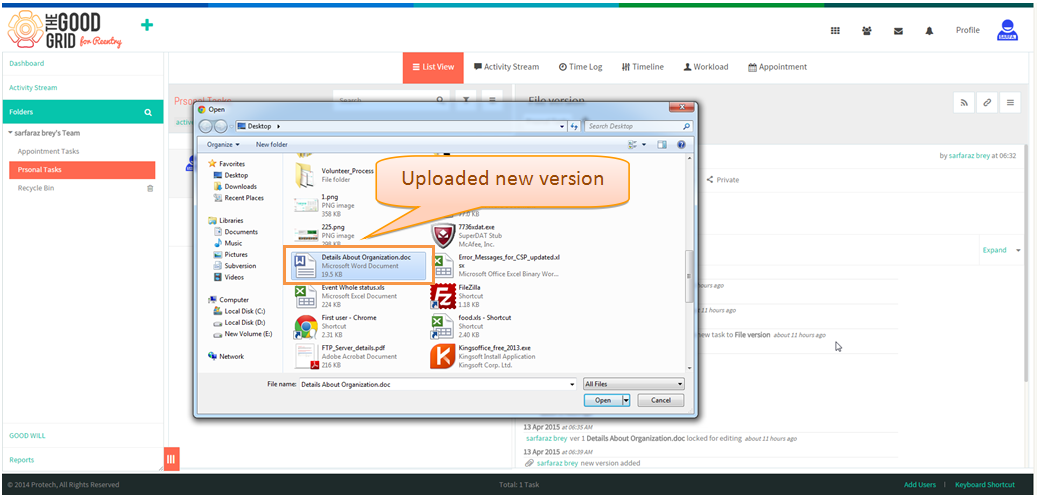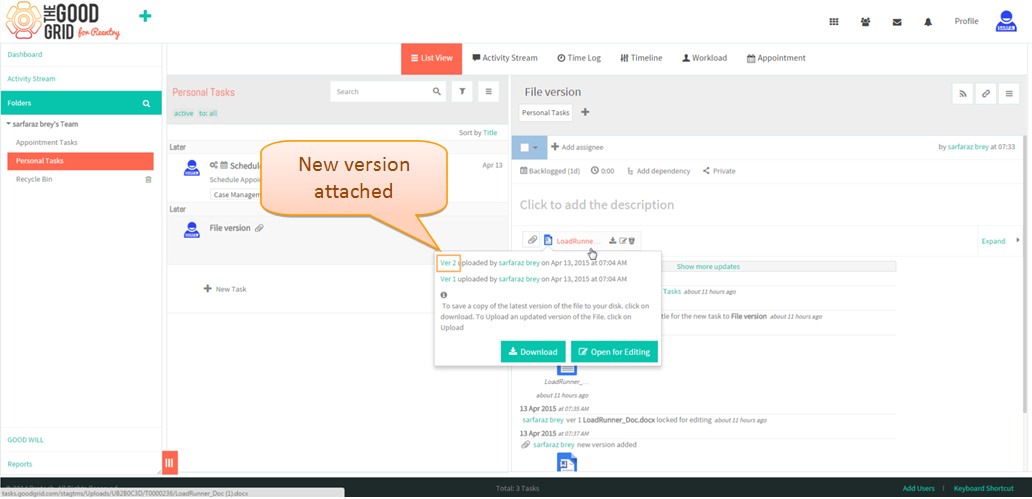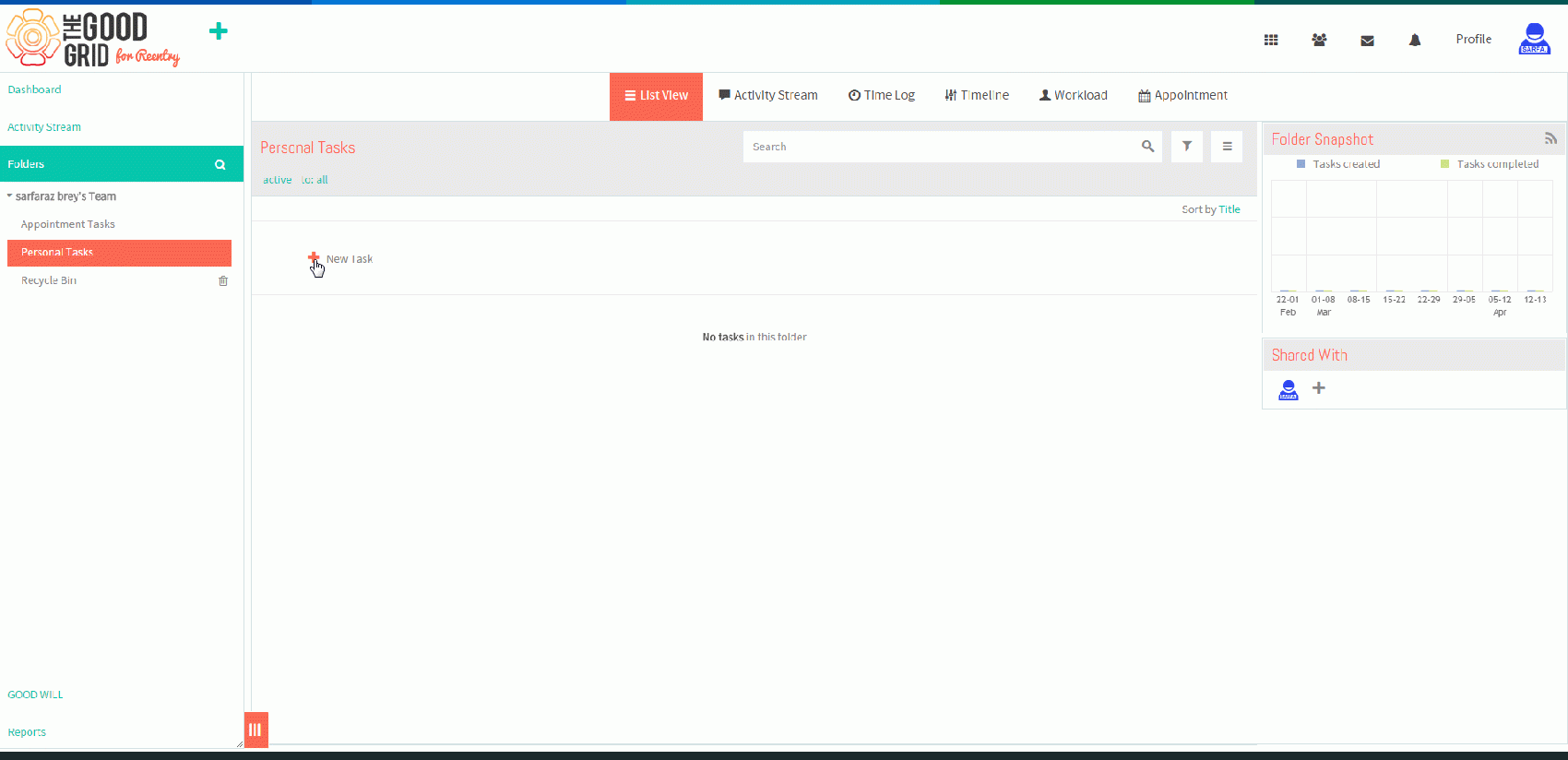Difference between revisions of "Add file version"
(→Steps to add File Version) |
(→Add file version Video) |
||
| (11 intermediate revisions by the same user not shown) | |||
| Line 14: | Line 14: | ||
[[File:Fv1.png]] | [[File:Fv1.png]] | ||
| − | + | ||
| + | |||
| + | ''' Add File Version ''' | ||
| + | ---- | ||
| + | ---- | ||
*Open any task & click attach files | *Open any task & click attach files | ||
| + | |||
| + | [[File:FV1.1.png]] | ||
| + | |||
*Add file from system pop up | *Add file from system pop up | ||
| + | |||
| + | [[File:FV1.2.png]] | ||
| + | |||
*Mouse hover the attched file & click edit attachment icon | *Mouse hover the attched file & click edit attachment icon | ||
| + | |||
| + | [[File:FV1.3.png]] | ||
| + | |||
*File gets downloaded | *File gets downloaded | ||
| + | |||
| + | [[File:FV1.4.png]] | ||
| + | |||
*Edit the downloaded file & click save | *Edit the downloaded file & click save | ||
| + | |||
| + | [[File:FV1.5.png]] | ||
| + | |||
*Mouse hover the attached file in task pane & click + icon | *Mouse hover the attached file in task pane & click + icon | ||
| + | |||
| + | [[File:FV1.6.png]] | ||
| + | |||
*Add the new file version from system pop up | *Add the new file version from system pop up | ||
| + | |||
| + | [[File:FV1.7.png]] | ||
| + | |||
| + | *New File Version gets uploaded | ||
| + | |||
| + | [[File:FV1.8.png]] | ||
| + | |||
| + | |||
| + | ==''' Add file version Video '''== | ||
| + | |||
| + | ---- | ||
| + | |||
| + | [[File:Video 2 file version.gif|1700px]] | ||
Latest revision as of 08:57, 13 April 2015
| >> Back To TMS-VERSION 2 | >> File Versioning |
Steps to add File Version
Add File Version
- Open any task & click attach files
- Add file from system pop up
- Mouse hover the attched file & click edit attachment icon
- File gets downloaded
- Edit the downloaded file & click save
- Mouse hover the attached file in task pane & click + icon
- Add the new file version from system pop up
- New File Version gets uploaded