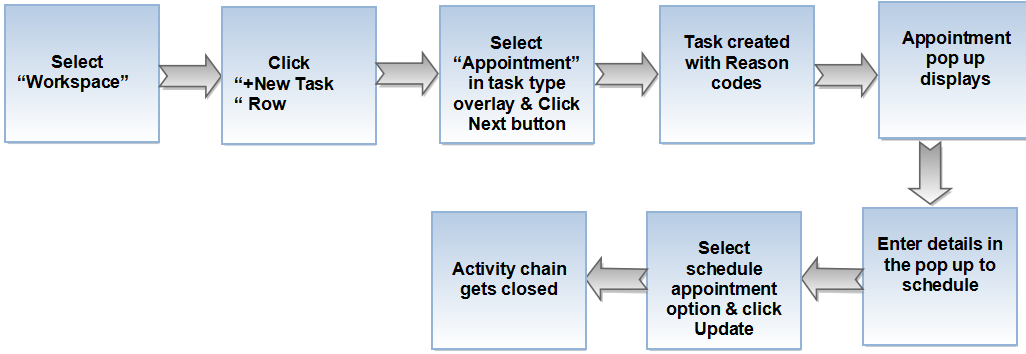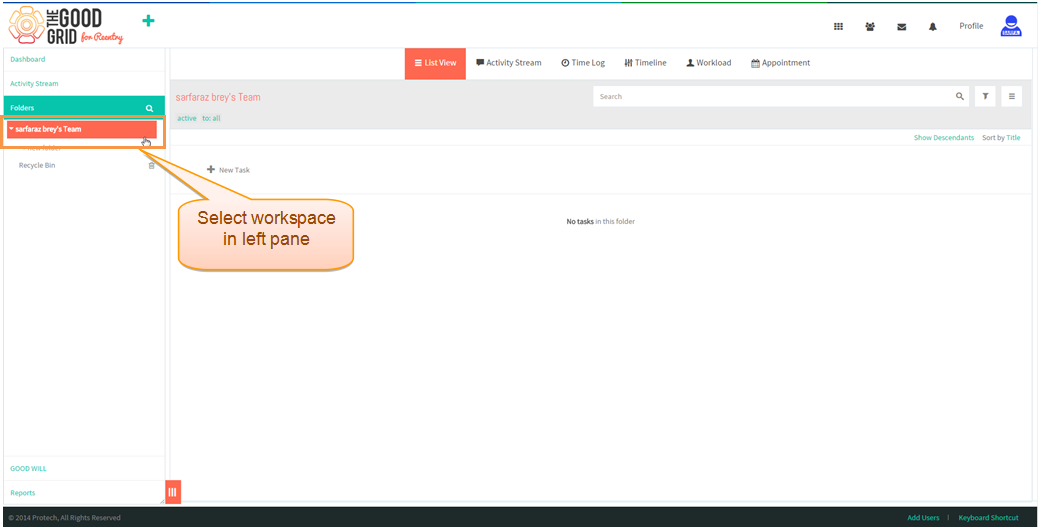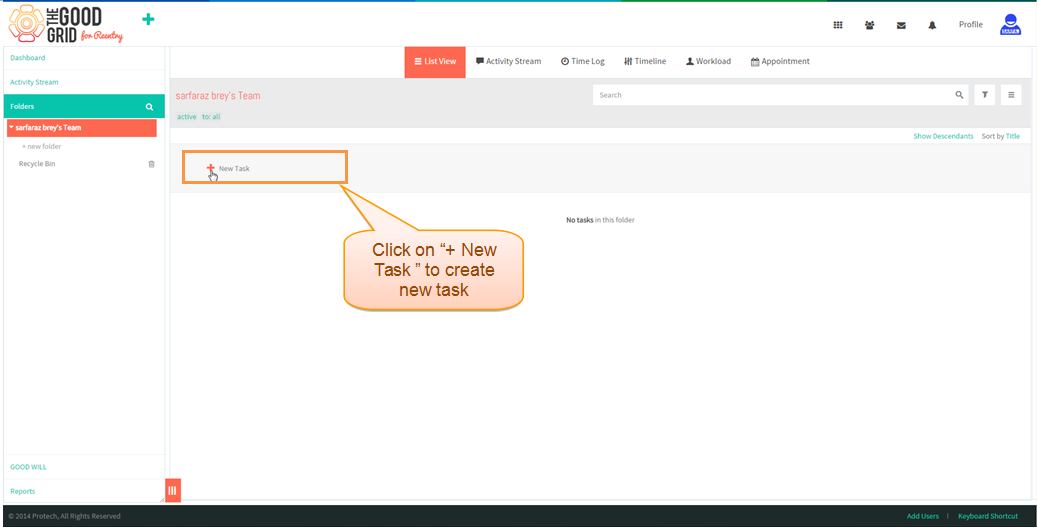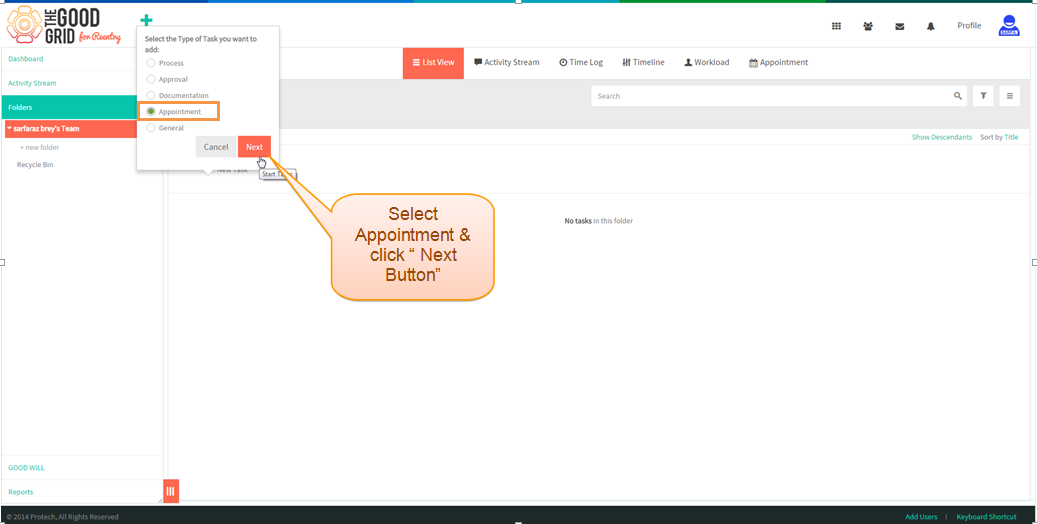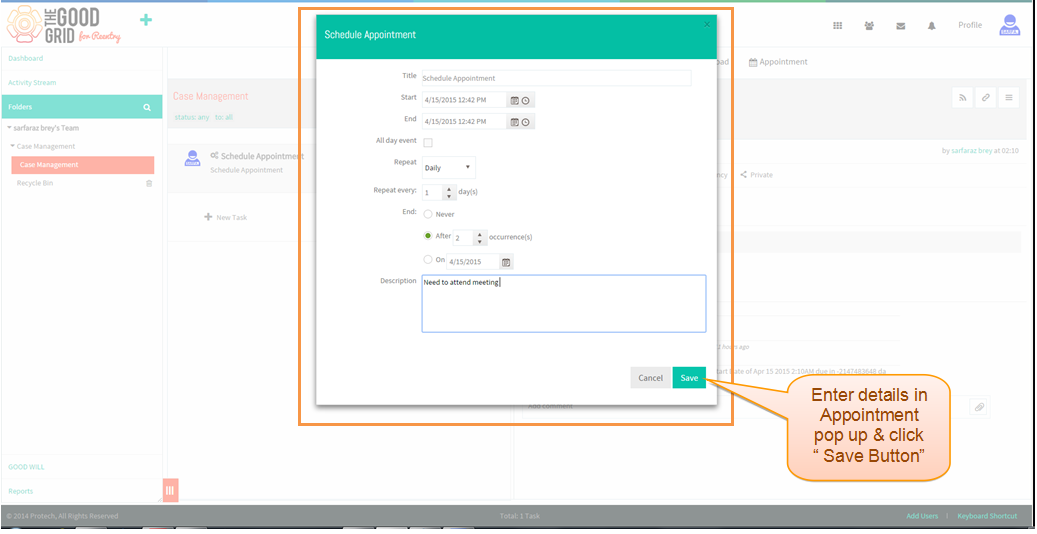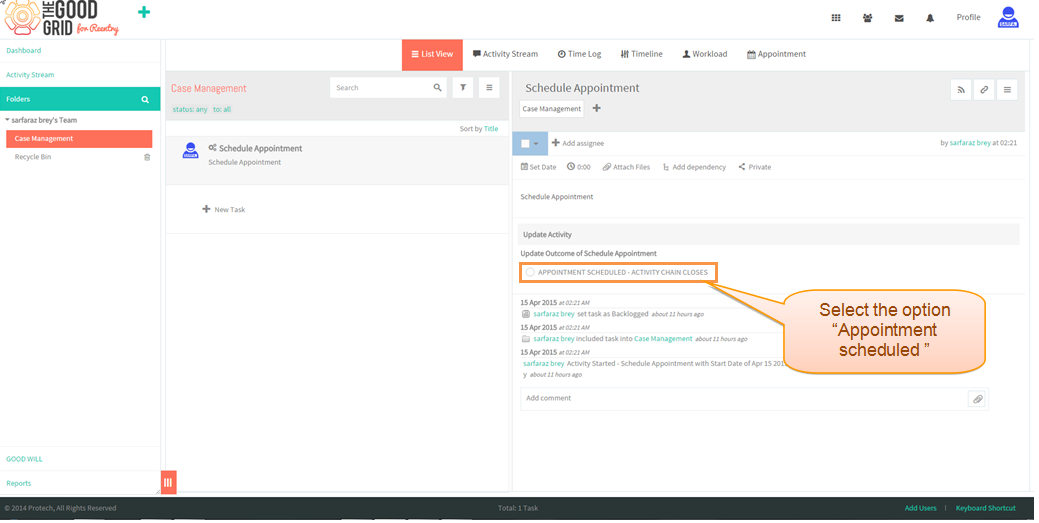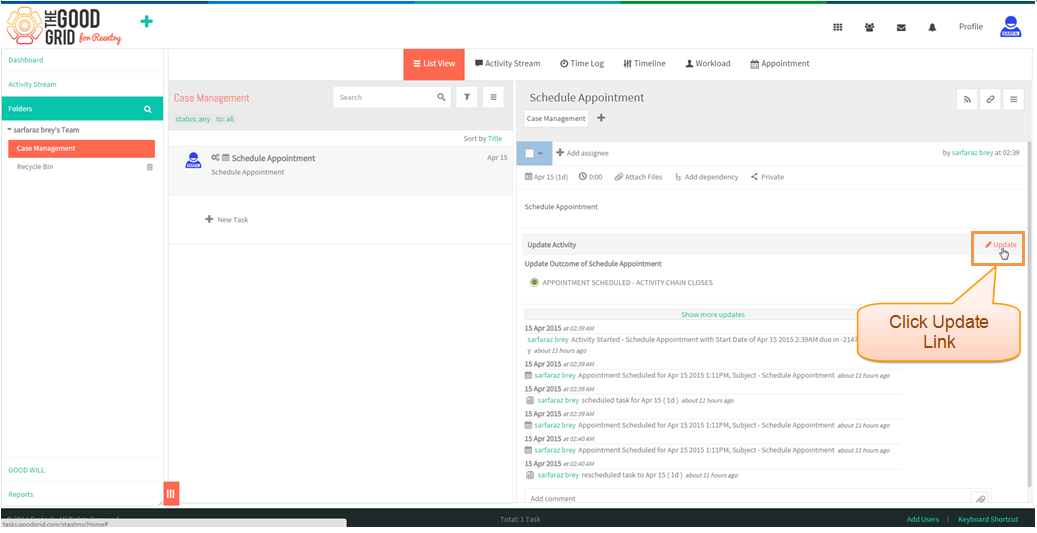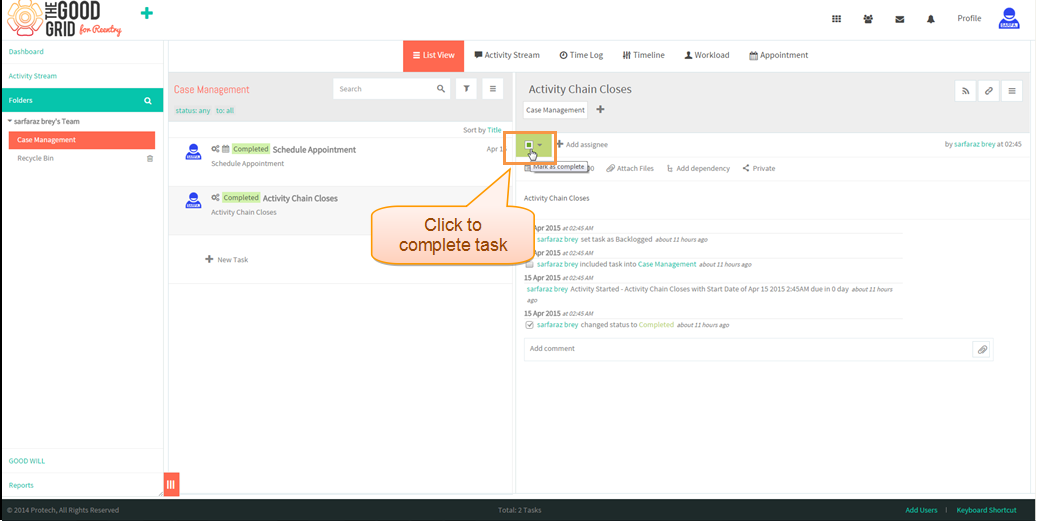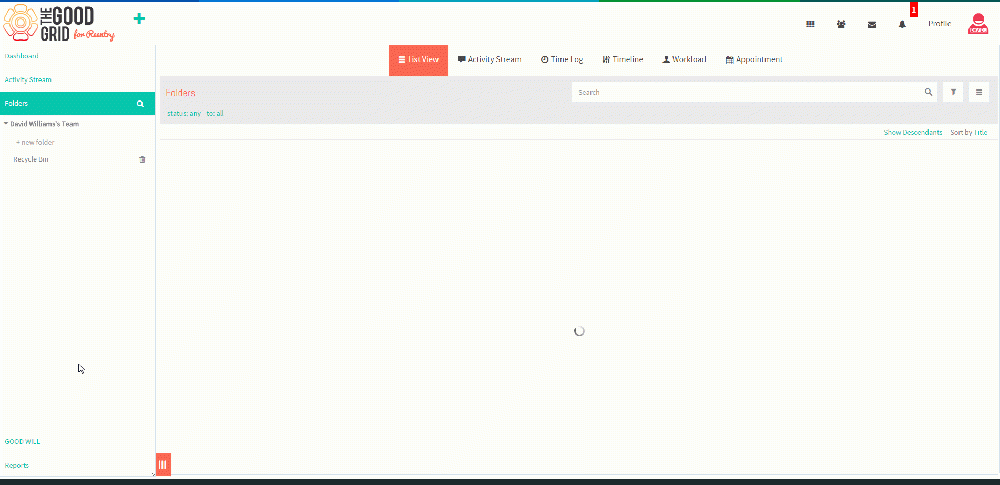Difference between revisions of "Appointment Process"
(→Steps to schedule appointment task) |
(→Create Appointment task Video) |
||
| (5 intermediate revisions by the same user not shown) | |||
| Line 8: | Line 8: | ||
=='''Steps to schedule appointment task'''== | =='''Steps to schedule appointment task'''== | ||
| − | [[File:]] | + | [[File:SC1.png]] |
*Select work space in Left pane | *Select work space in Left pane | ||
| Line 20: | Line 20: | ||
*Select Task Type as " Appointment " & Click " Next Button " | *Select Task Type as " Appointment " & Click " Next Button " | ||
| − | [[File:]] | + | [[File:SC2.png]] |
| + | |||
| + | *Task gets created with " Schedule " pop up , fill out details in pop up & click save button | ||
| + | |||
| + | [[File:SC3.png]] | ||
| + | |||
| + | *After scheduling select the option "Appointment Scheduled " in task pane | ||
| + | |||
| + | [[File:SC4.png]] | ||
| + | |||
| + | *Click the update link button below the task description to complete task | ||
| + | |||
| + | [[File:SC5.png]] | ||
| + | |||
| + | *Moves to " Activity chain closes " task. mark the check box & complete the task . | ||
| + | |||
| + | [[File:SC6.png]] | ||
| + | |||
| + | =='''Create Appointment task Video '''== | ||
| + | |||
| + | ---- | ||
| + | |||
| + | [[File:Appointment_video.gif|1000px]] | ||
Latest revision as of 02:52, 15 April 2015
| >> Back To TMS-VERSION 2 | >> Workflow Task Creation process |
Steps to schedule appointment task
- Select work space in Left pane
- Click + New task in the row .
- Select Task Type as " Appointment " & Click " Next Button "
- Task gets created with " Schedule " pop up , fill out details in pop up & click save button
- After scheduling select the option "Appointment Scheduled " in task pane
- Click the update link button below the task description to complete task
- Moves to " Activity chain closes " task. mark the check box & complete the task .