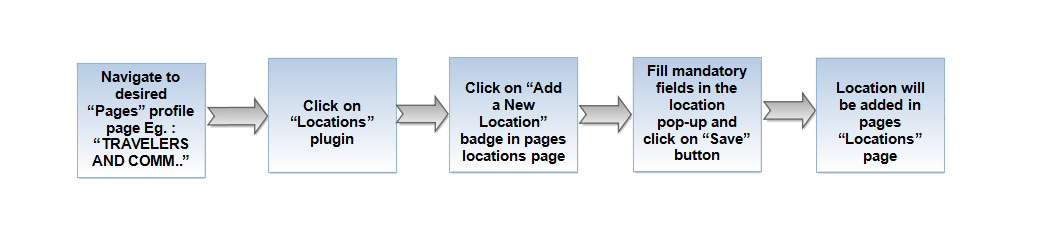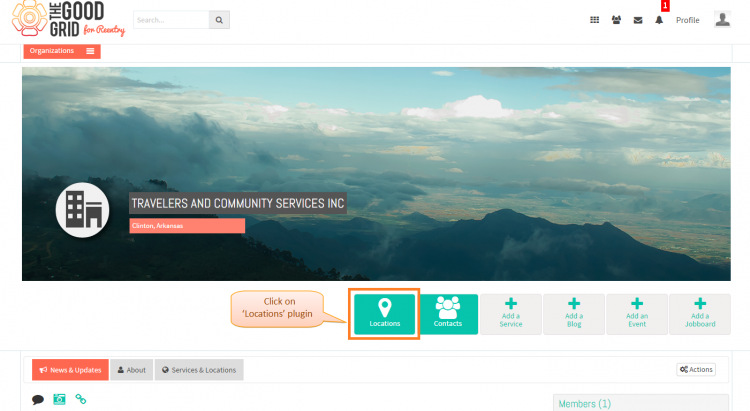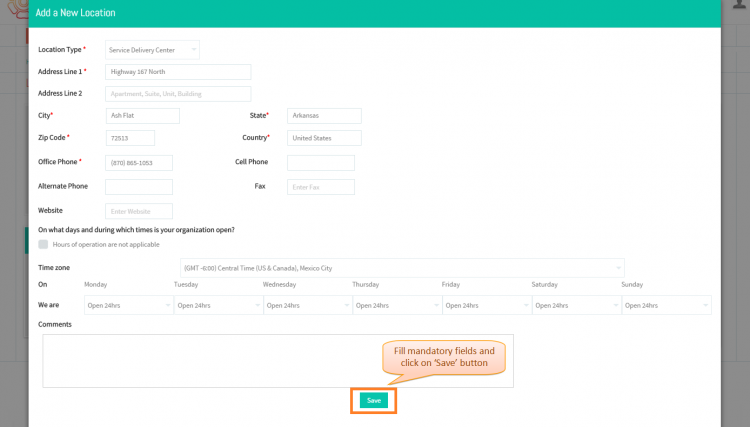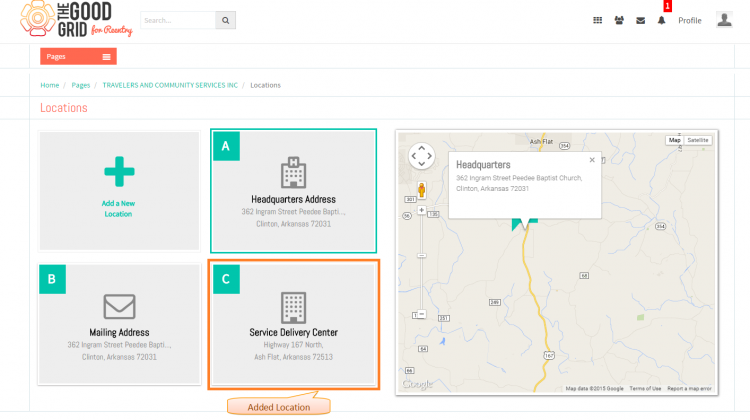Difference between revisions of "How to add Location"
| (7 intermediate revisions by the same user not shown) | |||
| Line 5: | Line 5: | ||
| − | [[File:0-Location_action | + | [[File:0-Location_action-flow-27-April.png|1150px]] |
| Line 16: | Line 16: | ||
| − | * <big> If you want to know how to '''Create a | + | * <big> If you want to know how to '''Create a Page''' then '''[[Create a page|click here...]]'''</big> |
| − | * <big> To add a '''Location''', You need to redirect to the '''Pages - Profile Page'''.If you want to know how to redirect to ''' | + | * <big> To add a '''Location''', You need to redirect to the '''Pages - Profile Page'''.If you want to know how to redirect to that specific pages '''Profile Page''' then '''[[View pages|click here...]]'''</big> |
| Line 25: | Line 25: | ||
| − | [[File:1-Real-page-profile.png|750px]] | + | [[File:1-Real-page-profile-updated-27-April-2015.png|750px]] |
| + | |||
| Line 32: | Line 33: | ||
| − | |||
| + | * <big> On clicking '''Locations''' plugin, it will redirects to '''Locations''' page of that specific '''Pages'''.For adding new '''Locations''', you have to click on '''Add a New Location''' badge.</big> | ||
| + | |||
| + | |||
| + | [[File:2-Add_location-badge-current-27-April.png|750px]] | ||
| − | |||
| Line 44: | Line 47: | ||
| − | [[File:3- | + | [[File:3-save-save-location-update-27-april-2015.png|750px]] |
| Line 53: | Line 56: | ||
| − | * <big> | + | * <big> Once you click on '''Save''' button, '''Location''' will be display in '''Locations''' page.</big> |
| − | [[File:4-Added- | + | [[File:4-Added-location_today-27-April-2015.png|750px]] |
---- | ---- | ||
| − | |||
== '''User Actions Presentation''' == | == '''User Actions Presentation''' == | ||
| Line 70: | Line 72: | ||
<span style="color:green">'''Need to add'''</span> | <span style="color:green">'''Need to add'''</span> | ||
| + | |||
| + | |||
| + | * <big> If you want to know how to '''Add Contact Person''' then '''[[How to add Contact Persons|click here...]]'''</big> | ||
Latest revision as of 02:17, 29 April 2015
Back Back To Main Menu
Actions Work Flow
Applications Screen Flow
- If you want to know how to Create a Page then click here...
- To add a Location, You need to redirect to the Pages - Profile Page.If you want to know how to redirect to that specific pages Profile Page then click here...
- Click on Locations plugin in Pages profile page.
- On clicking Locations plugin, it will redirects to Locations page of that specific Pages.For adding new Locations, you have to click on Add a New Location badge.
- Now you have to fill Add a New Location pop-up mandatory fields and click on Save button.
- Once you click on Save button, Location will be display in Locations page.
User Actions Presentation
Need to add
- If you want to know how to Add Contact Person then click here...