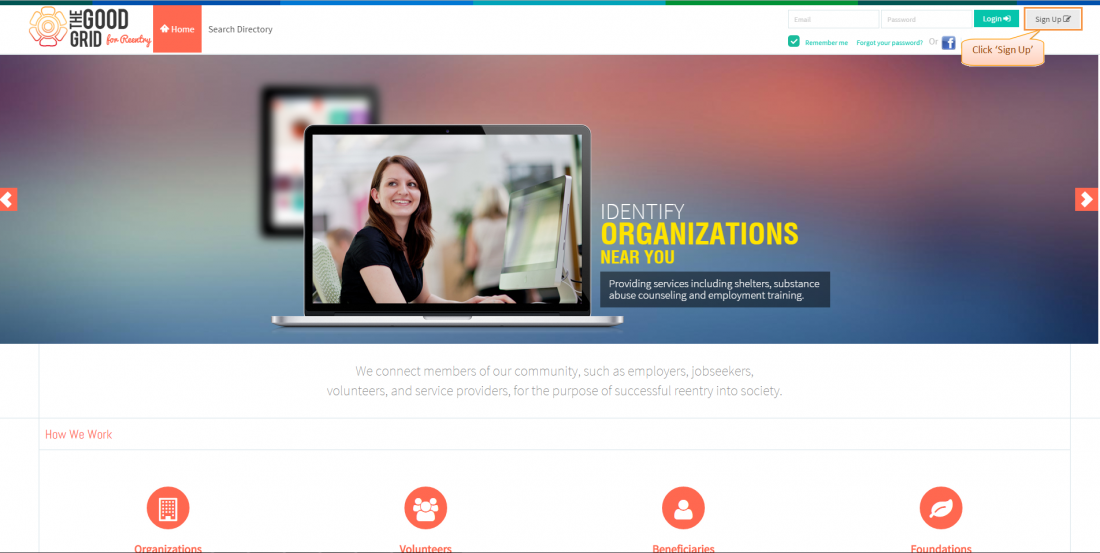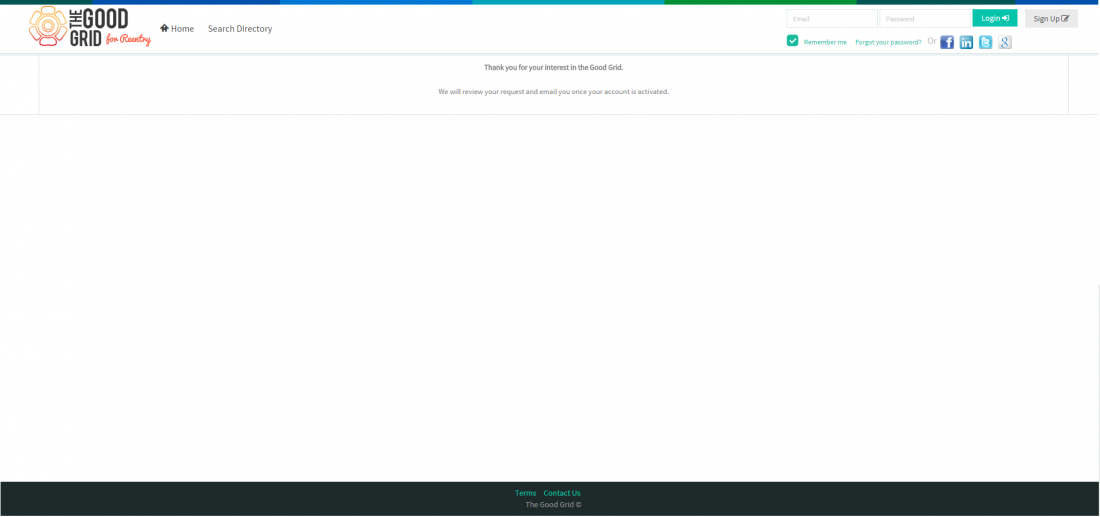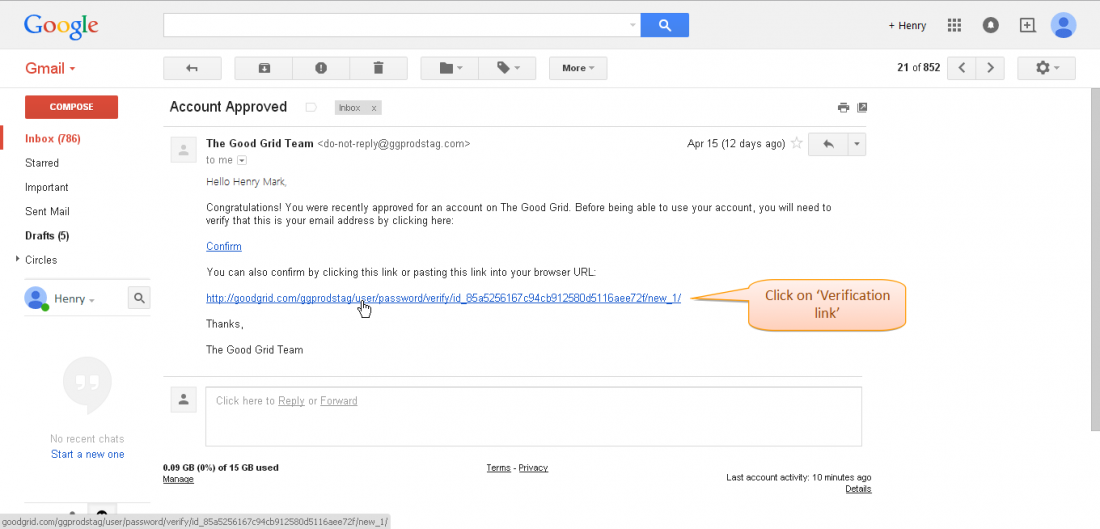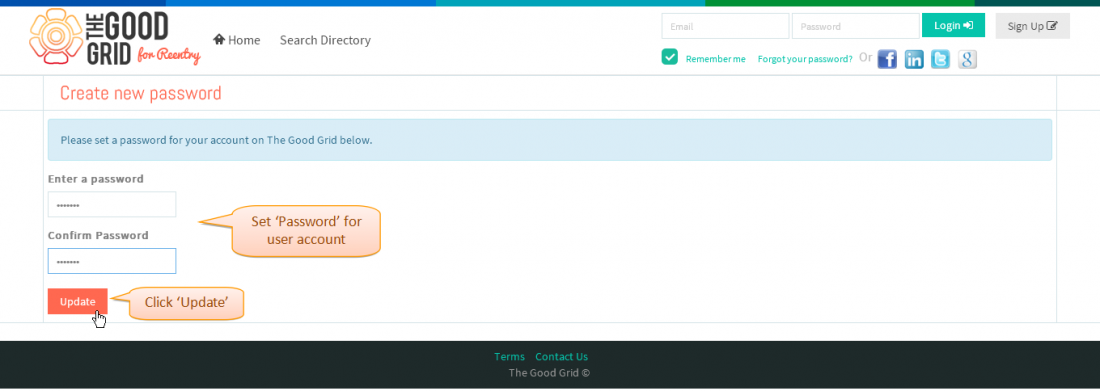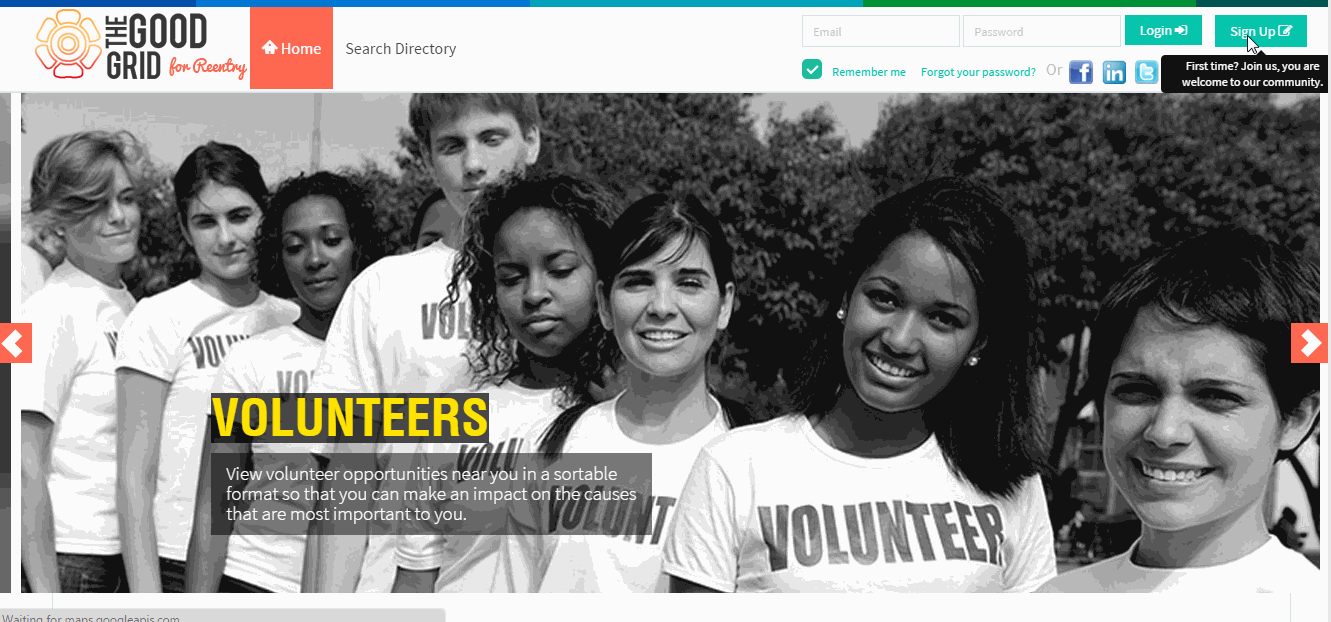Difference between revisions of "How to sign up - V1"
(→SignUp Video) |
|||
| (4 intermediate revisions by the same user not shown) | |||
| Line 7: | Line 7: | ||
[[File:1.TGG-Flow_for_sign_up.png|1100px]] | [[File:1.TGG-Flow_for_sign_up.png|1100px]] | ||
| + | |||
---- | ---- | ||
| + | |||
=='''Applications Screen Flow'''== | =='''Applications Screen Flow'''== | ||
| Line 19: | Line 21: | ||
| − | [[File:2.TGG-Signup.png|1100px]] | + | [[File:2.TGG-Signup.png|1100px]] |
| Line 25: | Line 27: | ||
| − | |||
| − | + | *<big>Enter the details for creating a new account for The Good Grid, after entering click on '''Sign Up''' button. Automatically verification email will sent to user.</big> | |
| + | |||
| + | [[File:3.TGG-Sign_Up_page.png|1100px]] | ||
---- | ---- | ||
| − | *<big>Message displays on '''The Good Grid''' landing page</big> | + | |
| + | *<big>Message displays on '''The Good Grid''' landing page.</big> | ||
| Line 41: | Line 45: | ||
| − | *<big>After sign up, verification mail will sent to user, user will click on the link to verify. After clicking display the '''Login''' page</big> | + | *<big>After sign up, verification mail will sent to user, user will click on the link to verify. After clicking display the '''Login''' page.</big> |
| − | [[File:Gmail_Verify_-_TGG.PNG|1100px]] | + | [[File:Gmail_Verify_-_TGG.PNG|1100px]] |
| Line 50: | Line 54: | ||
| − | *<big>After clicking display the '''Login''' page,here set a password for new account | + | *<big>After clicking display the '''Login''' page,here set a password for new account.</big> |
| − | [[File:Password_verfication-TGG.PNG|1100px]] | + | |
| + | [[File:Password_verfication-TGG.PNG|1100px]] | ||
| Line 61: | Line 66: | ||
| − | [[File:1-Login-updated.png|1100px]] | + | [[File:1-Login-updated.png|1100px]] |
| Line 68: | Line 73: | ||
=='''SignUp Video'''== | =='''SignUp Video'''== | ||
| + | |||
| + | ---- | ||
Latest revision as of 06:08, 30 April 2015
Back To Main Menu
Actions Work Flow
Applications Screen Flow
- Enter the URL in Web Browser.In Login page,Click on Sign up button.
- Enter the details for creating a new account for The Good Grid, after entering click on Sign Up button. Automatically verification email will sent to user.
- Message displays on The Good Grid landing page.
- After sign up, verification mail will sent to user, user will click on the link to verify. After clicking display the Login page.
- After clicking display the Login page,here set a password for new account.
- Enter the Mail id and password to login into The Good Grid, after entering click on Login button.
SignUp Video
- If you want to know how to Sign in then click here...