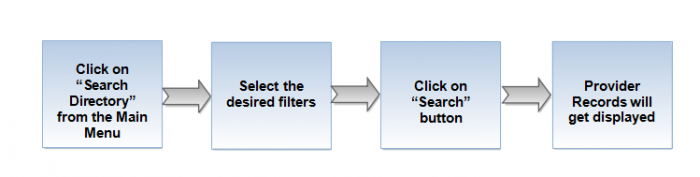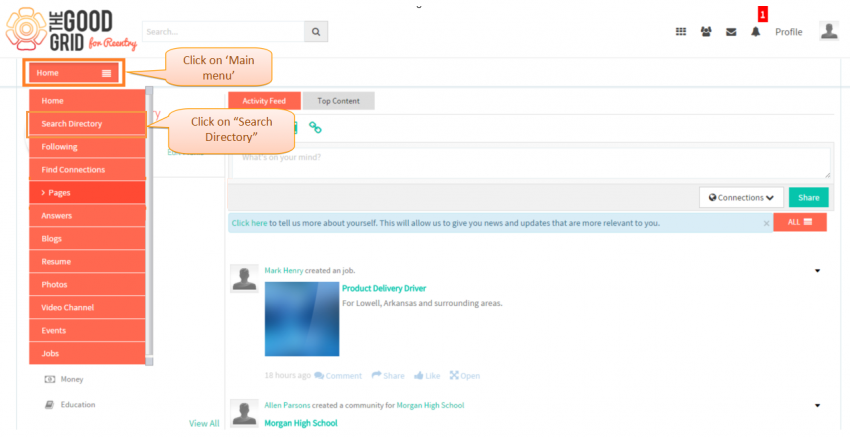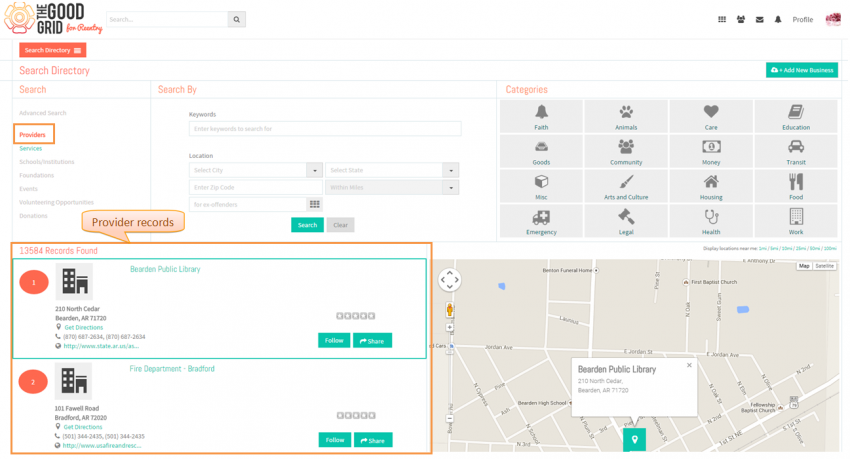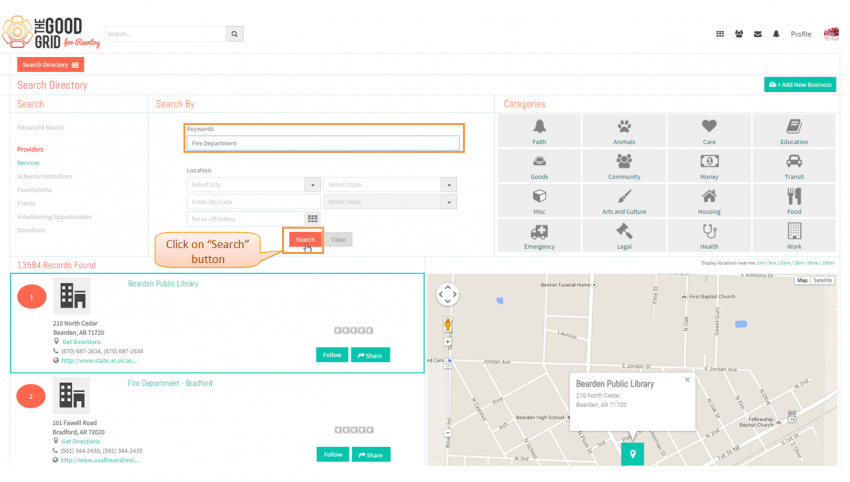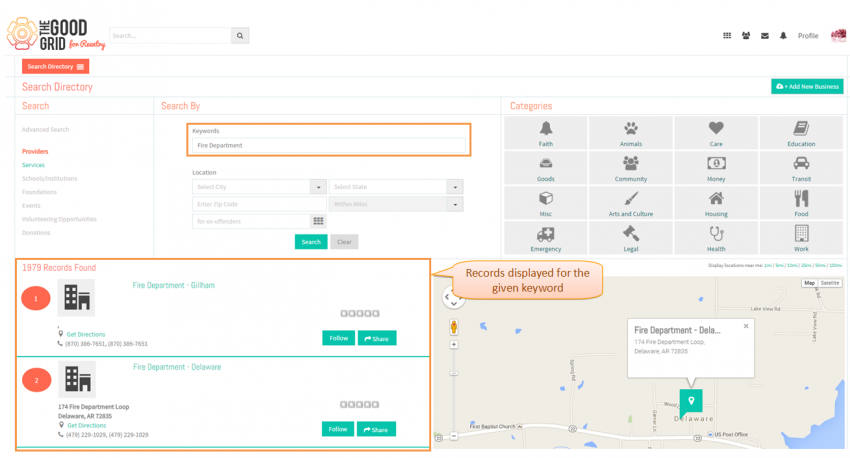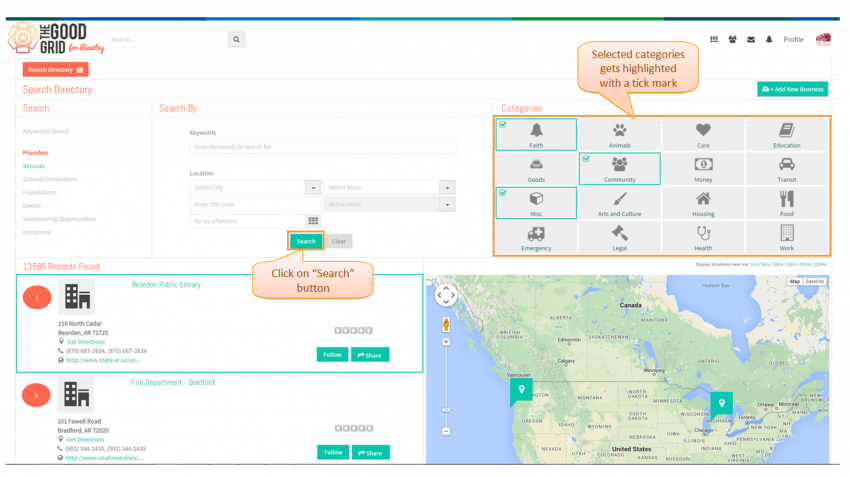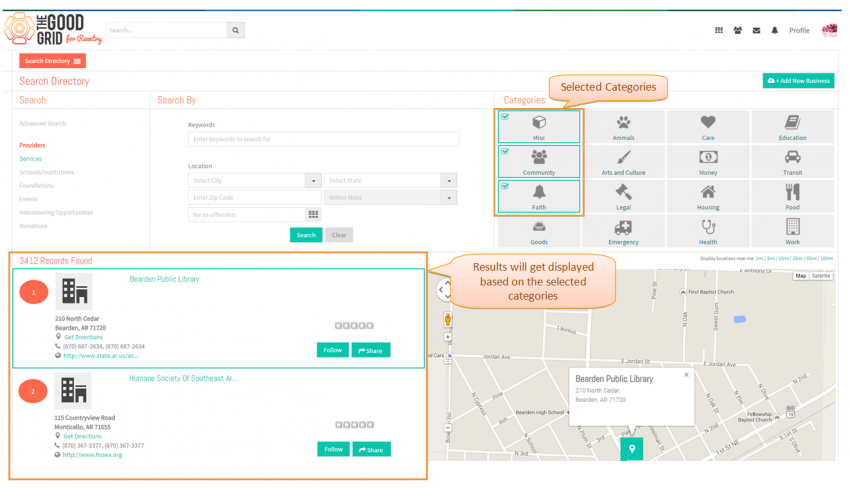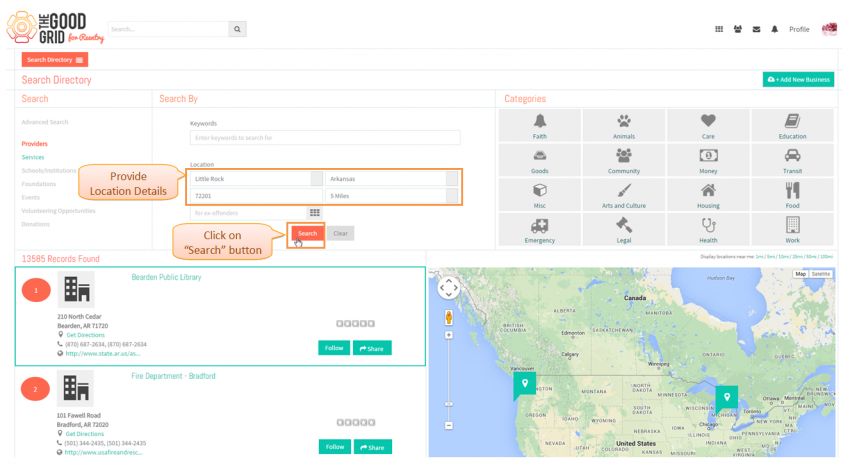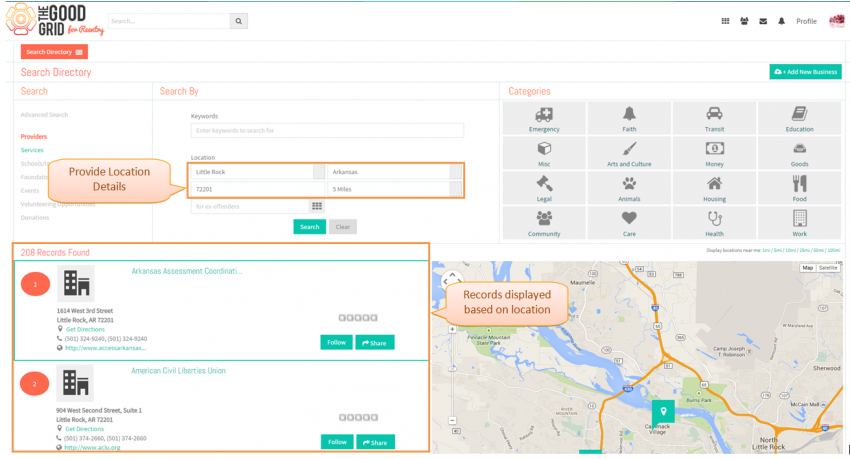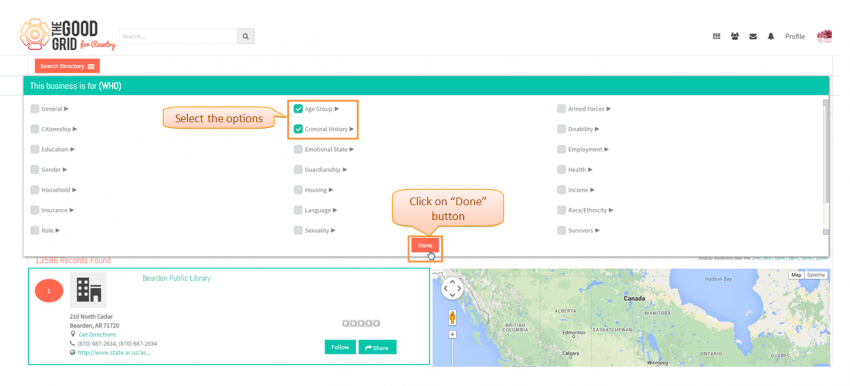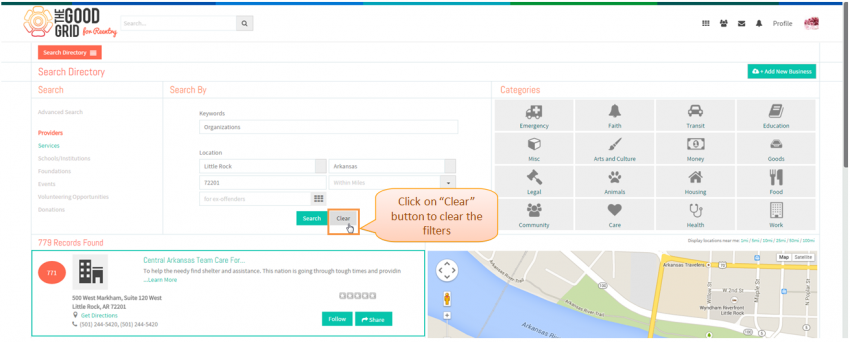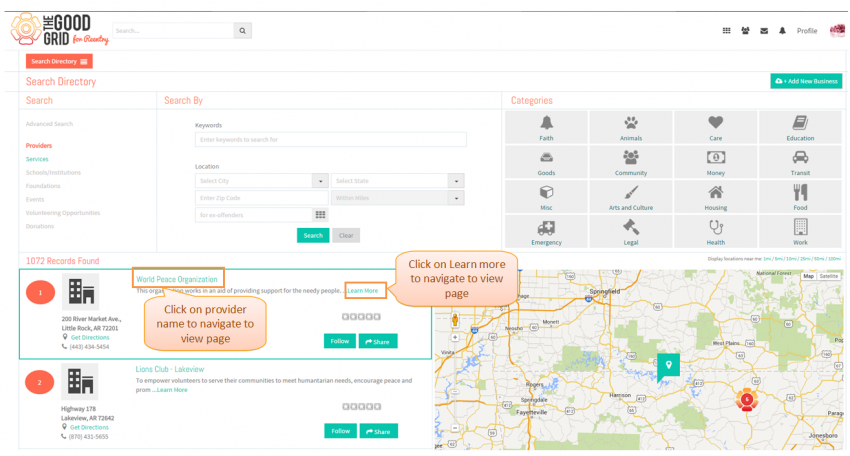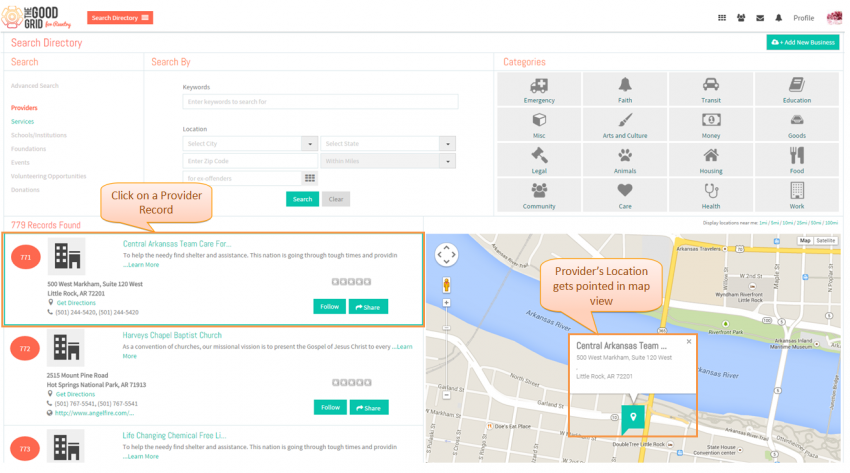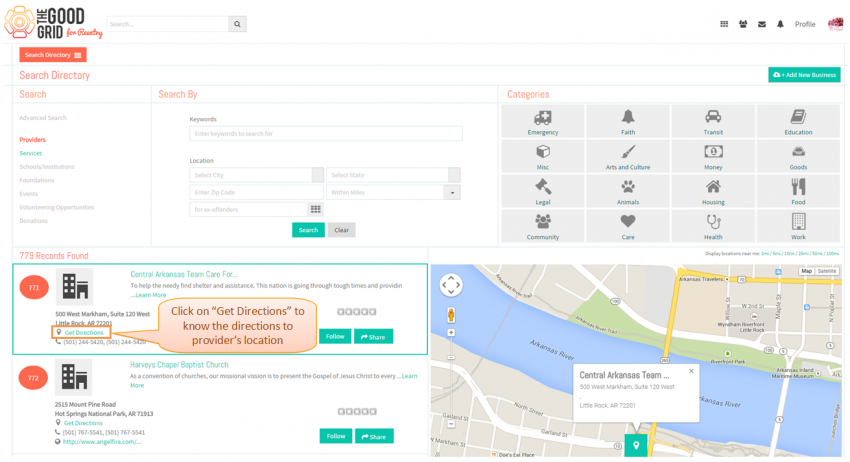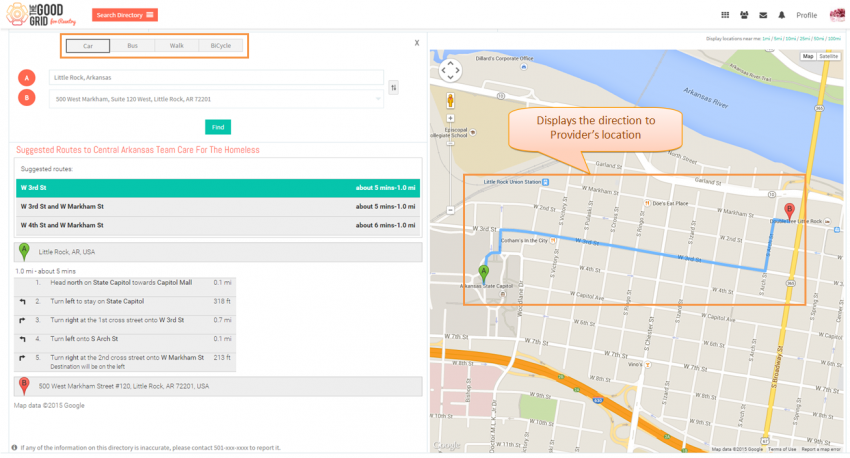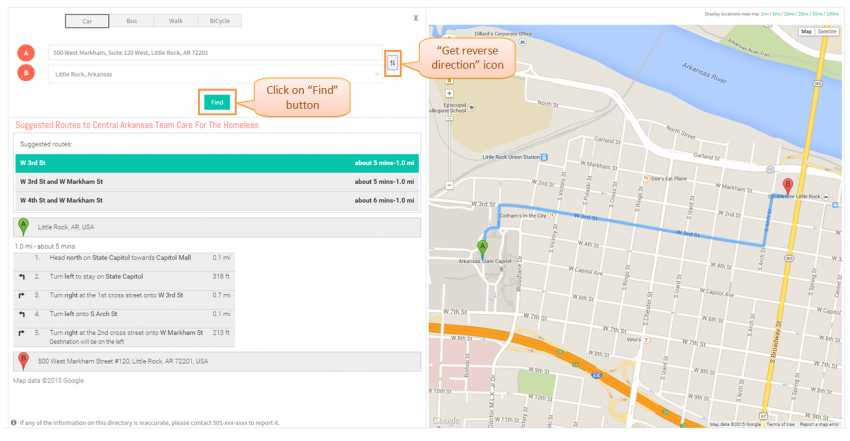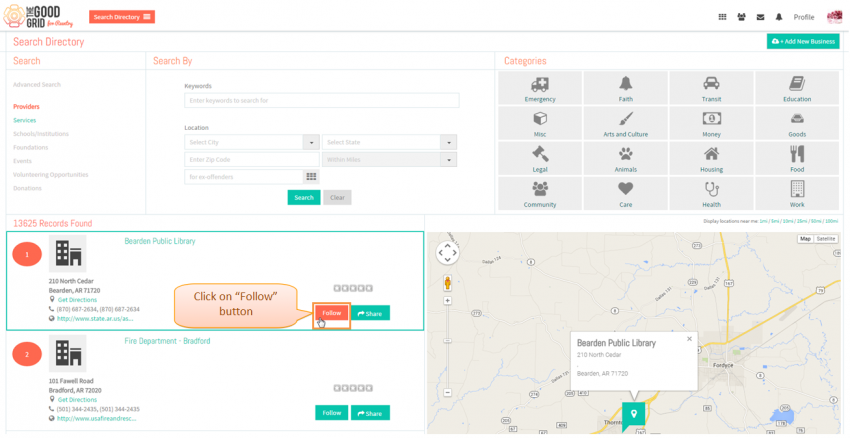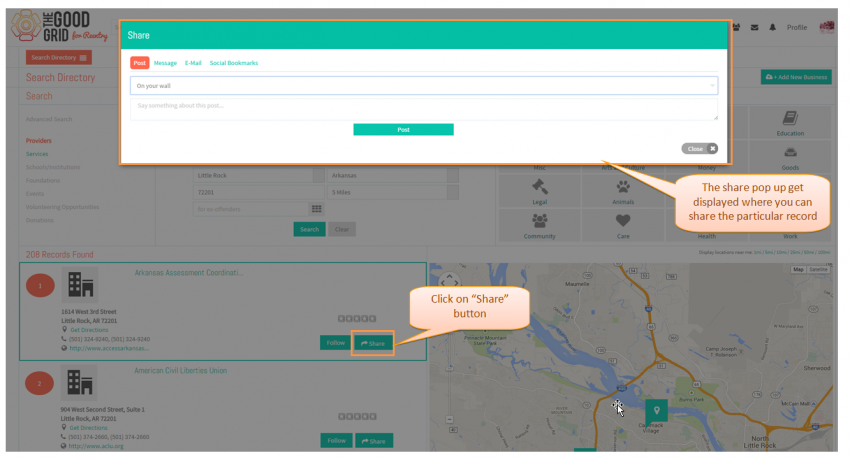Difference between revisions of "Search for Providers - V1"
| (2 intermediate revisions by the same user not shown) | |||
| Line 5: | Line 5: | ||
---- | ---- | ||
[[File:Provider_ff.png|700px]] | [[File:Provider_ff.png|700px]] | ||
| + | |||
---- | ---- | ||
| Line 10: | Line 11: | ||
---- | ---- | ||
| + | |||
* <big> Click on '''Search Directory''' option in the Drop down of Main Menu.</big> | * <big> Click on '''Search Directory''' option in the Drop down of Main Menu.</big> | ||
| − | [[File:Menu_Search.png]] | + | [[File:Menu_Search.png|850px]] |
---- | ---- | ||
| + | |||
* <big> Provider records will get displayed by default.</big> | * <big> Provider records will get displayed by default.</big> | ||
| − | [[File:Default_providers.png]] | + | [[File:Default_providers.png|850px]] |
---- | ---- | ||
| + | |||
* <big> In order to search providers by keyword, enter the keyword in the keyword field and click on "Search" button.</big> | * <big> In order to search providers by keyword, enter the keyword in the keyword field and click on "Search" button.</big> | ||
| − | [[File:Keyword_search.png]] | + | [[File:Keyword_search.png|850px]] |
---- | ---- | ||
| + | |||
* <big> The results will get displayed based on the keyword for providers.</big> | * <big> The results will get displayed based on the keyword for providers.</big> | ||
| − | [[File:Keyword_results.png]] | + | [[File:Keyword_results.png|850px]] |
---- | ---- | ||
| + | |||
* <big> In order to search providers by categories,select one or more than one category and click on "Search" button.</big> | * <big> In order to search providers by categories,select one or more than one category and click on "Search" button.</big> | ||
| − | [[File:Category_search.png]] | + | [[File:Category_search.png|850px]] |
---- | ---- | ||
| + | |||
* <big> The results will get displayed based on the selected categories.</big> | * <big> The results will get displayed based on the selected categories.</big> | ||
| − | [[File:Category_results.png]] | + | [[File:Category_results.png|850px]] |
---- | ---- | ||
| + | |||
* <big> In order to search providers based on location,provide the location details and click on "Search" button.</big> | * <big> In order to search providers based on location,provide the location details and click on "Search" button.</big> | ||
| − | [[File:Location_search.png]] | + | [[File:Location_search.png|850px]] |
---- | ---- | ||
| + | |||
* <big> The results will get displayed based on provided location.</big> | * <big> The results will get displayed based on provided location.</big> | ||
| − | [[File:Provider_location.png]] | + | [[File:Provider_location.png|850px]] |
---- | ---- | ||
| + | |||
* <big> In order to search providers based on "who" are been served by providers.</big> | * <big> In order to search providers based on "who" are been served by providers.</big> | ||
| − | [[File:Grid_icon.png]] | + | [[File:Grid_icon.png|850px]] |
| + | |||
| + | ---- | ||
| + | |||
* <big> Click on the "grid" icon,the pop up gets displayed.Select the options and click on "Done" button.Then click on "Search" button.</big> | * <big> Click on the "grid" icon,the pop up gets displayed.Select the options and click on "Done" button.Then click on "Search" button.</big> | ||
| − | [[File:Who_popup.png]] | + | [[File:Who_popup.png|850px]] |
---- | ---- | ||
| + | |||
* <big> To clear all the filters click on "Clear" button.</big> | * <big> To clear all the filters click on "Clear" button.</big> | ||
| − | [[File:Provider_clear.png]] | + | [[File:Provider_clear.png|850px]] |
| + | |||
---- | ---- | ||
| + | |||
* <big> In order to view the provider's page,click on "Provider name" or click on "Learn more".</big> | * <big> In order to view the provider's page,click on "Provider name" or click on "Learn more".</big> | ||
| − | [[File:Provider_page.png]] | + | [[File:Provider_page.png|850px]] |
---- | ---- | ||
| − | |||
| + | *<big> In order to view the provider's location,click on a particular record in the list view so that the provider's location gets pointed in the map.</big> | ||
| − | [[File:Provider_map_view.png]] | + | |
| + | [[File:Provider_map_view.png|850px]] | ||
| + | |||
| + | ---- | ||
| Line 99: | Line 118: | ||
| − | [[File:Provider_directions.png]] | + | [[File:Provider_directions.png|850px]] |
| + | |||
| + | ---- | ||
| Line 106: | Line 127: | ||
* <big> User's location will get displayed in "A" text box and provider's location will get displayed in "B" text box.</big> | * <big> User's location will get displayed in "A" text box and provider's location will get displayed in "B" text box.</big> | ||
| − | [[File:Provider_directions_car.png]] | + | [[File:Provider_directions_car.png|850px]] |
| + | |||
| + | ---- | ||
| Line 112: | Line 135: | ||
| − | [[File:Provider_flip.png]] | + | [[File:Provider_flip.png|850px]] |
| + | |||
| + | ---- | ||
| + | |||
* <big> Click on "Follow" button in order to join a particular provider.</big> | * <big> Click on "Follow" button in order to join a particular provider.</big> | ||
| − | [[File:Provider_follow.png]] | + | [[File:Provider_follow.png|850px]] |
| + | |||
| + | ---- | ||
| + | |||
* <big> In order to share a particular provider record click on "share" button and share the record through post,message,mail and social bookmarks</big> | * <big> In order to share a particular provider record click on "share" button and share the record through post,message,mail and social bookmarks</big> | ||
| − | [[File:Provider_share.png]] | + | [[File:Provider_share.png|850px]] |
Latest revision as of 07:18, 6 May 2015
Back Back To Main Menu
Actions Work Flow
Applications Screen Flow
- Click on Search Directory option in the Drop down of Main Menu.
- Provider records will get displayed by default.
- In order to search providers by keyword, enter the keyword in the keyword field and click on "Search" button.
- The results will get displayed based on the keyword for providers.
- In order to search providers by categories,select one or more than one category and click on "Search" button.
- The results will get displayed based on the selected categories.
- In order to search providers based on location,provide the location details and click on "Search" button.
- The results will get displayed based on provided location.
- In order to search providers based on "who" are been served by providers.
- Click on the "grid" icon,the pop up gets displayed.Select the options and click on "Done" button.Then click on "Search" button.
- To clear all the filters click on "Clear" button.
- In order to view the provider's page,click on "Provider name" or click on "Learn more".
- In order to view the provider's location,click on a particular record in the list view so that the provider's location gets pointed in the map.
- To view the directions to the provider location,click on "Get Directions" for a particular provider record.
- By default it will display the directions for transit through "Car".Can able to switch among other modes of transit too.
- User's location will get displayed in "A" text box and provider's location will get displayed in "B" text box.
- In order to swap the locations of "A" and "B",click on "get reverse direction" icon and then click on "Find Button"
- Click on "Follow" button in order to join a particular provider.
- In order to share a particular provider record click on "share" button and share the record through post,message,mail and social bookmarks