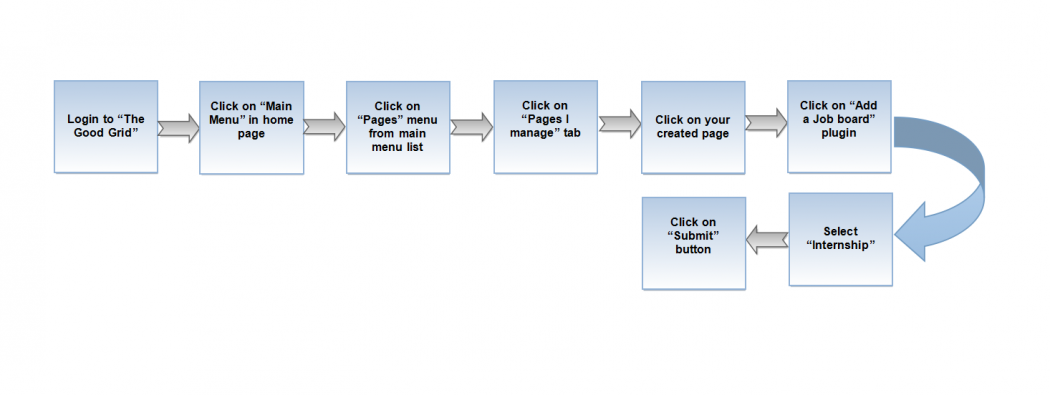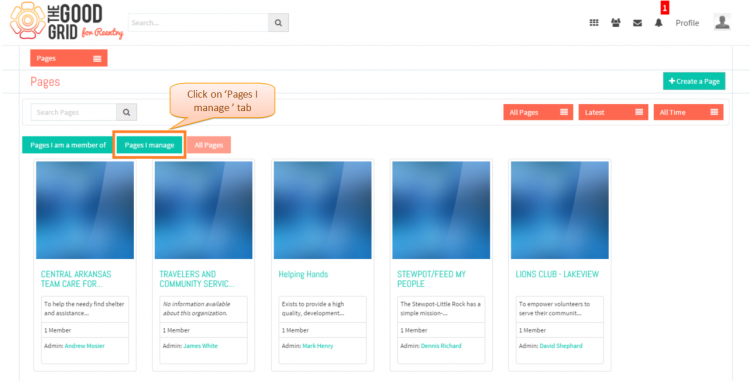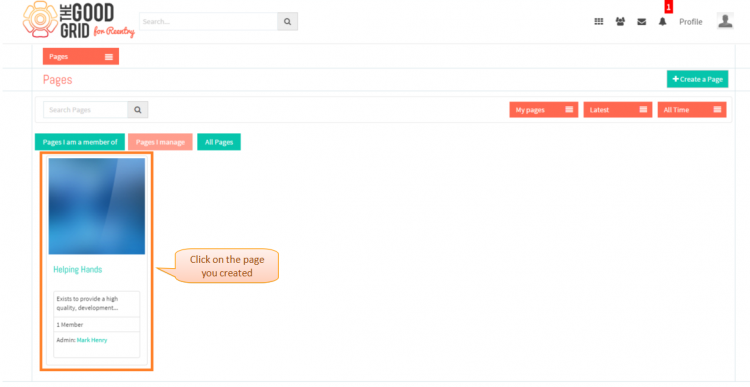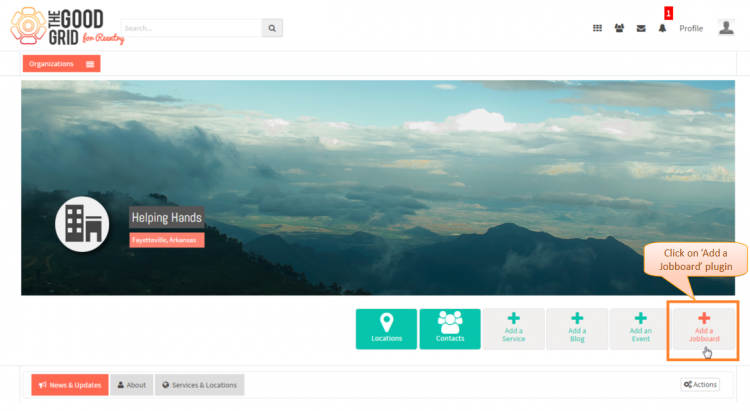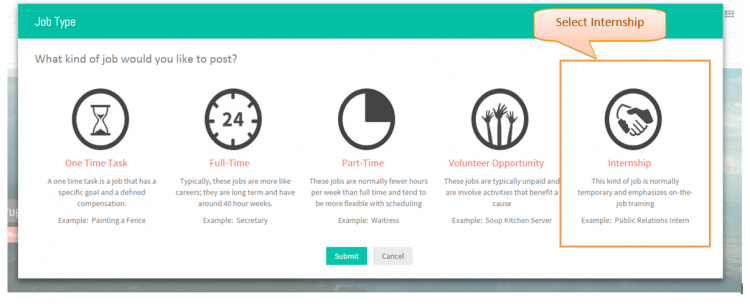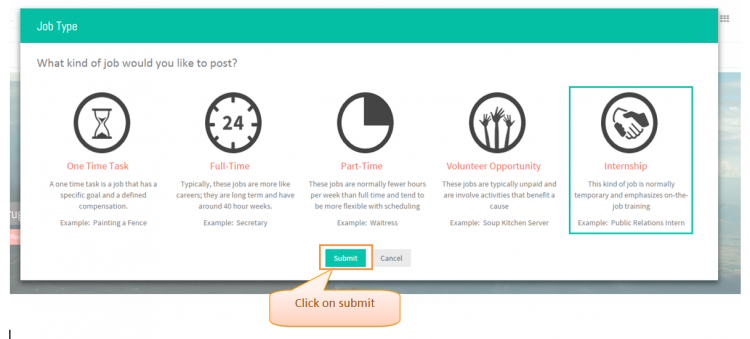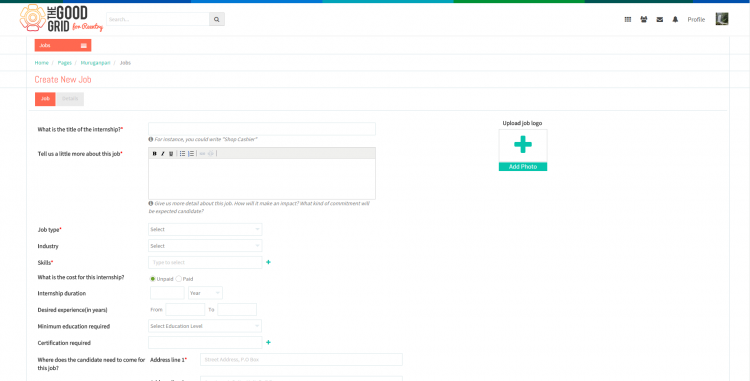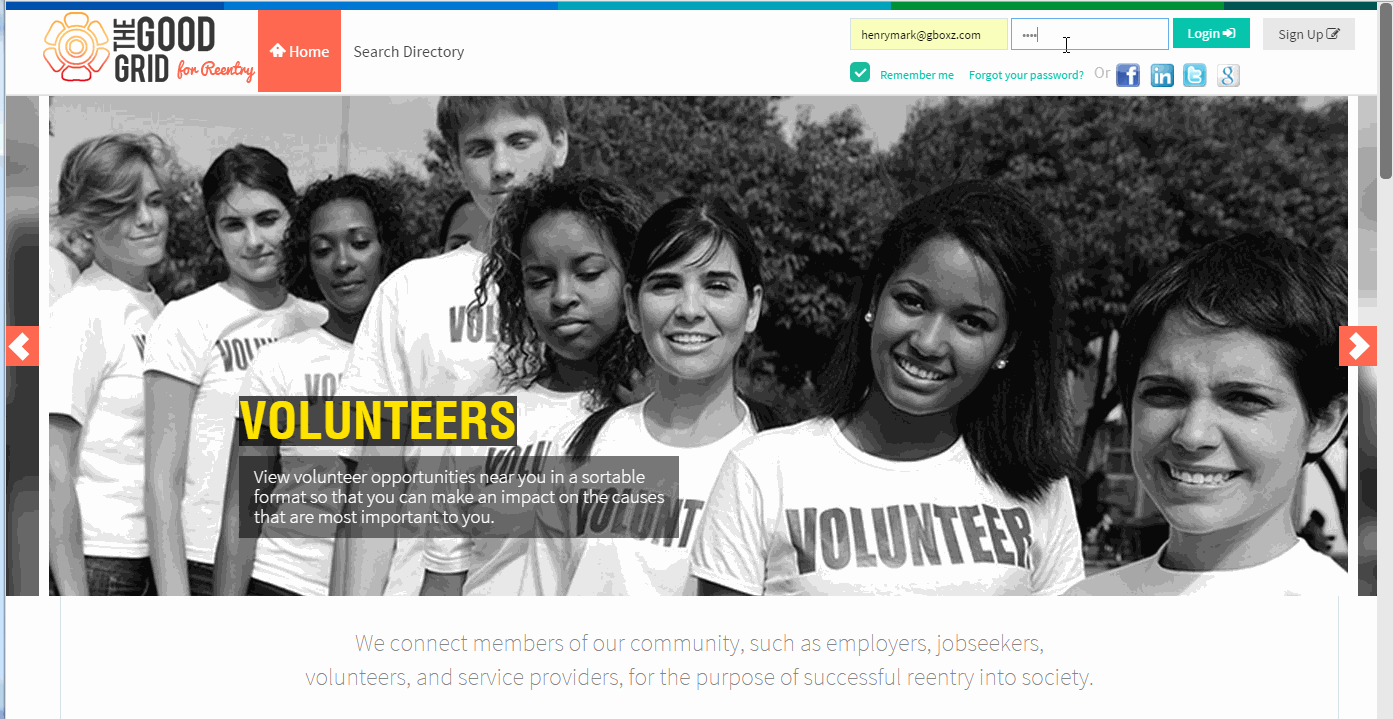Difference between revisions of "Create internship"
| (One intermediate revision by the same user not shown) | |||
| Line 1: | Line 1: | ||
| − | '''<code>[[How to create a Job | + | '''<code>[[How to create a Job|Back]] [[The Good Grid Training Manual|Back To Main Menu]]</code>''' |
| Line 8: | Line 8: | ||
[[File:2006.png|1050px]] | [[File:2006.png|1050px]] | ||
| − | |||
| Line 18: | Line 17: | ||
---- | ---- | ||
| + | |||
* <big> Enter the '''URL''' in Web Browser.In '''Login''' page, enter valid credentials and click on '''Login''' button.</big> | * <big> Enter the '''URL''' in Web Browser.In '''Login''' page, enter valid credentials and click on '''Login''' button.</big> | ||
| Line 27: | Line 27: | ||
---- | ---- | ||
| + | |||
* <big> On clicking '''Login''' button, it will navigate to '''Home Page'''.Now click on '''Main menu''' and click on '''Pages''' option in the drop down of Main menu.</big> | * <big> On clicking '''Login''' button, it will navigate to '''Home Page'''.Now click on '''Main menu''' and click on '''Pages''' option in the drop down of Main menu.</big> | ||
| Line 35: | Line 36: | ||
---- | ---- | ||
| + | |||
* <big> Navigation to '''Pages''' landing page.Where you have to click on '''Pages I manage''' tab for viewing own creatd pages.</big> | * <big> Navigation to '''Pages''' landing page.Where you have to click on '''Pages I manage''' tab for viewing own creatd pages.</big> | ||
| Line 43: | Line 45: | ||
---- | ---- | ||
| + | |||
* <big> Click on any page which you have created.</big> | * <big> Click on any page which you have created.</big> | ||
| Line 59: | Line 62: | ||
| + | ---- | ||
Latest revision as of 01:59, 7 May 2015
Back Back To Main Menu
Actions Work Flow
Applications Screen Flow
- Enter the URL in Web Browser.In Login page, enter valid credentials and click on Login button.
- On clicking Login button, it will navigate to Home Page.Now click on Main menu and click on Pages option in the drop down of Main menu.
- Navigation to Pages landing page.Where you have to click on Pages I manage tab for viewing own creatd pages.
- Click on any page which you have created.
- Click on Add a Jobboard plugin in the Page profile page.
- Job Type pop-up will display where you have to select Internship.
- After selecting the job type, you have to click on Submit button.
- Once you click on Submit button then it will navigate to Internship Job creation page
- If you want to know how to set the Job visibility then please Click here...
- If you want to know how to publish a job then please Click here...
User Actions Presentation