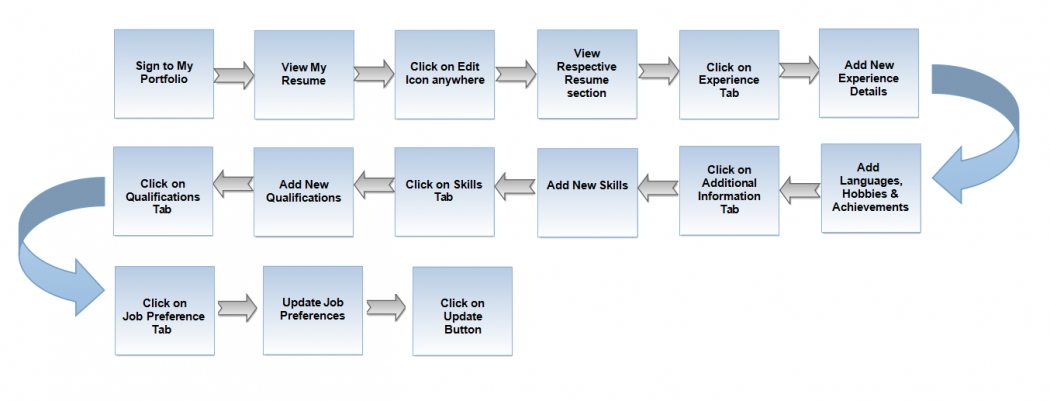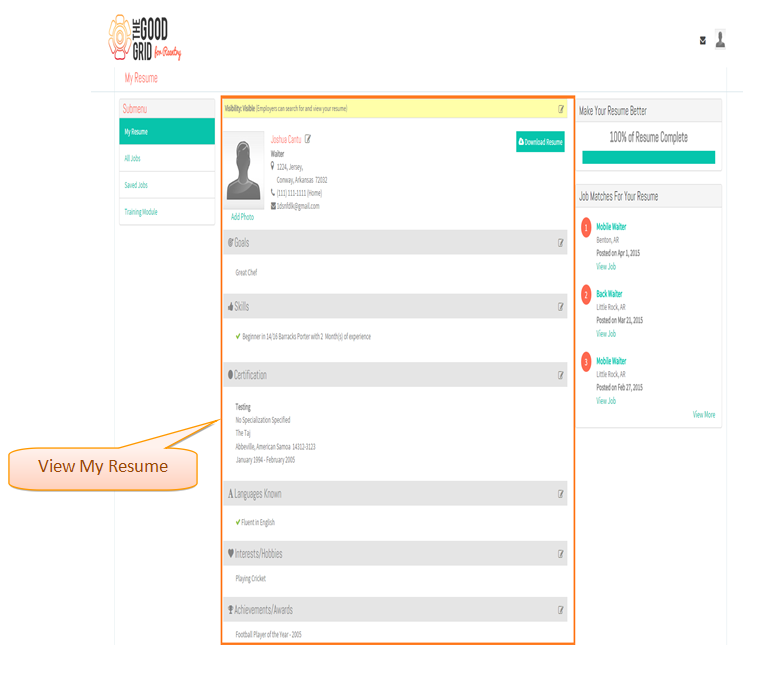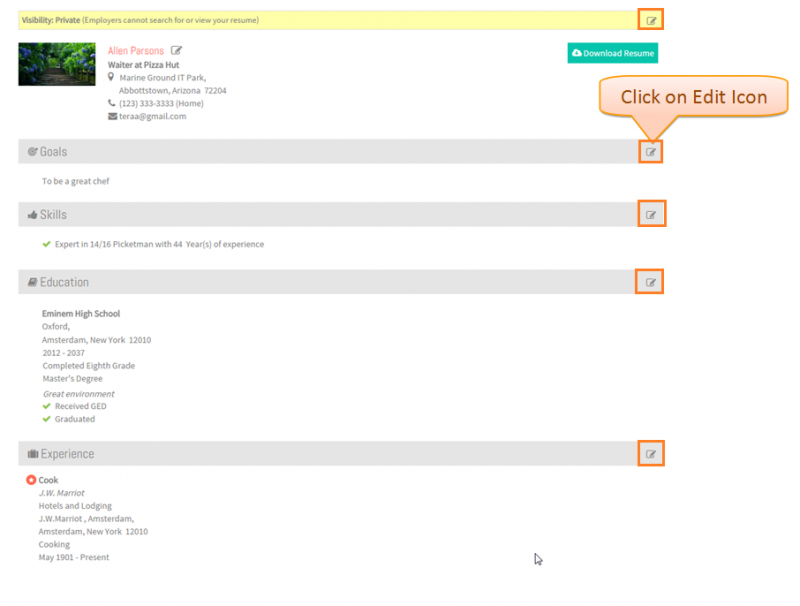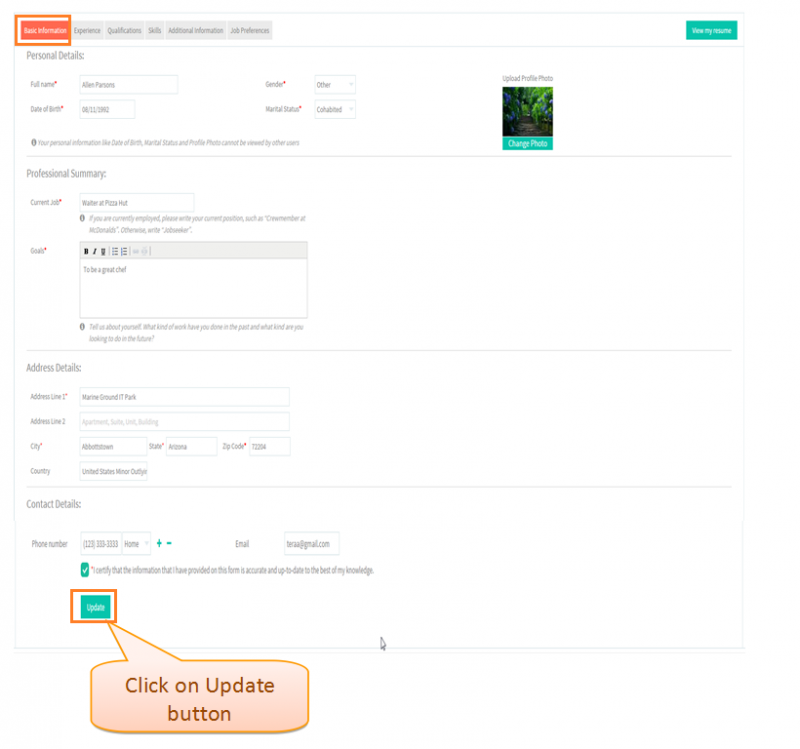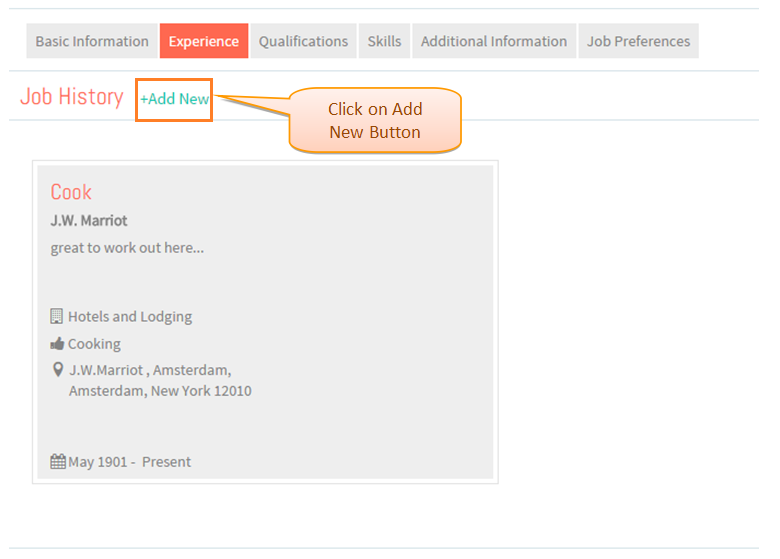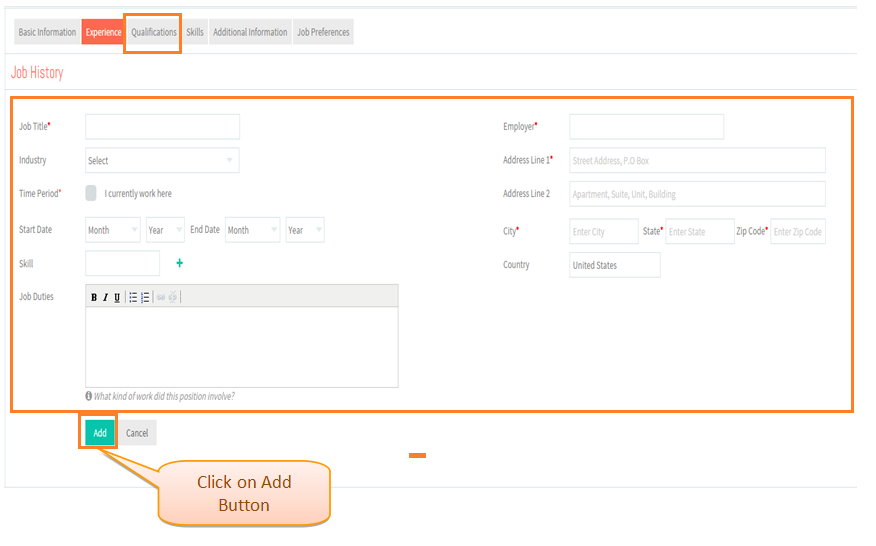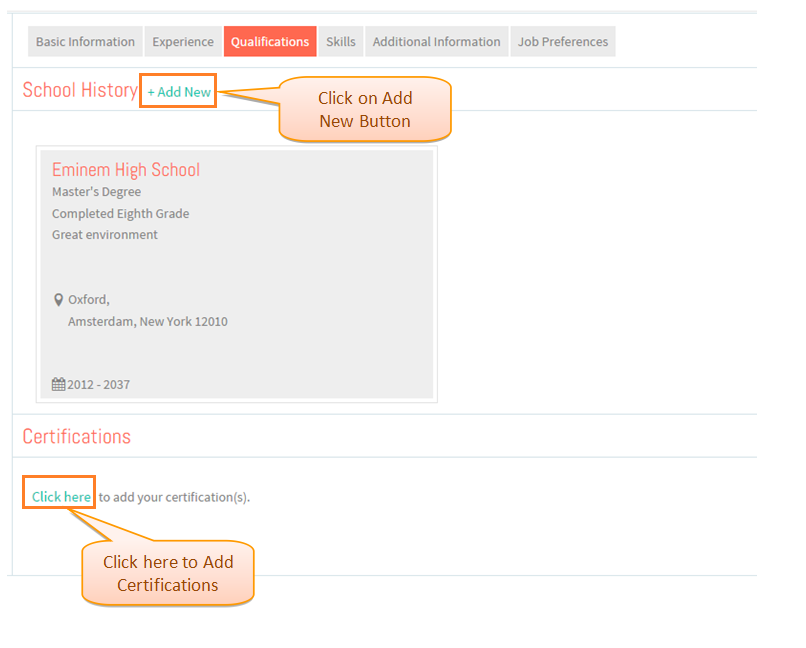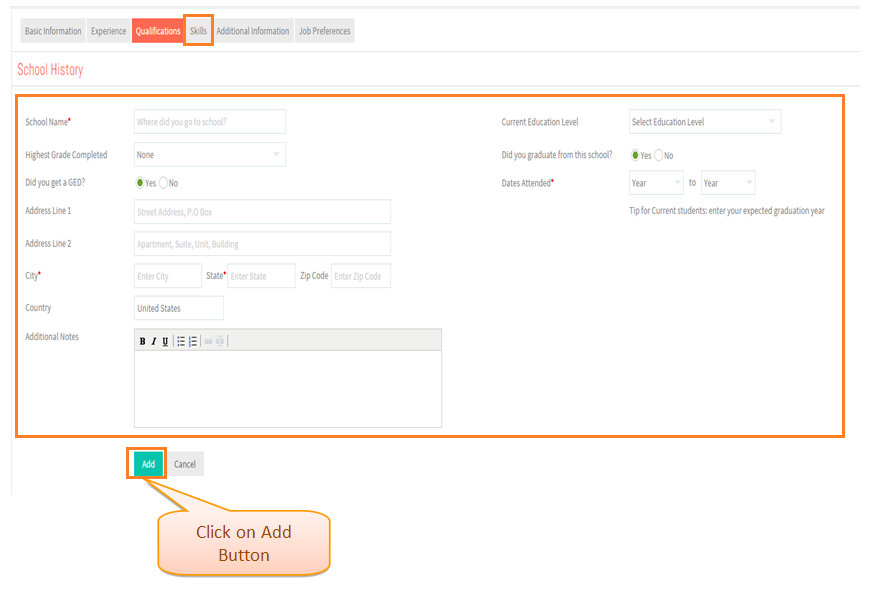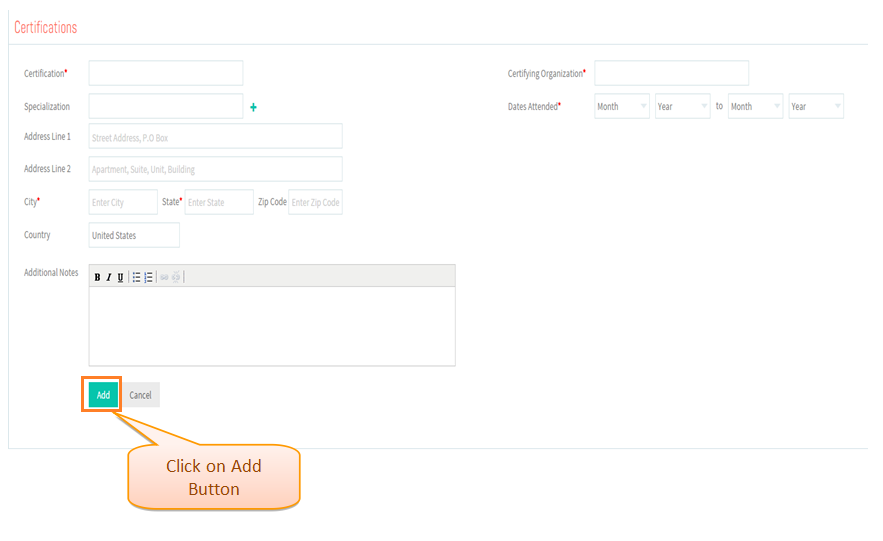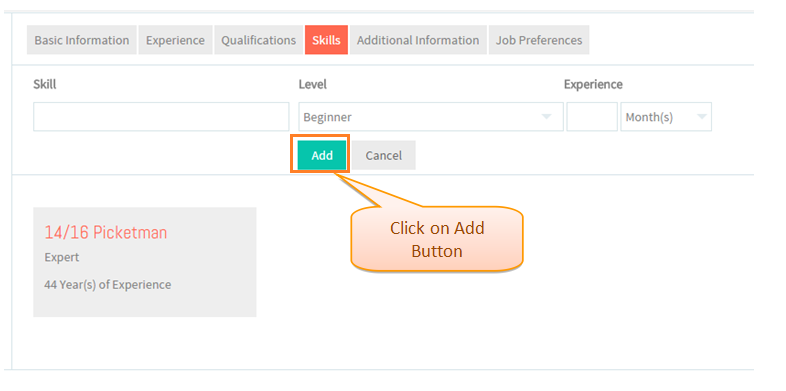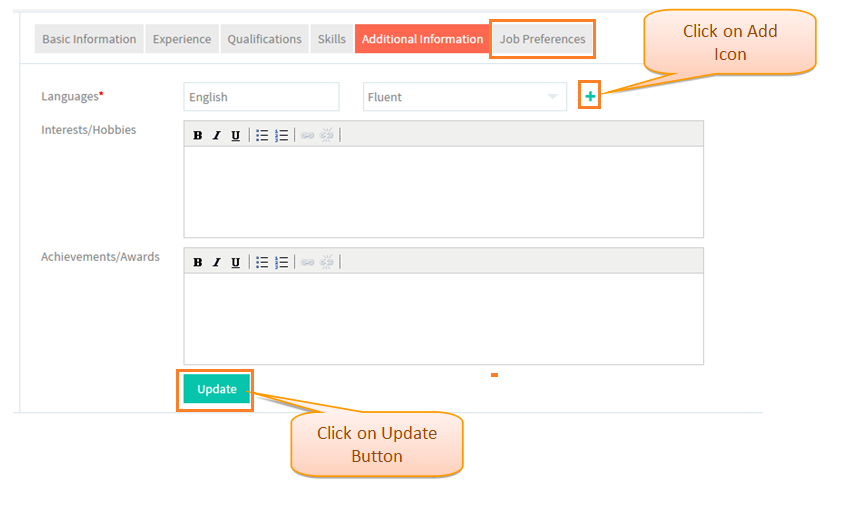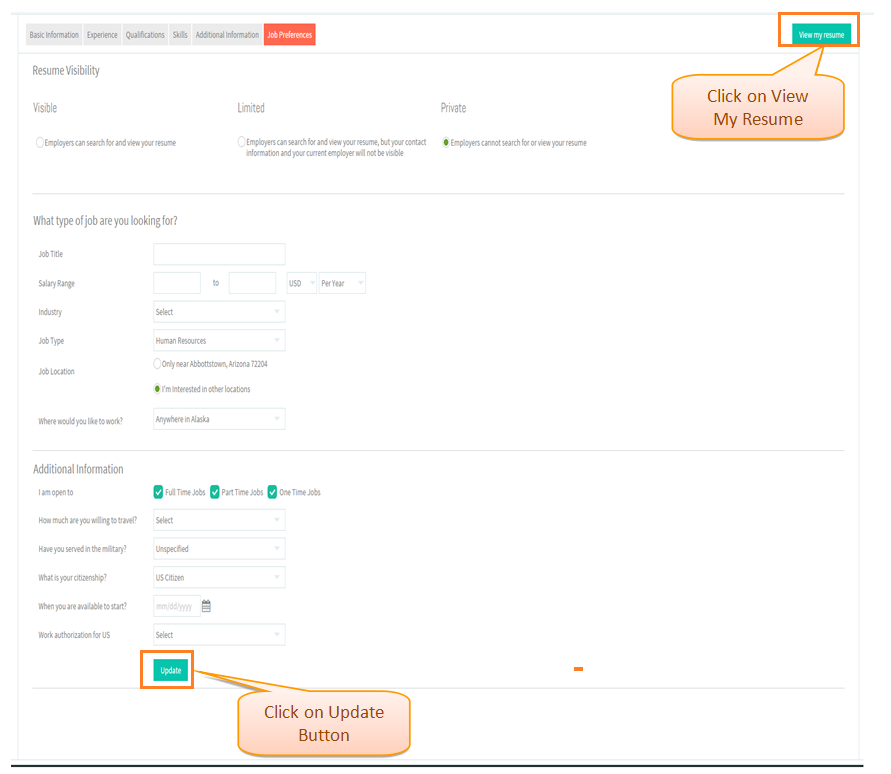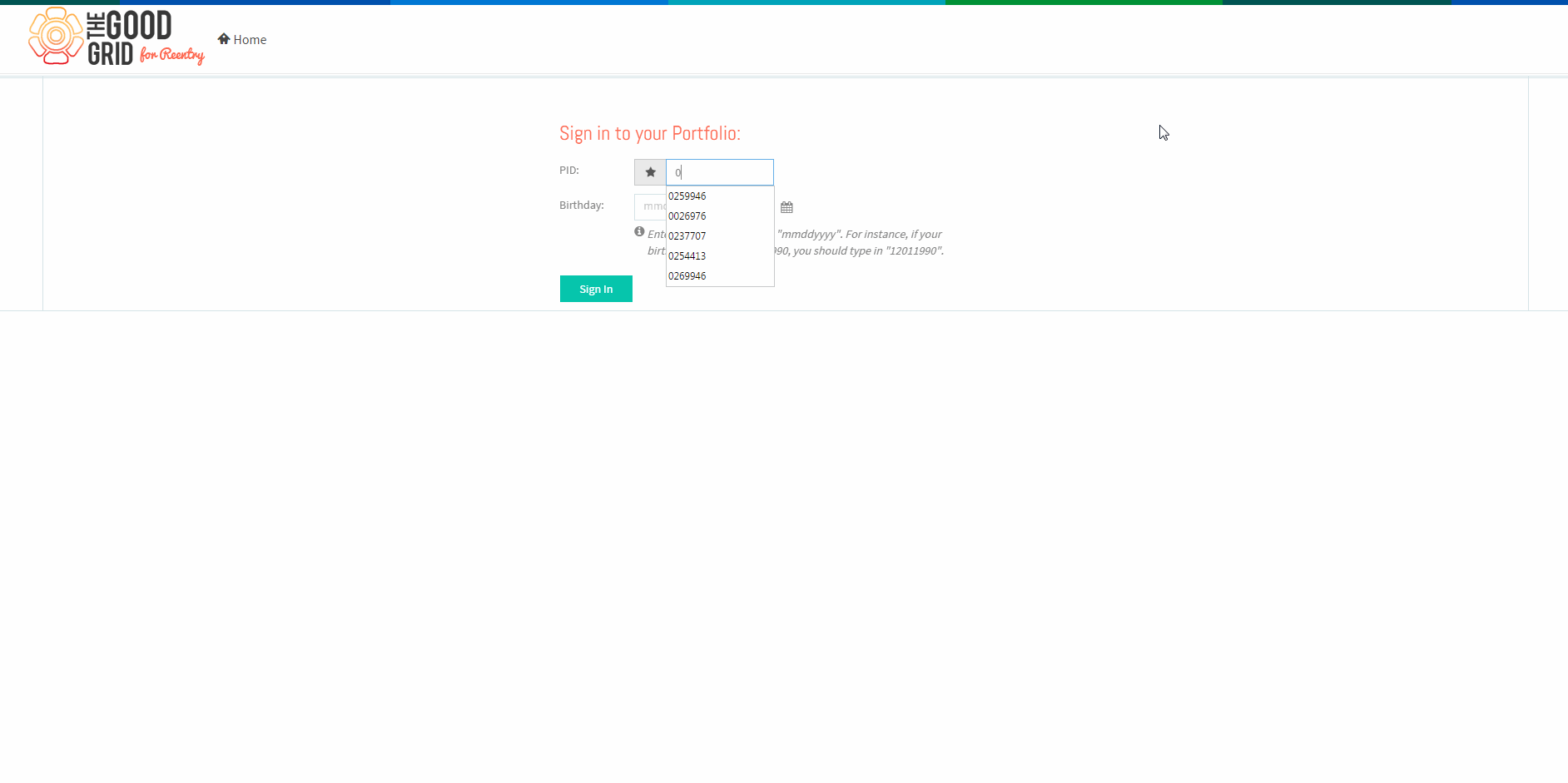Difference between revisions of "How to update my Resume"
| (2 intermediate revisions by one other user not shown) | |||
| Line 1: | Line 1: | ||
'''<code>[[The Good Grid - Beneficiaries Portfolio|Back]] [[The Good Grid Training Manual|Back To Main Menu]]</code>''' | '''<code>[[The Good Grid - Beneficiaries Portfolio|Back]] [[The Good Grid Training Manual|Back To Main Menu]]</code>''' | ||
| + | |||
| + | == '''Actions Work Flow''' == | ||
== '''Actions Work Flow''' == | == '''Actions Work Flow''' == | ||
| Line 5: | Line 7: | ||
---- | ---- | ||
| − | [[File:Updateresumeflow.png]] | + | [[File:Updateresumeflow.png|1050px]] |
| Line 16: | Line 18: | ||
---- | ---- | ||
| − | * Enter valid ''''PID'''' and ''''Birth Date'''' and then click on '''Sign In''' button . | + | |
| + | * <big>Enter valid ''''PID'''' and ''''Birth Date'''' and then click on '''Sign In''' button.</big> | ||
| Line 25: | Line 28: | ||
| − | * View '''My Resume''' screen. | + | * <big>View '''My Resume''' screen.</big> |
| Line 34: | Line 37: | ||
| − | * Click on '''Edit''' Icon anywhere on the Resume . Here Edit Icon is clicked for Basic Information . | + | * <big>Click on '''Edit''' Icon anywhere on the Resume.Here Edit Icon is clicked for Basic Information.</big> |
| Line 43: | Line 46: | ||
| − | * Screen navigates to '''Basic Information''' screen . Click on '''Update''' button after updating or you can directly click on the '''Experience''' Tab . | + | * <big>Screen navigates to '''Basic Information''' screen.Click on '''Update''' button after updating or you can directly click on the '''Experience''' Tab.</big> |
| Line 52: | Line 55: | ||
| − | * Screen navigates to '''Experience''' Tab . Click on Add New button to add Experience Details . | + | * <big>Screen navigates to '''Experience''' Tab.Click on Add New button to add Experience Details.</big> |
| Line 61: | Line 64: | ||
| − | * Add Experience Details and Click on '''Add Button''' . Then click on '''Qualifications''' Tab . | + | * <big>Add Experience Details and Click on '''Add Button'''.Then click on '''Qualifications''' Tab.</big> |
| Line 70: | Line 73: | ||
| − | * Screen navigates to '''Qualifications''' tab . Click on Add New button to add School History and Certification Details . | + | * <big>Screen navigates to '''Qualifications''' tab.Click on Add New button to add School History and Certification Details.</big> |
| Line 79: | Line 82: | ||
| − | * Add '''School History''' Details and Click on '''Add Button''' . | + | * <big>Add '''School History''' Details and Click on '''Add Button'''.</big> |
| Line 88: | Line 91: | ||
| − | * Add '''Certification Details''' and Click on '''Add Button''' . Then click on the '''Skills''' Tab | + | * <big>Add '''Certification Details''' and Click on '''Add Button'''.Then click on the '''Skills''' Tab.</big> |
| Line 97: | Line 100: | ||
| − | * Screen navigates to '''Skills''' tab . Click on Add button to add different Skills . | + | * <big>Screen navigates to '''Skills''' tab.Click on Add button to add different Skills.</big> |
| Line 106: | Line 109: | ||
| − | * Click on Additional Information tab . Add Languages and update the Hobbies and Achievements . | + | * <big>Click on Additional Information tab.Add Languages and update the Hobbies and Achievements.</big> |
| Line 115: | Line 118: | ||
| − | * Click on '''Update''' button or click on the Job Preferences Tab to navigate to the Job Preferences tab . | + | * <big>Click on '''Update''' button or click on the Job Preferences Tab to navigate to the Job Preferences tab.</big> |
Latest revision as of 06:46, 17 December 2015
Back Back To Main Menu
Contents
Actions Work Flow
Actions Work Flow
Applications Screen Flow
- Enter valid 'PID' and 'Birth Date' and then click on Sign In button.
- View My Resume screen.
- Click on Edit Icon anywhere on the Resume.Here Edit Icon is clicked for Basic Information.
- Screen navigates to Basic Information screen.Click on Update button after updating or you can directly click on the Experience Tab.
- Screen navigates to Experience Tab.Click on Add New button to add Experience Details.
- Add Experience Details and Click on Add Button.Then click on Qualifications Tab.
- Screen navigates to Qualifications tab.Click on Add New button to add School History and Certification Details.
- Add School History Details and Click on Add Button.
- Add Certification Details and Click on Add Button.Then click on the Skills Tab.
- Screen navigates to Skills tab.Click on Add button to add different Skills.
- Click on Additional Information tab.Add Languages and update the Hobbies and Achievements.
- Click on Update button or click on the Job Preferences Tab to navigate to the Job Preferences tab.
User Actions Presentation