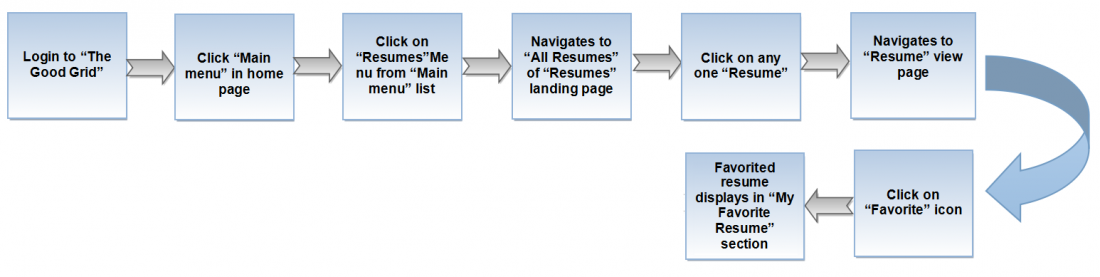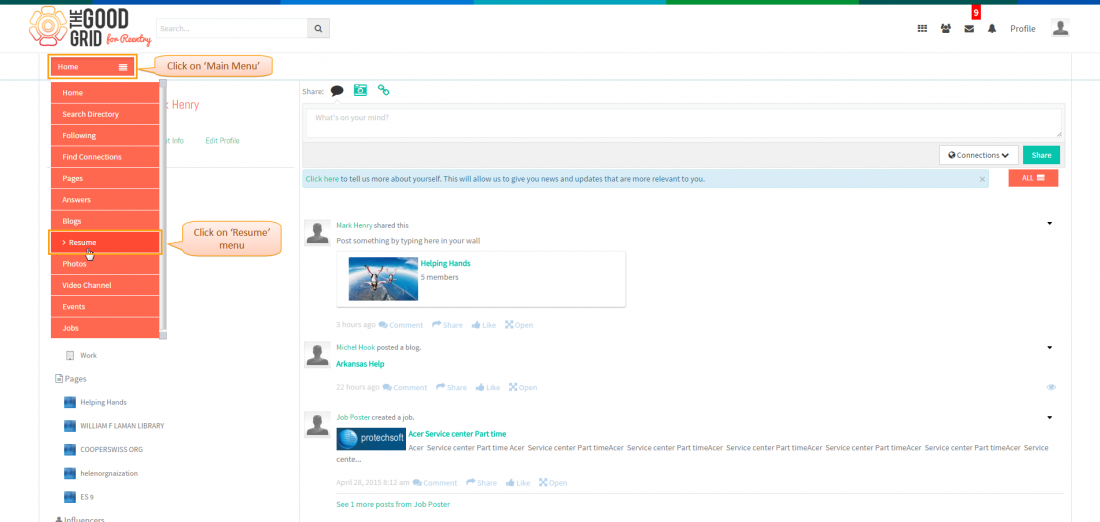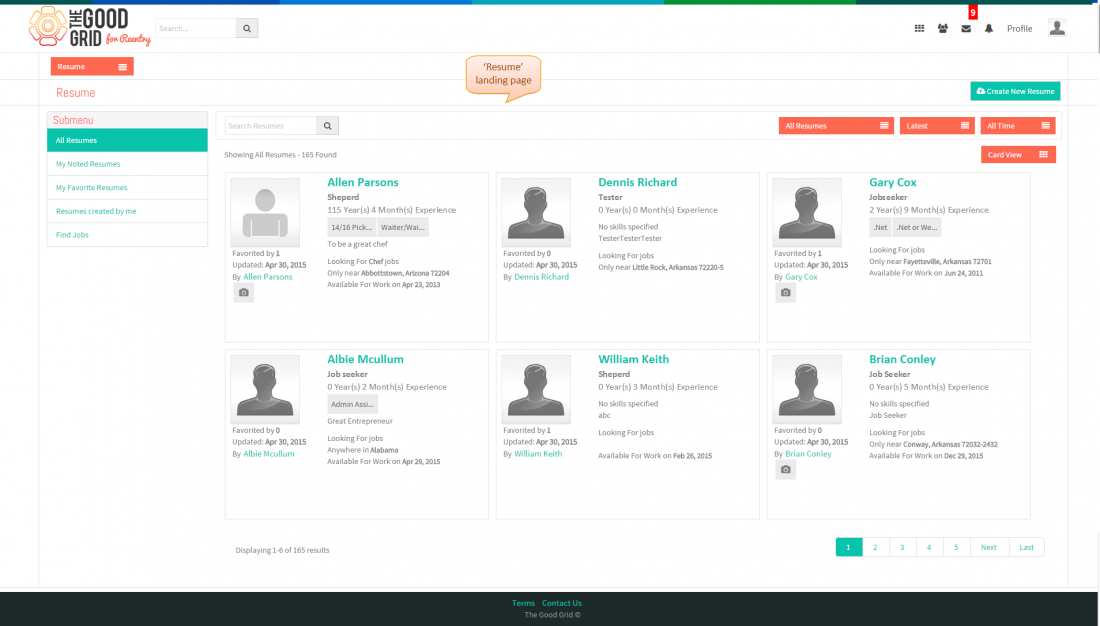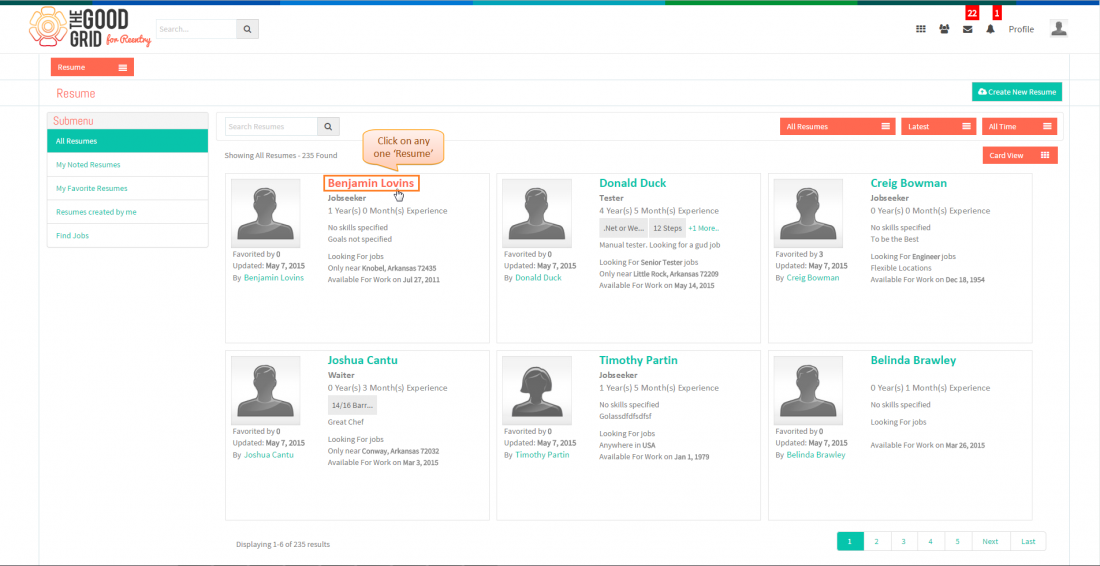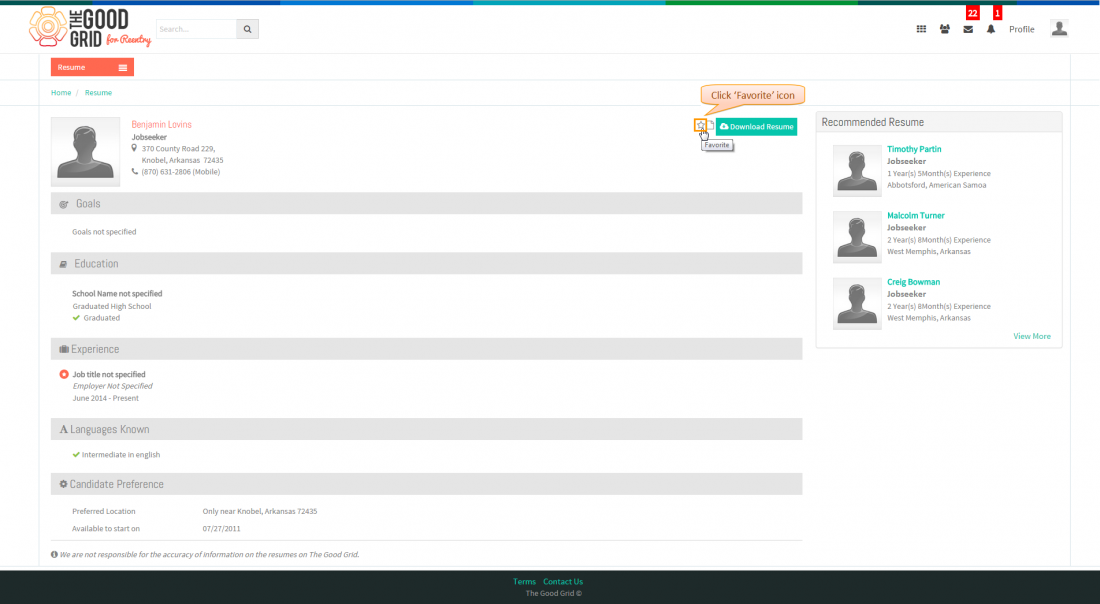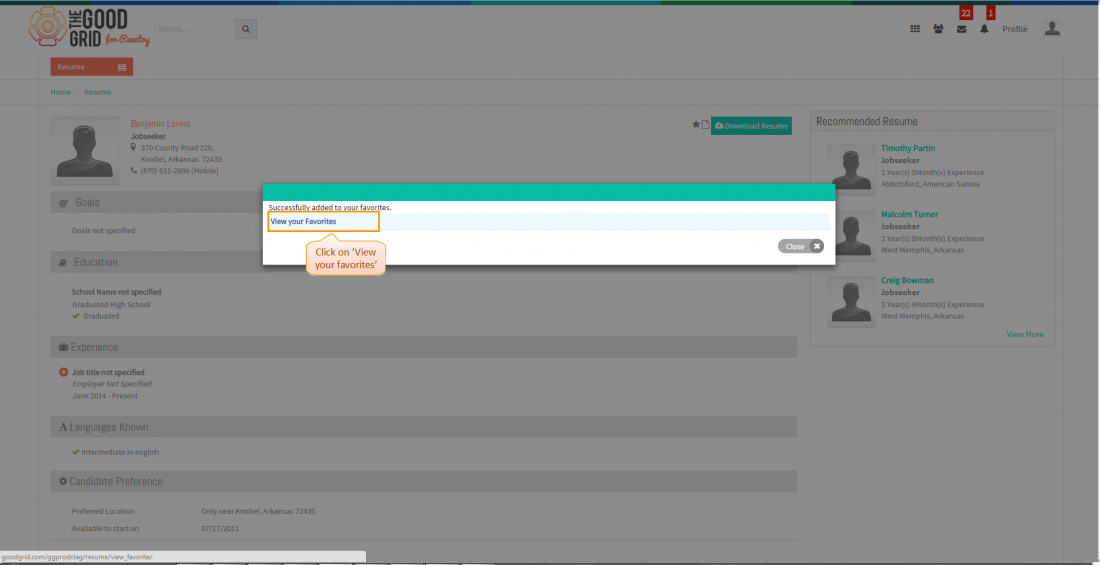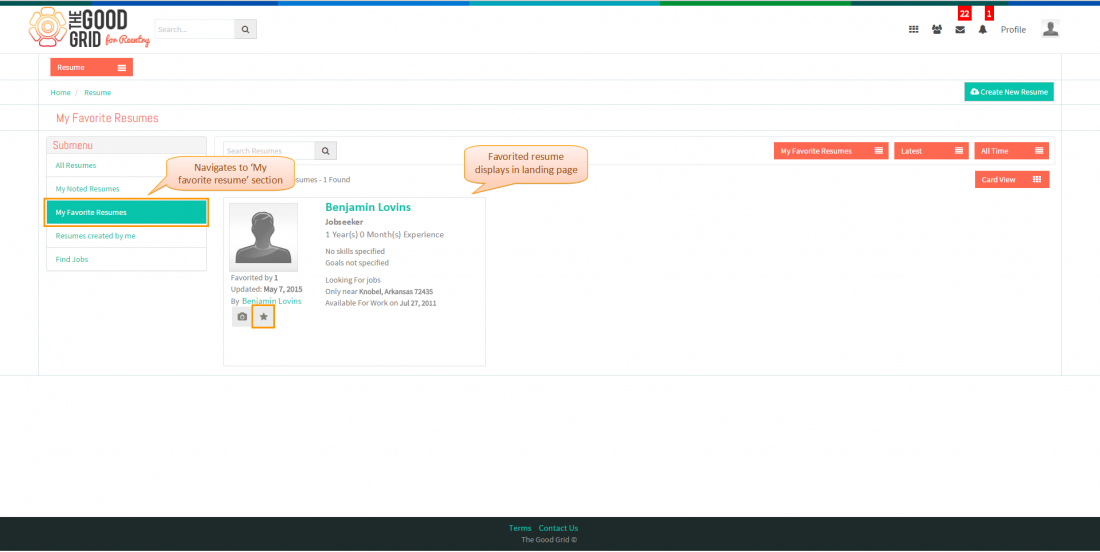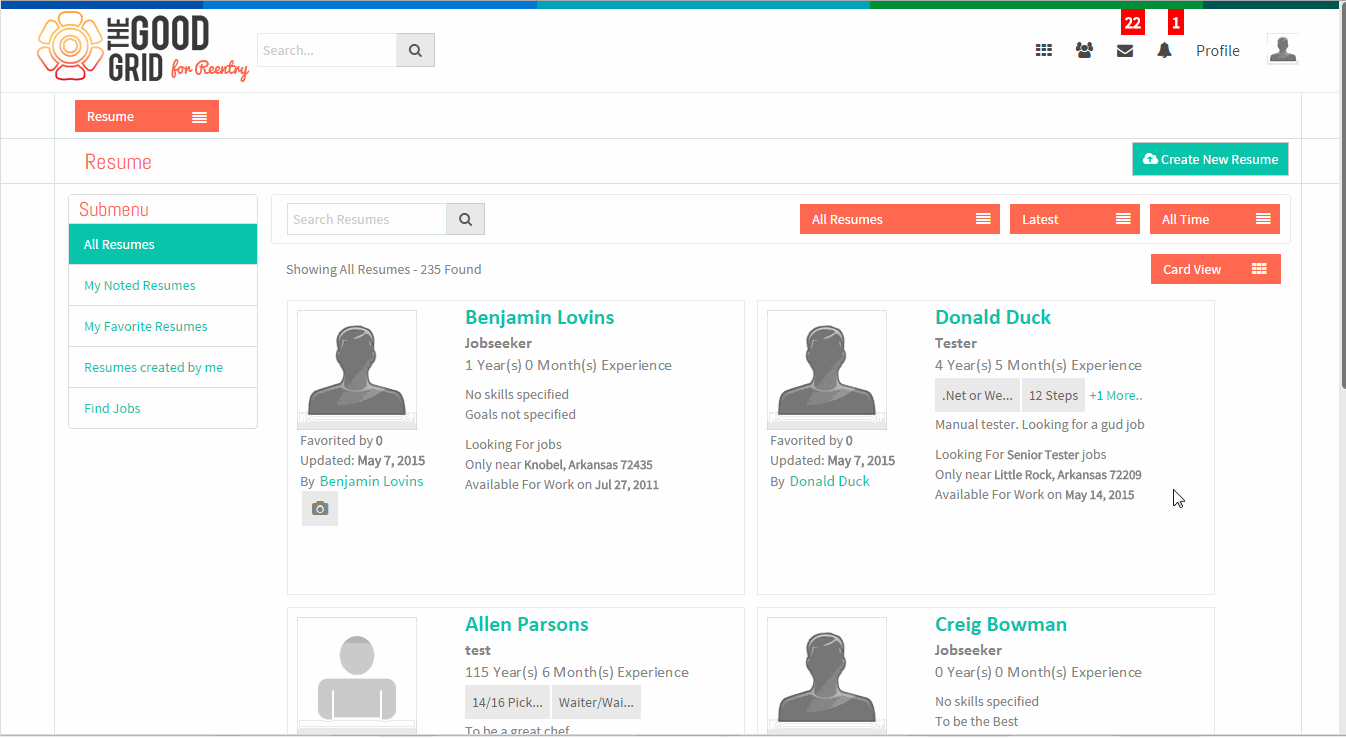Difference between revisions of "How to favorite resume"
| (2 intermediate revisions by the same user not shown) | |||
| Line 1: | Line 1: | ||
| − | '''<code>[[TGG Resume|Back To | + | '''<code>[[TGG Resume|Back To Main Menu]]</code>''' |
== '''Actions Work Flow''' == | == '''Actions Work Flow''' == | ||
| Line 55: | Line 55: | ||
---- | ---- | ||
| − | |||
* <big>Navigates to resume view page,here click on '''Favorite''' icon. </big> | * <big>Navigates to resume view page,here click on '''Favorite''' icon. </big> | ||
| Line 78: | Line 77: | ||
| − | * <big> Navigates to display | + | * <big> Navigates to display favorited resume in '''My favorite resume''' section. </big> |
Latest revision as of 23:41, 7 May 2015
Actions Work Flow
Applications Screen Flow
- Enter the URL in Web Browser.In Login page, enter valid credentials and click on Login button.
- On clicking Login button, it will navigate to Home Page.Now click on Main menu and click on Resume option in the drop down list of Main menu.
- Navigation to All Resumes landing page,where you can view all resumes.
- Click on any one Resume.
- Navigates to resume view page,here click on Favorite icon.
- Navigates to display pop-up,here click on View your favorites in button.
- Navigates to display favorited resume in My favorite resume section.
User Actions Presentation