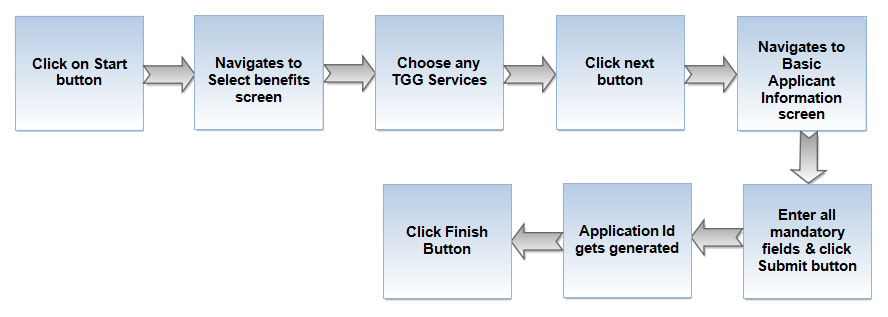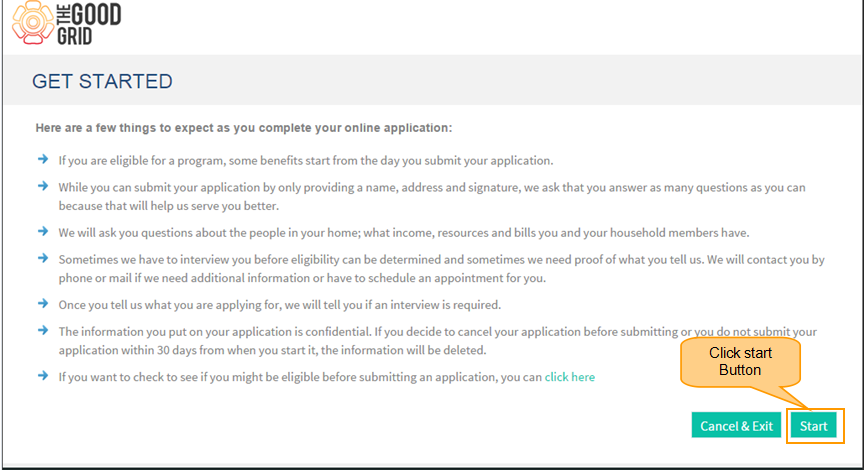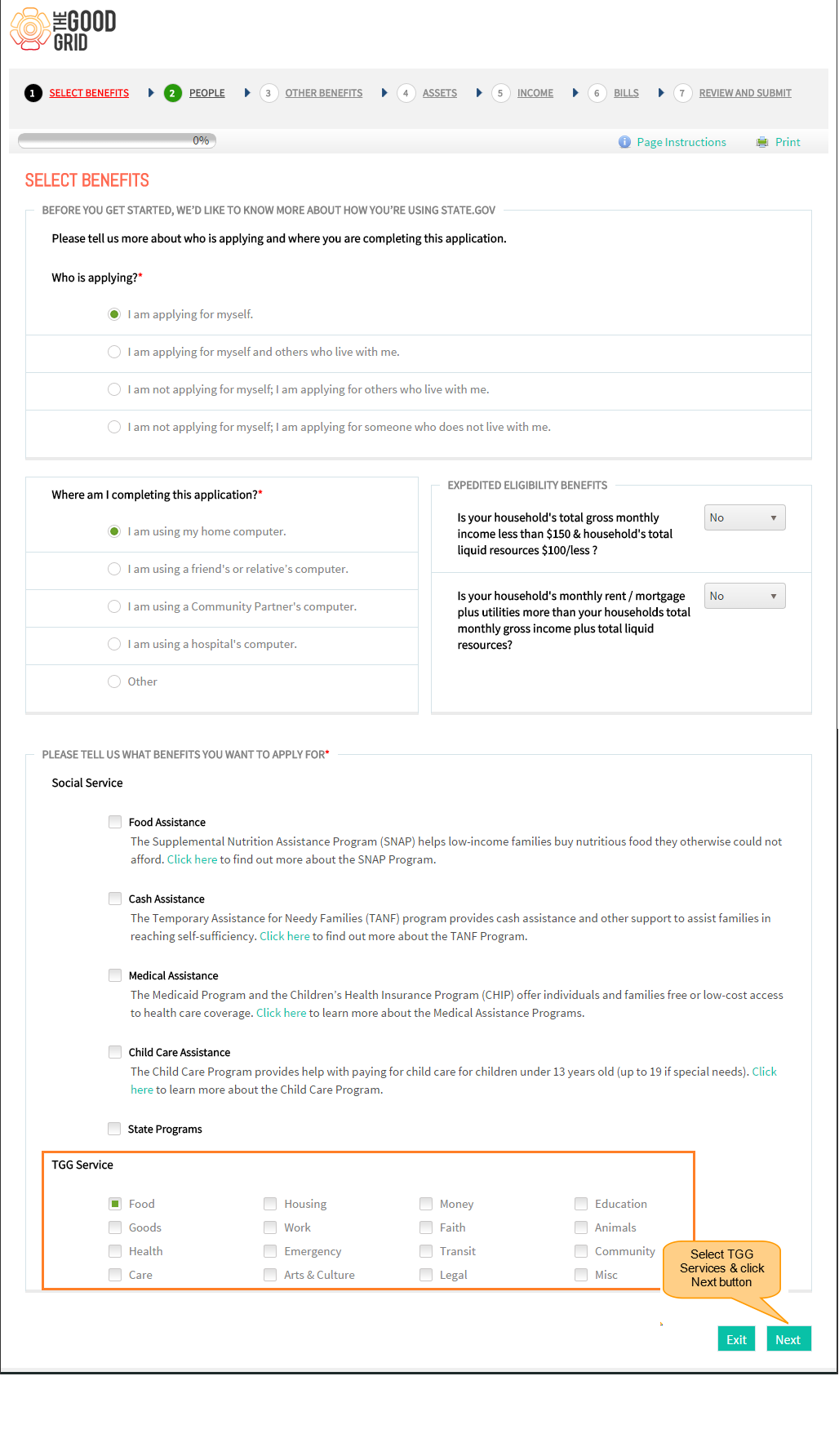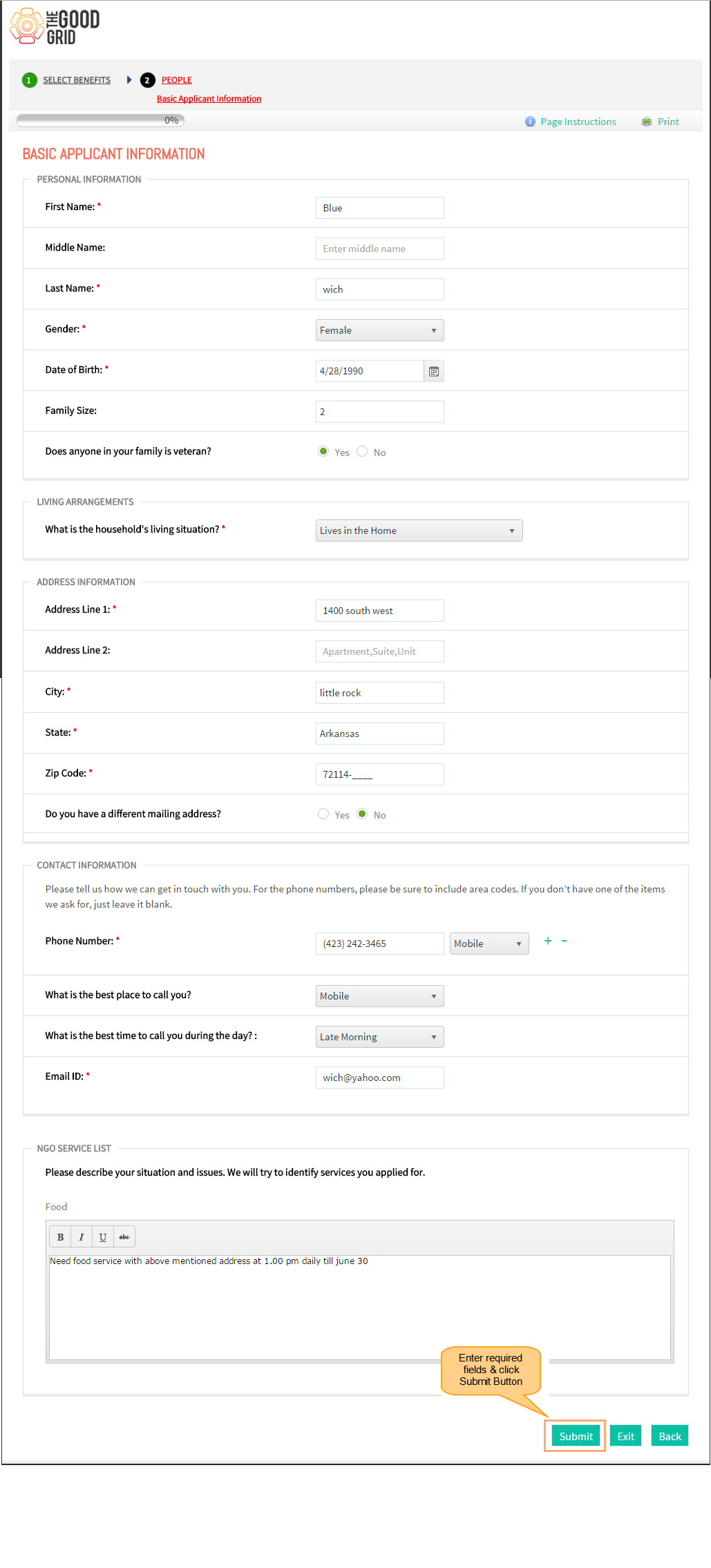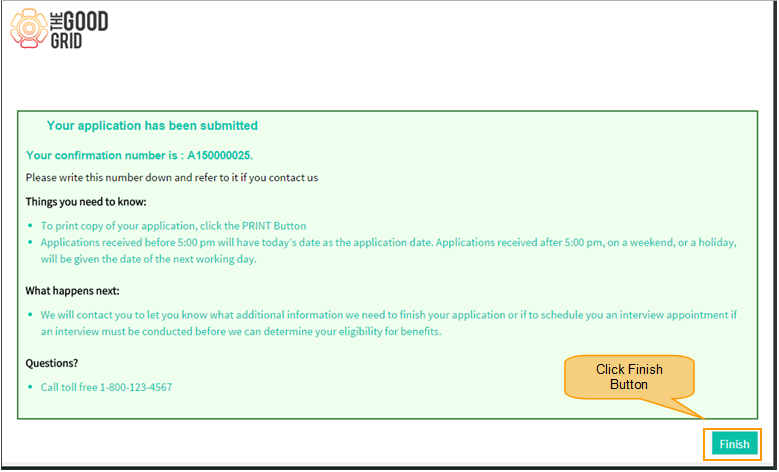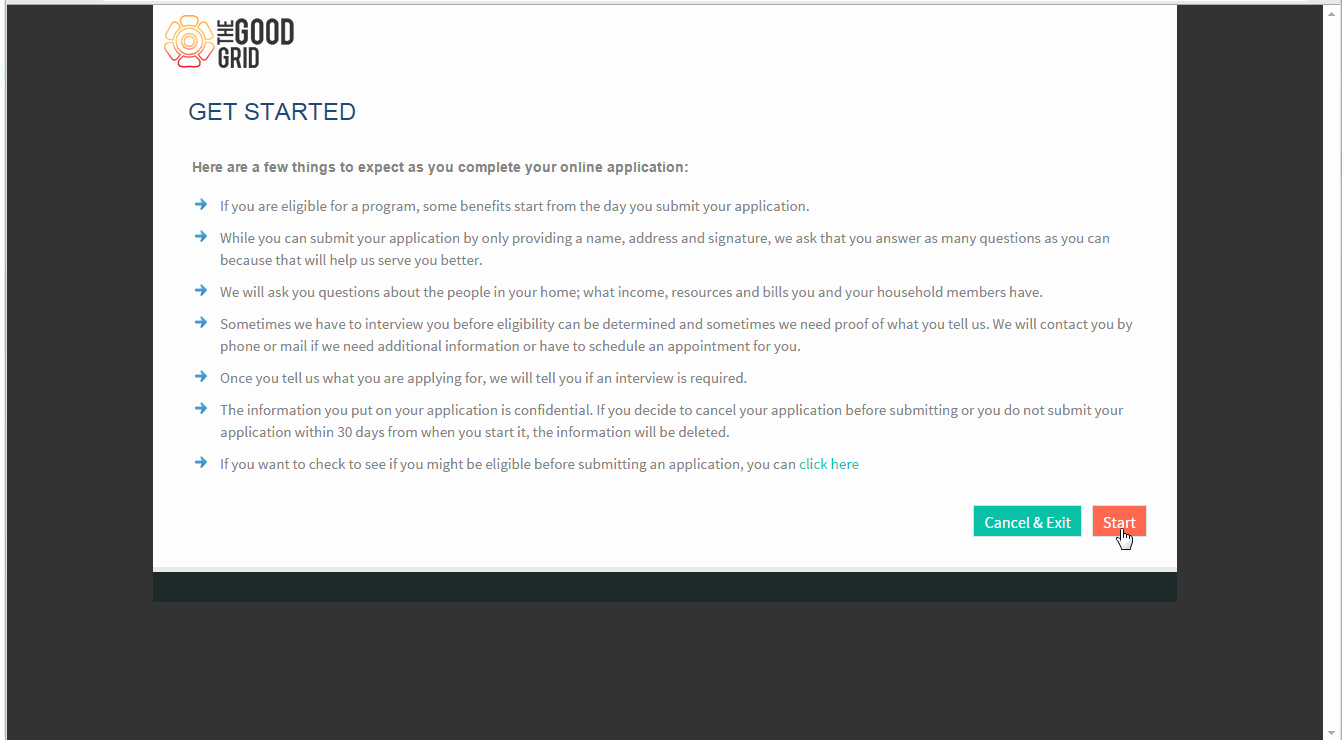Difference between revisions of "Apply only TGG services"
(→How to Apply TGG Service Video) |
|||
| (10 intermediate revisions by the same user not shown) | |||
| Line 1: | Line 1: | ||
| − | '''<code> | + | '''<code> [[Government Portal|'''>> Back To Main Menu''']] [[How to Apply for Services |'''>> How to Apply for Services''']] |
</code>''' | </code>''' | ||
| Line 8: | Line 8: | ||
| − | [[ | + | [[File:F2.png]] |
---- | ---- | ||
| Line 17: | Line 17: | ||
| − | *<big> | + | *<big> Click '''Start''' button in Get Started page . </big> |
| − | [[File:]] | + | [[File:S4.png]] |
| + | |||
| + | *<big> Navigates to Select Benefits screen , choose any '''TGG Services''' & click '''Next''' button </big> | ||
| + | |||
| + | |||
| + | [[File:S5.png]] | ||
| + | |||
| + | *<big> Basic Applicant Information screen appears , Enter required informations & click '''Submit''' Button </big> | ||
| + | |||
| + | [[File:S6.png]] | ||
| + | |||
| + | *<big> Application Id is generated , Click finish button. </big> | ||
| + | |||
| + | [[File:S7.png]] | ||
---- | ---- | ||
| + | |||
| + | ==''' How to Apply TGG Service Video '''== | ||
| + | |||
| + | |||
| + | ---- | ||
| + | ---- | ||
| + | |||
| + | |||
| + | [[File:Rec2.gif]] | ||
Latest revision as of 07:05, 11 May 2015
>> Back To Main Menu >> How to Apply for Services
Actions Work Flow
Applications Screen Flow
- Click Start button in Get Started page .
- Navigates to Select Benefits screen , choose any TGG Services & click Next button
- Basic Applicant Information screen appears , Enter required informations & click Submit Button
- Application Id is generated , Click finish button.