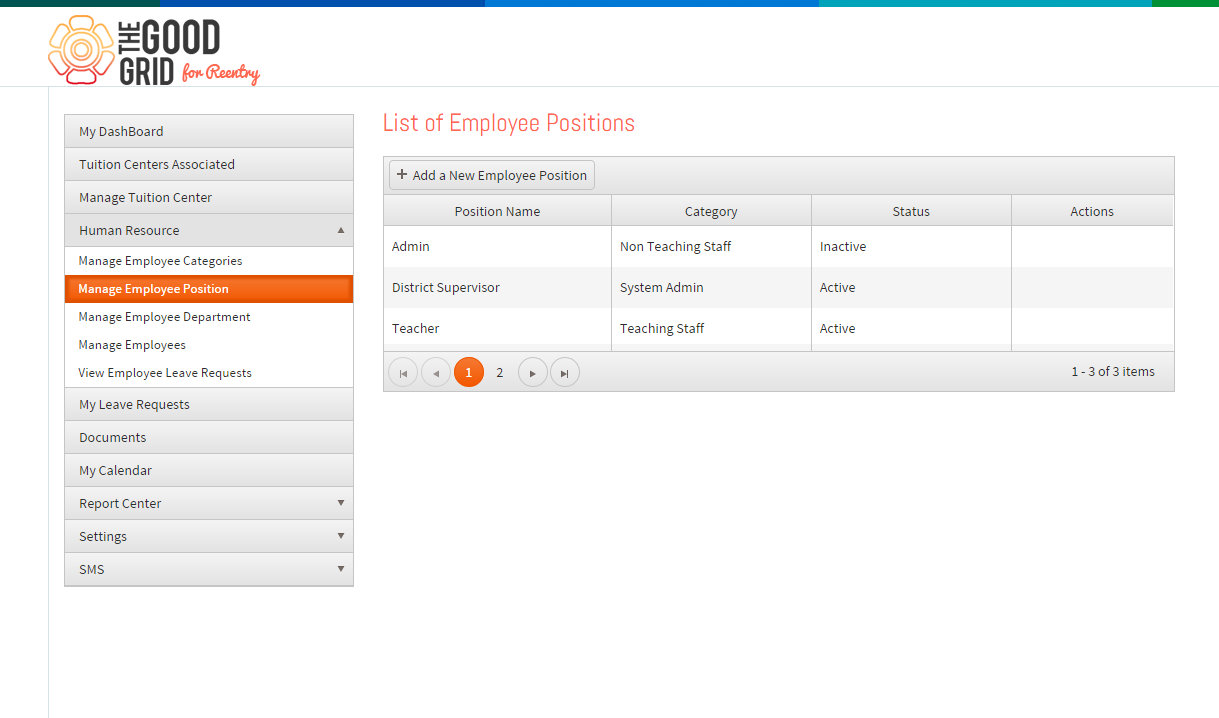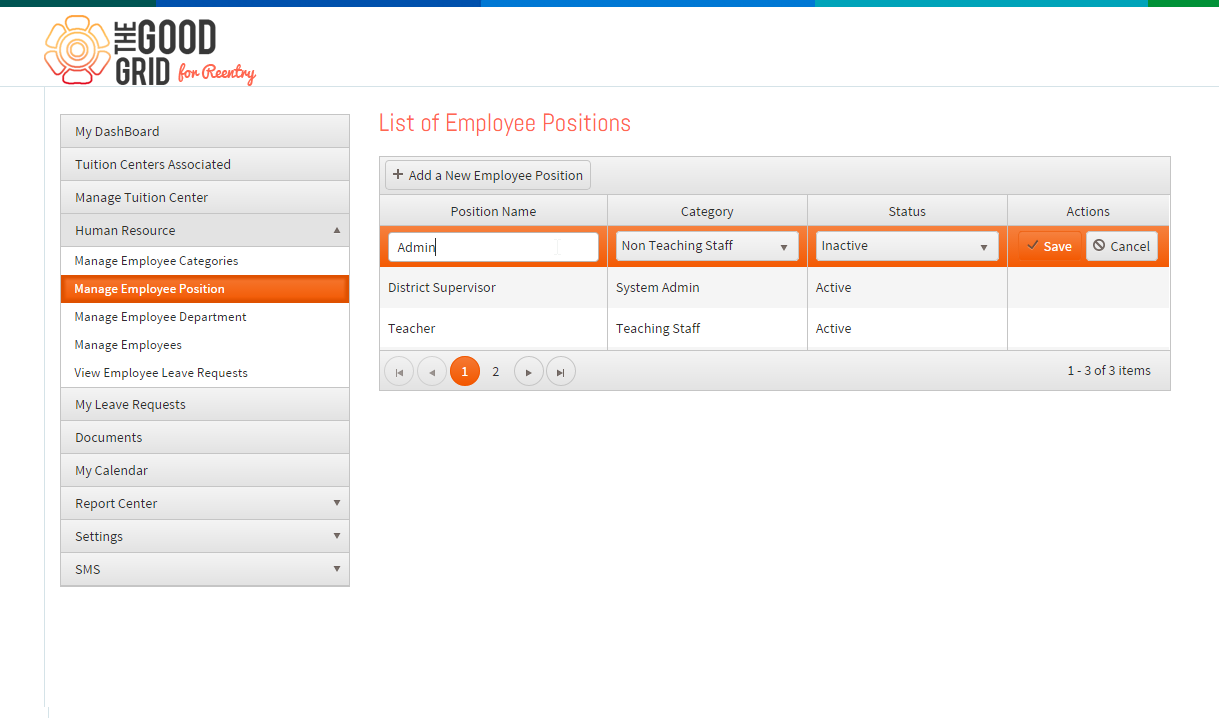Difference between revisions of "Add Employee Position"
(Created page with " '''<code> Tuition Management System User Gu...") |
|||
| (6 intermediate revisions by 2 users not shown) | |||
| Line 1: | Line 1: | ||
| − | '''<code> | + | '''<code> [[Tuition Management System User Guide|Back To Main Menu]]</code>''' |
| + | |||
== '''Actions Work Flow''' == | == '''Actions Work Flow''' == | ||
---- | ---- | ||
| + | |||
| + | =='''Applications Screen Flow'''== | ||
---- | ---- | ||
| − | + | ||
| + | *<big> Add Employee Position. '''Figure: 1'''</big> | ||
| + | |||
| + | |||
| + | [[File:Employee_Position.png|1500px]] | ||
| + | |||
| + | |||
---- | ---- | ||
| − | *<big> | + | *<big>'''Figure: 2'''</big> |
| − | |||
| − | |||
| − | |||
[[File:Employee_Position1.png|1250px]] | [[File:Employee_Position1.png|1250px]] | ||
| − | + | ||
| + | |||
| + | |||
| + | ---- | ||
| + | |||
*<big> This page is displayed by clicking add employee position as depicted in Fig 1. Here position name is entered in name column and then select the category under which this position is to be set. A position created if no more is used, it can be set to inactive by going to Edit page. </big> | *<big> This page is displayed by clicking add employee position as depicted in Fig 1. Here position name is entered in name column and then select the category under which this position is to be set. A position created if no more is used, it can be set to inactive by going to Edit page. </big> | ||
Latest revision as of 08:14, 19 May 2015
Back To Main Menu
Actions Work Flow
Applications Screen Flow
- Add Employee Position. Figure: 1
- Figure: 2
- This page is displayed by clicking add employee position as depicted in Fig 1. Here position name is entered in name column and then select the category under which this position is to be set. A position created if no more is used, it can be set to inactive by going to Edit page.