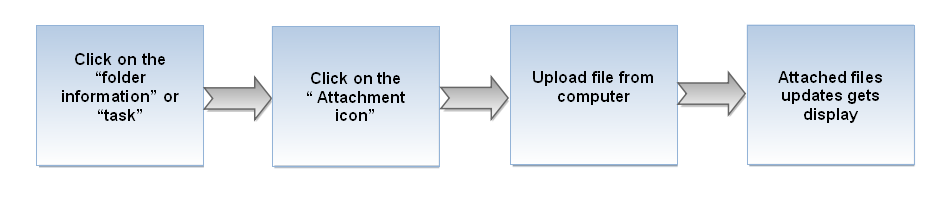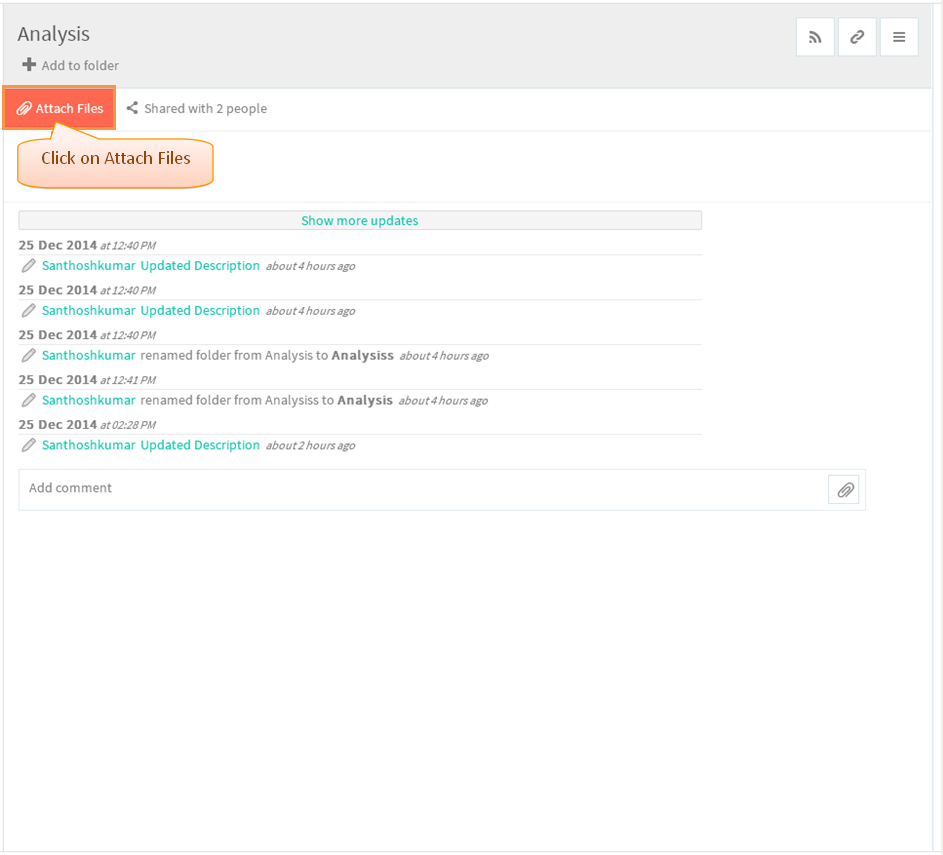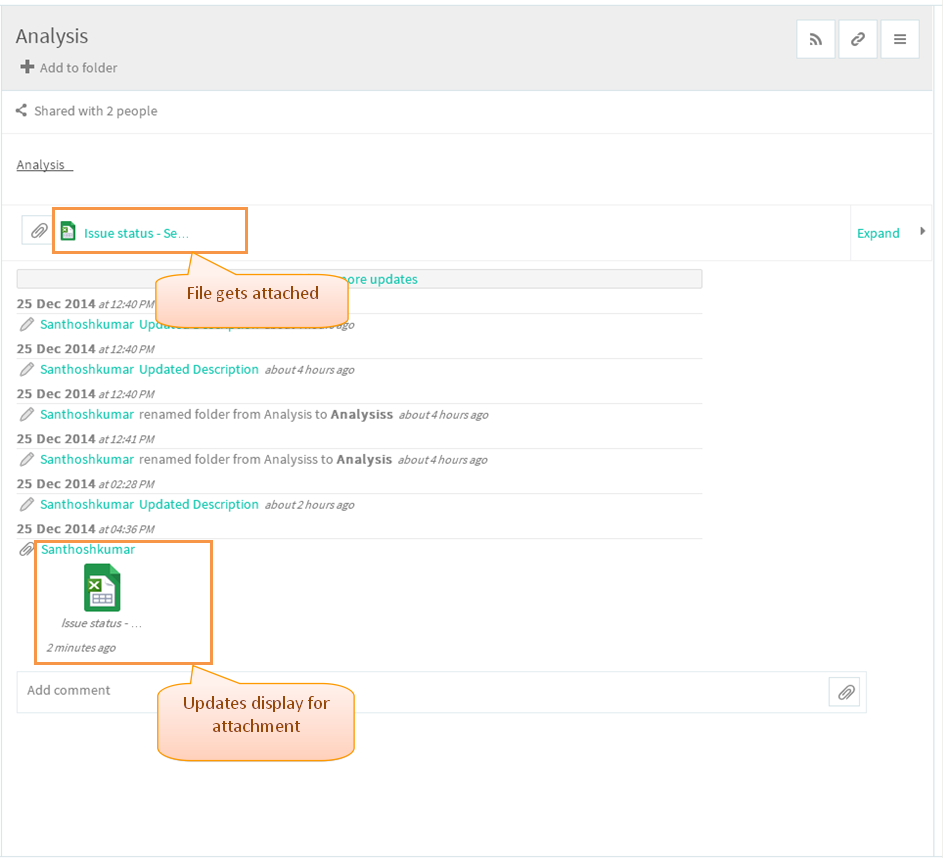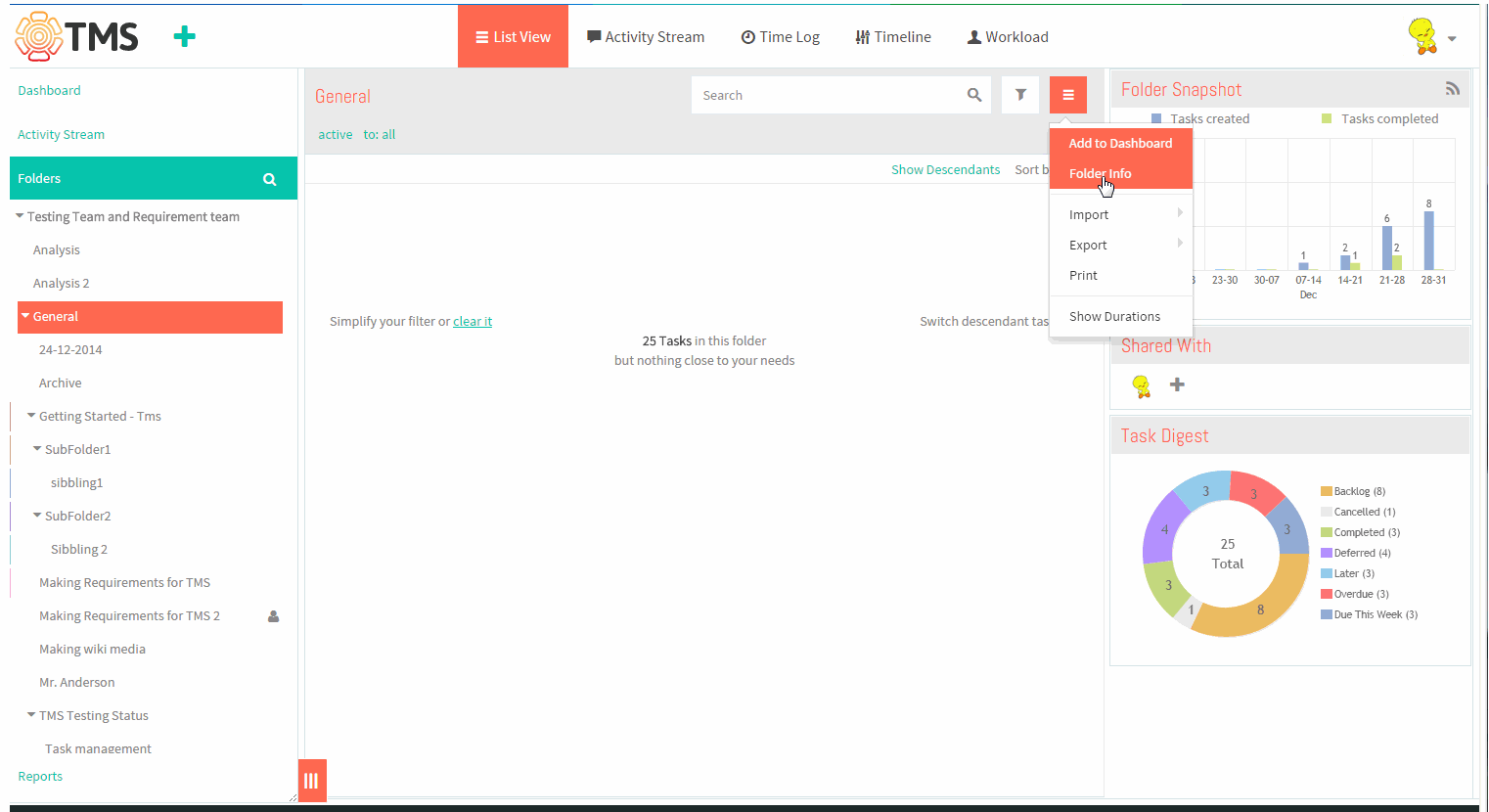Difference between revisions of "Attach files to folders"
| (8 intermediate revisions by 2 users not shown) | |||
| Line 1: | Line 1: | ||
{| | {| | ||
| − | | [[ | + | | [[TMS-VERSION 2|'''''>> Back To TMS-VERSION 2''''']] || [[Folders|'''''>> Folders''''']] |
|} | |} | ||
=='''Steps for attaching files to folder'''== | =='''Steps for attaching files to folder'''== | ||
| − | [[File: | + | [[File:M45.PNG]] |
| − | Note: Edit files without downloading and version control & Create an online file features is not in tms | + | Note: Edit files without downloading and version control & Create an online file features is not in tms |
| + | *Click on the folder infor option to view the folder pane | ||
| + | |||
| + | |||
| + | [[File:TMS96.PNG]] | ||
| + | |||
| + | |||
| + | *By clicking the attachment icon, we can upload a file for task by simply select the files on your computer | ||
| + | |||
| + | |||
| + | [[File:TMS201.PNG]] | ||
| + | |||
| + | |||
| + | *After attaching appropriate files will get display to team members | ||
| + | |||
| + | |||
| + | [[File:TMS202.PNG]] | ||
| + | |||
| + | '''Attach Files Video''' | ||
| + | |||
| + | [[File:Attach files.gif]] | ||
Latest revision as of 04:31, 13 April 2015
| >> Back To TMS-VERSION 2 | >> Folders |
Steps for attaching files to folder
Note: Edit files without downloading and version control & Create an online file features is not in tms
- Click on the folder infor option to view the folder pane
- By clicking the attachment icon, we can upload a file for task by simply select the files on your computer
- After attaching appropriate files will get display to team members
Attach Files Video