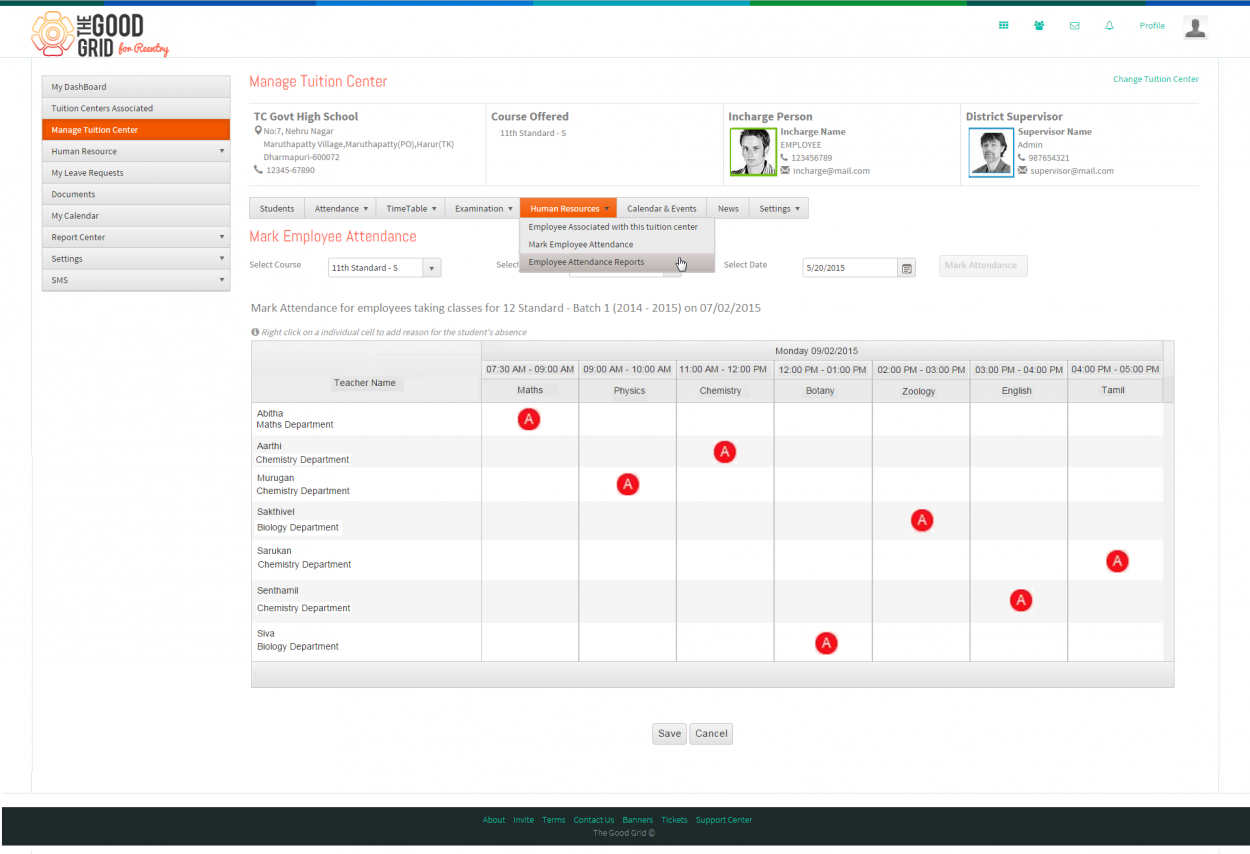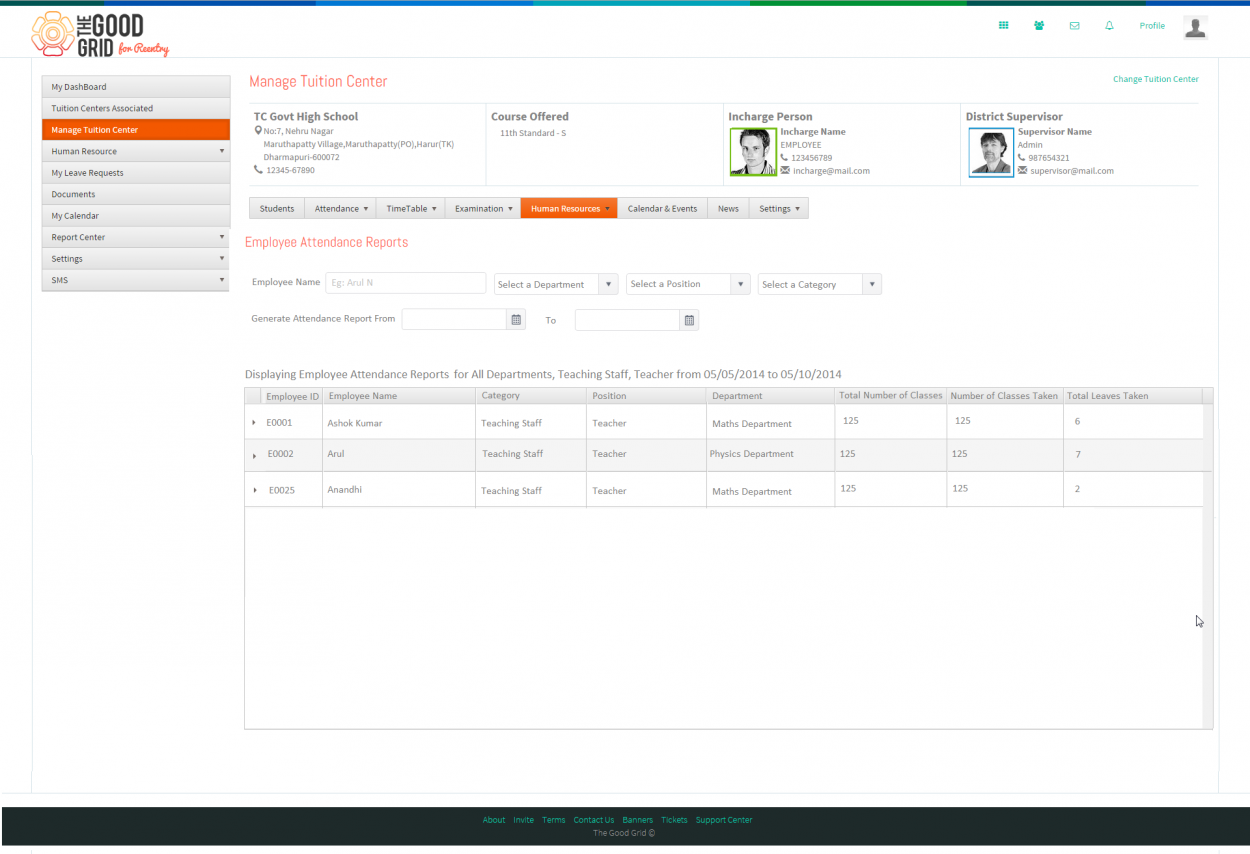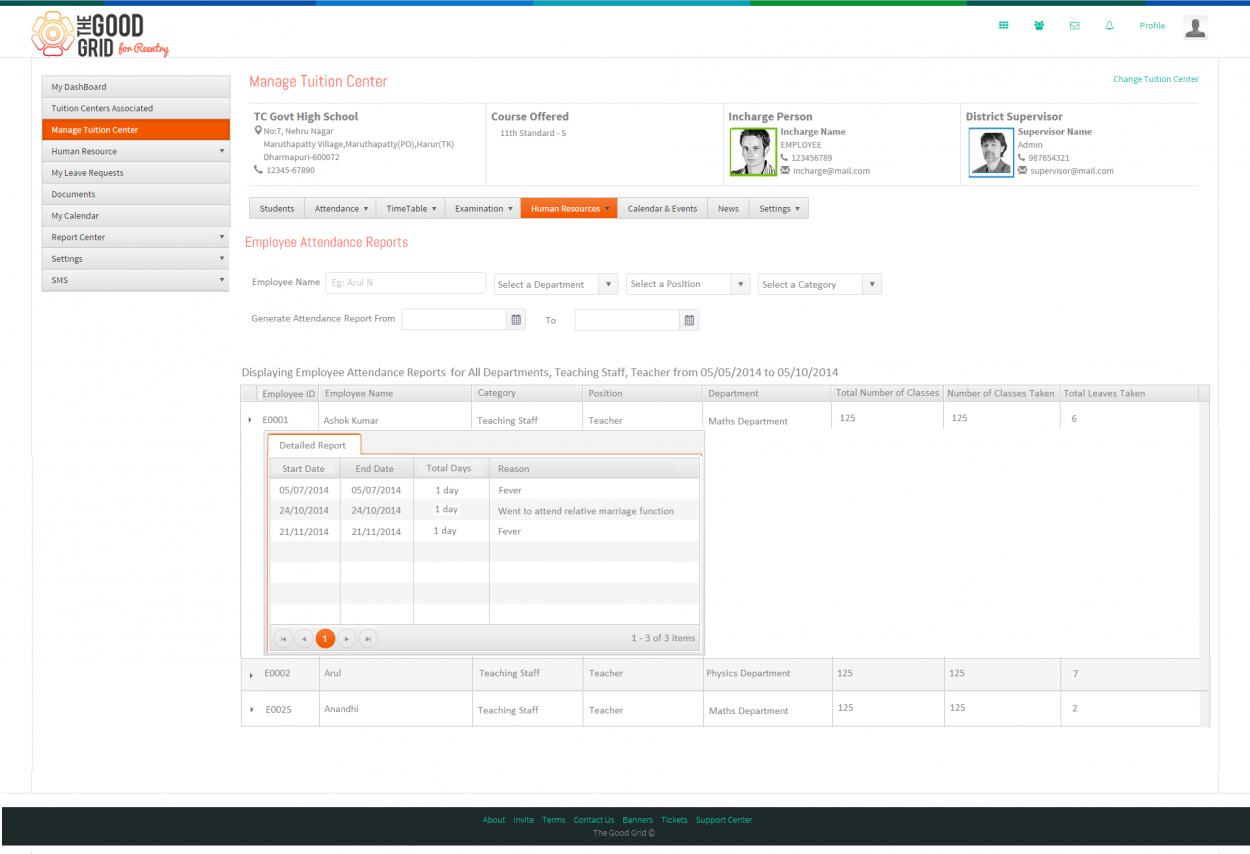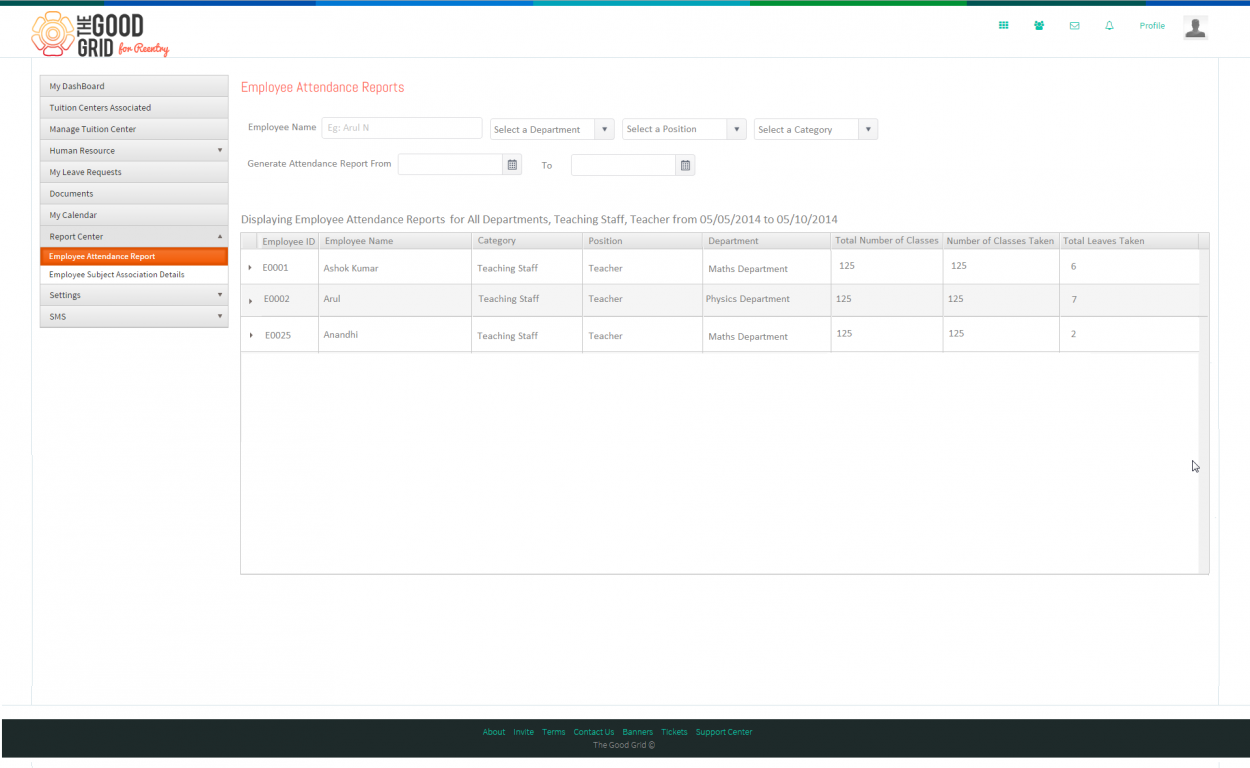Difference between revisions of "Attendance Report"
(Created page with " '''<code> Tuition Ma...") |
|||
| (3 intermediate revisions by the same user not shown) | |||
| Line 11: | Line 11: | ||
* <big>There are two ways to acces the attendance report for an employee. Under a Tuition center select '''Employee Attendance Report''' menu which will display the filters. Now select the filters, accordingly it will display the employees attendance report associated under that particular Tuition center. </big> | * <big>There are two ways to acces the attendance report for an employee. Under a Tuition center select '''Employee Attendance Report''' menu which will display the filters. Now select the filters, accordingly it will display the employees attendance report associated under that particular Tuition center. </big> | ||
| − | * <big> The report gives clear picture of Total number of classes, Number of classes taken, Number of leave taken. An also it display the details of the leave taken by an employee. | + | * <big> The report gives clear picture of Total number of classes, Number of classes taken, Number of leave taken. An also it display the details of the leave taken by an employee. </big> |
| − | <big> '''Select Employee report option from the menu''' </big> | + | |
| + | <big> '''Select Employee report option from the menu'''</big> | ||
[[File:Attendance_Report.png|1250px]] | [[File:Attendance_Report.png|1250px]] | ||
| − | <big> '''Displays report based on the filters applied''' </big> | + | <big> '''Displays report based on the filters applied'''</big> |
[[File:Attendance_Report1.png|1250px]] | [[File:Attendance_Report1.png|1250px]] | ||
| − | <big> '''Leave details''' </big> | + | <big> '''Leave details'''</big> |
[[File:Attendance_Report2.png|1250px]] | [[File:Attendance_Report2.png|1250px]] | ||
| − | |||
---- | ---- | ||
| + | |||
| + | <big> Another way an admin can view the employee is by selecting the sub menu option under Report center. Here the admin can access the attendance for all the employees </big> | ||
| + | |||
| + | [[File:Attendance_Report3.png|1250px]] | ||
Latest revision as of 05:28, 20 May 2015
Back To Main Menu
Actions Work Flow
Applications Screen Flow
Attendance Report
- There are two ways to acces the attendance report for an employee. Under a Tuition center select Employee Attendance Report menu which will display the filters. Now select the filters, accordingly it will display the employees attendance report associated under that particular Tuition center.
- The report gives clear picture of Total number of classes, Number of classes taken, Number of leave taken. An also it display the details of the leave taken by an employee.
Select Employee report option from the menu
Displays report based on the filters applied
Leave details
Another way an admin can view the employee is by selecting the sub menu option under Report center. Here the admin can access the attendance for all the employees