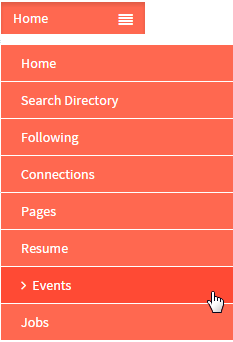Difference between revisions of "Create an Event"
| (24 intermediate revisions by 2 users not shown) | |||
| Line 1: | Line 1: | ||
| − | + | <div class="col-md-12 hidden-sm hidden-xs" style="margin-bottom:20px;"> | |
| − | == | + | <div class=""> |
| − | -- | + | <div class="container" style="float: left;padding: 0px;"> |
| + | <div class="row"> | ||
| + | |||
| + | <div class="col-md-4"> | ||
| − | [[ | + | <p> [[Actions Performed by Individual Users|<span style="color: #2980B9; font-family: 'Lato', Helvetica, Arial, sans-serif; padding: 10px; font-size: 11px;"><i class="fa fa-arrow-circle-left fa-2x"></i></span>]][[Actions Performed by Individual Users | <span style="color: #2980B9; font-family: 'Lato', Helvetica, Arial, sans-serif; padding: 10px; font-size: 17px;">Back </span>]]</p> |
| + | </div> | ||
| − | = | + | <div class="col-md-8 centered"> |
| − | + | <p></p> | |
| − | < | + | </div> |
| + | </div> | ||
| + | </div> | ||
| + | </div> | ||
| + | </div> | ||
| − | + | == ''' Create an Event ''' == | |
| + | TGG user can create their own events | ||
| − | + | ---- | |
| − | [[File: | + | [[File:Fc120.png]] |
| − | + | ---- | |
| − | [[File: | + | [[File:N1.1.png]] <big>'''Click on Main Menu [[File:1.png|Frameless]]'''</big> |
| − | + | ---- | |
| − | [[File: | + | [[File:N2.png]] <big>'''Click on Events '''</big> |
| − | + | [[File:2.png]] | |
| − | + | ---- | |
| − | <big>''' | + | [[File:N3.png]] <big>'''Click on Create New Event Button [[File:CreateNEWEvennt.png|Frameless]]. '''</big> |
| − | + | ---- | |
| − | + | ||
| − | + | ||
| − | + | ||
| − | + | ||
| − | + | ||
| − | + | ||
| − | + | ||
| − | + | ||
Latest revision as of 02:04, 3 February 2016
Create an Event
TGG user can create their own events
![]() Click on Create New Event Button
Click on Create New Event Button ![]() .
.