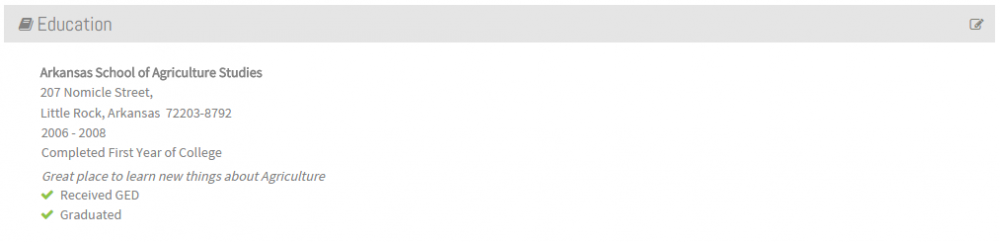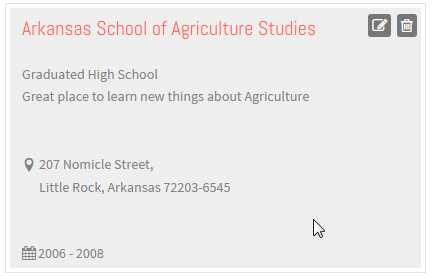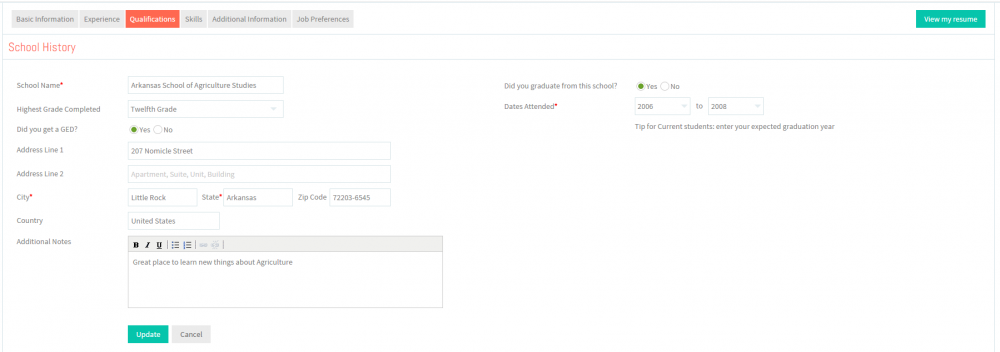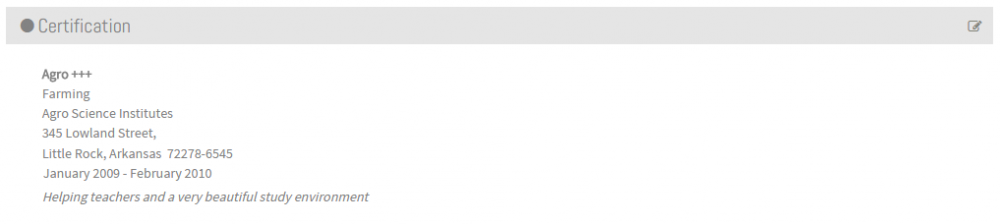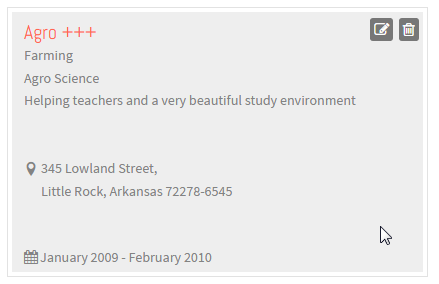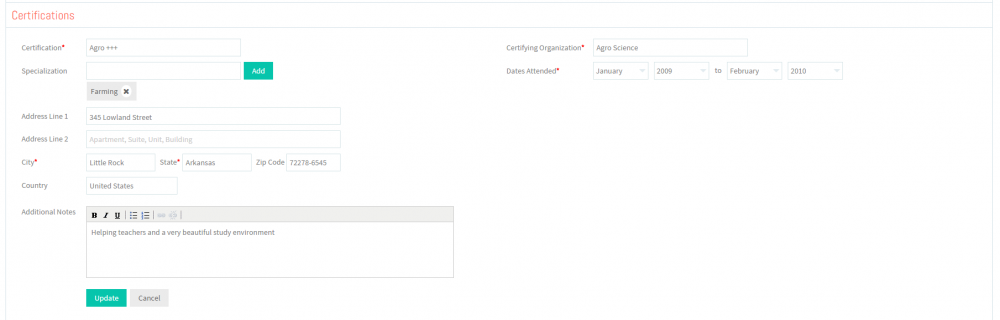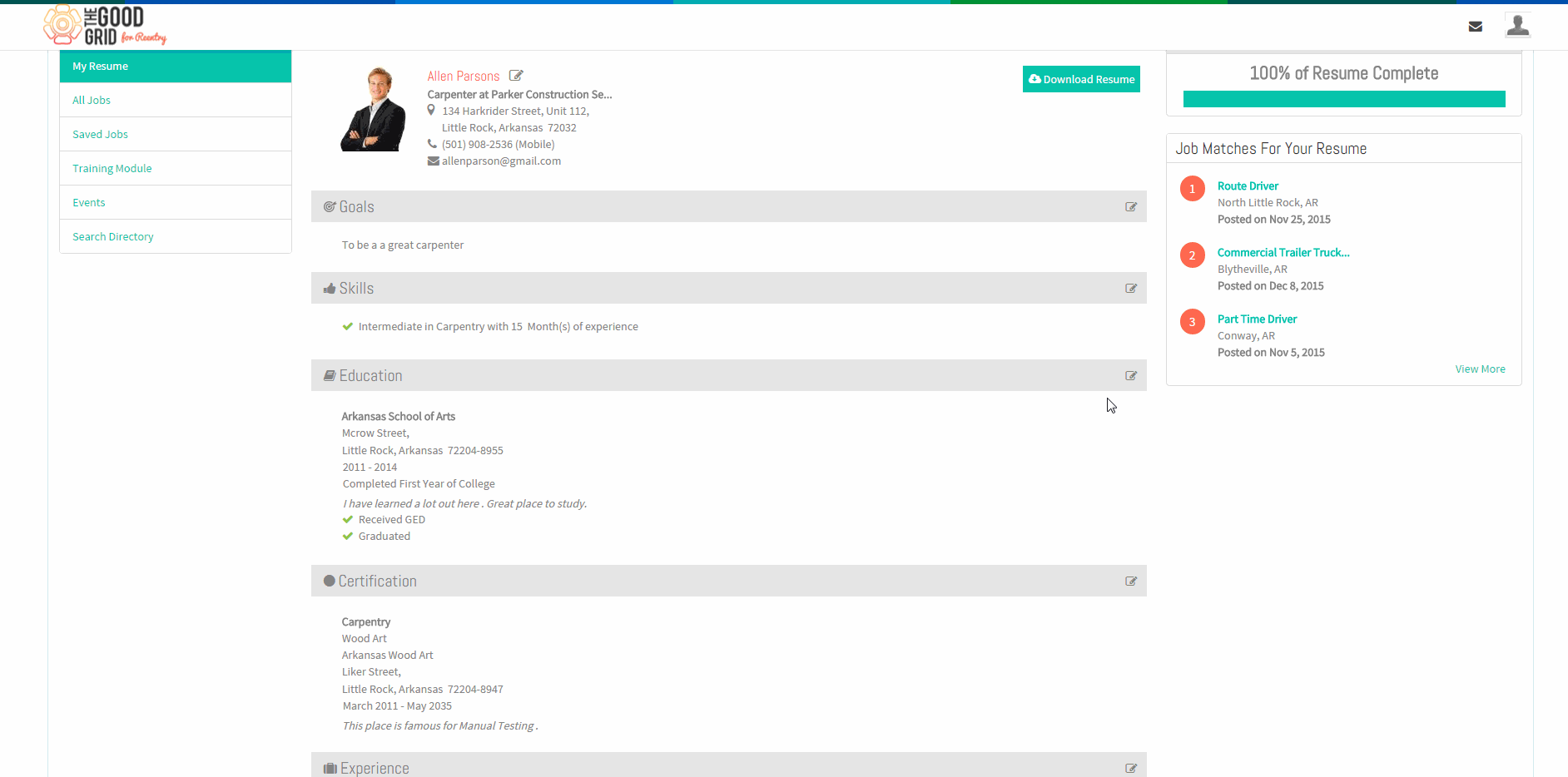Difference between revisions of "How to update your Qualifications"
(→How to update your Certifications) |
|||
| (44 intermediate revisions by 2 users not shown) | |||
| Line 1: | Line 1: | ||
| − | '''<code>[[The Good Grid - Beneficiaries Portfolio|Back]] | + | '''<code>[[The Good Grid - Beneficiaries Portfolio|Back]] [[The Good Grid Training Manual|Back To Main Menu]]</code>''' |
| − | == '''How to update your | + | == ''' How to update your School History ''' == |
| − | + | Here the Offender can update the Education details . It includes information like School Name , Highest Grade completed , School Address and Dates Attended . | |
| − | + | ||
| − | + | ||
---- | ---- | ||
| − | [[File: | + | [[File:Fc3.png]] |
| − | + | ||
---- | ---- | ||
| + | [[File:N1.png]] <big>'''View your Resume'''</big> | ||
| − | + | [[File:ResumeMyView.png|1000px]] | |
| − | + | ||
---- | ---- | ||
| + | [[File:N2.png]] <big>'''Click Edit icon [[File:5.EditName.png|frameless|caption]] near the School History section'''</big> | ||
| − | + | [[File:EditEdu.png|1000px]] | |
| − | + | ||
| − | + | ||
| − | [[File: | + | |
| − | + | ||
---- | ---- | ||
| + | [[File:N3.png]] <big>'''Click Edit icon [[File:5.EditName.png|frameless|caption]] again on School History badge'''</big> | ||
| − | + | [[File:SchoolEdit.png|500px]] | |
| − | + | ||
| − | + | ||
| − | [[File: | + | |
| − | + | ||
---- | ---- | ||
| + | [[File:N4.png]] <big>'''Update the School History screen.'''</big> | ||
| − | |||
| − | |||
| − | |||
| − | |||
| + | [[File:SchoolUpdate.png|1000px]] | ||
---- | ---- | ||
| − | + | [[File:N5.png]] <big>'''Click on Update button [[File:7.Update.png|frameless|caption]]'''</big> | |
| − | + | ||
| − | + | ||
| − | + | ||
| − | [[File: | + | |
| − | + | ||
---- | ---- | ||
| + | == ''' How to update your Certifications ''' == | ||
| − | + | Here the Offender can update the Certification details . It includes information like Certification Name , Certifying Organization , Organization Address and Dates Attended . | |
| − | + | ||
| − | + | ||
| − | + | ||
| − | + | ||
---- | ---- | ||
| − | + | [[File:Fc7.png]] | |
| − | + | ||
| − | + | ||
| − | + | ||
| − | [[File: | + | |
| − | + | ||
---- | ---- | ||
| + | [[File:N1.png]] <big>'''View your Resume'''</big> | ||
| − | + | [[File:ResumeMyView.png|1000px]] | |
| − | + | ||
| − | + | ||
| − | [[File: | + | |
| − | + | ||
---- | ---- | ||
| + | [[File:N2.png]] <big>'''Click Edit icon [[File:5.EditName.png|frameless|caption]] near the Certifications section'''</big> | ||
| − | + | [[File:EditCertify.png|1000px]] | |
| − | + | ||
| − | + | ||
| − | [[File: | + | |
| − | + | ||
---- | ---- | ||
| + | [[File:N3.png]] <big>'''Click Edit icon [[File:5.EditName.png|frameless|caption]] again on Certification badge'''</big> | ||
| − | + | [[File:CertifEdit.png|500px]] | |
| − | + | ||
| − | + | ||
| − | [[File: | + | |
| − | + | ||
---- | ---- | ||
| + | [[File:N4.png]] <big>'''Update the Certifications screen.'''</big> | ||
| − | |||
| − | |||
| − | |||
| − | |||
| + | [[File:CertifUpdate.png|1000px]] | ||
---- | ---- | ||
| − | + | [[File:N5.png]] <big>'''Click on Update button [[File:7.Update.png|frameless|caption]]'''</big> | |
| − | + | ||
| − | + | ||
| − | + | ||
| − | [[File: | + | |
| − | + | ||
---- | ---- | ||
| − | + | [[File:HowtoupdateQualification.gif]] | |
| − | + | ||
| − | + | ||
| − | + | ||
| − | [[File: | + | |
| − | + | ||
| − | + | ||
| − | + | ||
| − | + | ||
| − | + | ||
| − | + | ||
| − | + | ||
| − | + | ||
| − | + | ||
| − | + | ||
| − | + | ||
| − | + | ||
| − | + | ||
| − | + | ||
Latest revision as of 07:37, 28 December 2015
Back Back To Main Menu
How to update your School History
Here the Offender can update the Education details . It includes information like School Name , Highest Grade completed , School Address and Dates Attended .
![]() Click Edit icon
Click Edit icon ![]() near the School History section
near the School History section
![]() Click Edit icon
Click Edit icon ![]() again on School History badge
again on School History badge
![]() Update the School History screen.
Update the School History screen.
How to update your Certifications
Here the Offender can update the Certification details . It includes information like Certification Name , Certifying Organization , Organization Address and Dates Attended .
![]() Click Edit icon
Click Edit icon ![]() near the Certifications section
near the Certifications section
![]() Click Edit icon
Click Edit icon ![]() again on Certification badge
again on Certification badge
![]() Update the Certifications screen.
Update the Certifications screen.