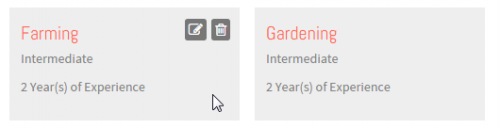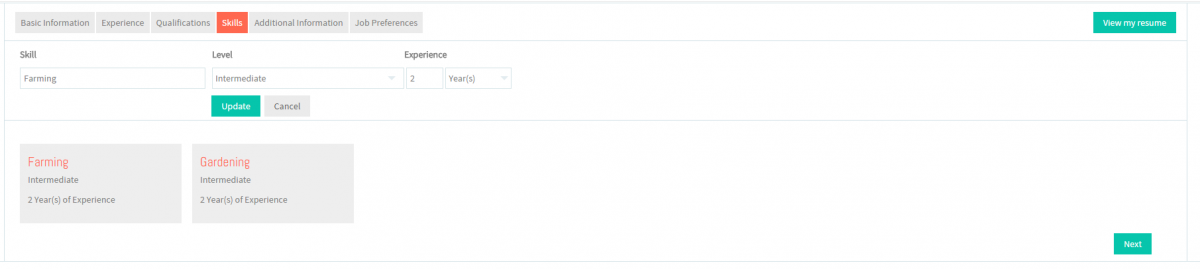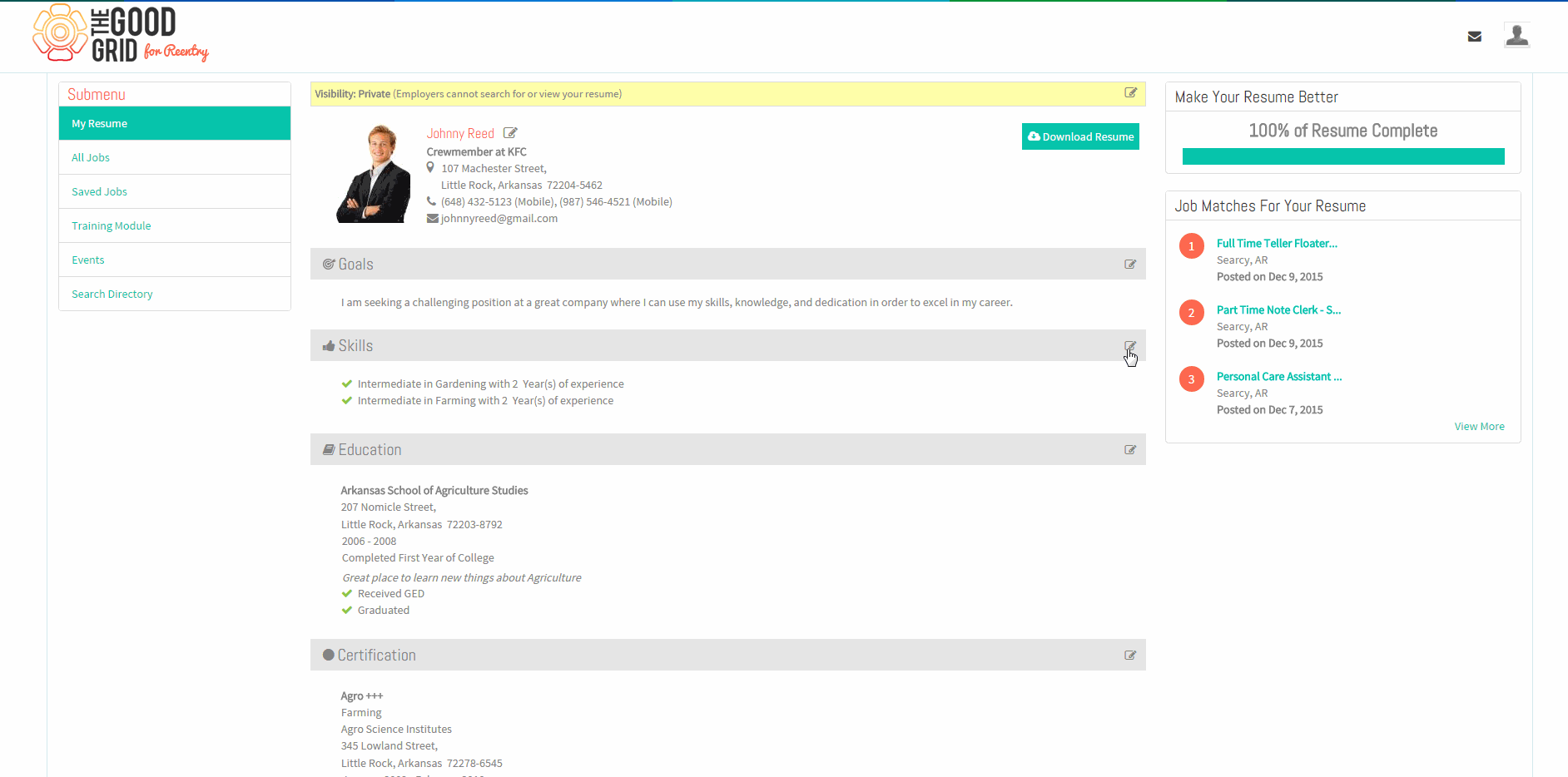Difference between revisions of "How to update your Skills"
| (31 intermediate revisions by 2 users not shown) | |||
| Line 1: | Line 1: | ||
| − | '''<code>[[The Good Grid - Beneficiaries Portfolio|Back]] | + | '''<code>[[The Good Grid - Beneficiaries Portfolio|Back]] [[The Good Grid Training Manual|Back To Main Menu]]</code>''' |
| − | == '''How to update your | + | == ''' How to update your Skills''' == |
| − | + | Here the Offender can provide information about the Skills possessed and the Experience level for those Skills . The Offender can enter multiple skills here . | |
| − | + | ||
| − | + | ||
---- | ---- | ||
| − | |||
| + | [[File:Fc4a.png]] | ||
---- | ---- | ||
| + | [[File:N1.png]] <big>'''View your Resume'''</big> | ||
| − | + | [[File:ResumeMyView.png|1000px]] | |
---- | ---- | ||
| + | [[File:N2.png]] <big>'''Click Edit icon [[File:5.EditName.png|frameless|caption]] near the Skills section'''</big> | ||
| − | + | [[File:EditSkillll.png|1000px]] | |
| − | + | ||
| − | + | ||
| − | [[File: | + | |
| − | + | ||
---- | ---- | ||
| + | [[File:N3.png]] <big>'''Click Edit icon [[File:5.EditName.png|frameless|caption]] again on the Skill badge'''</big> | ||
| − | |||
| − | |||
| − | |||
| − | |||
| + | [[File:SkillEdit.png|500px]] | ||
---- | ---- | ||
| + | [[File:N4.png]] <big>'''Update the Skills screen.'''</big> | ||
| − | |||
| − | |||
| − | |||
| − | |||
| + | [[File:SkillUpdate.png|1200px]] | ||
---- | ---- | ||
| − | + | [[File:N5.png]] <big>'''Click on Update button [[File:7.Update.png|frameless|caption]]'''</big> | |
| − | + | ||
| − | + | ||
| − | + | ||
| − | [[File: | + | |
| − | + | ||
---- | ---- | ||
| − | + | [[File:UpdateSkills.gif]] | |
| − | + | ||
| − | + | ||
| − | [[File: | + | |
| − | + | ||
| − | + | ||
| − | + | ||
| − | + | ||
| − | + | ||
| − | + | ||
| − | + | ||
| − | + | ||
| − | + | ||
| − | + | ||
| − | + | ||
| − | + | ||
| − | + | ||
| − | + | ||
| − | + | ||
| − | + | ||
| − | + | ||
| − | + | ||
| − | + | ||
| − | + | ||
| − | + | ||
| − | + | ||
| − | + | ||
| − | + | ||
| − | + | ||
| − | + | ||
| − | + | ||
| − | + | ||
| − | + | ||
| − | + | ||
| − | + | ||
| − | + | ||
| − | + | ||
| − | + | ||
| − | + | ||
| − | + | ||
| − | + | ||
| − | + | ||
| − | + | ||
| − | + | ||
| − | + | ||
| − | + | ||
| − | + | ||
| − | + | ||
| − | + | ||
| − | + | ||
| − | + | ||
| − | + | ||
| − | + | ||
| − | + | ||
| − | + | ||
| − | + | ||
| − | + | ||
| − | + | ||
| − | + | ||
| − | + | ||
| − | + | ||
| − | + | ||
| − | + | ||
| − | + | ||
| − | + | ||
| − | + | ||
| − | + | ||
| − | + | ||
| − | + | ||
| − | + | ||
| − | + | ||
| − | + | ||
| − | + | ||
| − | + | ||
| − | + | ||
| − | + | ||
| − | + | ||
| − | + | ||
| − | + | ||
| − | + | ||
| − | + | ||
Latest revision as of 07:47, 28 December 2015
Back Back To Main Menu
How to update your Skills
Here the Offender can provide information about the Skills possessed and the Experience level for those Skills . The Offender can enter multiple skills here .
![]() Click Edit icon
Click Edit icon ![]() near the Skills section
near the Skills section
![]() Click Edit icon
Click Edit icon ![]() again on the Skill badge
again on the Skill badge