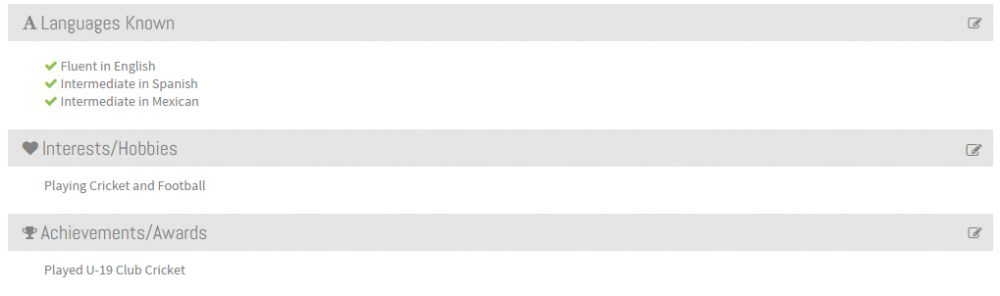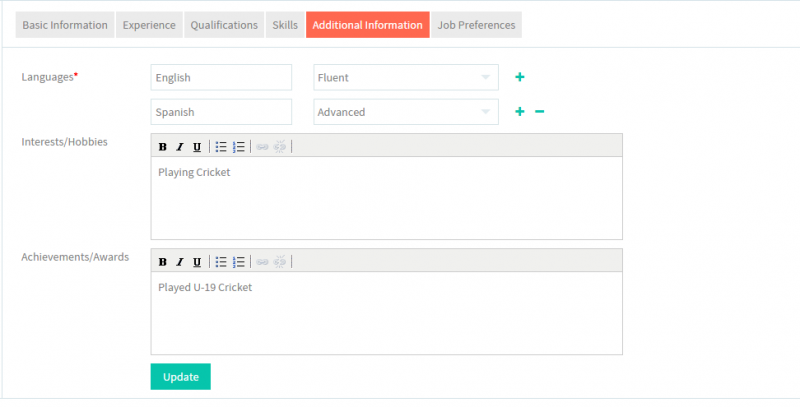Difference between revisions of "How to update your Additional Information"
(→How to update your Additional Information) |
|||
| (33 intermediate revisions by 2 users not shown) | |||
| Line 1: | Line 1: | ||
| − | '''<code>[[The Good Grid - Beneficiaries Portfolio|Back]] | + | '''<code>[[The Good Grid - Beneficiaries Portfolio|Back]] [[The Good Grid Training Manual|Back To Main Menu]]</code>''' |
| − | == '''How to update your | + | == '''How to update your Additional Information''' == |
| − | + | Here the Offender can update some extra information about self like the languages known and the fluency in those , Interests and Hobbies , Achievements and Awards . | |
| − | + | ||
| − | + | ||
---- | ---- | ||
| − | |||
| + | [[File:Fc5.png]] | ||
---- | ---- | ||
| + | [[File:N1.png]] <big>'''View your Resume'''</big> | ||
| − | + | [[File:ResumeMyView.png|1000px]] | |
---- | ---- | ||
| + | [[File:N2.png]] <big>'''Click Edit icon [[File:5.EditName.png|frameless|caption]] on the Languages, Hobbies/Interests or Achievements/Awards section'''</big> | ||
| − | |||
| − | |||
| − | |||
| − | |||
| + | [[File:EditInfoAdd.png|1000px]] | ||
---- | ---- | ||
| + | [[File:N3.png]] <big>'''Update the Additional Information screen.'''</big> | ||
| − | |||
| − | |||
| − | |||
| − | |||
| + | [[File:4.EditAdditionalInfo.png|800px]] | ||
---- | ---- | ||
| − | + | [[File:N4.png]] <big>'''Click on Update button [[File:7.Update.png|frameless|caption]]'''</big> | |
| − | + | ||
| − | + | ||
| − | + | ||
| − | [[File: | + | |
| − | + | ||
---- | ---- | ||
| − | + | [[File:UpdateAddInfo.gif]] | |
| − | + | ||
| − | + | ||
| − | [[File: | + | |
| − | + | ||
| − | + | ||
| − | + | ||
| − | + | ||
| − | + | ||
| − | + | ||
| − | + | ||
| − | + | ||
| − | + | ||
| − | + | ||
| − | + | ||
| − | + | ||
| − | + | ||
| − | + | ||
| − | + | ||
| − | + | ||
| − | + | ||
| − | + | ||
| − | + | ||
| − | + | ||
| − | + | ||
| − | + | ||
| − | + | ||
| − | + | ||
| − | + | ||
| − | + | ||
| − | + | ||
| − | + | ||
| − | + | ||
| − | + | ||
| − | + | ||
| − | + | ||
| − | + | ||
| − | + | ||
| − | + | ||
| − | + | ||
| − | + | ||
| − | + | ||
| − | + | ||
| − | + | ||
| − | + | ||
| − | + | ||
| − | + | ||
| − | + | ||
| − | + | ||
| − | + | ||
| − | + | ||
| − | + | ||
| − | + | ||
| − | + | ||
| − | + | ||
| − | + | ||
| − | + | ||
| − | + | ||
| − | + | ||
| − | + | ||
| − | + | ||
| − | + | ||
| − | + | ||
| − | + | ||
| − | + | ||
| − | + | ||
| − | + | ||
| − | + | ||
| − | + | ||
| − | + | ||
| − | + | ||
| − | + | ||
| − | + | ||
| − | + | ||
| − | + | ||
| − | + | ||
| − | + | ||
| − | + | ||
| − | + | ||
| − | + | ||
| − | + | ||
| − | + | ||
| − | + | ||
| − | + | ||
| − | + | ||
| − | + | ||
| − | + | ||
| − | + | ||
| − | + | ||
| − | + | ||
Latest revision as of 07:51, 28 December 2015
Back Back To Main Menu
How to update your Additional Information
Here the Offender can update some extra information about self like the languages known and the fluency in those , Interests and Hobbies , Achievements and Awards .
![]() Click Edit icon
Click Edit icon ![]() on the Languages, Hobbies/Interests or Achievements/Awards section
on the Languages, Hobbies/Interests or Achievements/Awards section
![]() Update the Additional Information screen.
Update the Additional Information screen.