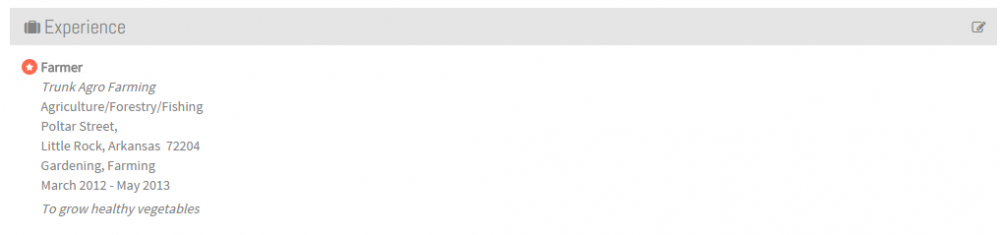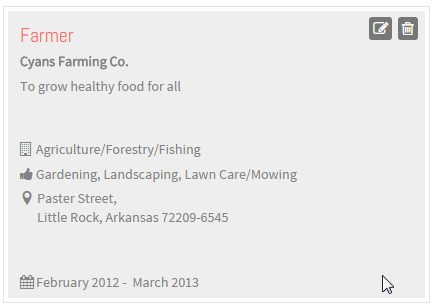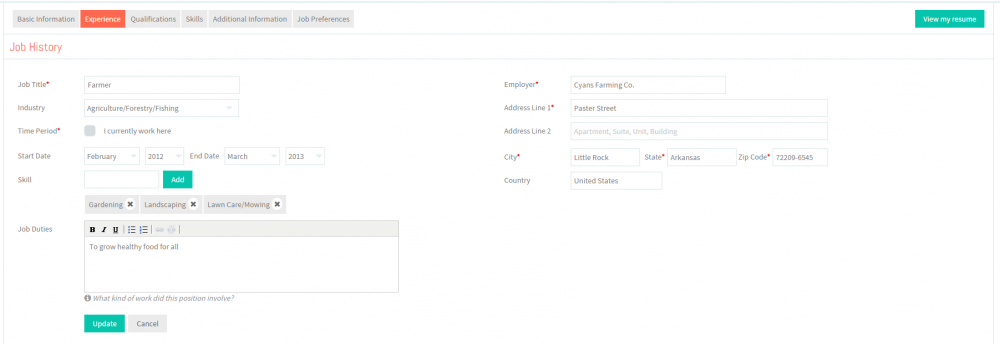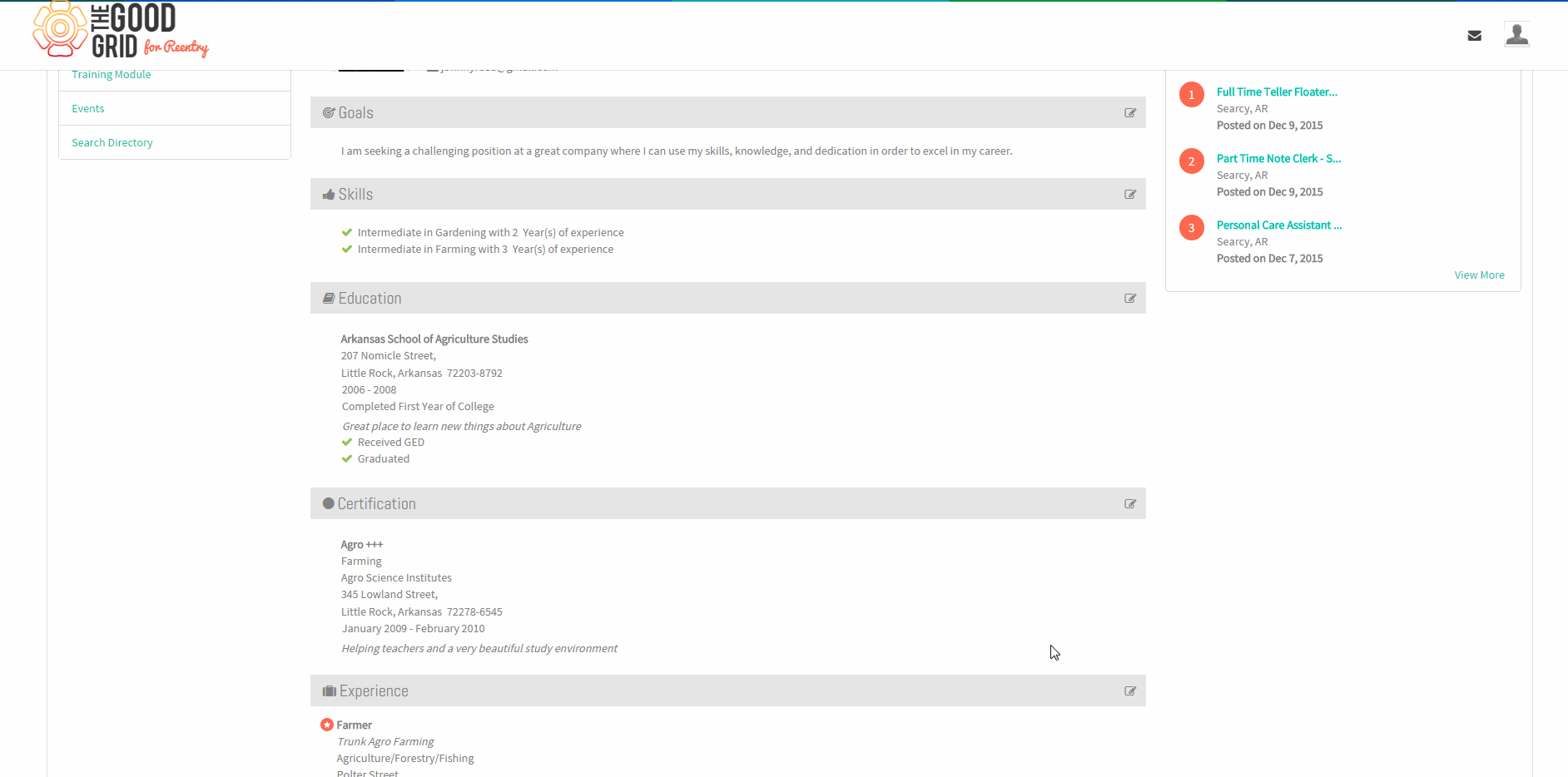Difference between revisions of "How to update your Experience"
(→Applications Work Flow) |
|||
| (38 intermediate revisions by 2 users not shown) | |||
| Line 1: | Line 1: | ||
| − | '''<code>[[The Good Grid - Beneficiaries Portfolio|Back]] | + | '''<code>[[The Good Grid - Beneficiaries Portfolio|Back]] [[The Good Grid Training Manual|Back To Main Menu]]</code>''' |
| − | == '''How to update your | + | == ''' How to update your Experience''' == |
| − | + | Here the Offender can update information regarding the Job History or Work Experience . The Offender needs to mention about details like Job Title , | |
| − | + | Time Period , Employer Name and Employer Address details . | |
| − | + | ||
---- | ---- | ||
| − | [[File: | + | [[File:Fc2.png]] |
---- | ---- | ||
| − | + | [[File:N1.png]] <big>'''View your Resume'''</big> | |
| − | + | ||
| − | + | ||
| − | + | ||
| − | + | ||
| − | + | ||
| − | + | ||
| − | + | ||
| − | + | ||
| + | [[File:ResumeMyView.png|1000px]] | ||
---- | ---- | ||
| + | [[File:N2.png]] <big>'''Click Edit icon [[File:5.EditName.png|frameless|caption]] near the Experience section'''</big> | ||
| − | + | [[File:EditJob.png|1000px]] | |
| − | + | ||
| − | + | ||
| − | [[File: | + | |
| − | + | ||
---- | ---- | ||
| + | [[File:N3.png]] <big>'''Click Edit icon [[File:5.EditName.png|frameless|caption]] again on the Experience badge.'''</big> | ||
| − | + | [[File:JobUpdate.png|500px]] | |
| − | + | ||
| − | + | ||
| − | [[File: | + | |
| − | + | ||
---- | ---- | ||
| + | [[File:N4.png]] <big>'''Update the Experience screen.'''</big> | ||
| − | + | [[File:JobHistoryUpdate.png|1000px]] | |
| − | + | ||
| − | + | ||
| − | [[File: | + | |
| − | + | ||
---- | ---- | ||
| − | + | [[File:N5.png]] <big>'''Click on Update button [[File:7.Update.png|frameless|caption]]'''</big> | |
| − | + | ||
| − | + | ||
| − | + | ||
| − | [[File: | + | |
| − | + | ||
---- | ---- | ||
| − | + | [[File:UpdateExp.gif]] | |
| − | + | ||
| − | + | ||
| − | [[File: | + | |
| − | + | ||
| − | + | ||
| − | + | ||
| − | + | ||
| − | + | ||
| − | + | ||
| − | + | ||
| − | + | ||
| − | + | ||
| − | + | ||
| − | + | ||
| − | + | ||
| − | + | ||
| − | + | ||
| − | + | ||
Latest revision as of 05:09, 28 December 2015
Back Back To Main Menu
How to update your Experience
Here the Offender can update information regarding the Job History or Work Experience . The Offender needs to mention about details like Job Title , Time Period , Employer Name and Employer Address details .
![]() Click Edit icon
Click Edit icon ![]() near the Experience section
near the Experience section
![]() Click Edit icon
Click Edit icon ![]() again on the Experience badge.
again on the Experience badge.