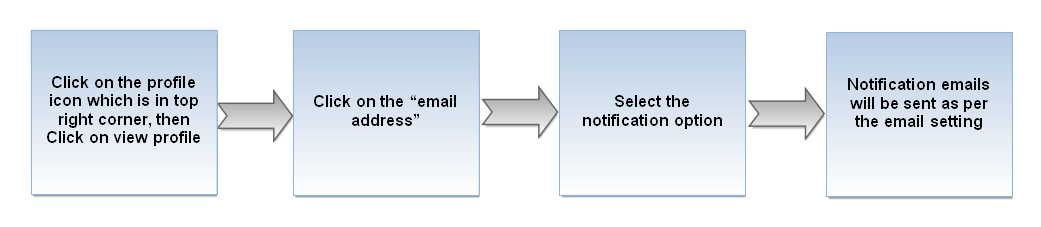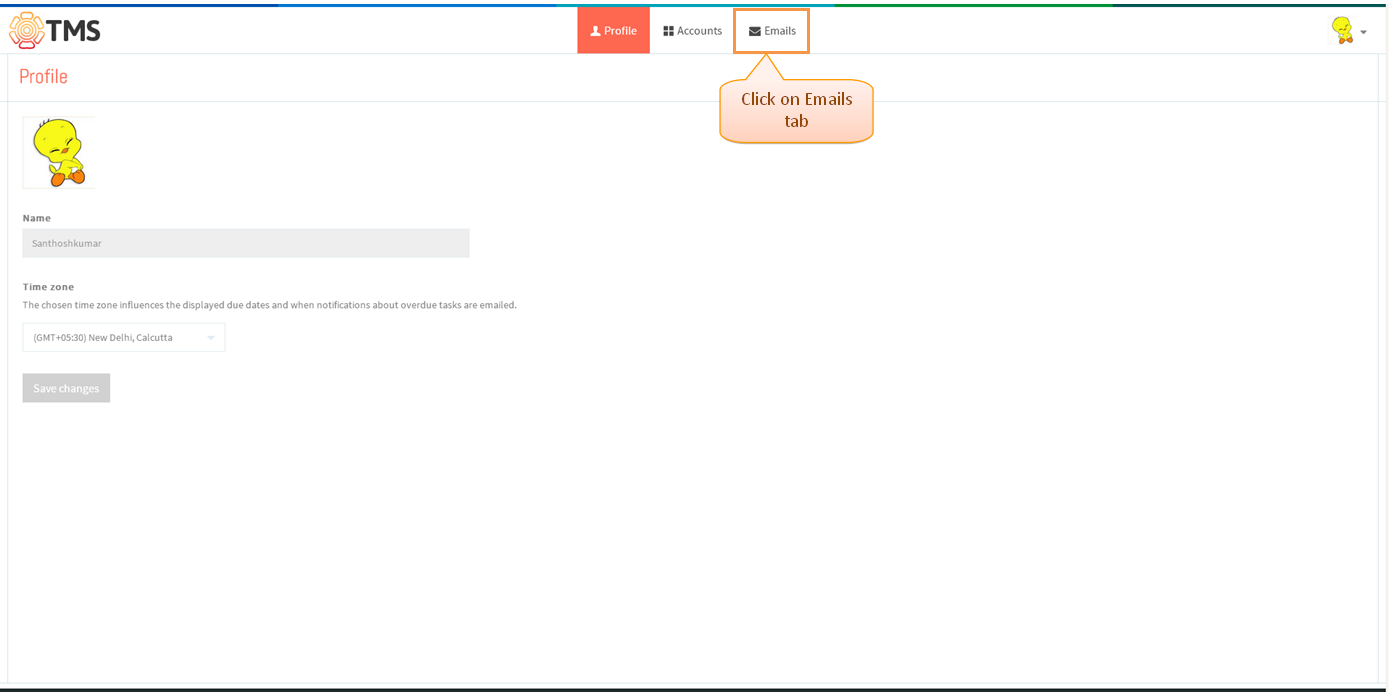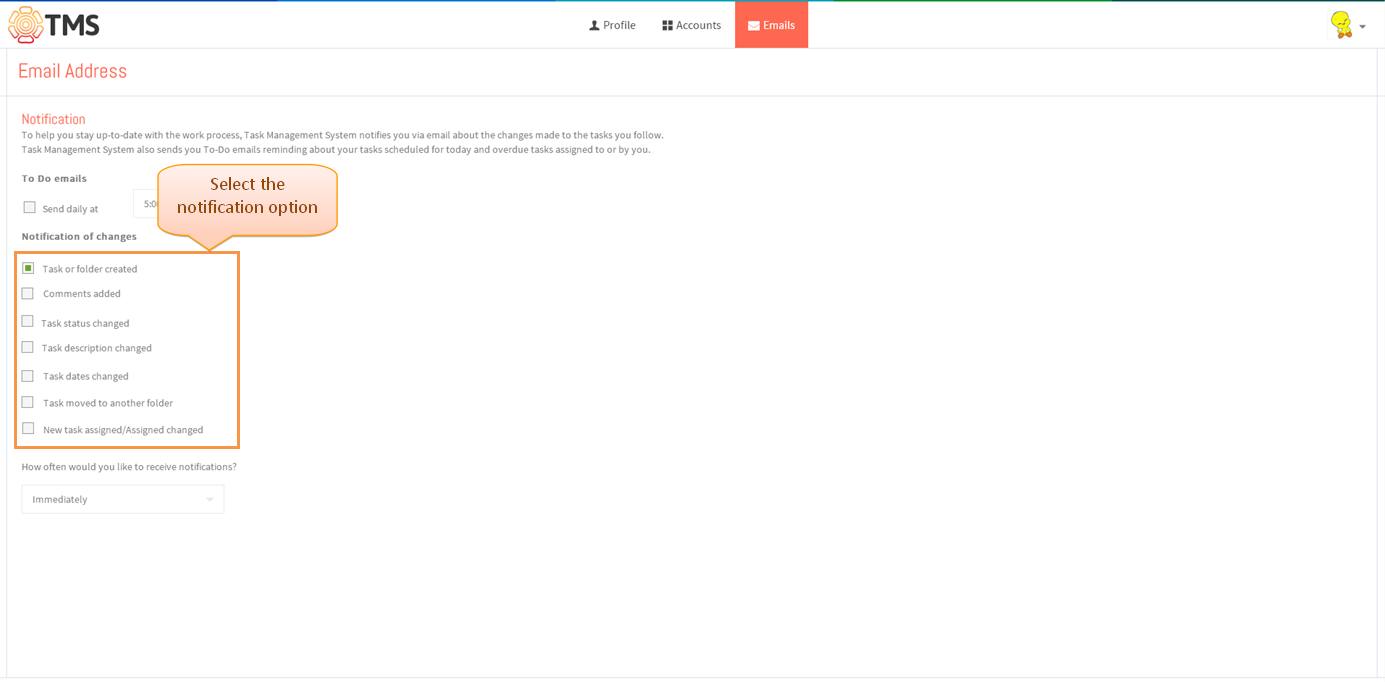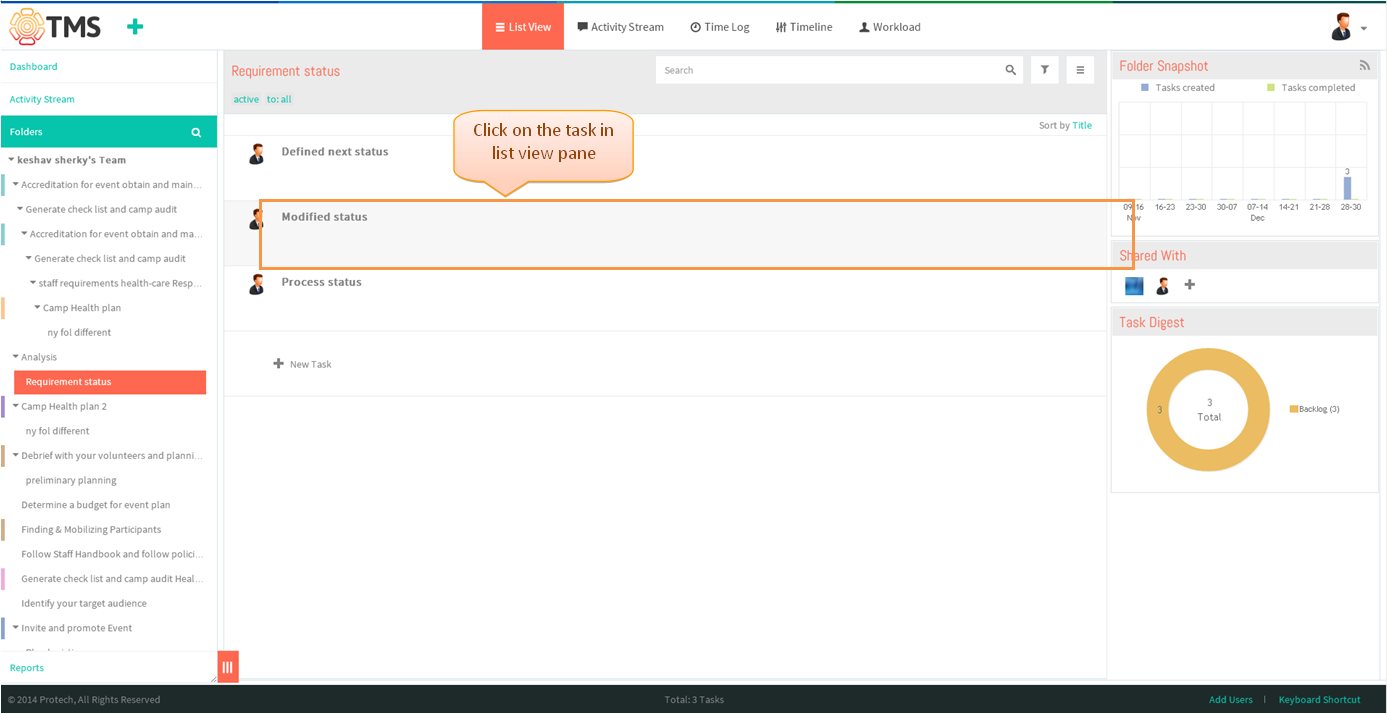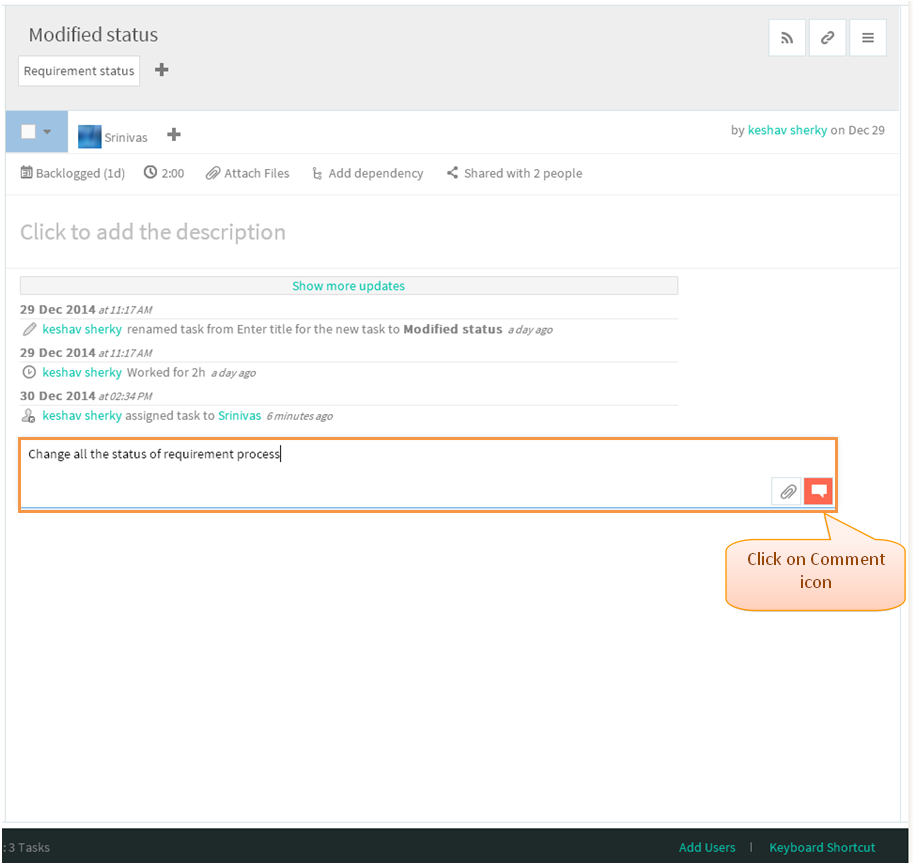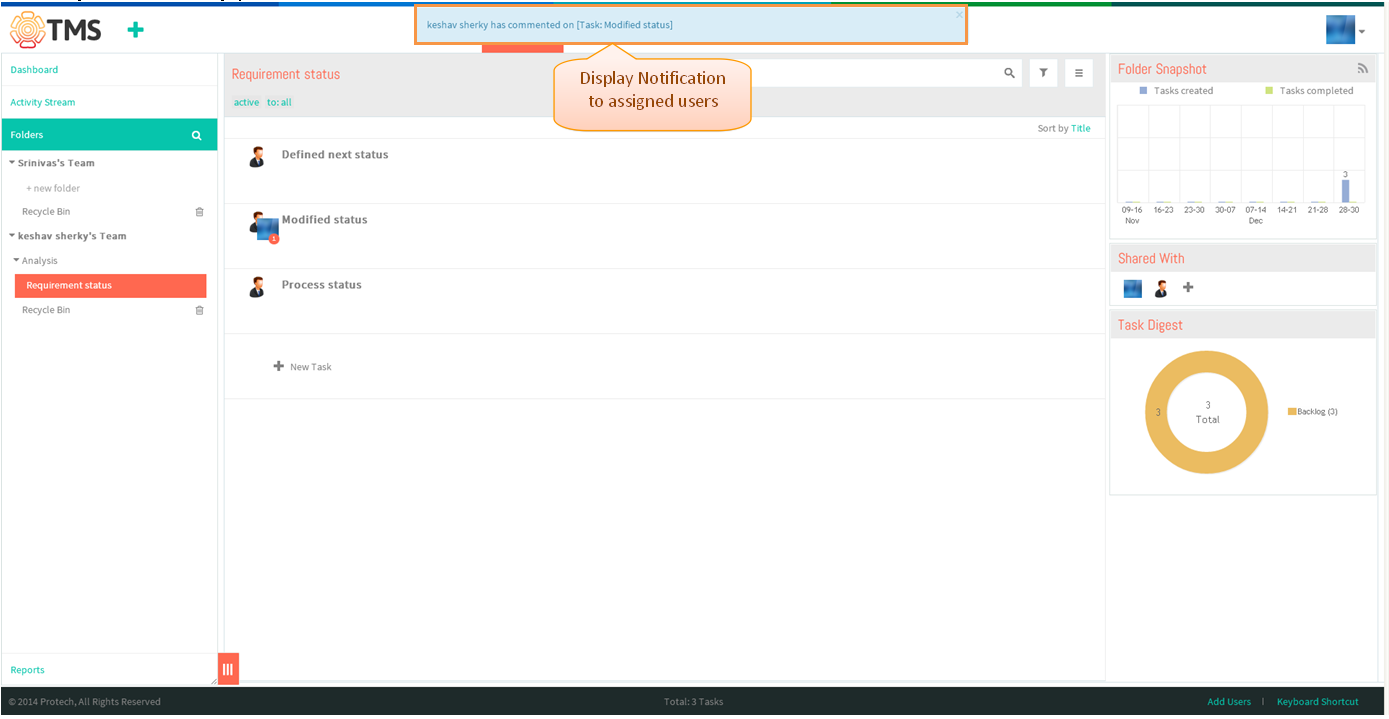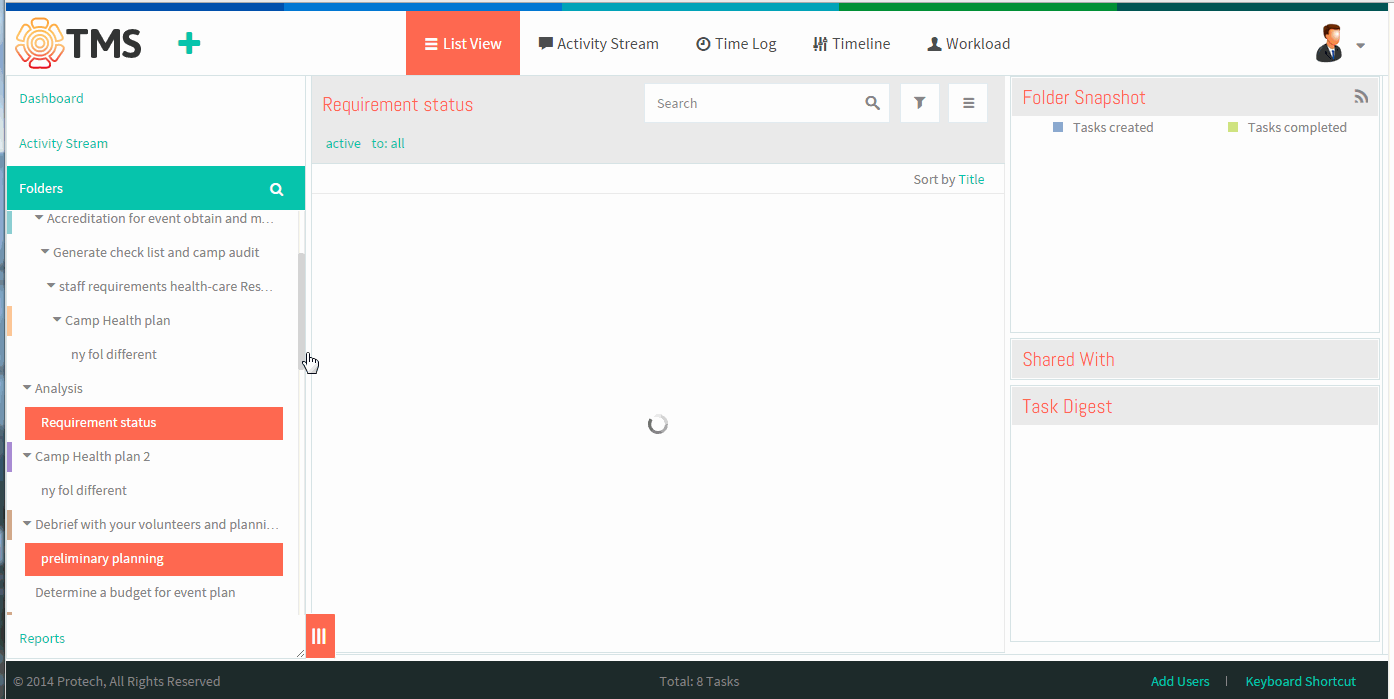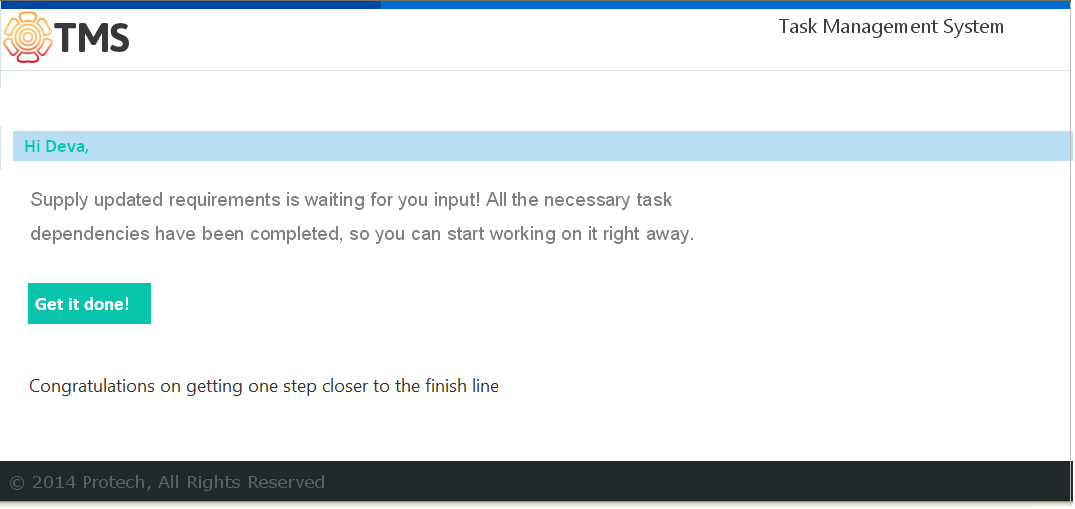Difference between revisions of "Notification system"
(→Start to work emails) |
|||
| (16 intermediate revisions by 2 users not shown) | |||
| Line 1: | Line 1: | ||
| − | [[ | + | [[TMS-VERSION 2|'''''>> Back To TMS-VERSION 2''''']] |
| − | + | =='''Set email notification frequency'''== | |
| − | |||
---- | ---- | ||
| − | |||
| − | [[File: | + | Note: Not yet implemented in TMS, just shown the mock up screens |
| + | |||
| + | |||
| + | [[File:M112.PNG]] | ||
| + | |||
| + | |||
| + | *Click on the profile icon which is in top right corner, then Click on view profile | ||
| + | |||
| + | [[File:TMS418.PNG]] | ||
| + | |||
| + | |||
| + | *Click on Emails, which is shown in below screen | ||
| + | |||
| + | |||
| + | [[File:TMS419.PNG]] | ||
| + | |||
| + | |||
| + | *Select the notification option which is shown in below screen, after selecting notification email will sent as per the selection (This is mock up screen) | ||
| + | |||
| + | |||
| + | [[File:TMS421.PNG]] | ||
| + | |||
| + | =='''Desktop notification'''== | ||
| − | |||
---- | ---- | ||
| − | |||
| − | |||
| − | ==='''Start to work emails''' | + | |
| + | [[File:M104.PNG]] | ||
| + | |||
| + | |||
| + | |||
| + | *Click on the task in list view, task pane gets open | ||
| + | |||
| + | |||
| + | [[File:TMS387.PNG]] | ||
| + | |||
| + | |||
| + | *Under comment field enter the comment and then click on “comment” icon to post the comment | ||
| + | |||
| + | |||
| + | |||
| + | [[File:TMS388.PNG]] | ||
| + | |||
| + | |||
| + | |||
| + | *Desktop notification will be display to all assigned user which is shown in below screen | ||
| + | |||
| + | |||
| + | |||
| + | [[File:TMS389.PNG]] | ||
| + | |||
| + | |||
| + | ==''' Notification system Video '''== | ||
| + | |||
| + | |||
| + | [[File:TMS_Notification_Assignee.gif]] | ||
| + | |||
| + | |||
| + | =='''Start to work emails'''== | ||
---- | ---- | ||
| − | + | ||
| − | + | Note:New feature not yet implemented in TMS, just shown the mock up screen | |
| + | |||
| + | After dependent the two task, if preceding task has been completed then email notifies that task have been completed and intimate to start working for next task. This email will send to all assigned users | ||
| + | |||
| + | [[File:TMS422.PNG]] | ||
Latest revision as of 04:44, 13 April 2015
Contents
Set email notification frequency
Note: Not yet implemented in TMS, just shown the mock up screens
- Click on the profile icon which is in top right corner, then Click on view profile
- Click on Emails, which is shown in below screen
- Select the notification option which is shown in below screen, after selecting notification email will sent as per the selection (This is mock up screen)
Desktop notification
- Click on the task in list view, task pane gets open
- Under comment field enter the comment and then click on “comment” icon to post the comment
- Desktop notification will be display to all assigned user which is shown in below screen
Notification system Video
Start to work emails
Note:New feature not yet implemented in TMS, just shown the mock up screen
After dependent the two task, if preceding task has been completed then email notifies that task have been completed and intimate to start working for next task. This email will send to all assigned users