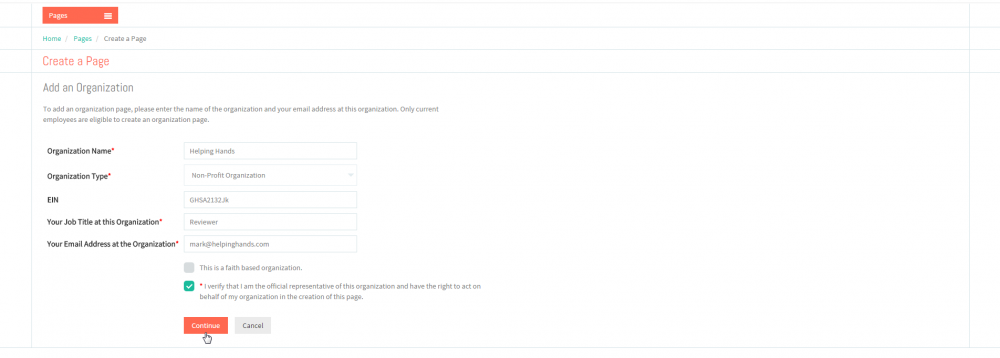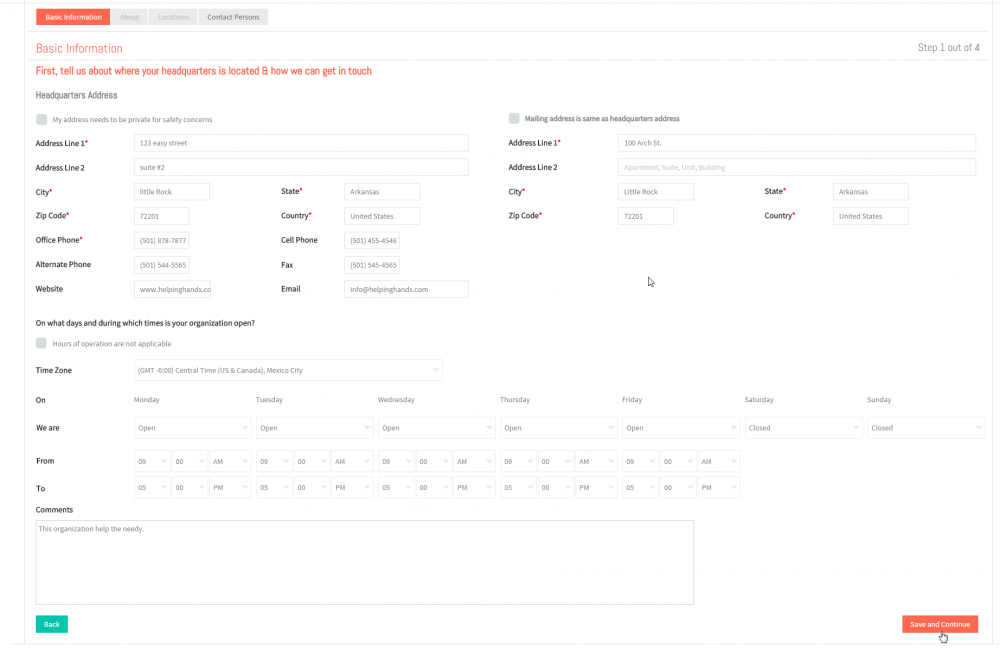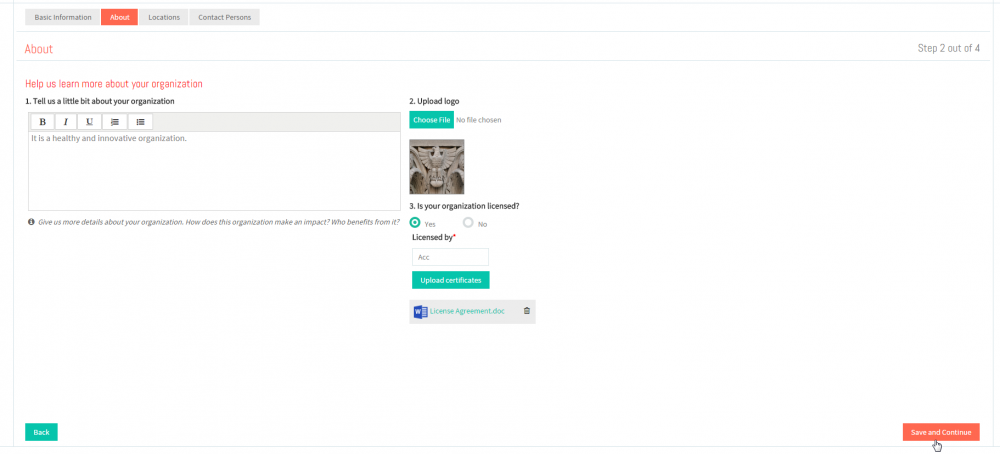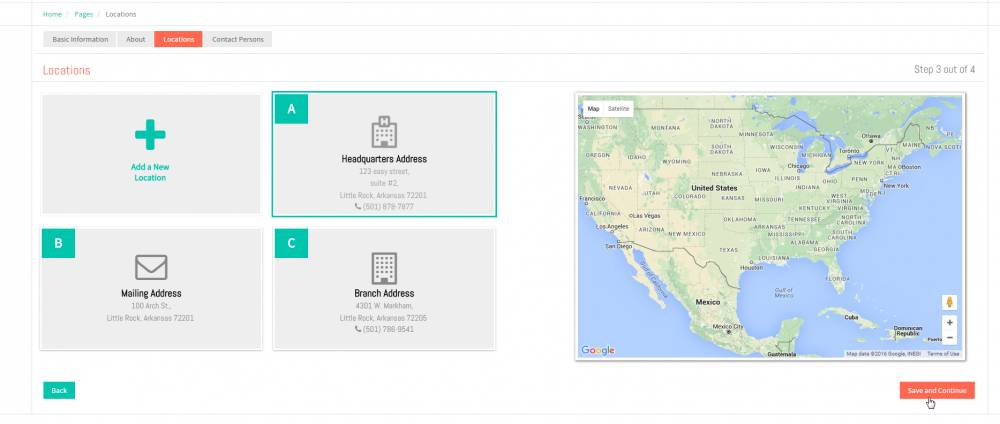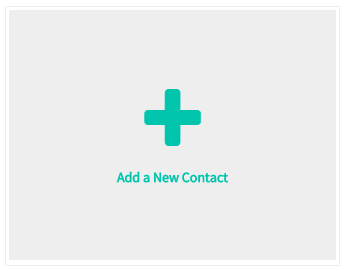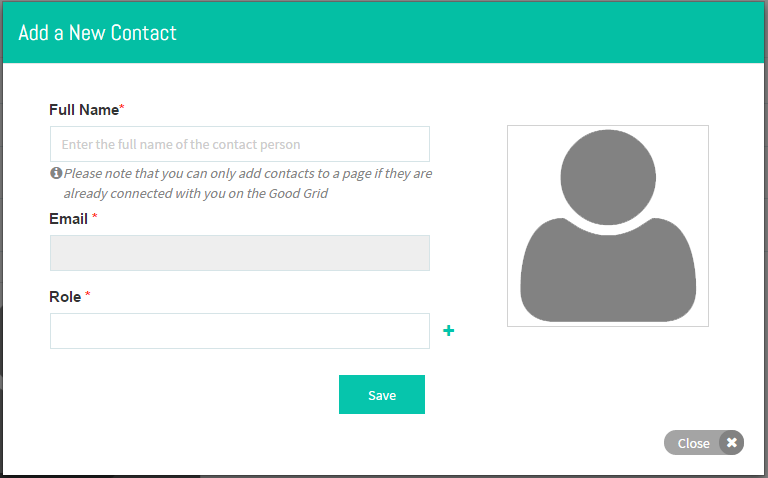Difference between revisions of "Contact Persons"
| Line 1: | Line 1: | ||
| − | + | <div class="col-md-12 hidden-sm hidden-xs" style="margin-bottom:20px;"> | |
| + | <div class=""> | ||
| + | <div class="container" style="float: left;padding: 0px;"> | ||
| + | <div class="row"> | ||
| + | |||
| + | <div class="col-md-4"> | ||
| + | |||
| + | <p> [[WHAT_THE_SERVICE_PROVIDER_CAN_DO|<span style="color: #2980B9; font-family: 'Lato', Helvetica, Arial, sans-serif; padding: 10px; font-size: 11px;"><i class="fa fa-arrow-circle-left fa-2x"></i></span>]][[WHAT_THE_SERVICE_PROVIDER_CAN_DO | <span style="color: #2980B9; font-family: 'Lato', Helvetica, Arial, sans-serif; padding: 10px; font-size: 17px;">Back </span>]]</p> | ||
| + | </div> | ||
| + | |||
| + | <div class="col-md-8 centered"> | ||
| + | <p></p> | ||
| + | </div> | ||
| + | </div> | ||
| + | </div> | ||
| + | </div> | ||
| + | </div> | ||
== '''Contact Persons''' == | == '''Contact Persons''' == | ||
Latest revision as of 02:42, 3 February 2016
Contact Persons
In Contact Persons tab, you can be able to add new contact persons for the Organization.
![]() In Contact Persons tab, Click on Add a New Contact badge.
In Contact Persons tab, Click on Add a New Contact badge.