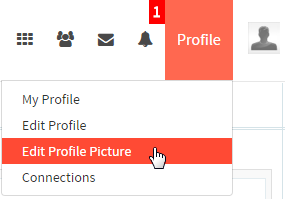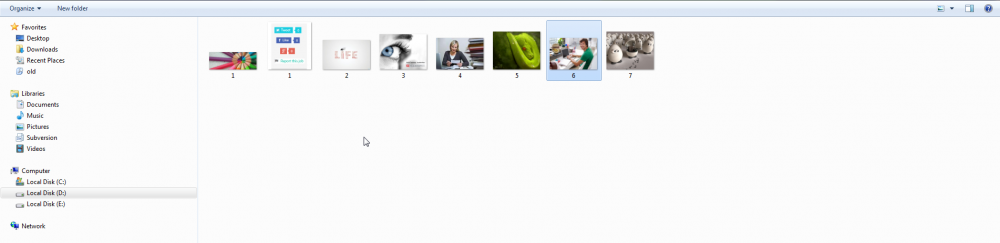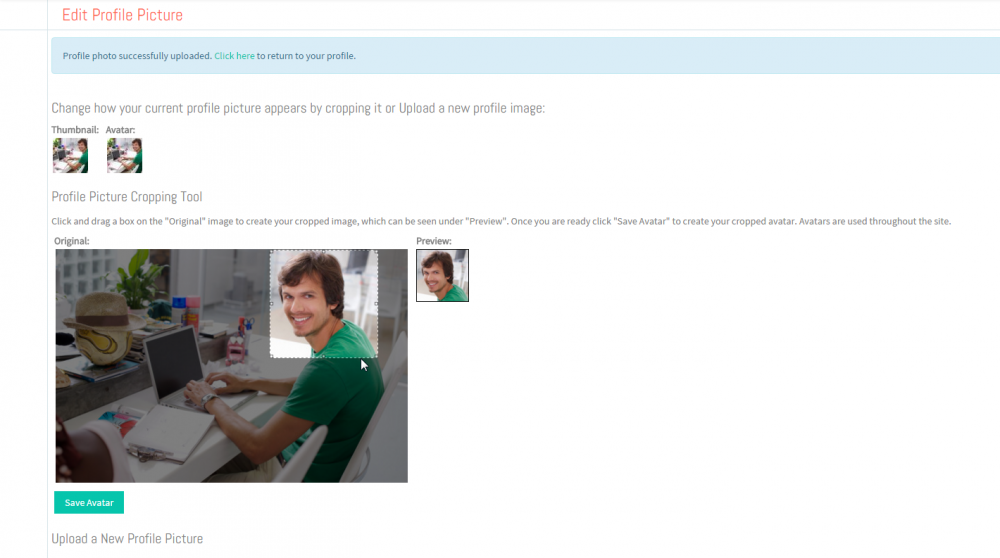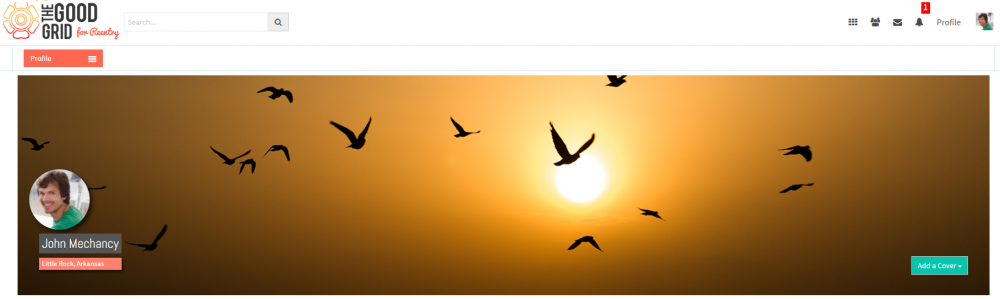Difference between revisions of "Corrections Professionals Profile Picture"
| (2 intermediate revisions by one other user not shown) | |||
| Line 1: | Line 1: | ||
| − | + | <div class="col-md-12 hidden-sm hidden-xs" style="margin-bottom:20px;"> | |
| + | <div class=""> | ||
| + | <div class="container" style="float: left;padding: 0px;"> | ||
| + | <div class="row"> | ||
| + | |||
| + | <div class="col-md-4"> | ||
| + | |||
| + | <p> [[Actions_Performed_by_Corrections_Professional|<span style="color: #2980B9; font-family: 'Lato', Helvetica, Arial, sans-serif; padding: 10px; font-size: 11px;"><i class="fa fa-arrow-circle-left fa-2x"></i></span>]][[Actions_Performed_by_Corrections_Professional | <span style="color: #2980B9; font-family: 'Lato', Helvetica, Arial, sans-serif; padding: 10px; font-size: 17px;">Back </span>]]</p> | ||
| + | </div> | ||
| + | |||
| + | <div class="col-md-8 centered"> | ||
| + | <p></p> | ||
| + | </div> | ||
| + | </div> | ||
| + | </div> | ||
| + | </div> | ||
| + | </div> | ||
== ''' Update your Profile Picture ''' == | == ''' Update your Profile Picture ''' == | ||
| − | Here the | + | Here the Corrections Professional can update the Profile picture, Crop the profile picture. |
---- | ---- | ||
Latest revision as of 02:28, 3 February 2016
Update your Profile Picture
Here the Corrections Professional can update the Profile picture, Crop the profile picture.
![]() Select the image by double clicking.
Select the image by double clicking.
![]() Click on Upload Picture button
Click on Upload Picture button ![]()
![]() Place the cursor on the image and drag it to crop the image
Place the cursor on the image and drag it to crop the image
![]() Click on “Click here” link on successful message
Click on “Click here” link on successful message