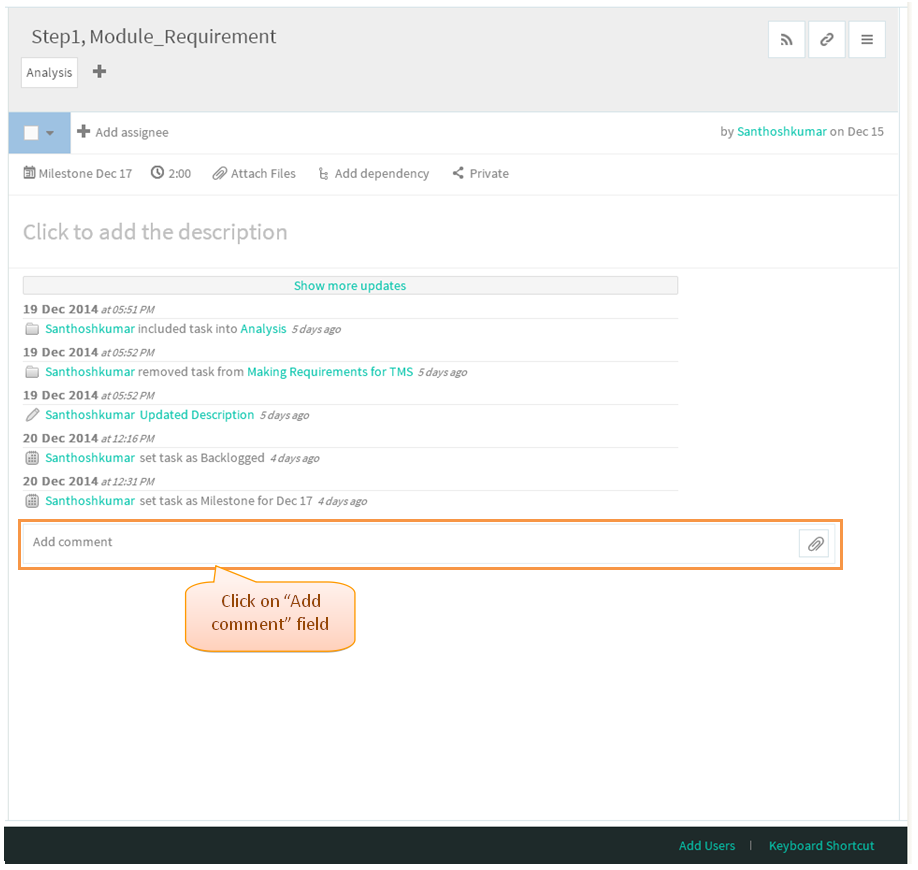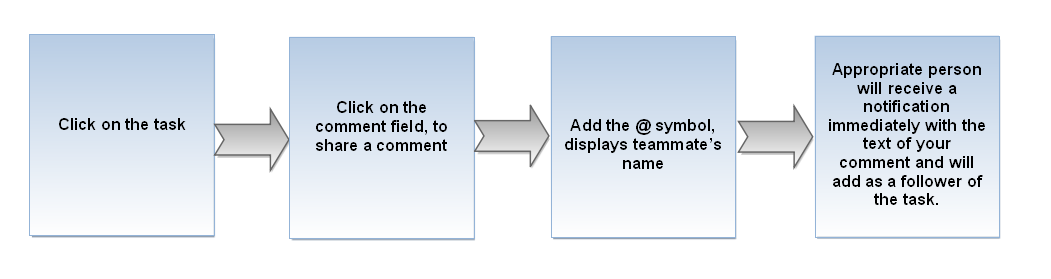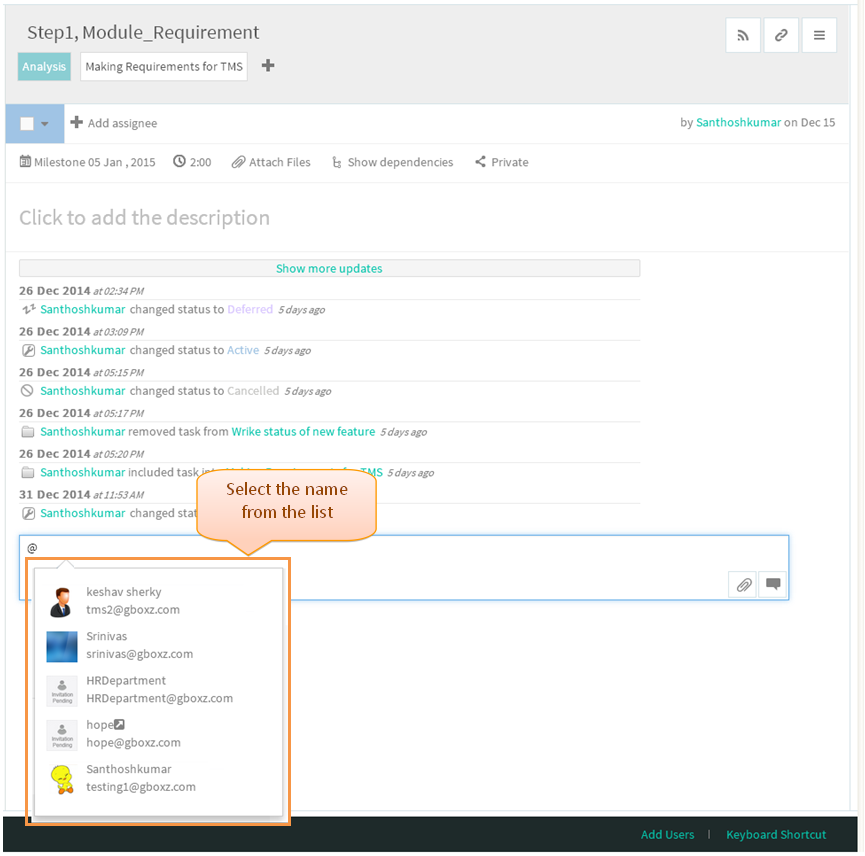Difference between revisions of "Comments"
(→COMMENTS) |
|||
| (39 intermediate revisions by the same user not shown) | |||
| Line 1: | Line 1: | ||
{| | {| | ||
| − | | [[ | + | | [[TMS-VERSION 2|'''''>> Back To TMS-VERSION 2''''']] || [[Tasks|'''''>> Tasks''''']] |
|} | |} | ||
| − | |||
=='''COMMENTS'''== | =='''COMMENTS'''== | ||
| Line 9: | Line 8: | ||
---- | ---- | ||
| − | [[File: | + | [[File:M22.PNG]] |
| − | *Click on the task, task pane gets open in third pane | + | *Click on the task, task pane gets open in third pane |
| − | [[File: | + | [[File:TMS19.PNG]] |
| − | * | + | *Then click on "the comment" field to enter the comments |
| − | [[File: | + | [[File:TMS51.PNG]] |
| − | * | + | *Just type in the comment field below the Activity Stream entry and click on the “Comment” button or hit “Shift+Enter”. |
| − | [[File: | + | [[File:TMS52.PNG]] |
| + | |||
| + | |||
| + | *Comment will get posted | ||
| + | |||
| + | |||
| + | [[File:TMS53.PNG]] | ||
| + | |||
| + | |||
| + | *There is an option to edit and delete the posted comments. When Hovering your mouse cursor near to the corner of a comment, Displays two icons. | ||
| + | Click the pencil to edit the comment (we can edit up to 6 minutes), or click the X icon to delete the posted comments(we can delete at any time. | ||
| + | |||
| + | | ||
| + | |||
| + | |||
| + | [[File:TMS54.PNG]] | ||
| + | |||
=='''QUOTE A PARTICULAR FRAGMENT'''== | =='''QUOTE A PARTICULAR FRAGMENT'''== | ||
| Line 32: | Line 47: | ||
---- | ---- | ||
| − | [[File: | + | [[File:M23.PNG]] |
| + | |||
| + | *Select the necessary part, after selecting display Quote icon which is displays in left side. | ||
| + | |||
| + | |||
| + | [[File:TMS55.PNG]] | ||
| + | |||
| + | |||
| + | *Click on the quote icon appropriate comment will get appear in comment field along with title. Then click on comment icon | ||
| + | |||
| + | |||
| + | [[File:TMS56.PNG]] | ||
| + | |||
| + | |||
| + | *Comment will get posted | ||
| + | |||
| + | |||
| + | [[File:TMS57.PNG]] | ||
=='''INVITE TEAMMATES TO DISCUSSIONS'''== | =='''INVITE TEAMMATES TO DISCUSSIONS'''== | ||
| − | |||
| − | [[File: | + | *This feature is not yet implemented in TMS |
| + | |||
| + | |||
| + | [[File:M24.PNG]] | ||
| + | |||
| + | |||
| + | |||
| + | *Under comment field, enter @ symbol display all teammates name, which is shown below. After select the team user name appropriate user will get shared | ||
| + | |||
| + | [[File:TMS58.PNG]] | ||
| + | |||
| + | |||
| + | '''Task Comments Video ''' | ||
| + | |||
| + | [[File:Task comments.gif]] | ||
Latest revision as of 04:22, 13 April 2015
| >> Back To TMS-VERSION 2 | >> Tasks |
COMMENTS
- Click on the task, task pane gets open in third pane
- Then click on "the comment" field to enter the comments
- Just type in the comment field below the Activity Stream entry and click on the “Comment” button or hit “Shift+Enter”.
- Comment will get posted
- There is an option to edit and delete the posted comments. When Hovering your mouse cursor near to the corner of a comment, Displays two icons.
Click the pencil to edit the comment (we can edit up to 6 minutes), or click the X icon to delete the posted comments(we can delete at any time.
QUOTE A PARTICULAR FRAGMENT
- Select the necessary part, after selecting display Quote icon which is displays in left side.
- Click on the quote icon appropriate comment will get appear in comment field along with title. Then click on comment icon
- Comment will get posted
INVITE TEAMMATES TO DISCUSSIONS
- This feature is not yet implemented in TMS
- Under comment field, enter @ symbol display all teammates name, which is shown below. After select the team user name appropriate user will get shared
Task Comments Video