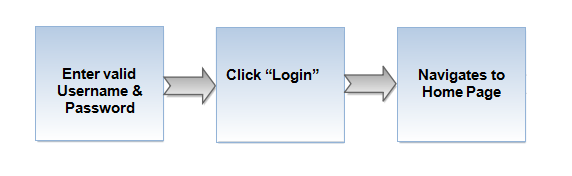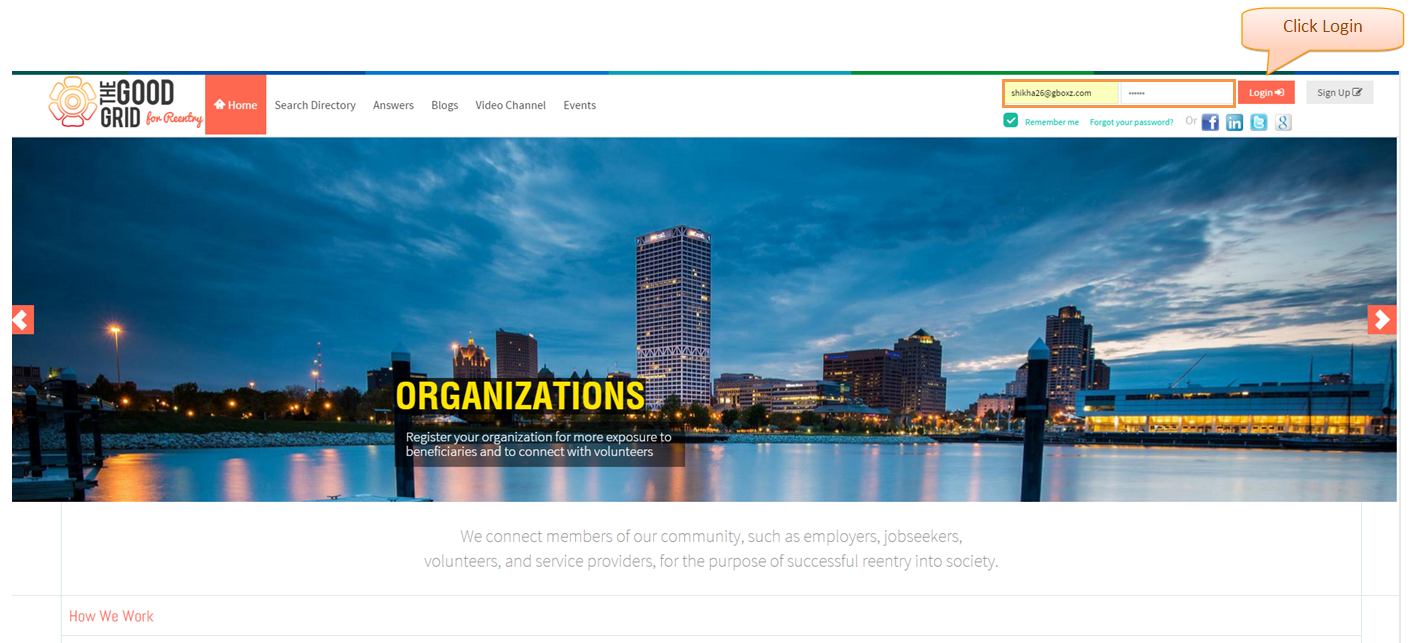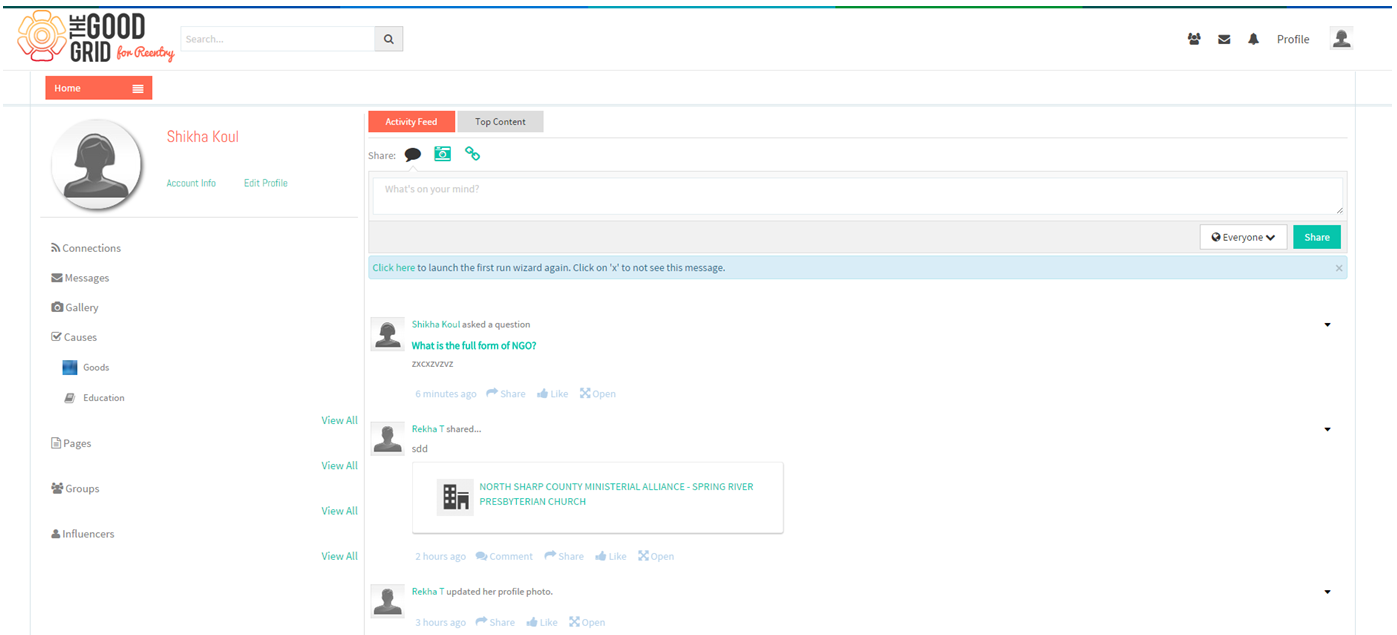Difference between revisions of "How to navigate Home page"
(→Functional Work Flow) |
|||
| (5 intermediate revisions by 2 users not shown) | |||
| Line 1: | Line 1: | ||
| + | '''<code> [[Answers|Back to main menu]]</code>''' | ||
| + | |||
== '''Functional Work Flow''' == | == '''Functional Work Flow''' == | ||
---- | ---- | ||
| − | [[File: | + | [[File:FLow-1.png]] |
---- | ---- | ||
| Line 11: | Line 13: | ||
---- | ---- | ||
| − | In Landing Page, | + | * In Landing Page, enter valid Username & Password and then click on Login button |
| − | + | ||
| − | + | ||
| − | + | ||
| − | + | ||
| + | [[File:Screen-1.png]] | ||
---- | ---- | ||
| + | * After the successful login, screen will navigate to Home Page | ||
| − | + | [[File:Screen-2.png]] | |
| − | + | ||
| − | + | ||
| − | [[File: | + | |
| − | + | ||
| − | + | ||
| − | + | ||
| − | + | ||
| − | + | ||
| − | + | ||
| − | + | ||
| − | + | ||
| − | + | ||
| − | + | ||
| − | + | ||
| − | + | ||
| − | + | ||
| − | + | ||
| − | + | ||
| − | + | ||
| − | + | ||
| − | + | ||
| − | + | ||
---- | ---- | ||
Latest revision as of 05:58, 23 December 2014
Back to main menu
Functional Work Flow
Applications Screen Flow
- In Landing Page, enter valid Username & Password and then click on Login button
- After the successful login, screen will navigate to Home Page