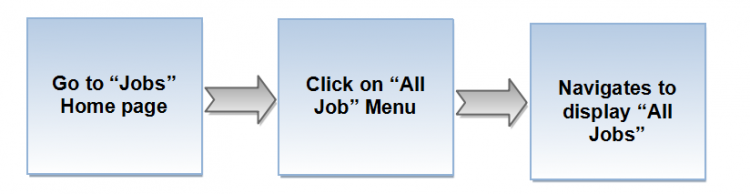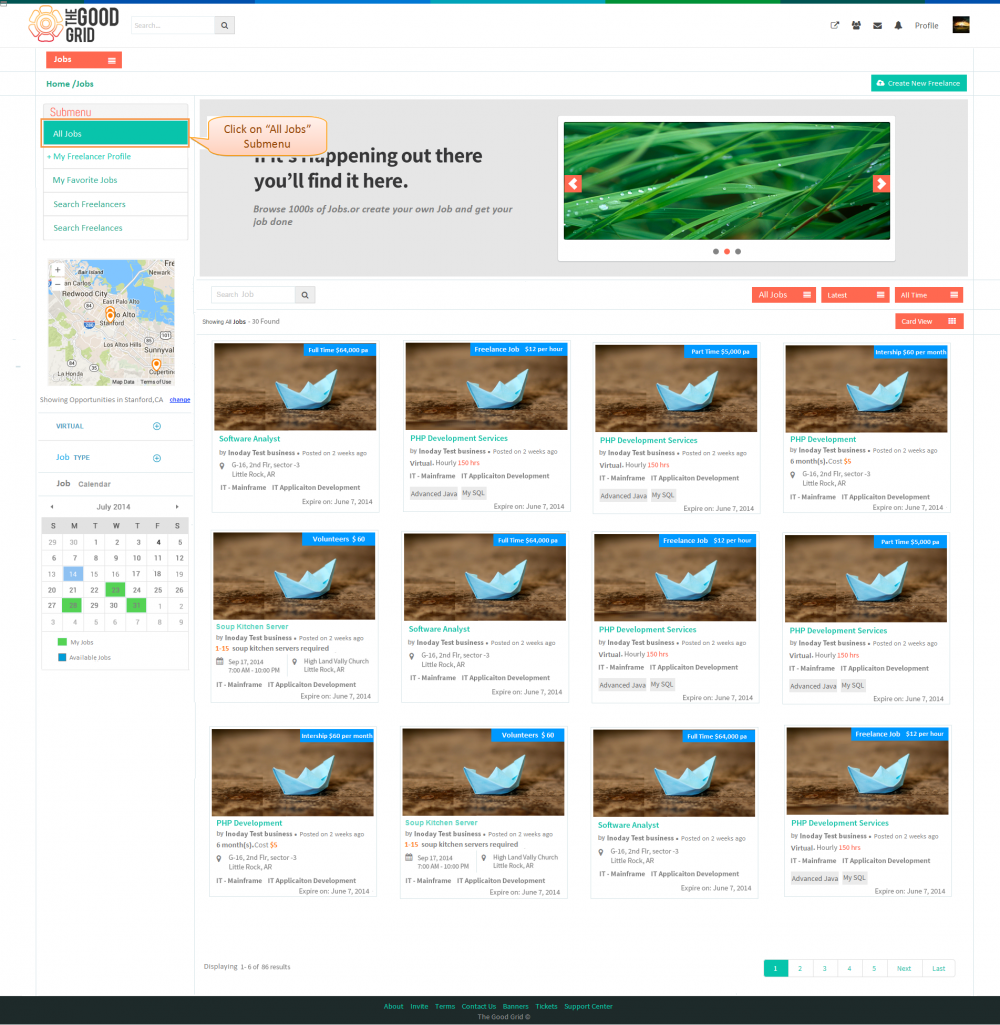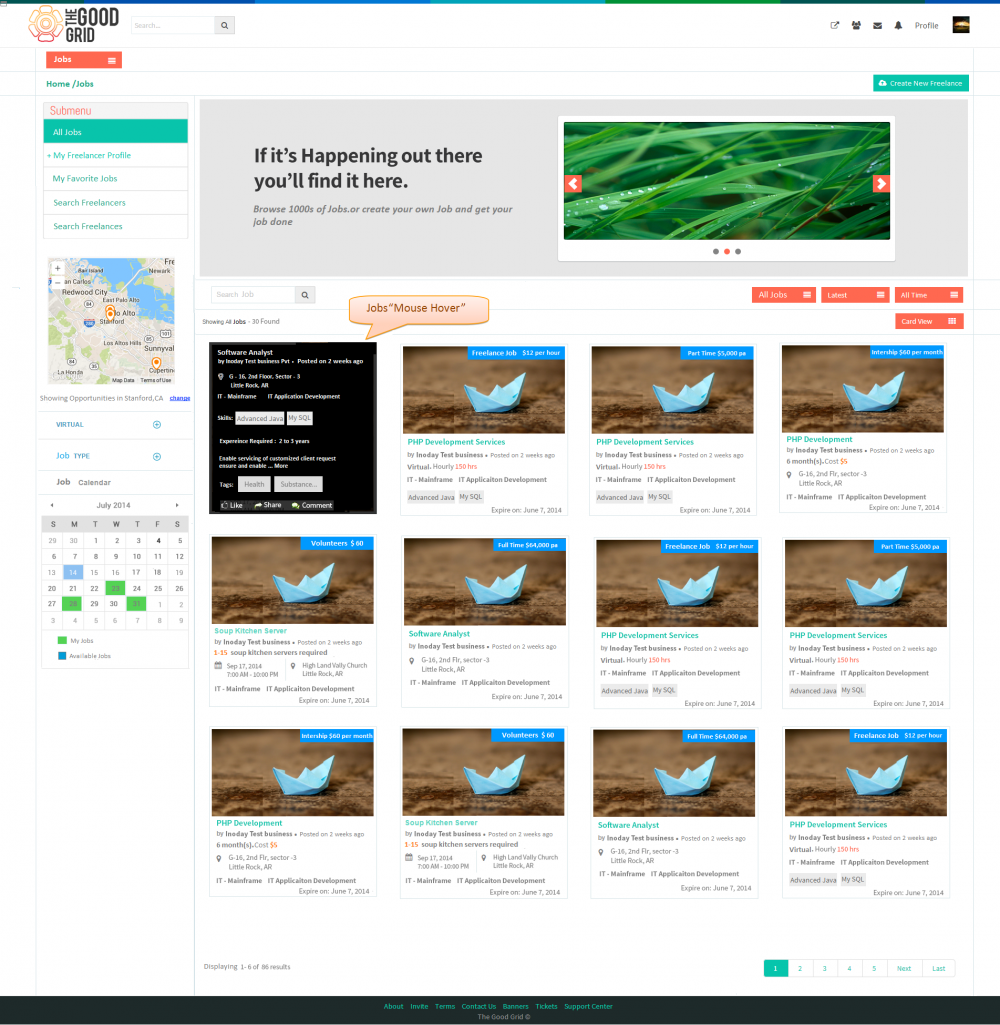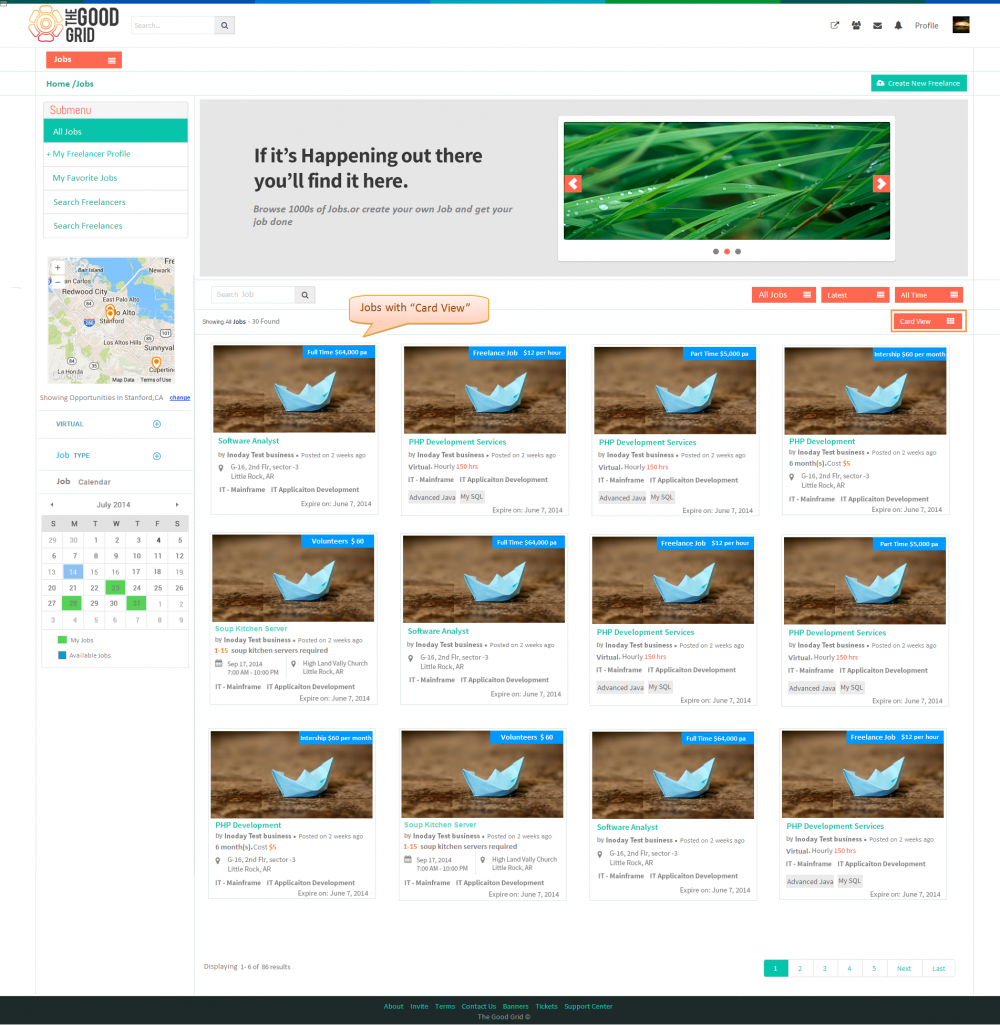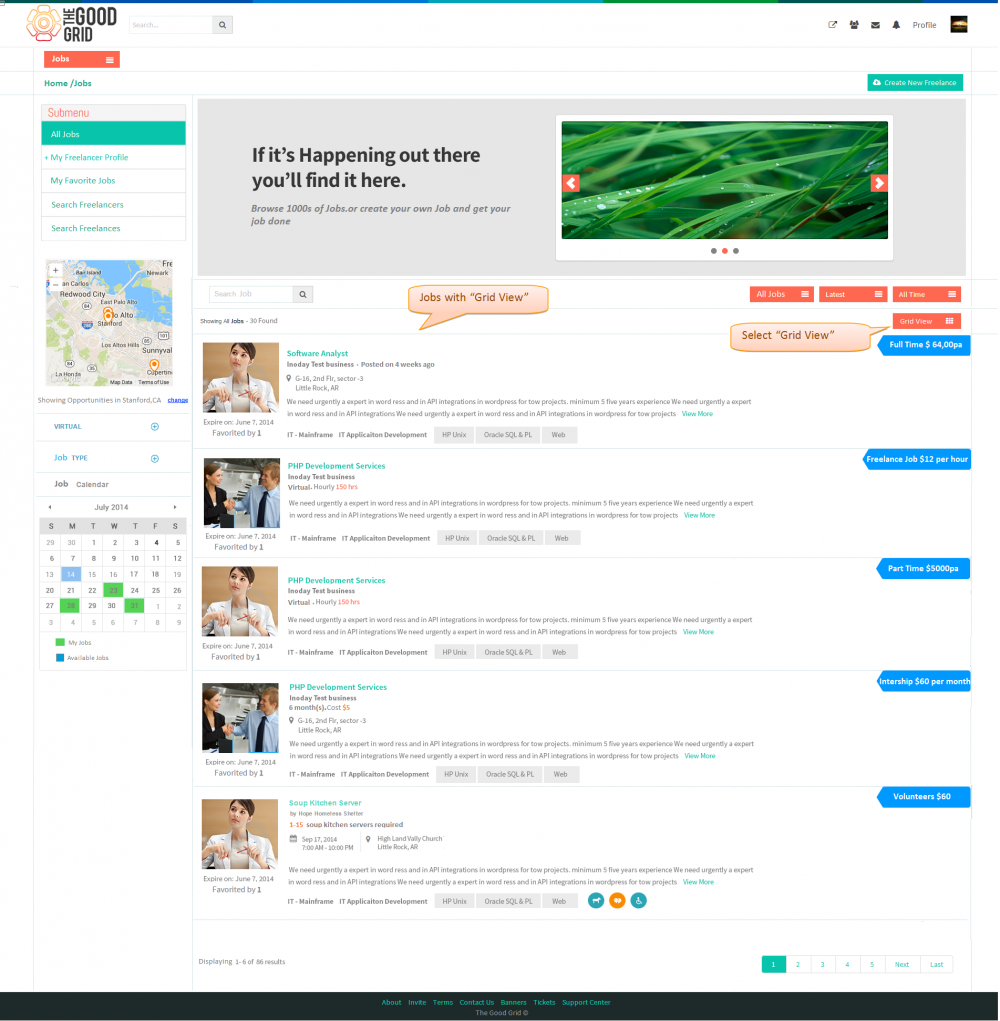Difference between revisions of "All Jobs"
(→Functional FLow) |
(→Application Flow) |
||
| (10 intermediate revisions by the same user not shown) | |||
| Line 1: | Line 1: | ||
==''' Functional FLow'''== | ==''' Functional FLow'''== | ||
| − | + | ---- | |
| − | [[File: | + | [[File:All_jobs_flow.png|750px]] |
| + | ---- | ||
=='''Application Flow'''== | =='''Application Flow'''== | ||
| + | ---- | ||
| + | * After Successful Login,It navigates to '''Jobs''' Home page.Click on '''All Jobs''' then it navigates to display All Jobs on Jobs Landing Page | ||
| + | |||
| + | [[File:1.All_Jobs.png|1000px]] | ||
| + | ---- | ||
| + | * On hovering mouse over the '''Jobs''' badge | ||
| + | |||
| + | [[File:3.All_Jobs_Hover.png|1000px]] | ||
| + | ---- | ||
| + | * Click on '''All Jobs''',by default All Jobs displays in '''Card View''' format. | ||
| + | |||
| + | [[File:2.1.All_Jobs_Card_view.png|1000px]] | ||
| + | |||
| + | ---- | ||
| + | * Click on '''Card view''' and select '''Grid view''' the it will redirect to '''Grid view''' in Jobs Landing page | ||
| − | + | [[File:2.2.All_Jobs_Grid_view.png|1000px]] | |
| + | ---- | ||
Latest revision as of 10:42, 1 July 2015
Functional FLow
Application Flow
- After Successful Login,It navigates to Jobs Home page.Click on All Jobs then it navigates to display All Jobs on Jobs Landing Page
- On hovering mouse over the Jobs badge
- Click on All Jobs,by default All Jobs displays in Card View format.
- Click on Card view and select Grid view the it will redirect to Grid view in Jobs Landing page