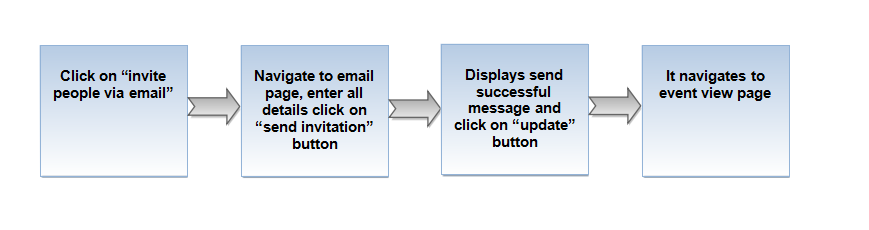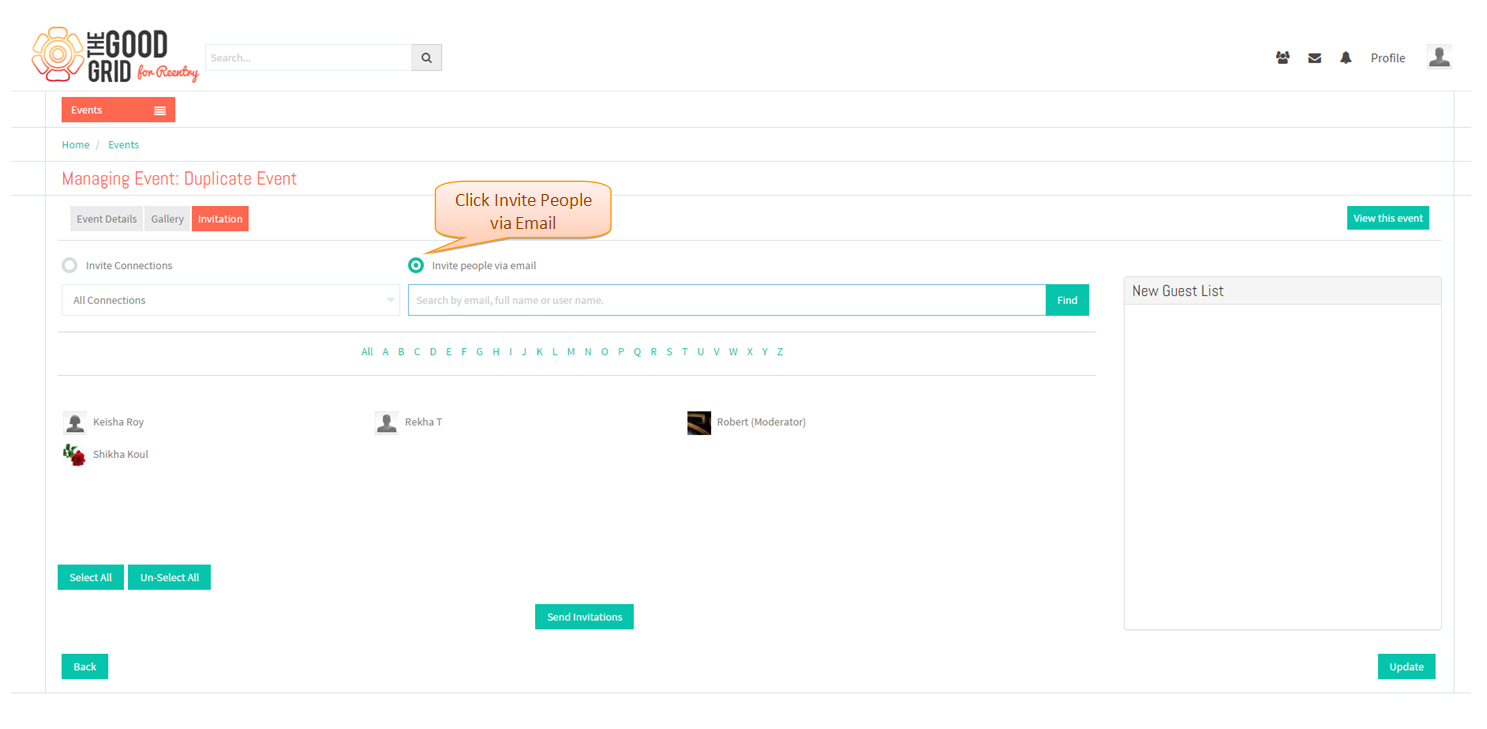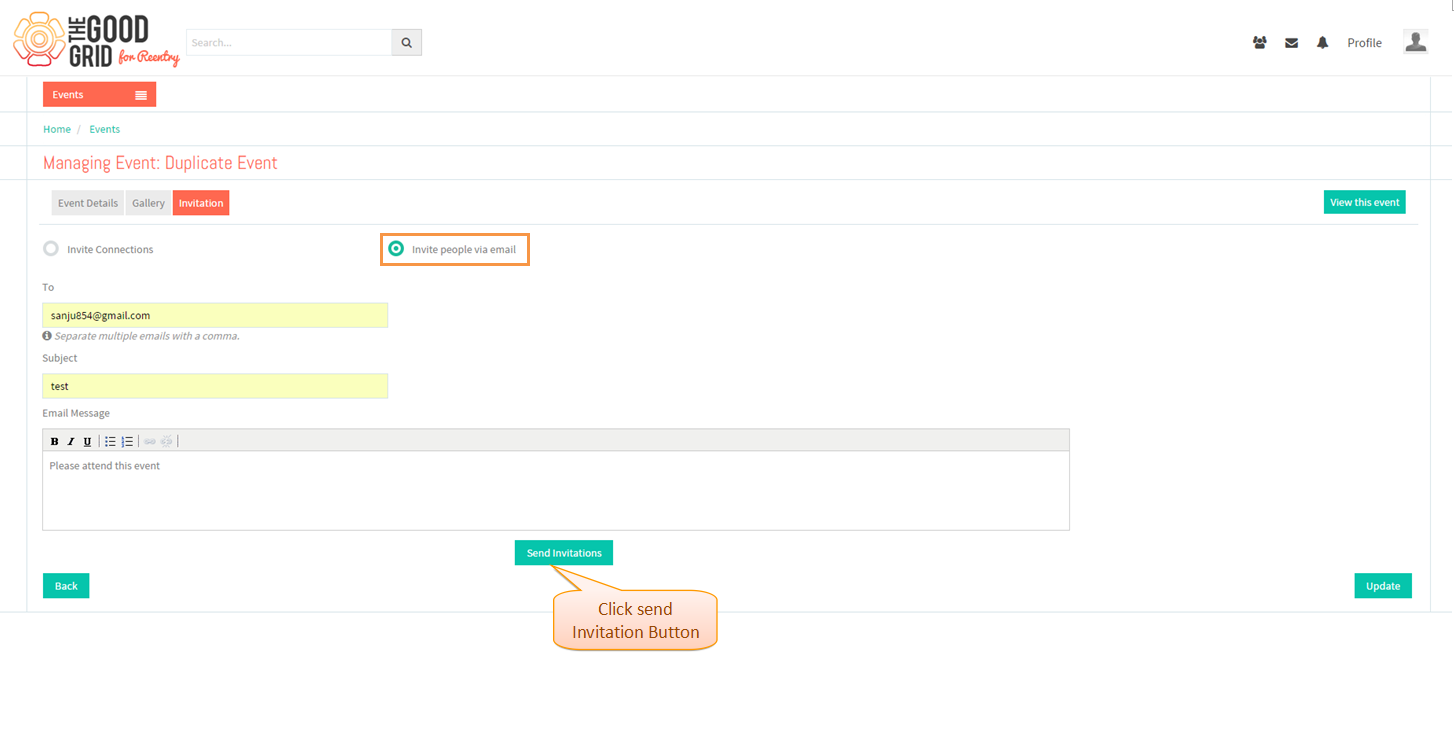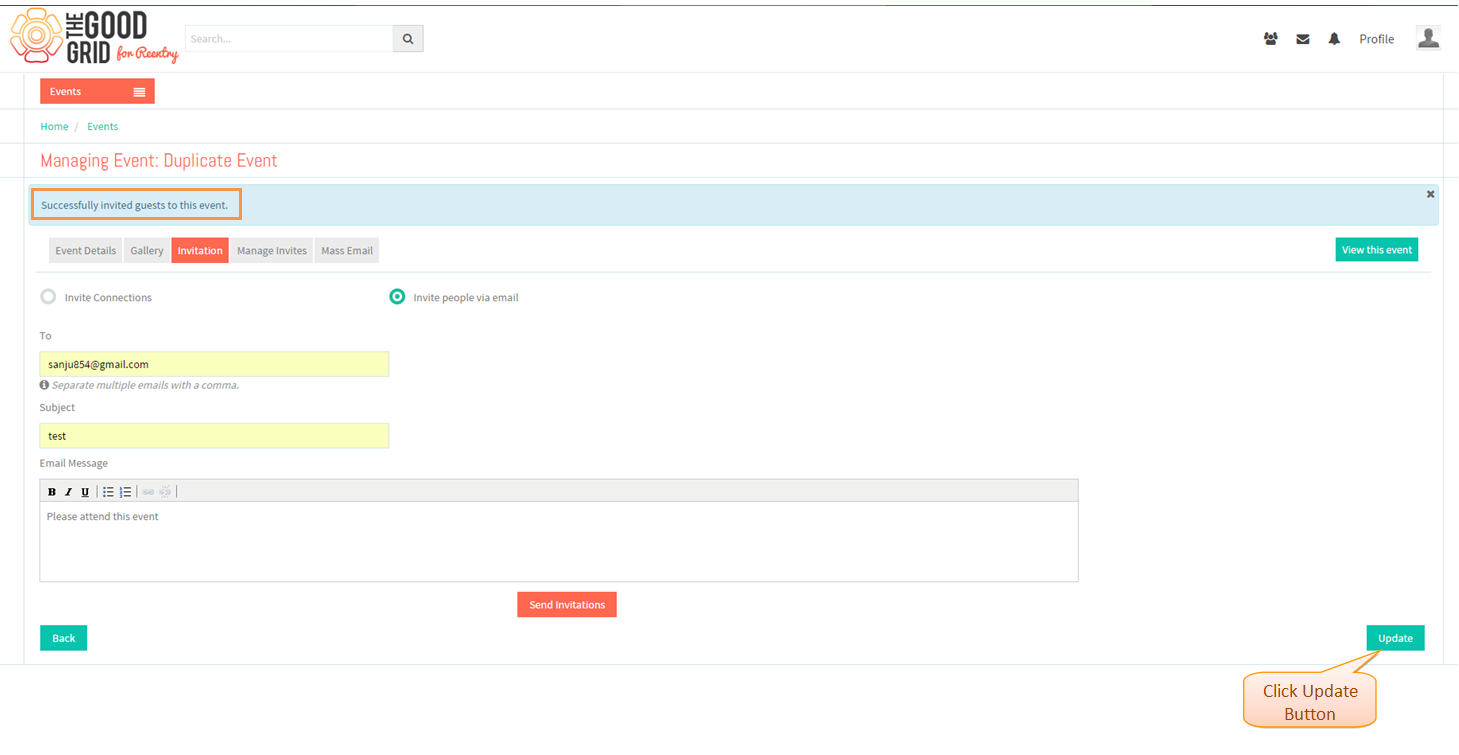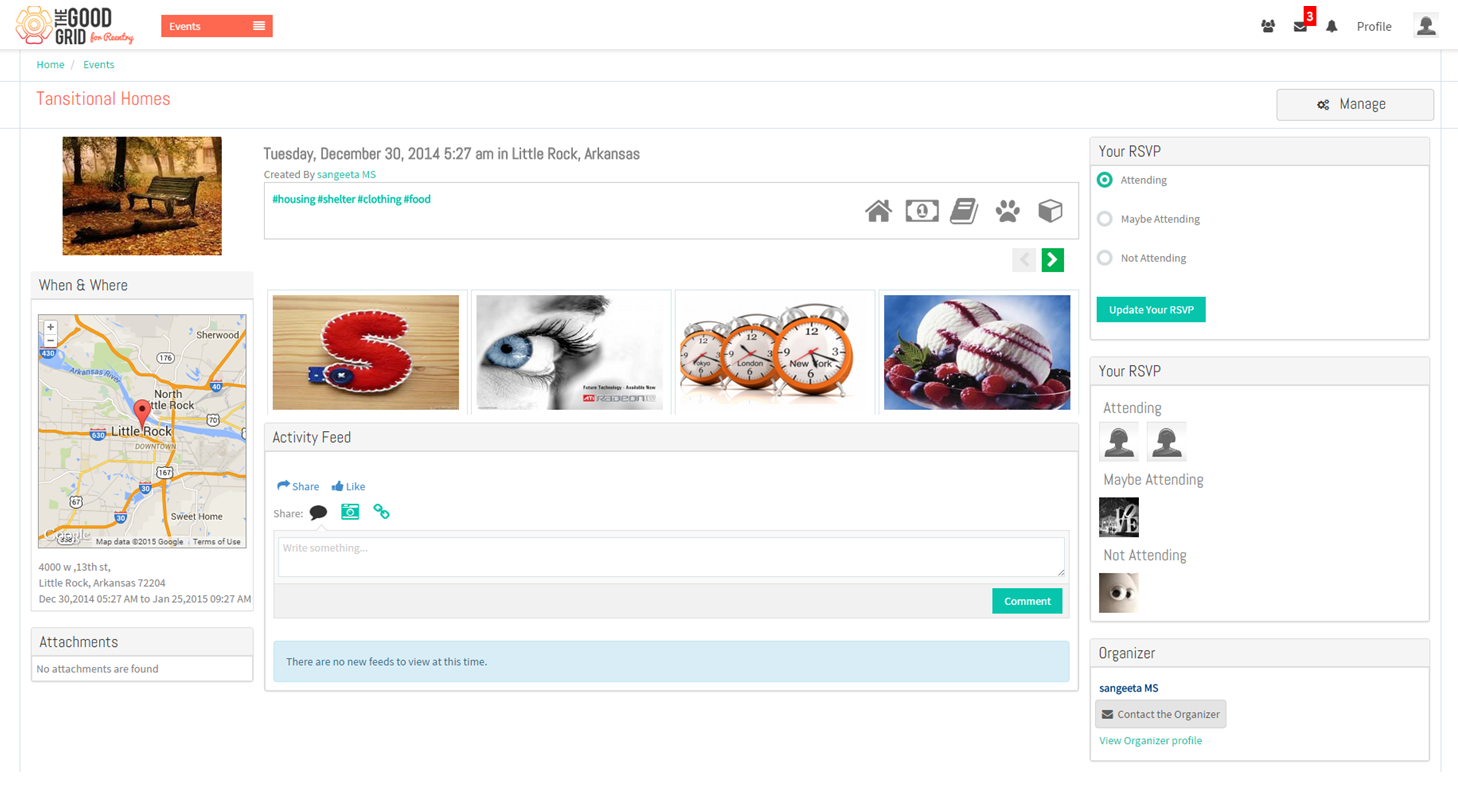Difference between revisions of "Invite People Via Email"
(Created page with "== '''Functional Work Flow''' == ---- 1200px ---- =='''Applications Screen Flow'''== ---- In '''Invitation''' Tab default selection o...") |
|||
| (3 intermediate revisions by the same user not shown) | |||
| Line 1: | Line 1: | ||
| + | '''<code> [[Create Event Invitation Section|Back]] [[Events|Back to main menu]]</code>''' | ||
| + | |||
== '''Functional Work Flow''' == | == '''Functional Work Flow''' == | ||
---- | ---- | ||
| − | [[File: | + | [[File:51.invite_people_via_email.png]] |
---- | ---- | ||
| Line 12: | Line 14: | ||
| − | In '''Invitation''' Tab | + | * In '''Invitation''' Tab select "invite people via email" option |
| − | [[File: | + | [[File:52.invite_email_screen.png]] |
---- | ---- | ||
| − | + | * Navigates to email page, enter all details click '''send invitation''' button. | |
| + | |||
| + | |||
| + | [[File:53.invite_email_screen1.png]] | ||
| + | |||
| + | |||
| + | ---- | ||
| + | * Invitation sent displays '''successful message'''. | ||
| − | [[File: | + | [[File:54.invite_email_screen2.png]] |
---- | ---- | ||
| − | + | * Click on '''update''' button it will navigate to '''Event view page'''. | |
| − | [[File: | + | [[File:55.navigate_to_view_page.png]] |
---- | ---- | ||
Latest revision as of 07:43, 5 January 2015
Back Back to main menu
Functional Work Flow
Applications Screen Flow
- In Invitation Tab select "invite people via email" option
- Navigates to email page, enter all details click send invitation button.
- Invitation sent displays successful message.
- Click on update button it will navigate to Event view page.