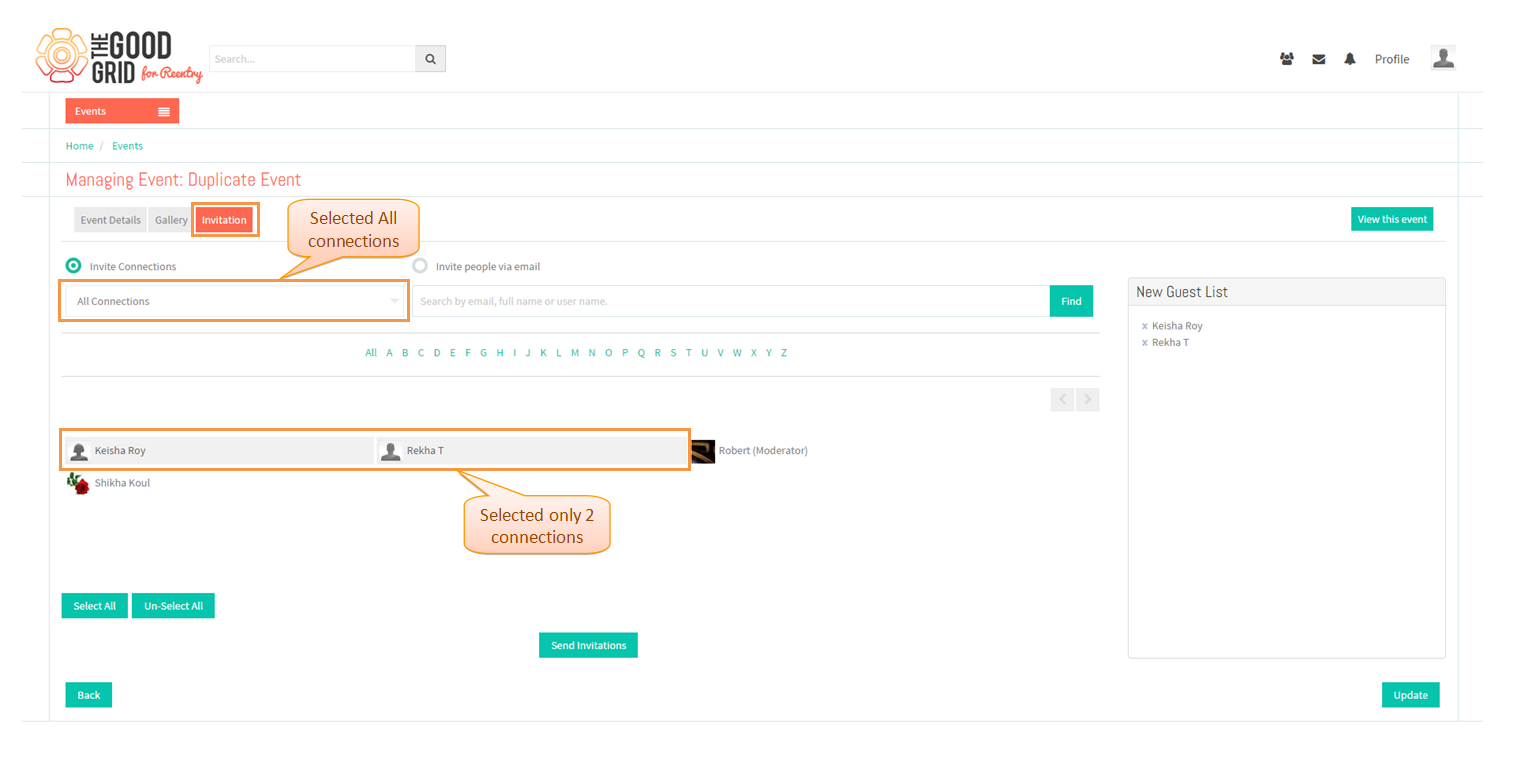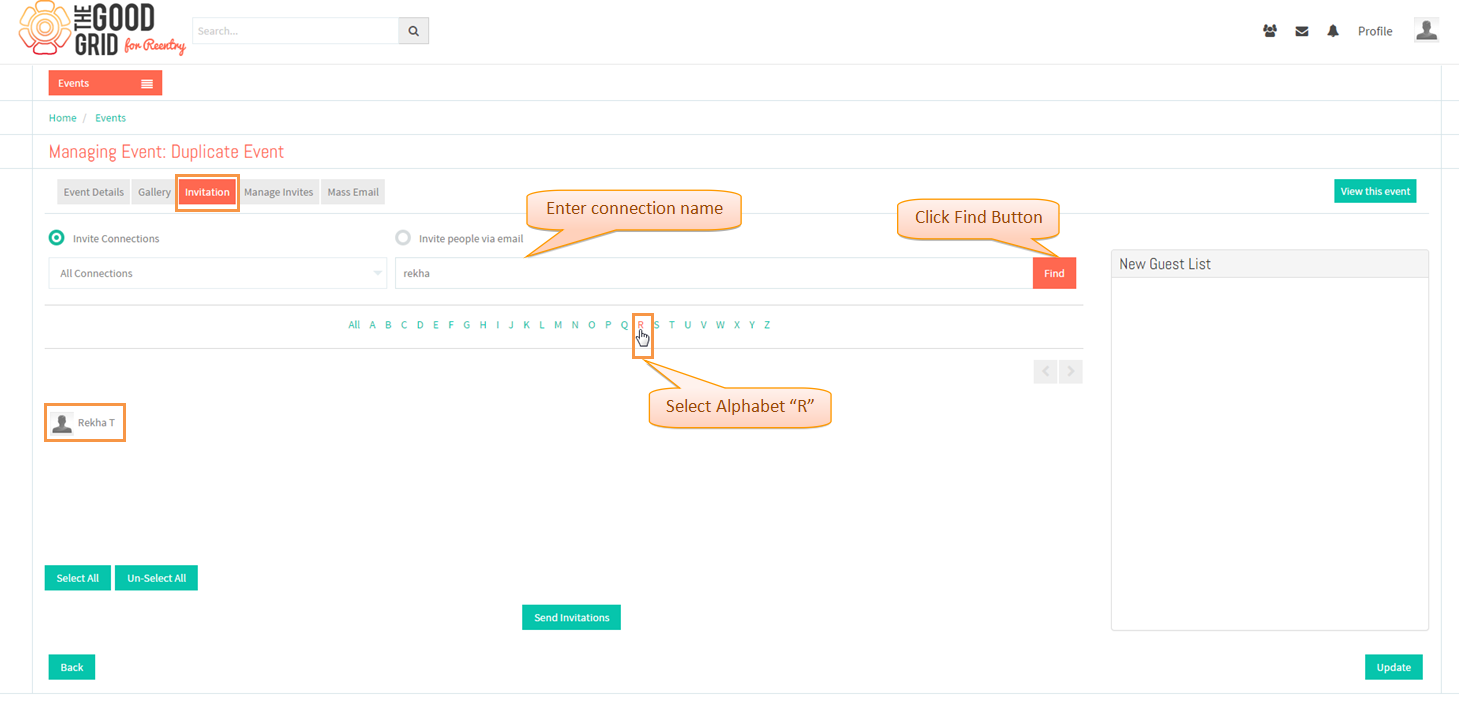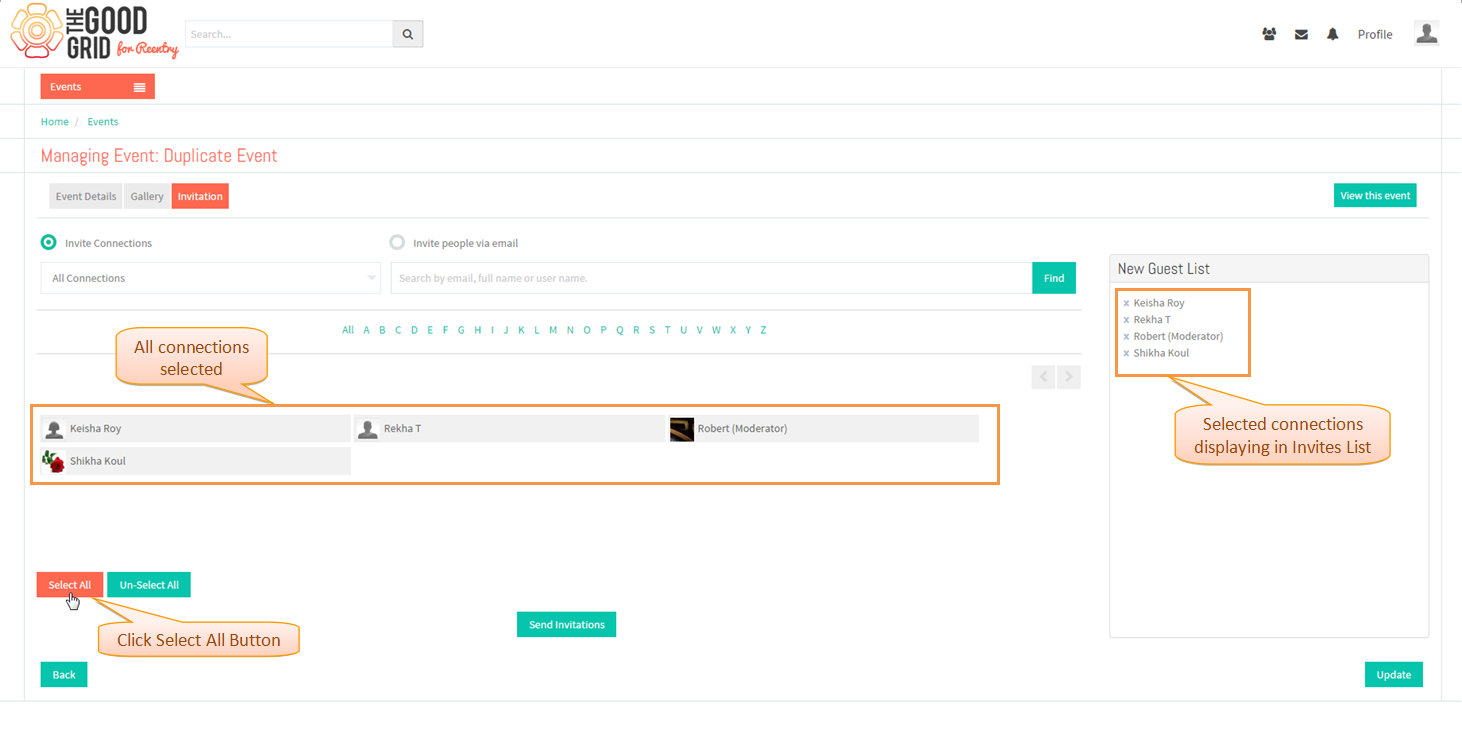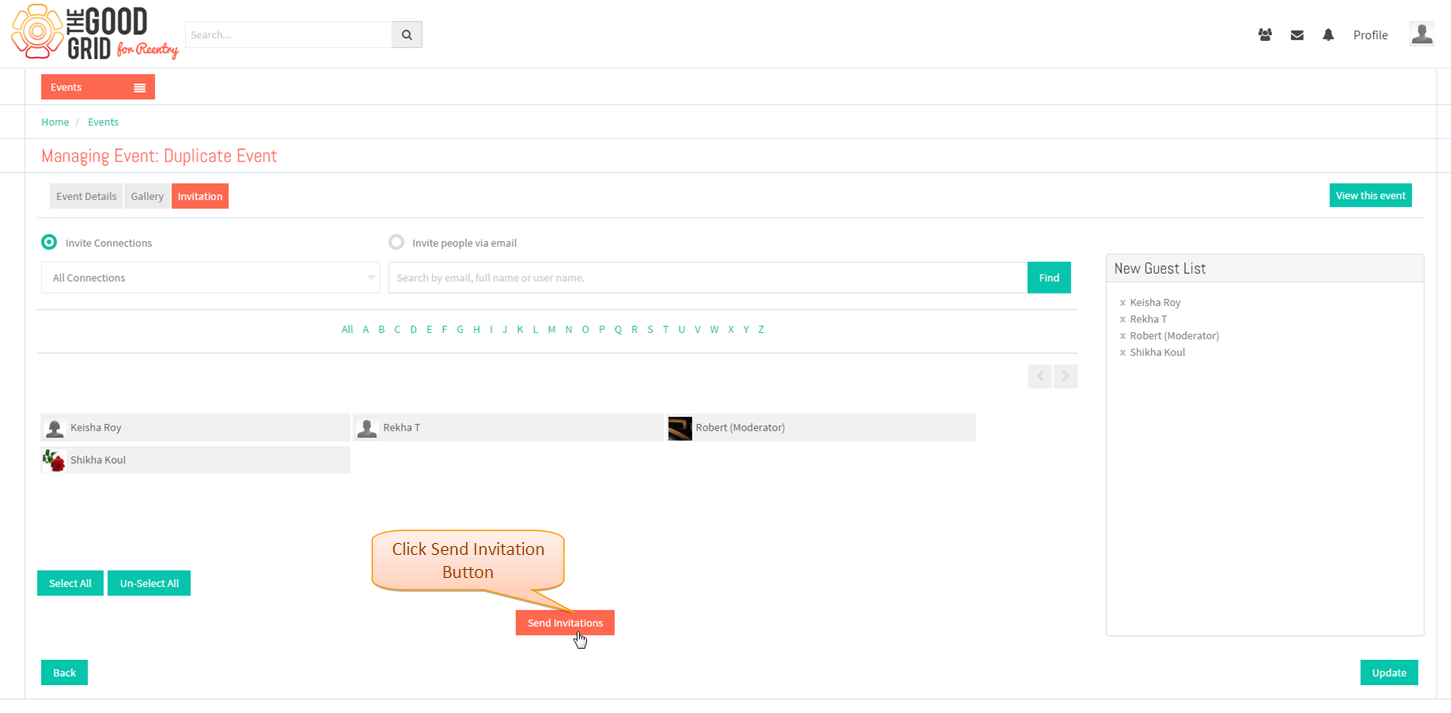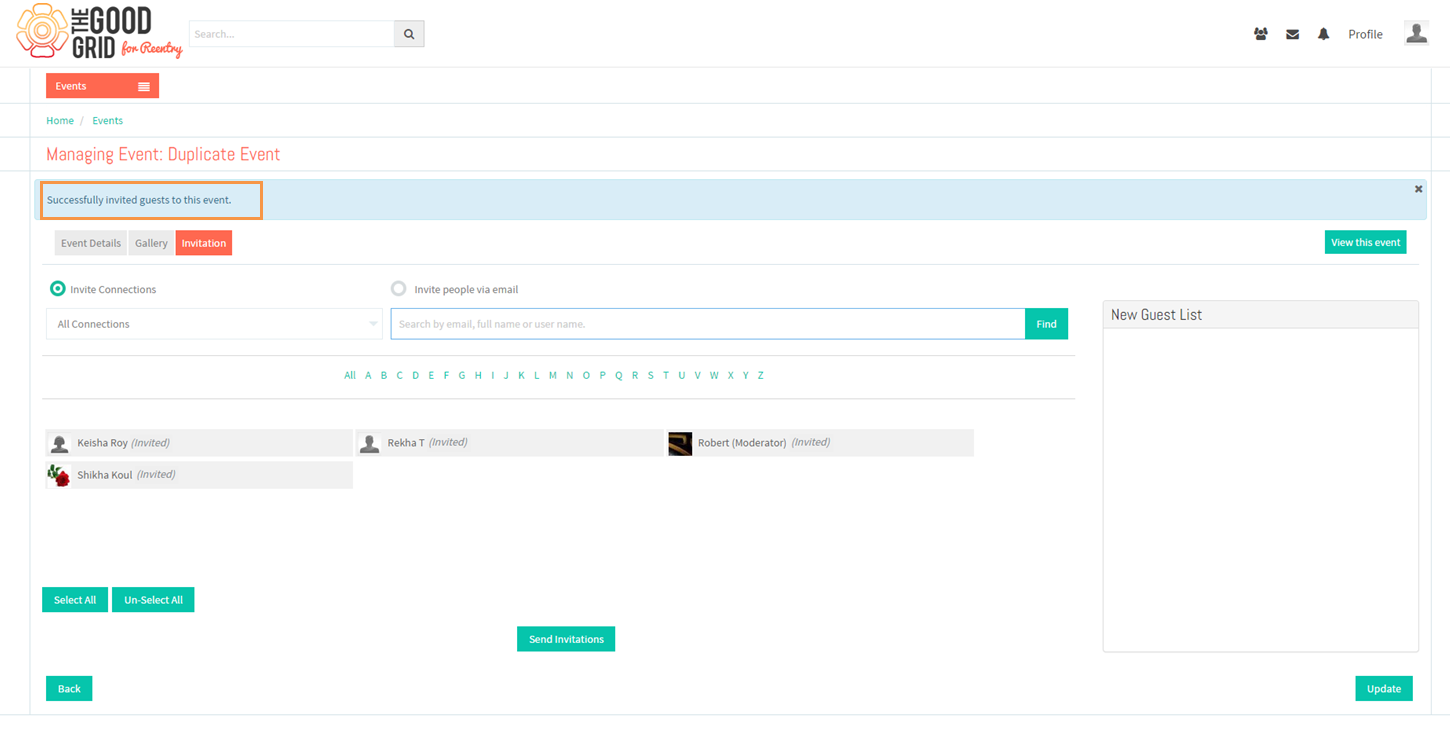Difference between revisions of "Invite Connections"
| (5 intermediate revisions by the same user not shown) | |||
| Line 5: | Line 5: | ||
---- | ---- | ||
| − | [[File: | + | [[File:45.Invite_connection_flow.png]] |
---- | ---- | ||
| − | =='''Applications Screen Flow'''== | + | =='''Applications Screen Flow $$'''== |
---- | ---- | ||
| − | In '''Invitation''' Tab default selection option is "invite connection" | + | * In '''Invitation''' Tab default selection option is "invite connection" select all connection from drop down list and select 2 individual connections |
| − | [[File: | + | [[File:46.invite_connection_screen.png]] |
---- | ---- | ||
| − | + | * Enter connection name in search text box click '''Find''' button OR select alphabet like "R" search results will be displayed below | |
| − | [[File: | + | [[File:47.invite_connection_screen1.png]] |
---- | ---- | ||
| − | + | * Click '''select all''' button the selected connections names are added in the '''invites list''' | |
| − | [[File: | + | [[File:48.invite_connection_screen2.png]] |
---- | ---- | ||
| − | + | * click on '''Send Invitation''' button | |
| − | [[File: | + | [[File:49.invite_connection_screen3.png]] |
---- | ---- | ||
| − | Invitation sent displays '''Successful Message'''. | + | * Invitation sent displays '''Successful Message'''. |
| − | [[File: | + | [[File:50.invite_connection_screen4.png]] |
---- | ---- | ||
Latest revision as of 07:00, 9 January 2015
Back Back to main menu
Functional Work Flow
Applications Screen Flow $$
- In Invitation Tab default selection option is "invite connection" select all connection from drop down list and select 2 individual connections
- Enter connection name in search text box click Find button OR select alphabet like "R" search results will be displayed below
- Click select all button the selected connections names are added in the invites list
- click on Send Invitation button
- Invitation sent displays Successful Message.