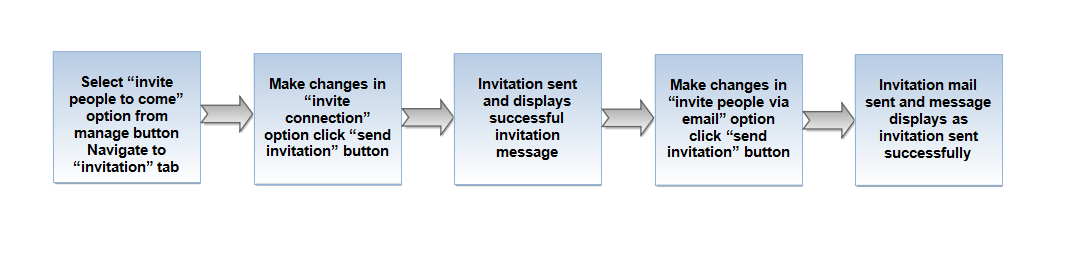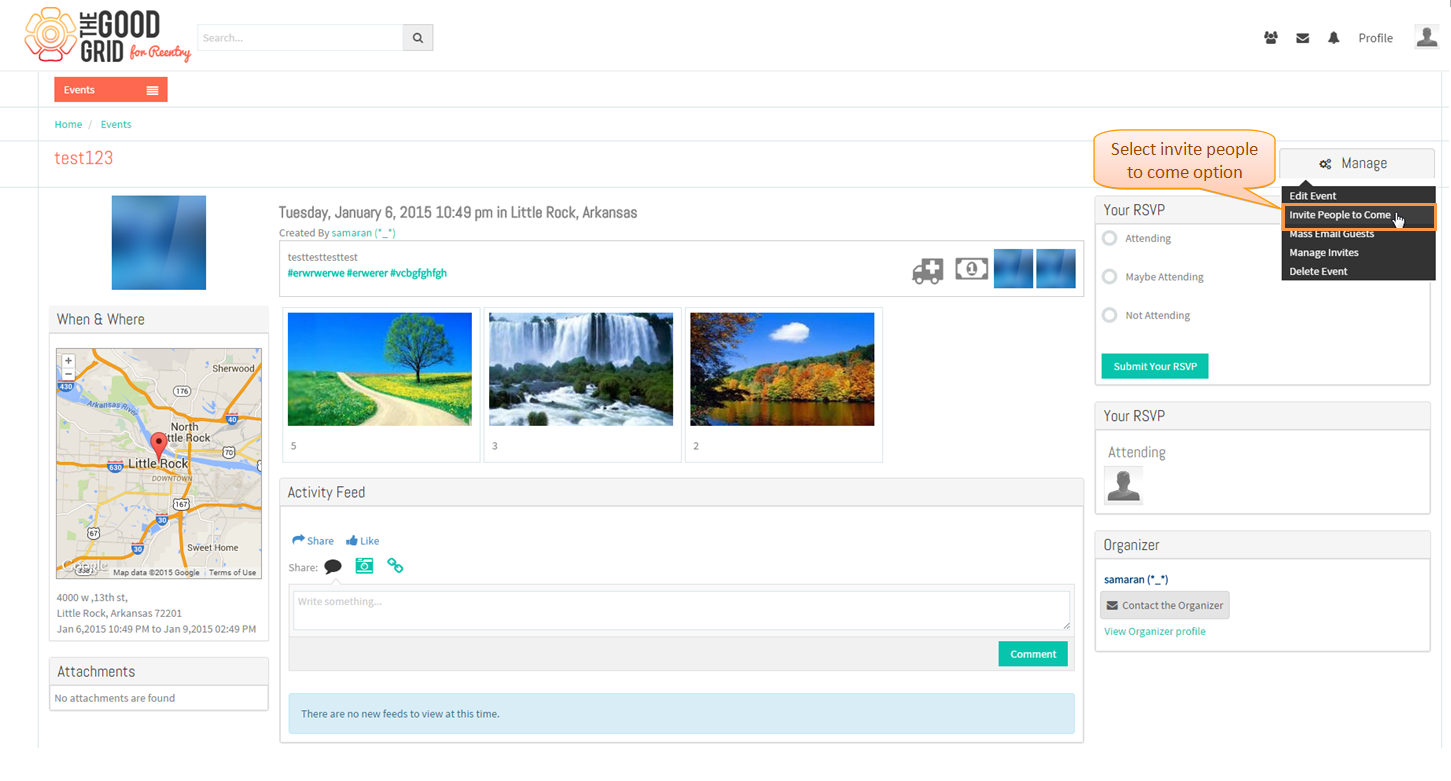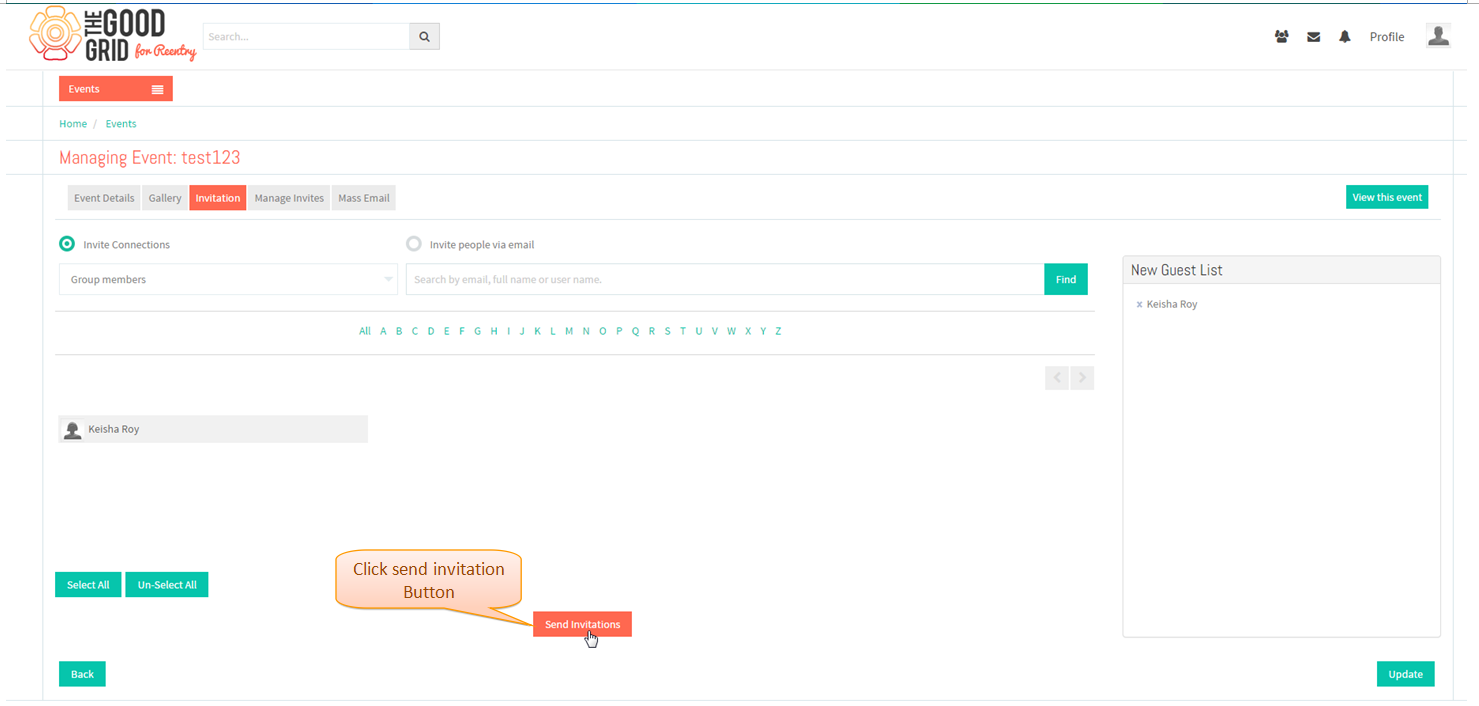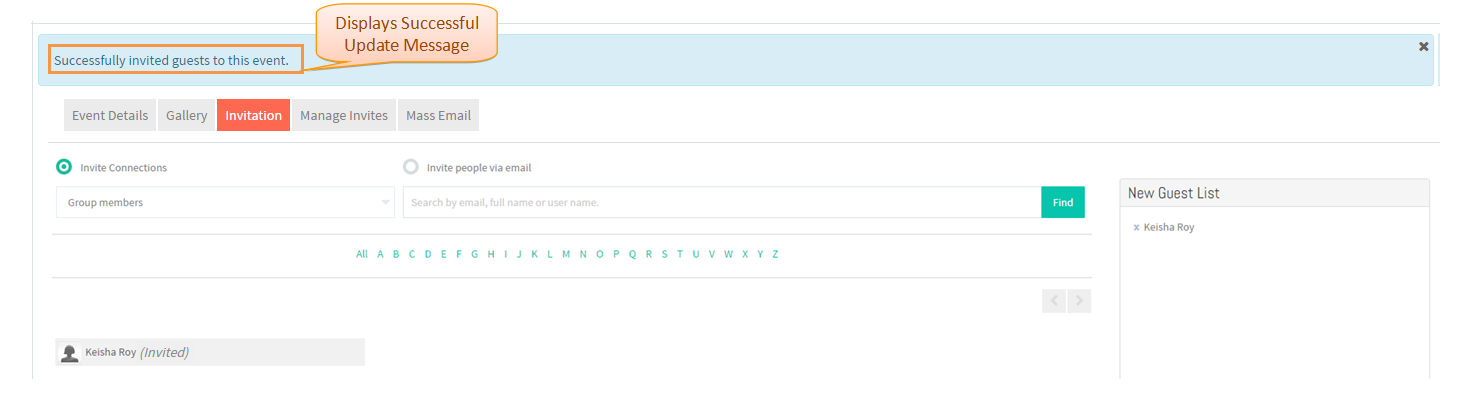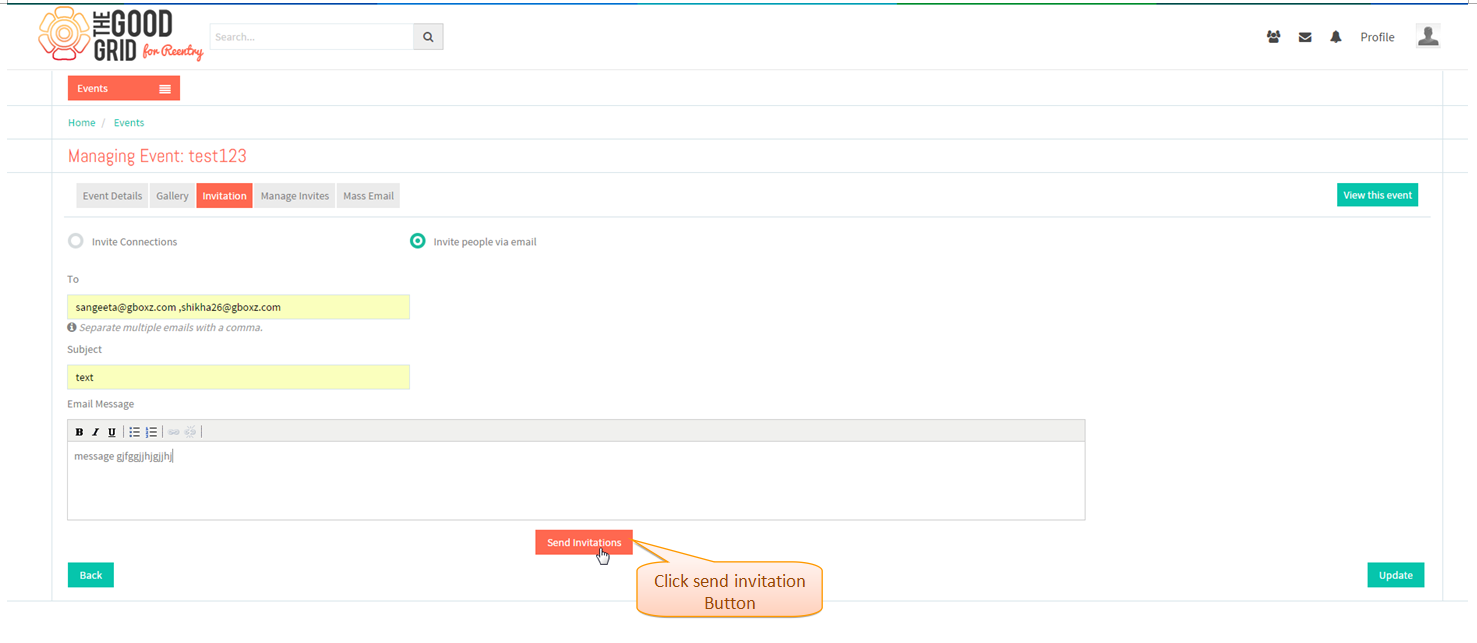Difference between revisions of "Invite People to Come"
| (One intermediate revision by the same user not shown) | |||
| Line 5: | Line 5: | ||
---- | ---- | ||
| − | [[File: | + | [[File:60.Invitation_flow.png]] |
---- | ---- | ||
| Line 14: | Line 14: | ||
| − | Select Invite People to come in '''Manage | + | * Select Invite People to come option in '''Manage'''.It Navigates to Invitation tab. |
| − | [[File: | + | [[File:61.Invitation_screen.png]] |
---- | ---- | ||
| − | In Invitation tab | + | * In Invitation tab make changes in '''Invite connection''' option, click on '''send invitation''' button. |
| − | [[File: | + | [[File:62.Invitation_screen1.png]] |
---- | ---- | ||
| − | |||
| + | * Displays Update event successful message. | ||
| − | [[File: | + | [[File:63.Invitation_screen2.png]] |
---- | ---- | ||
| − | + | * In Invitation tab make changes in '''Invite people via email''' option, click on '''send invitation''' button. | |
| − | [[File: | + | [[File:64.Invitation_screen3.png]] |
---- | ---- | ||
Latest revision as of 03:53, 6 January 2015
Back to main menu
Functional Work Flow
Applications Screen Flow
- Select Invite People to come option in Manage.It Navigates to Invitation tab.
- In Invitation tab make changes in Invite connection option, click on send invitation button.
- Displays Update event successful message.
- In Invitation tab make changes in Invite people via email option, click on send invitation button.