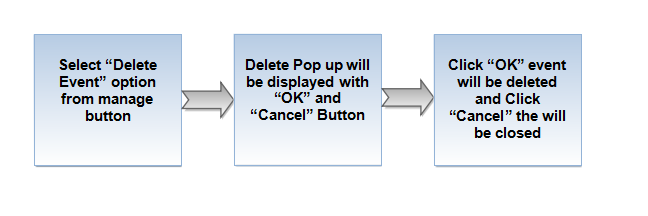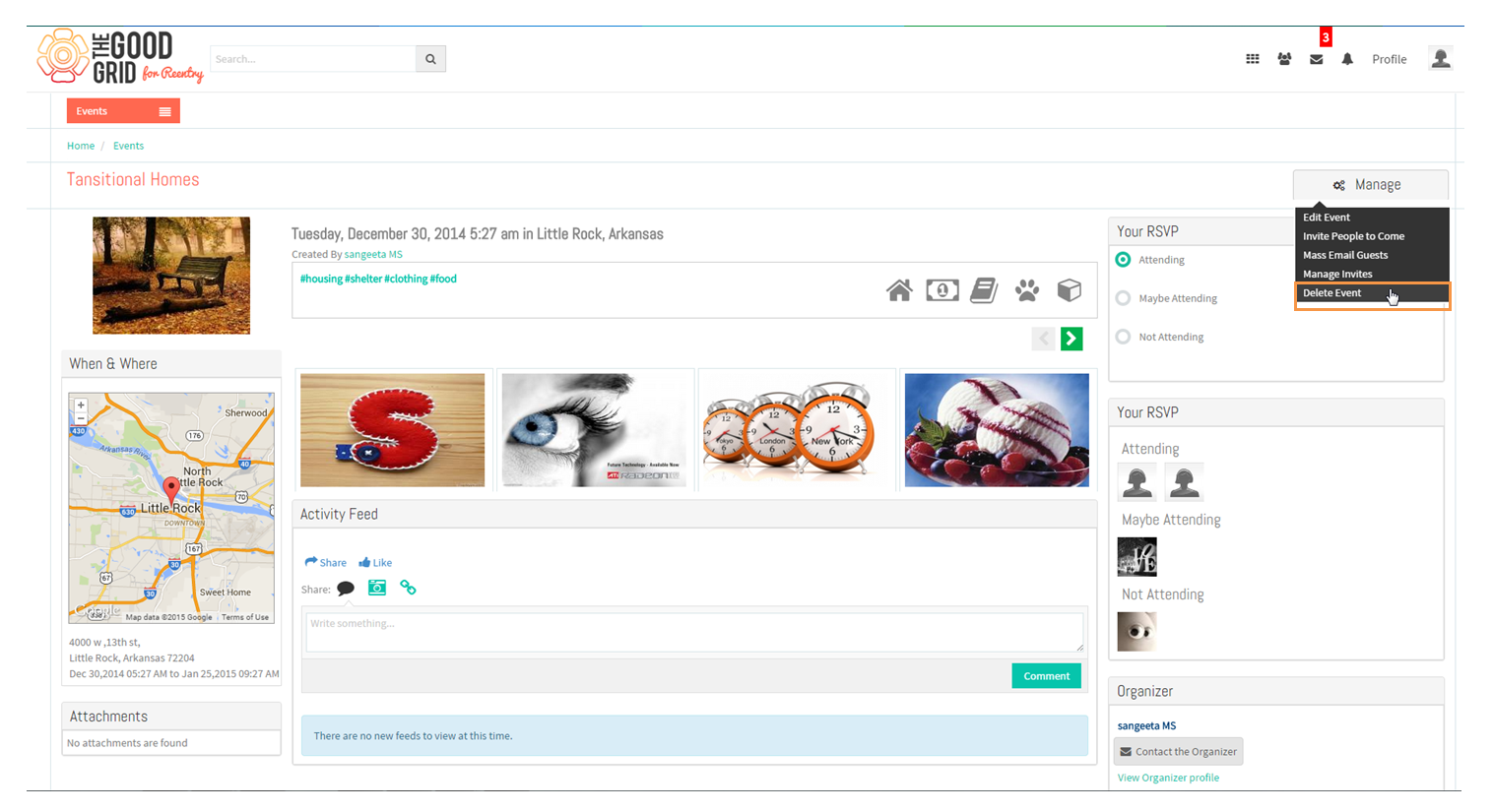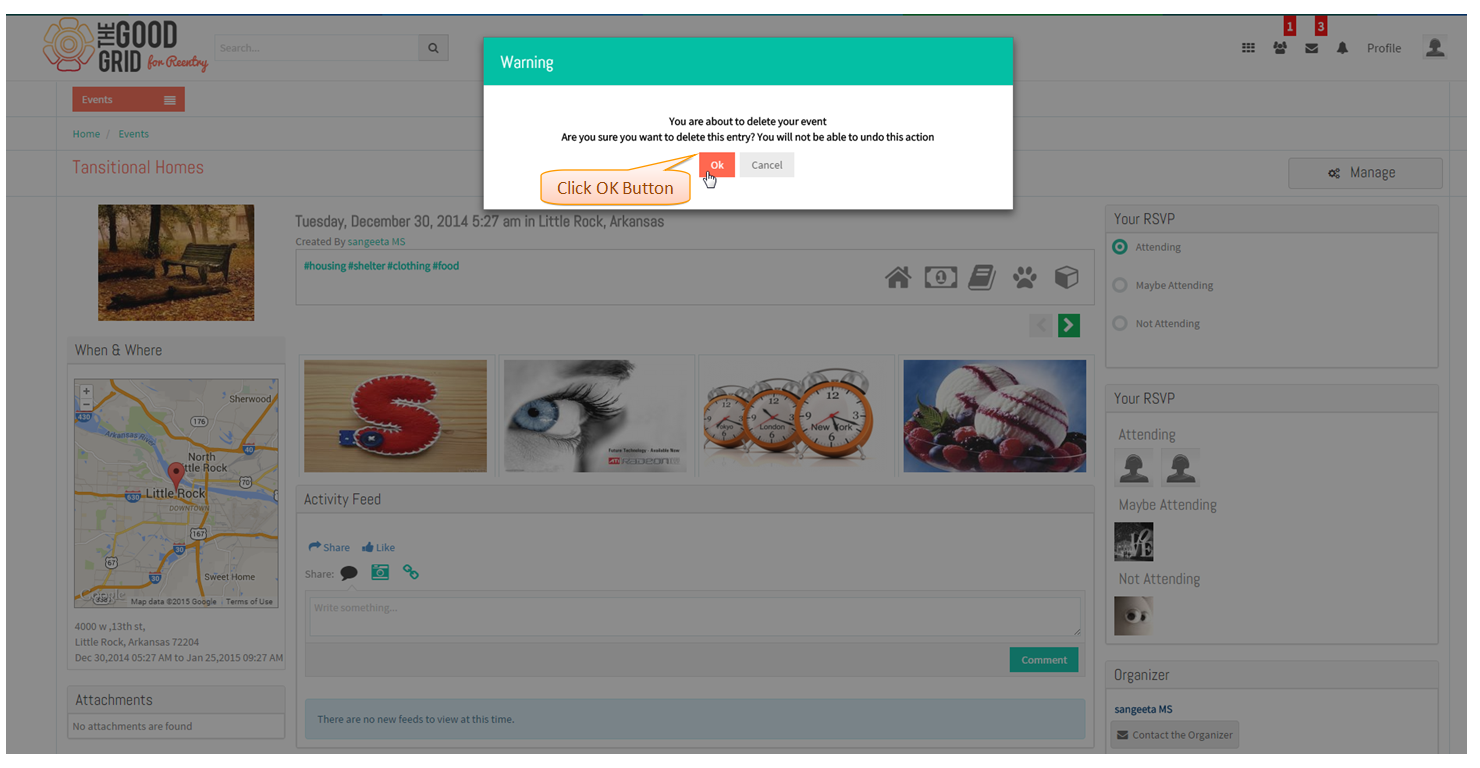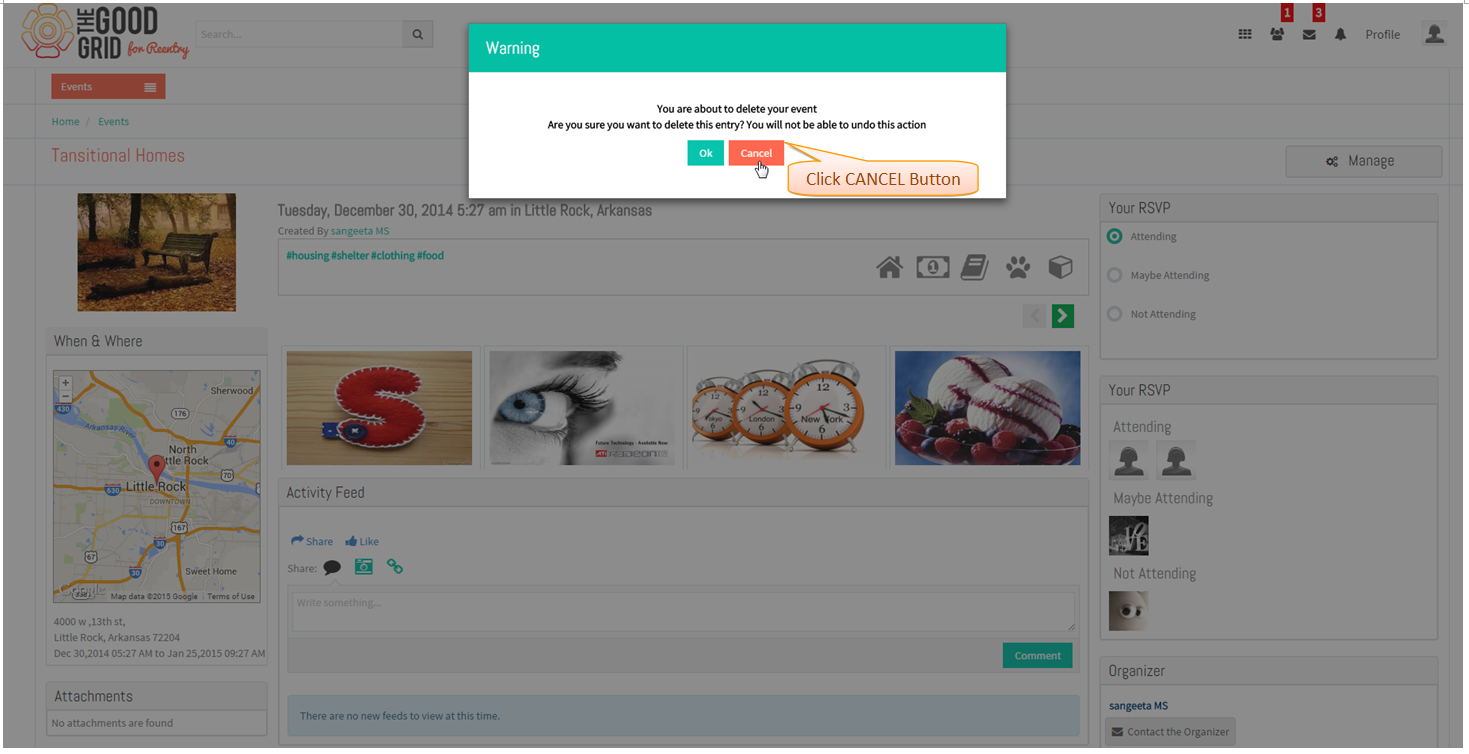Difference between revisions of "Delete Event"
(Created page with " '''<code>...") |
|||
| (One intermediate revision by the same user not shown) | |||
| Line 5: | Line 5: | ||
---- | ---- | ||
| − | [[File: | + | [[File:77.Delete_event_flow.png]] |
---- | ---- | ||
| Line 13: | Line 13: | ||
---- | ---- | ||
| − | Select | + | * Select Delete Event option from '''Manage'''. |
| − | [[File: | + | [[File:78.Delete_event_screen.png]] |
---- | ---- | ||
| − | + | * Displays Warning pop up click '''OK''' button to delete the Event. | |
| − | [[File: | + | [[File:79.Delete_event_screen1.png]] |
---- | ---- | ||
| − | + | * Displays Warning pop up click '''CANCEL''' button to close the pop up. | |
| − | [[File: | + | [[File:80.Delete_event_screen2.png]] |
---- | ---- | ||
Latest revision as of 07:26, 6 January 2015
Back to main menu
Functional Work Flow
Applications Screen Flow
- Select Delete Event option from Manage.
- Displays Warning pop up click OK button to delete the Event.
- Displays Warning pop up click CANCEL button to close the pop up.