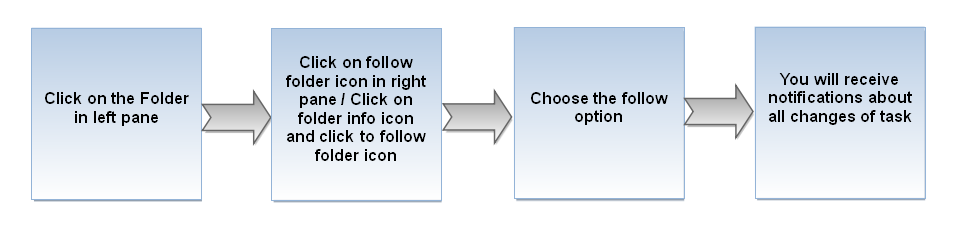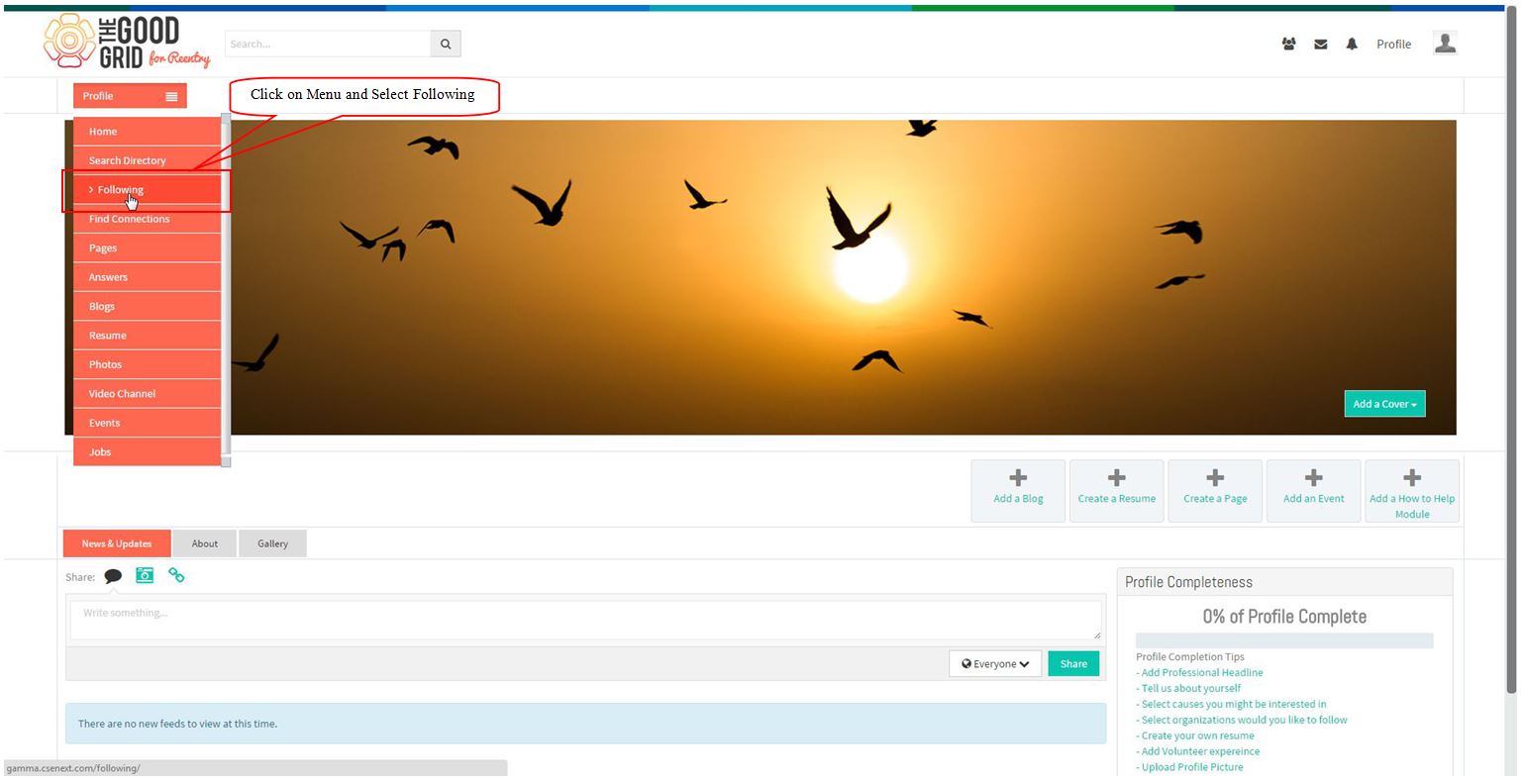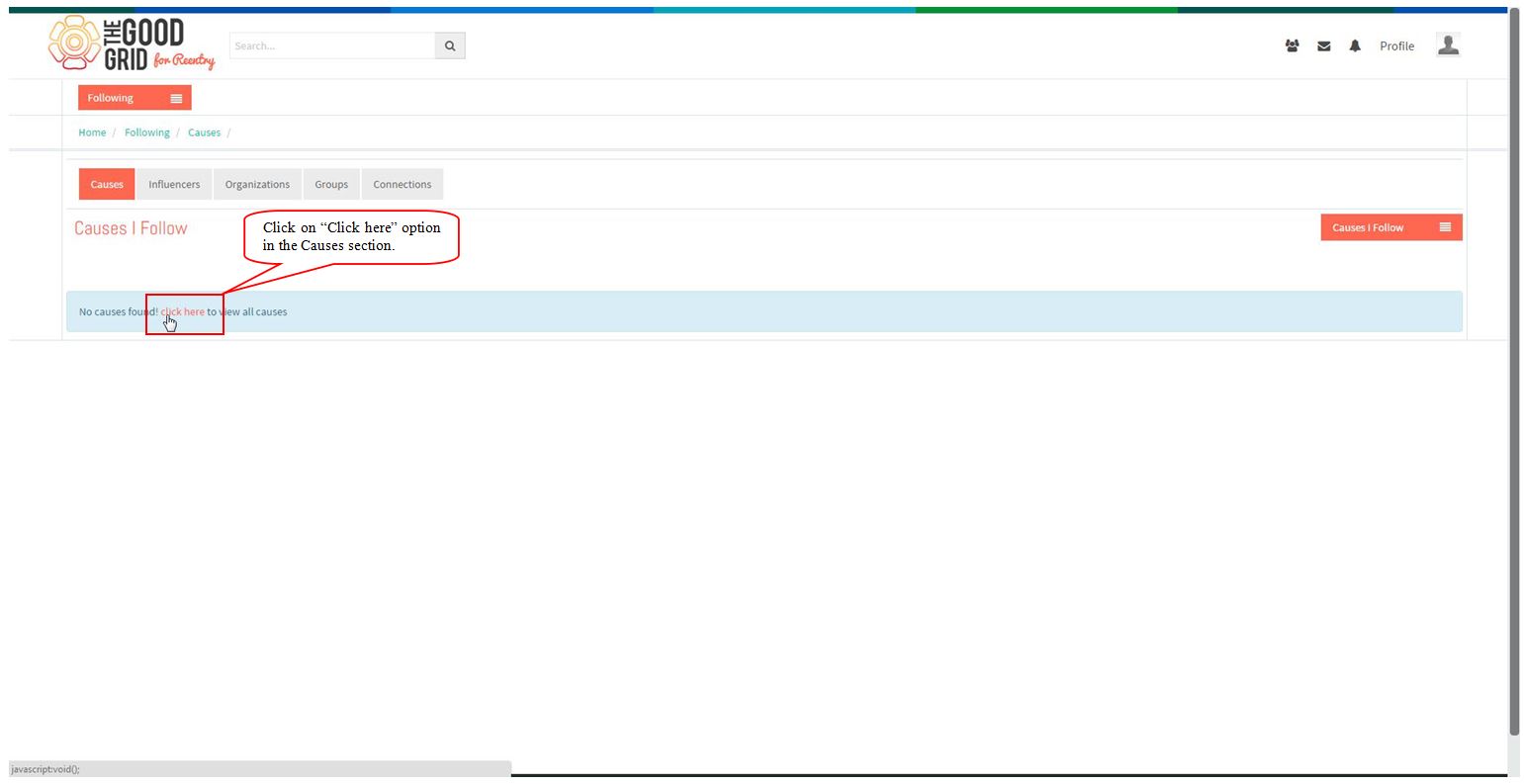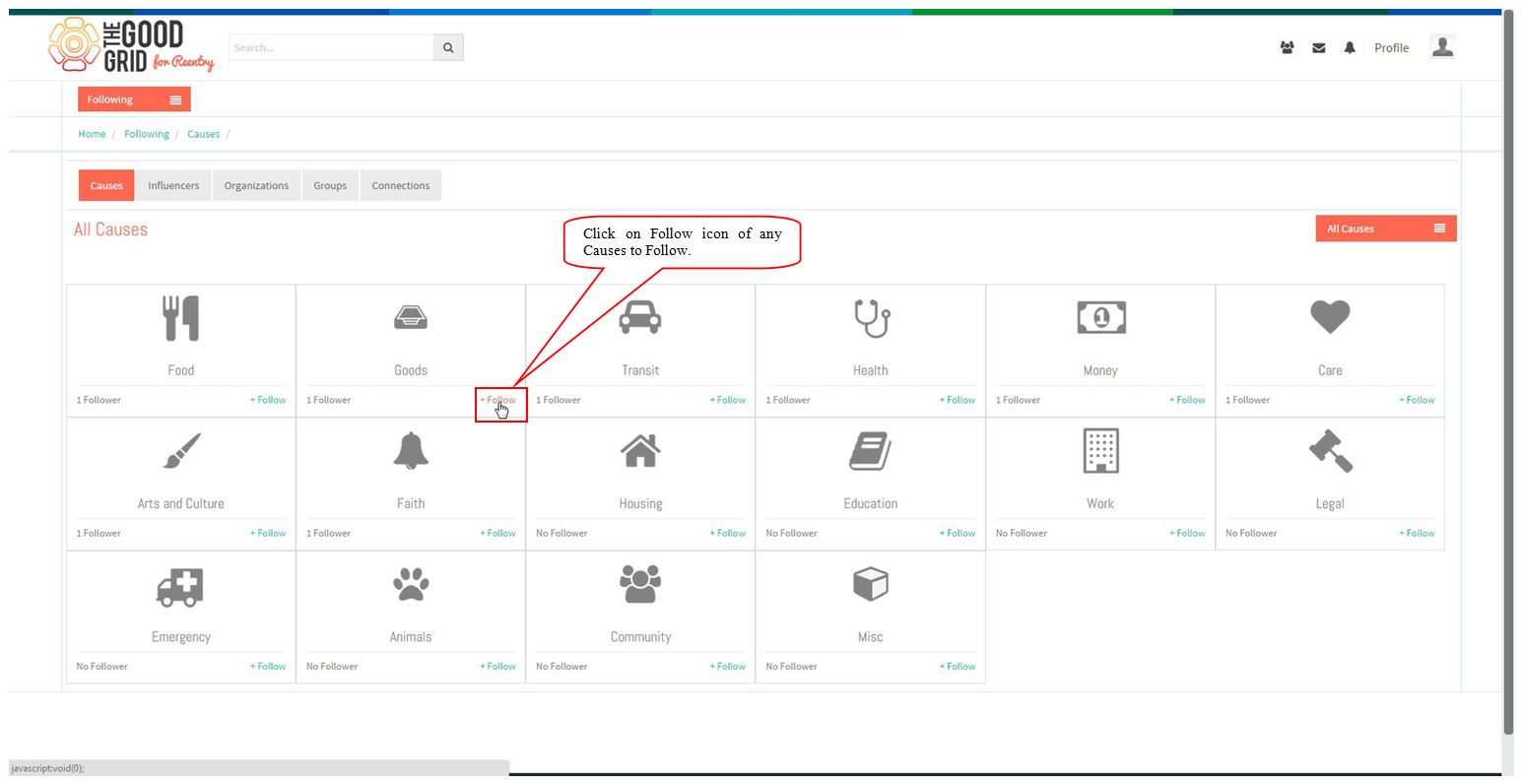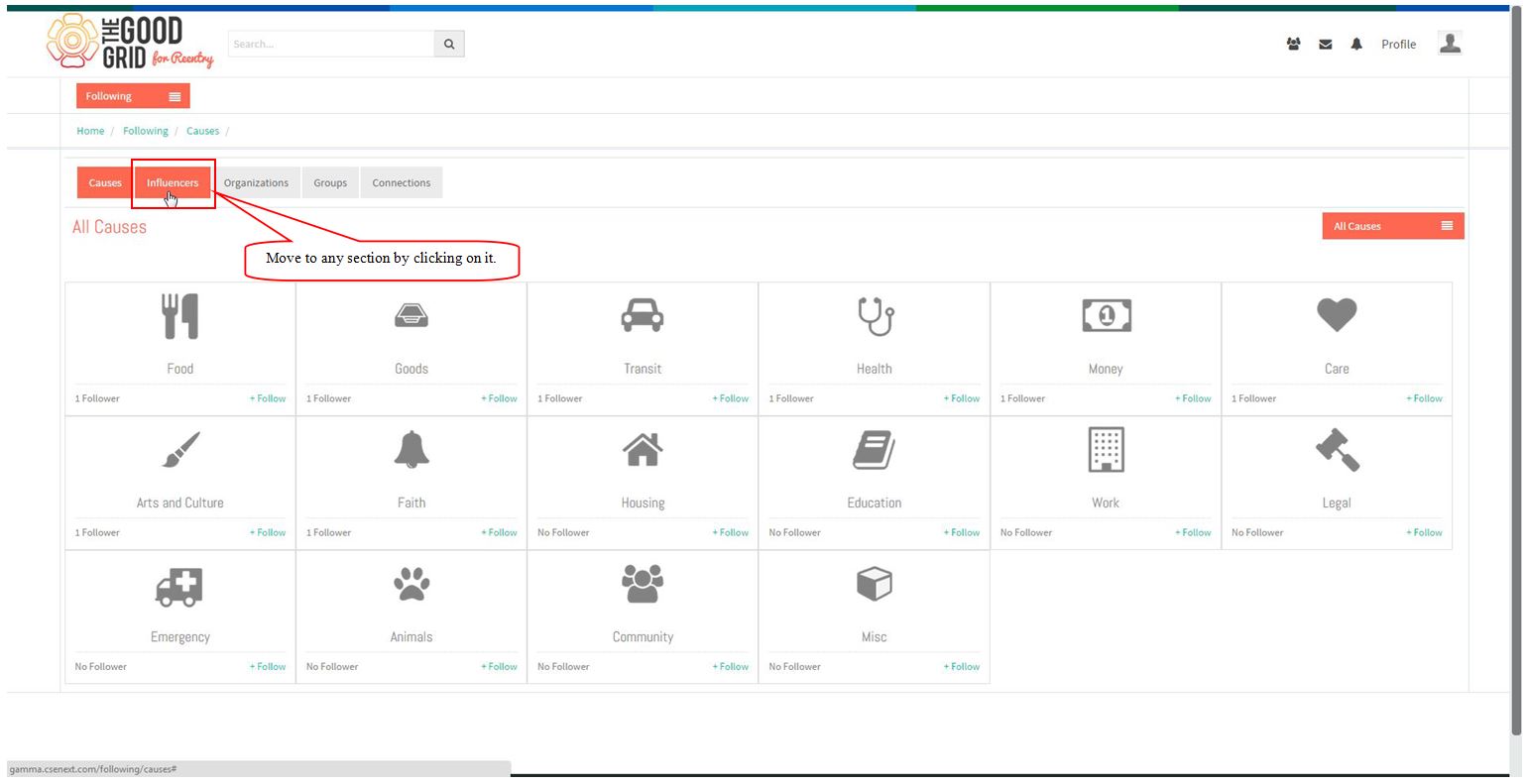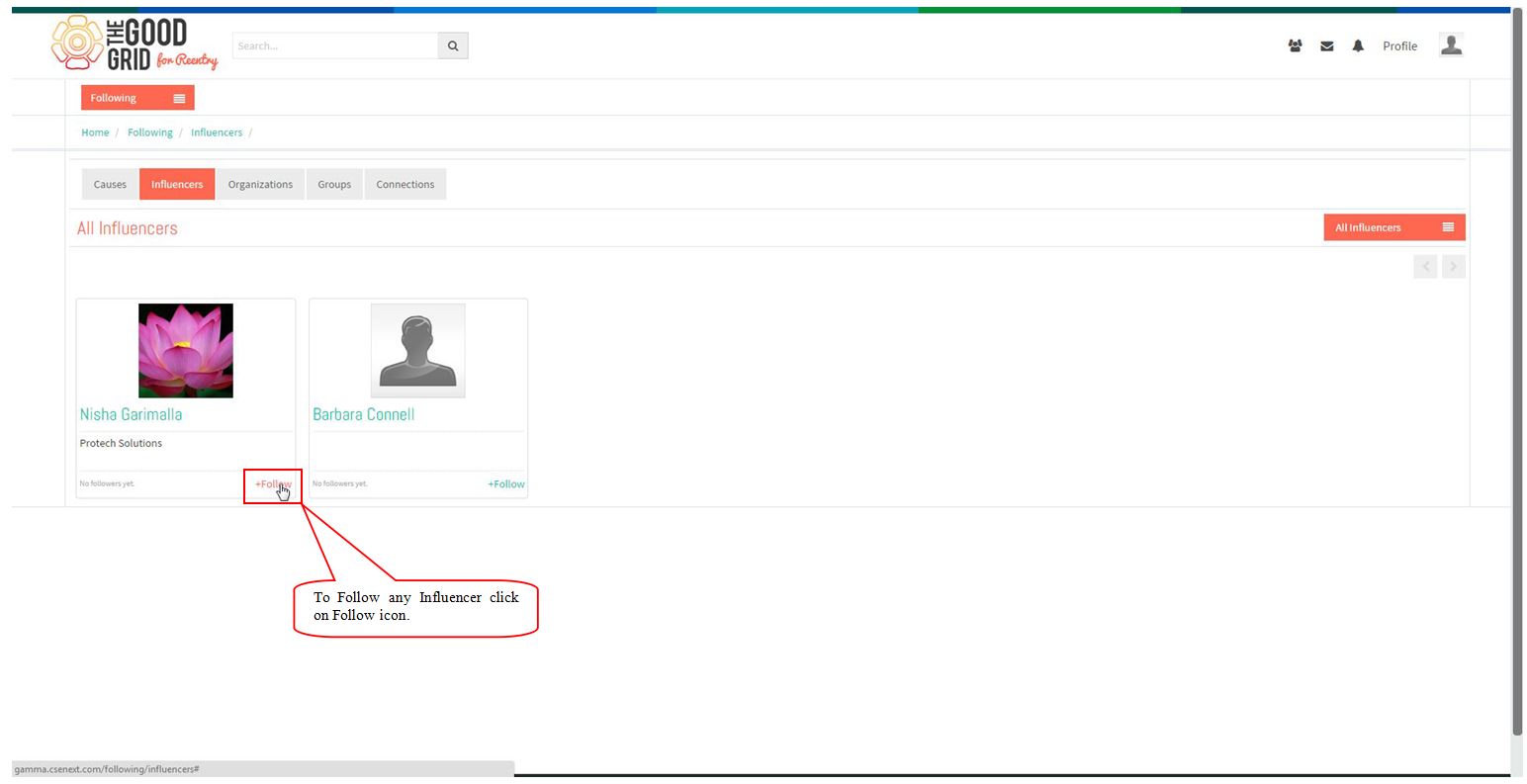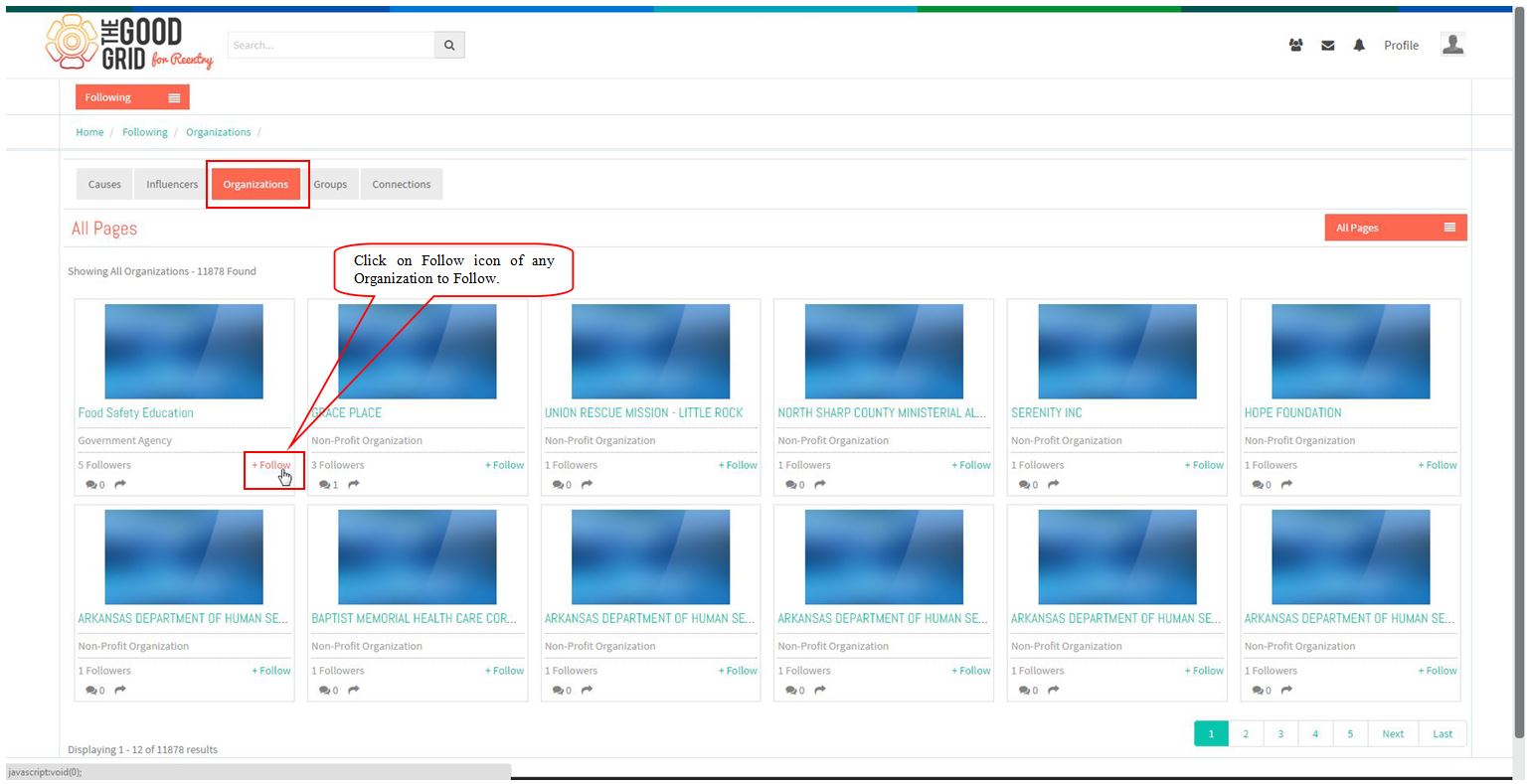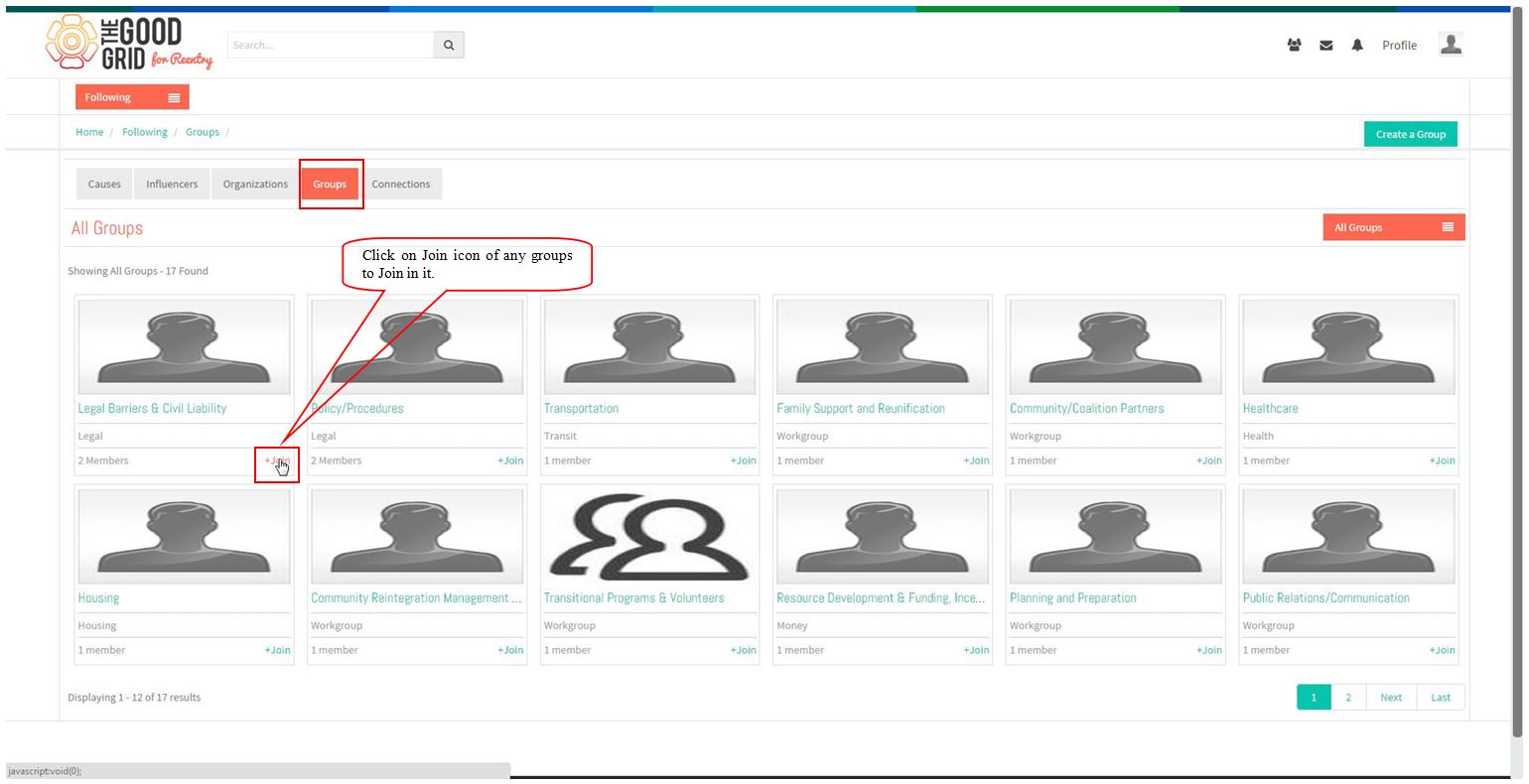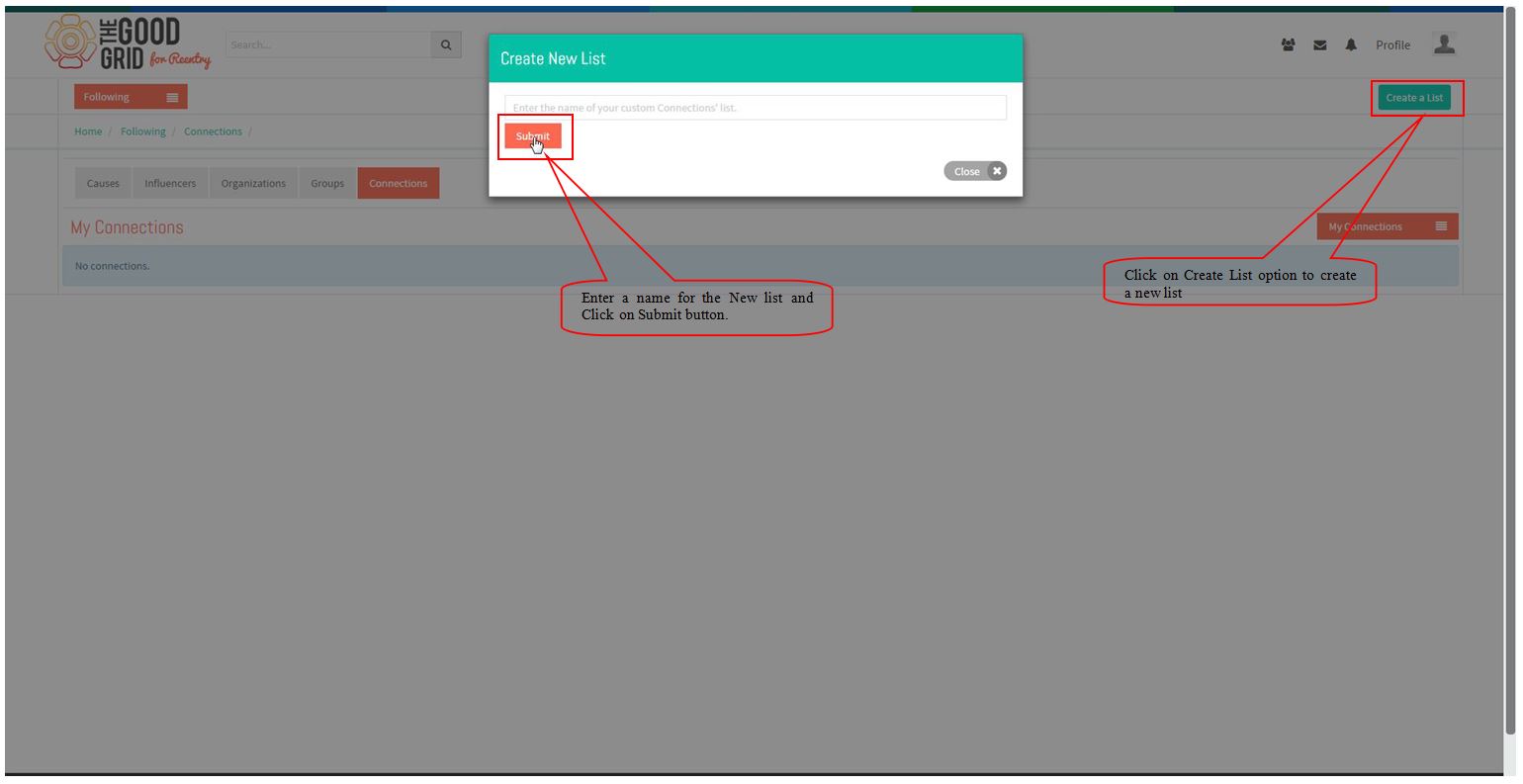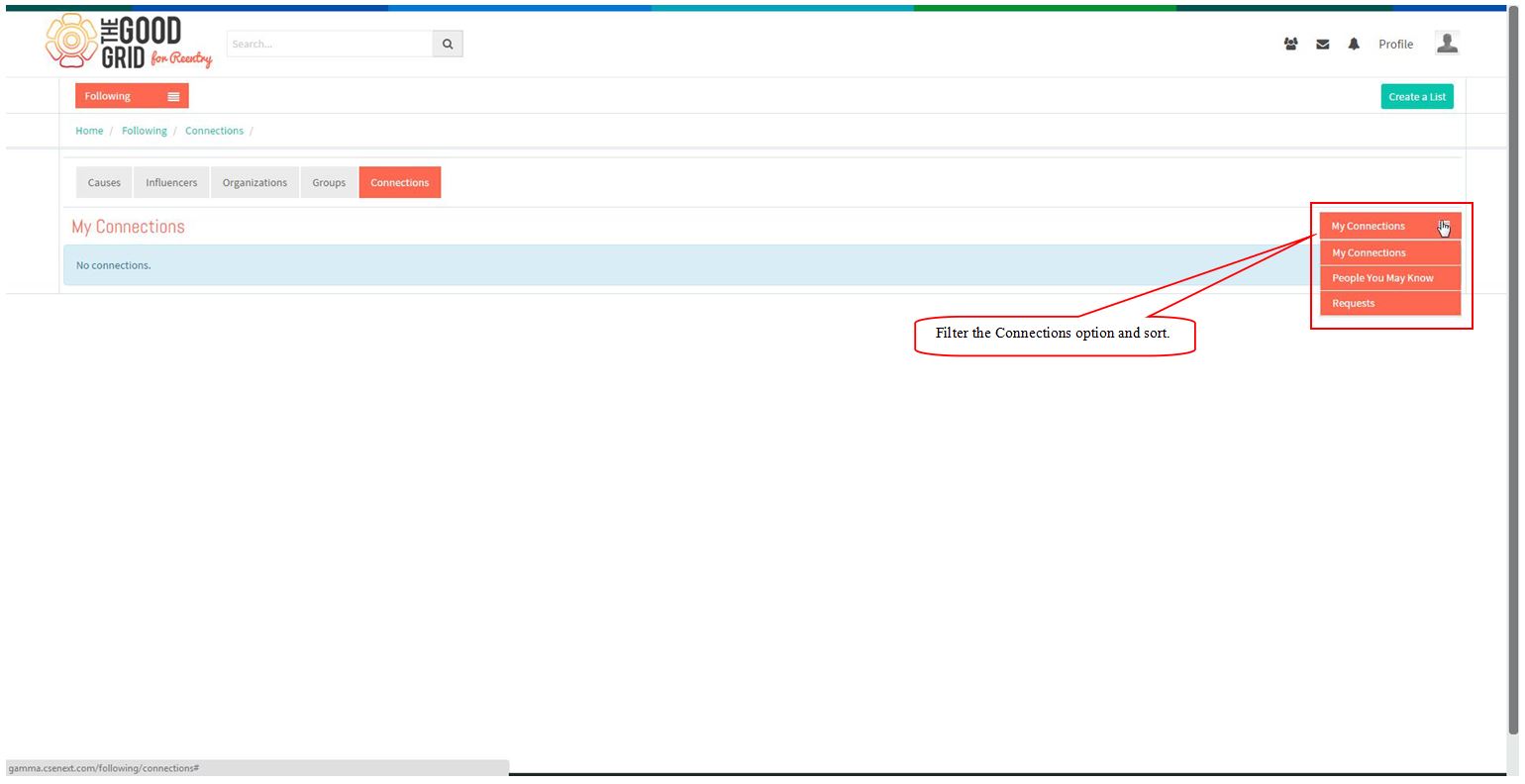Difference between revisions of "Following"
(→FOLLOWING) |
(→FOLLOWING) |
||
| (One intermediate revision by the same user not shown) | |||
| Line 1: | Line 1: | ||
| − | ==''' | + | =='''Following'''== |
| − | [[File: | + | [[File:M43.PNG]] |
| − | + | ||
| Line 9: | Line 8: | ||
| − | + | * Click on Menu option and select Following option from the list. | |
| − | + | ||
| − | + | ||
| Line 21: | Line 18: | ||
| − | + | * After clicking on Following a screen will appear and click on “Click Here” option in it. | |
| Line 31: | Line 28: | ||
| − | + | * Click on Follow icon of any Causes to follow in the Causes section. | |
| Line 41: | Line 38: | ||
| − | + | * Select any other Section by clicking on particular tab. | |
| Line 51: | Line 48: | ||
| − | + | * To follow any Influencers click on Follow button of the particular influencer.After Clicking on Follow icon the user will be followed. | |
| Line 61: | Line 58: | ||
| − | + | * To Follow an Organization Click on Organization section and select any Organization by clicking on Follow icon to follow the particular Organization. | |
| Line 71: | Line 68: | ||
| − | + | * To Join any Group Select Groups section and click on Join icon of any Group. | |
| Line 81: | Line 78: | ||
| − | + | * Click on Create List button in the Connections Section and Create a New List by entering a new name. | |
| Line 91: | Line 88: | ||
| − | + | * In Connections section filter the Connection by Suggested People and Requests. | |
Latest revision as of 05:35, 25 December 2014
Following
- Click on Menu option and select Following option from the list.
- After clicking on Following a screen will appear and click on “Click Here” option in it.
- Click on Follow icon of any Causes to follow in the Causes section.
- Select any other Section by clicking on particular tab.
- To follow any Influencers click on Follow button of the particular influencer.After Clicking on Follow icon the user will be followed.
- To Follow an Organization Click on Organization section and select any Organization by clicking on Follow icon to follow the particular Organization.
- To Join any Group Select Groups section and click on Join icon of any Group.
- Click on Create List button in the Connections Section and Create a New List by entering a new name.
- In Connections section filter the Connection by Suggested People and Requests.