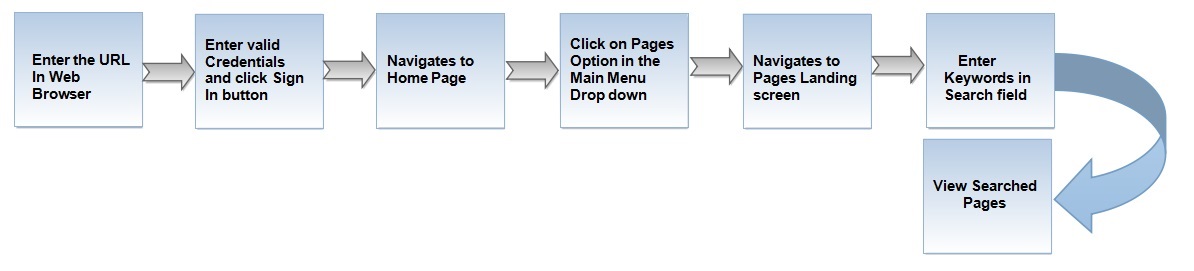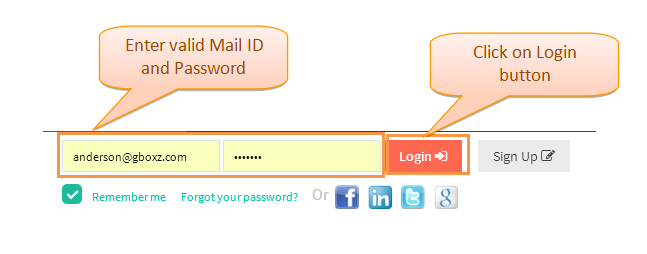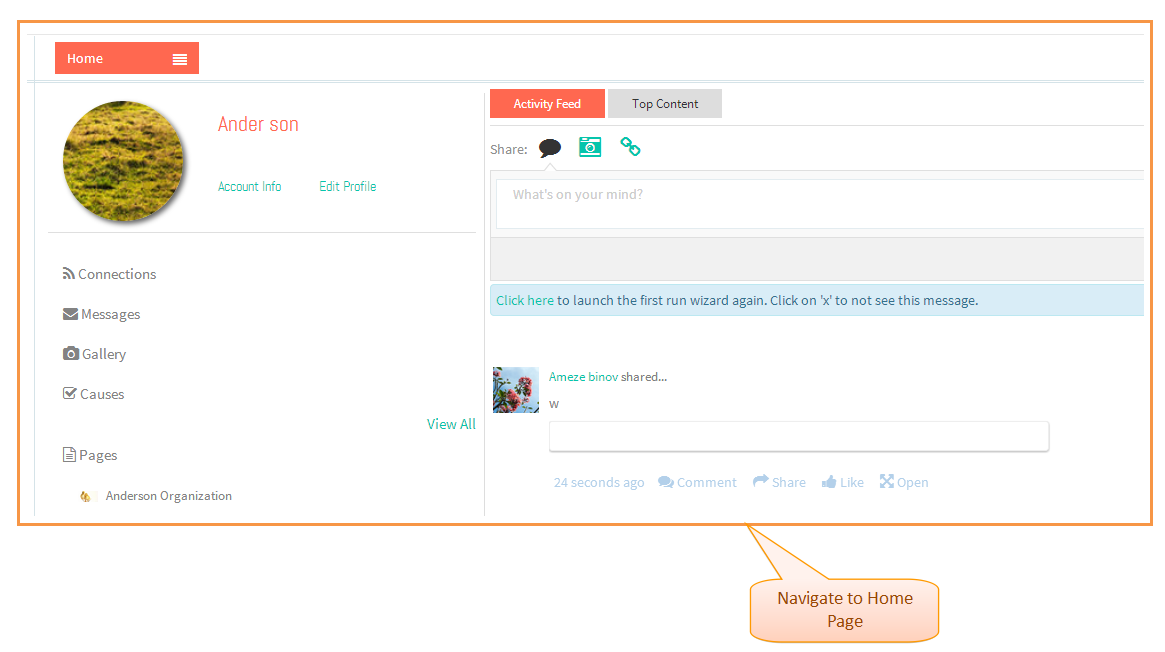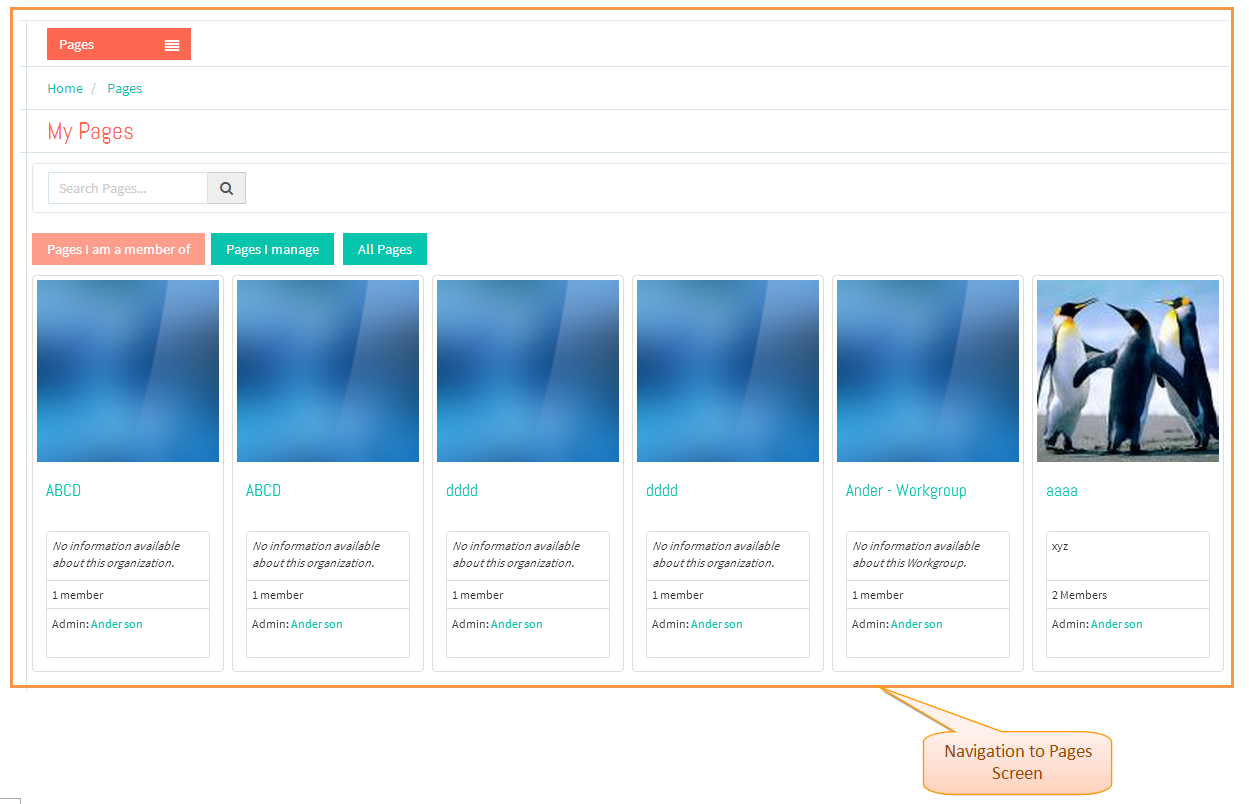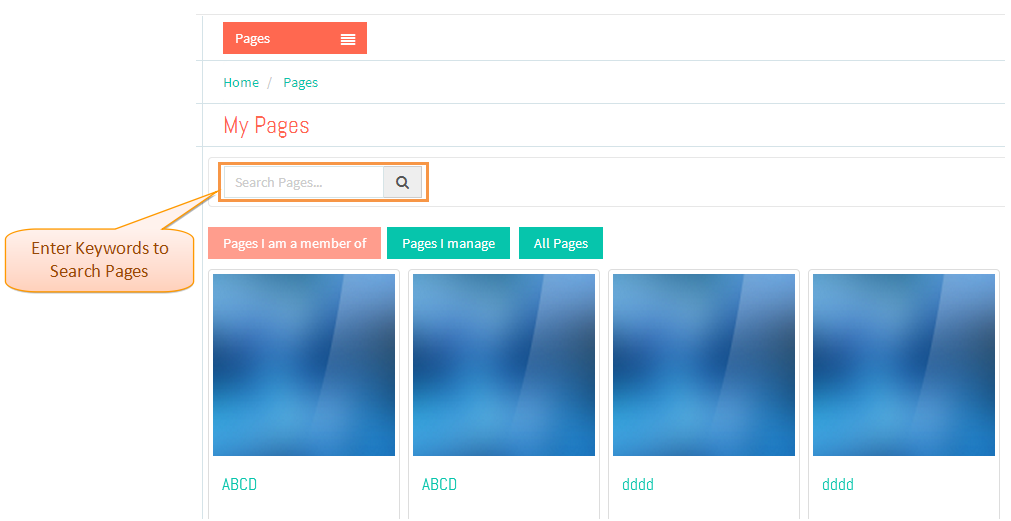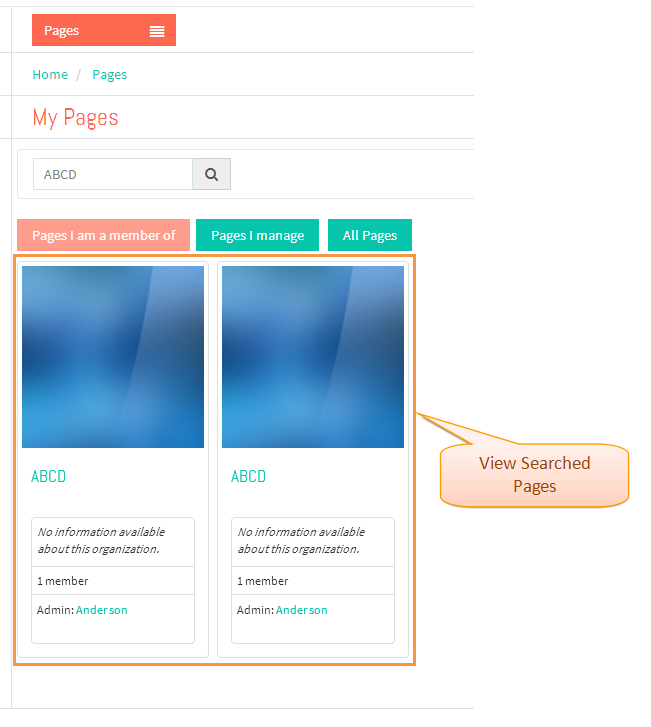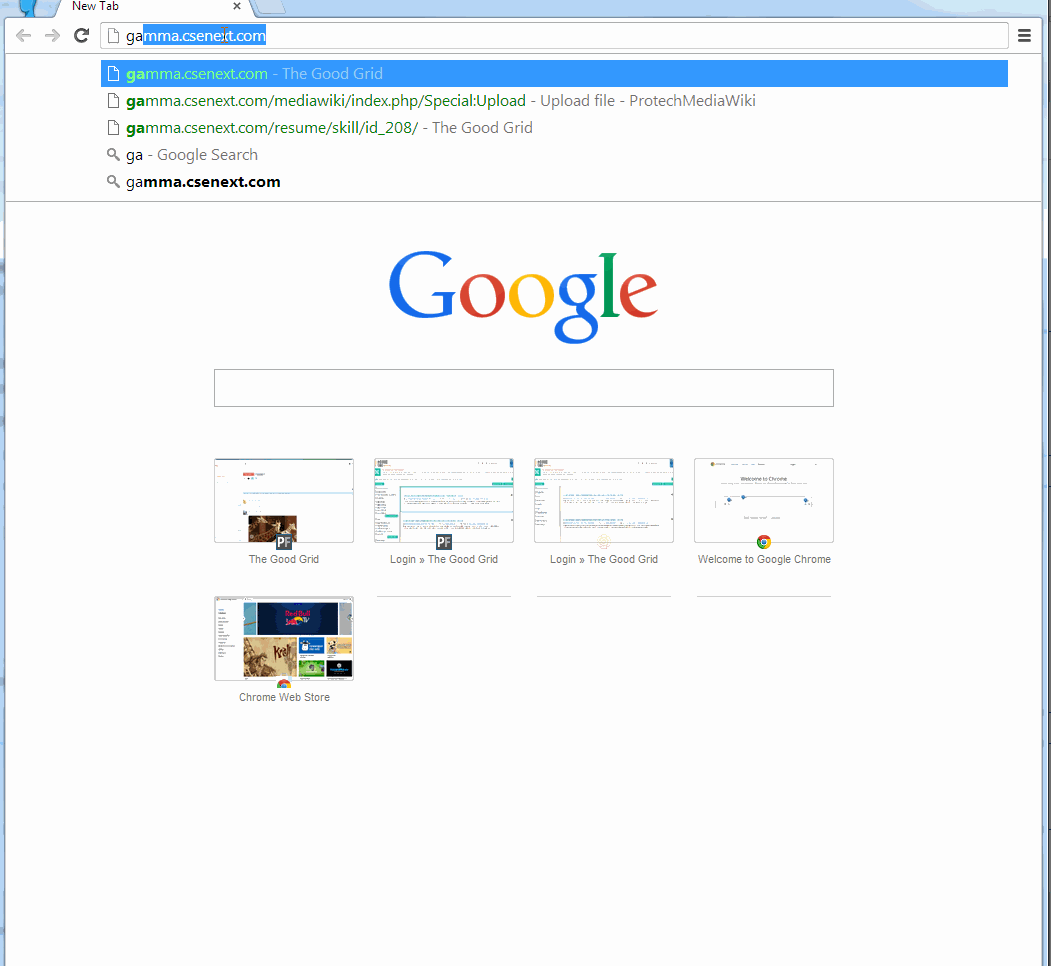Difference between revisions of "How to search a Page"
(→Applications Screen Flow) |
|||
| (4 intermediate revisions by the same user not shown) | |||
| Line 4: | Line 4: | ||
| − | [[File: | + | [[File:PageSearchFlow.jpg]] |
| Line 23: | Line 23: | ||
---- | ---- | ||
| + | |||
| + | |||
| + | * <big> Enter valid credentials and click on '''Login''' button.</big> | ||
| + | |||
| + | |||
| + | [[File:LogInPage.png]] | ||
| + | |||
| + | |||
| + | ---- | ||
| + | |||
* <big> Navigation to '''Home Page'''.</big> | * <big> Navigation to '''Home Page'''.</big> | ||
| Line 67: | Line 77: | ||
---- | ---- | ||
| + | |||
| + | [[File:SearchingPagePPT.gif]] | ||
Latest revision as of 01:15, 24 December 2014
Actions Work Flow
Applications Screen Flow
- Enter the URL in Web Browser.
- Enter valid credentials and click on Login button.
- Navigation to Home Page.
- Click on Pages option in the Drop down of Main Menu.
- Navigation to Pages Screen.
- Enter Keywords in Search field.
- View Searched Pages.