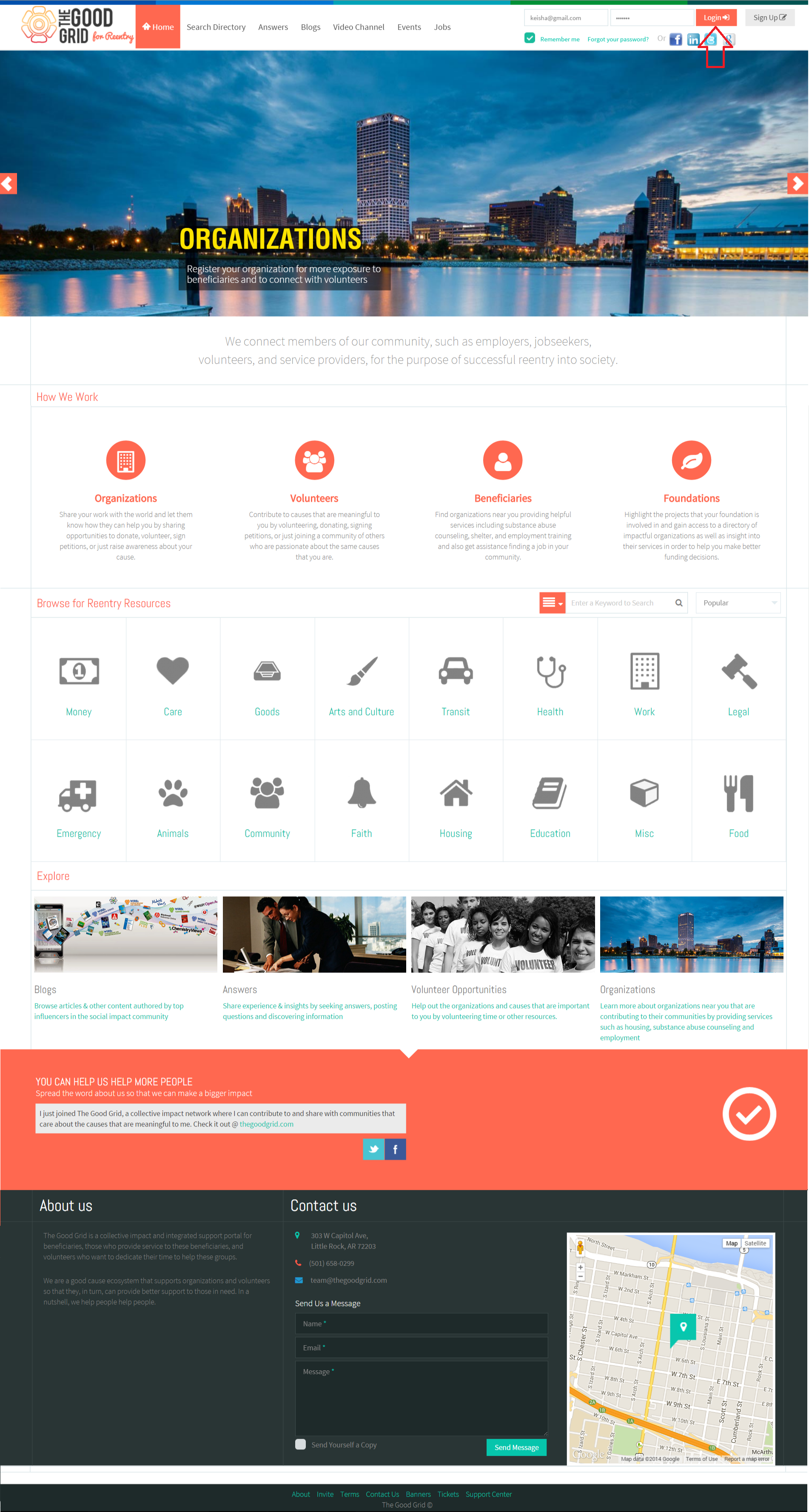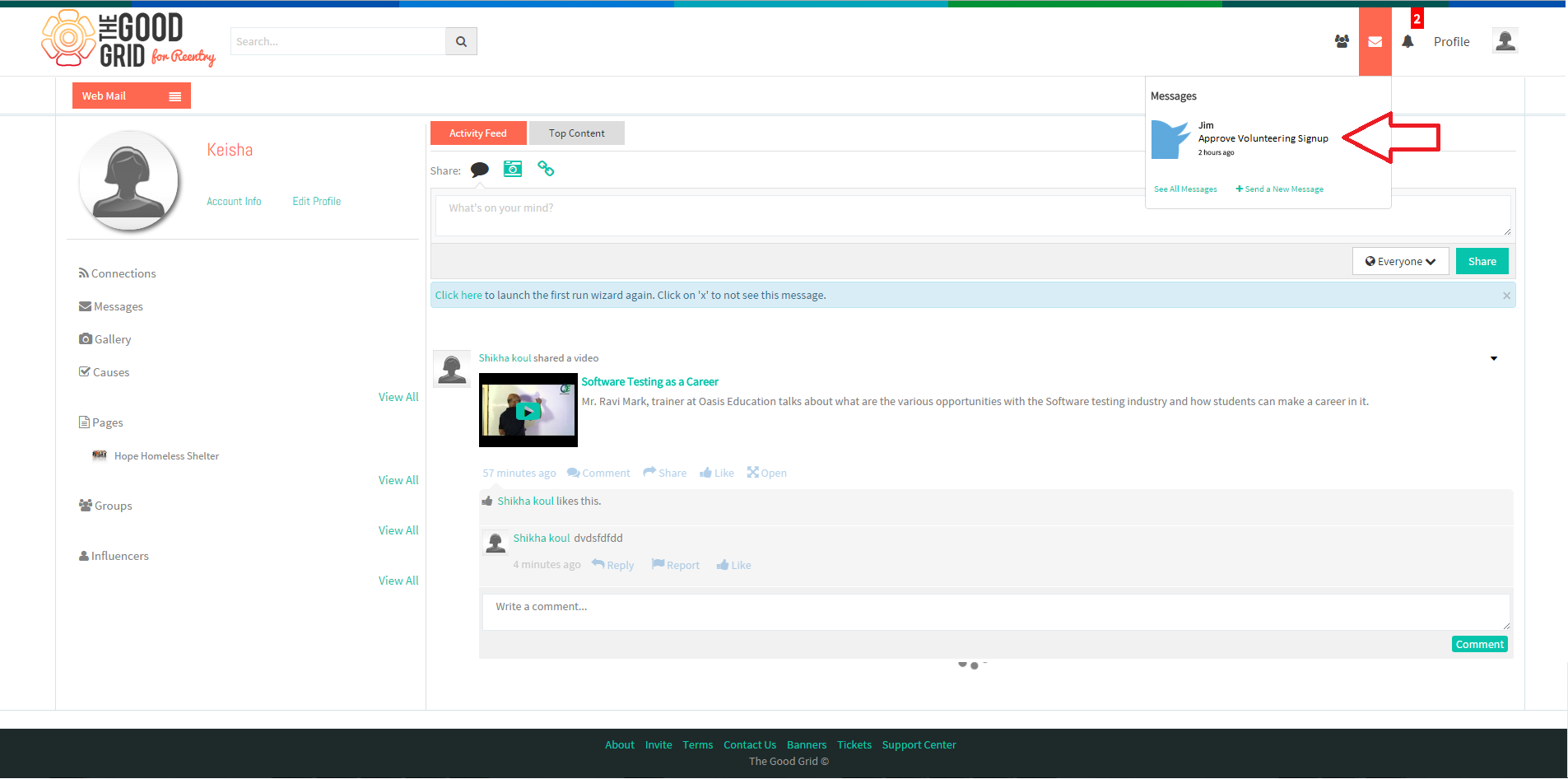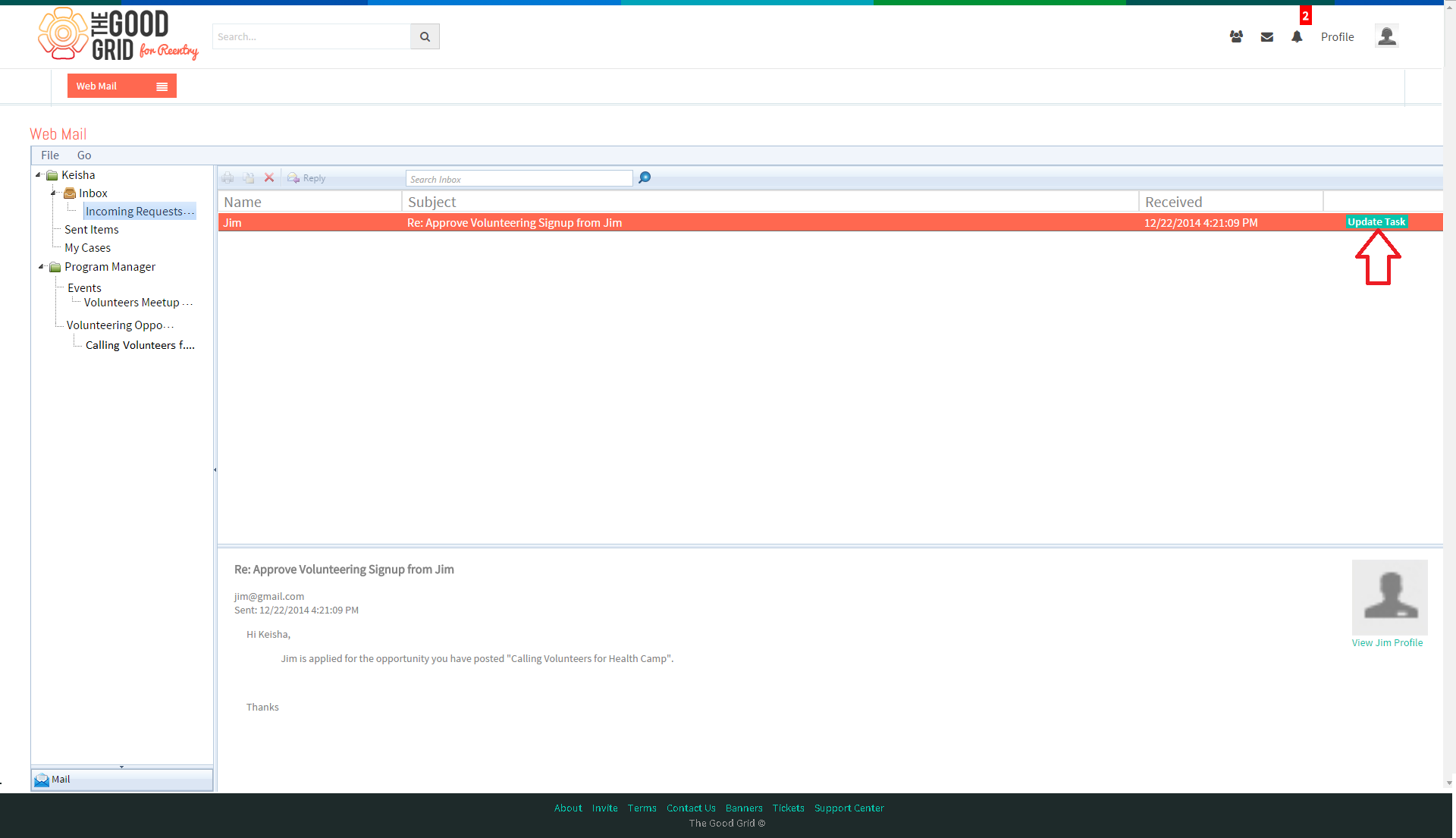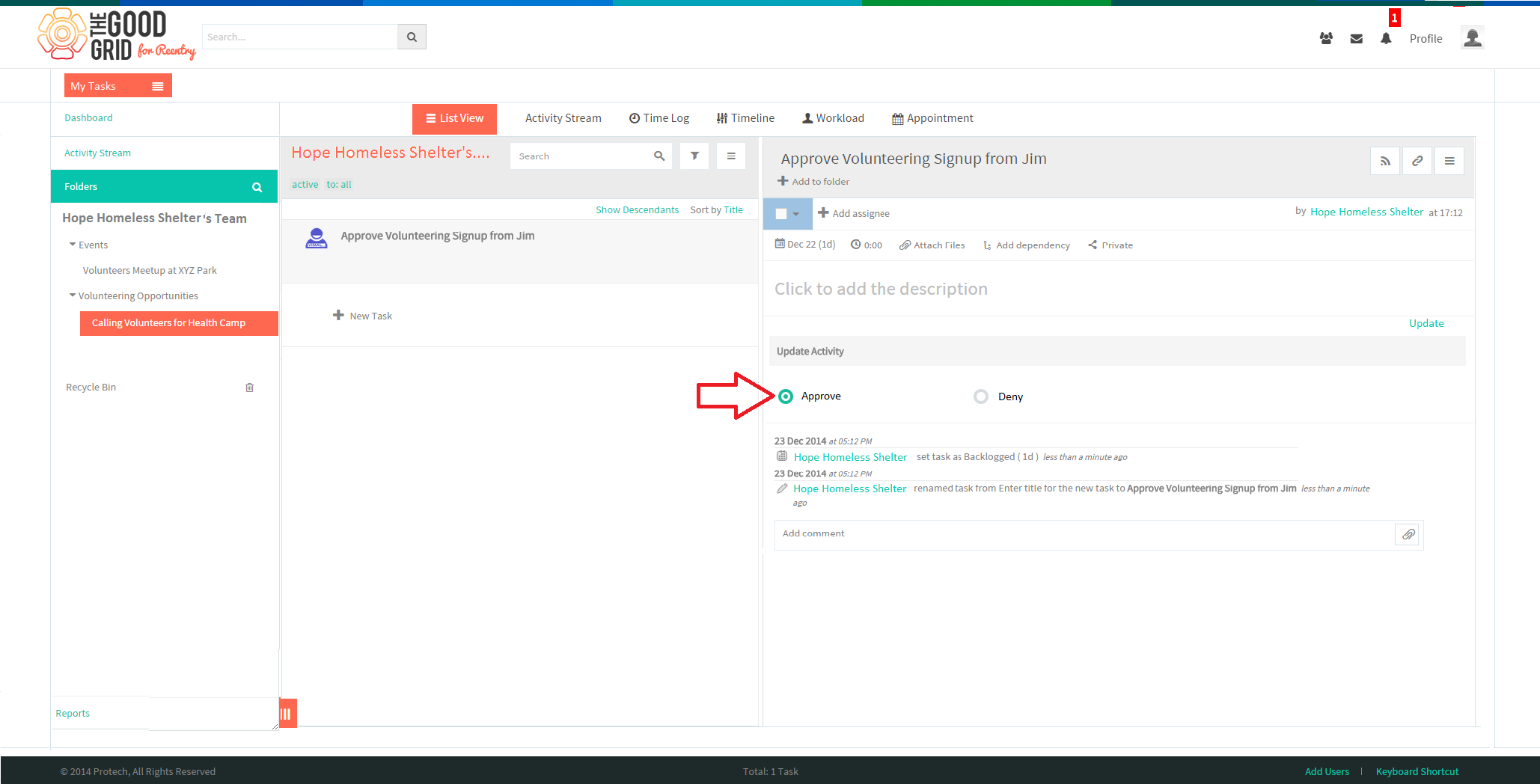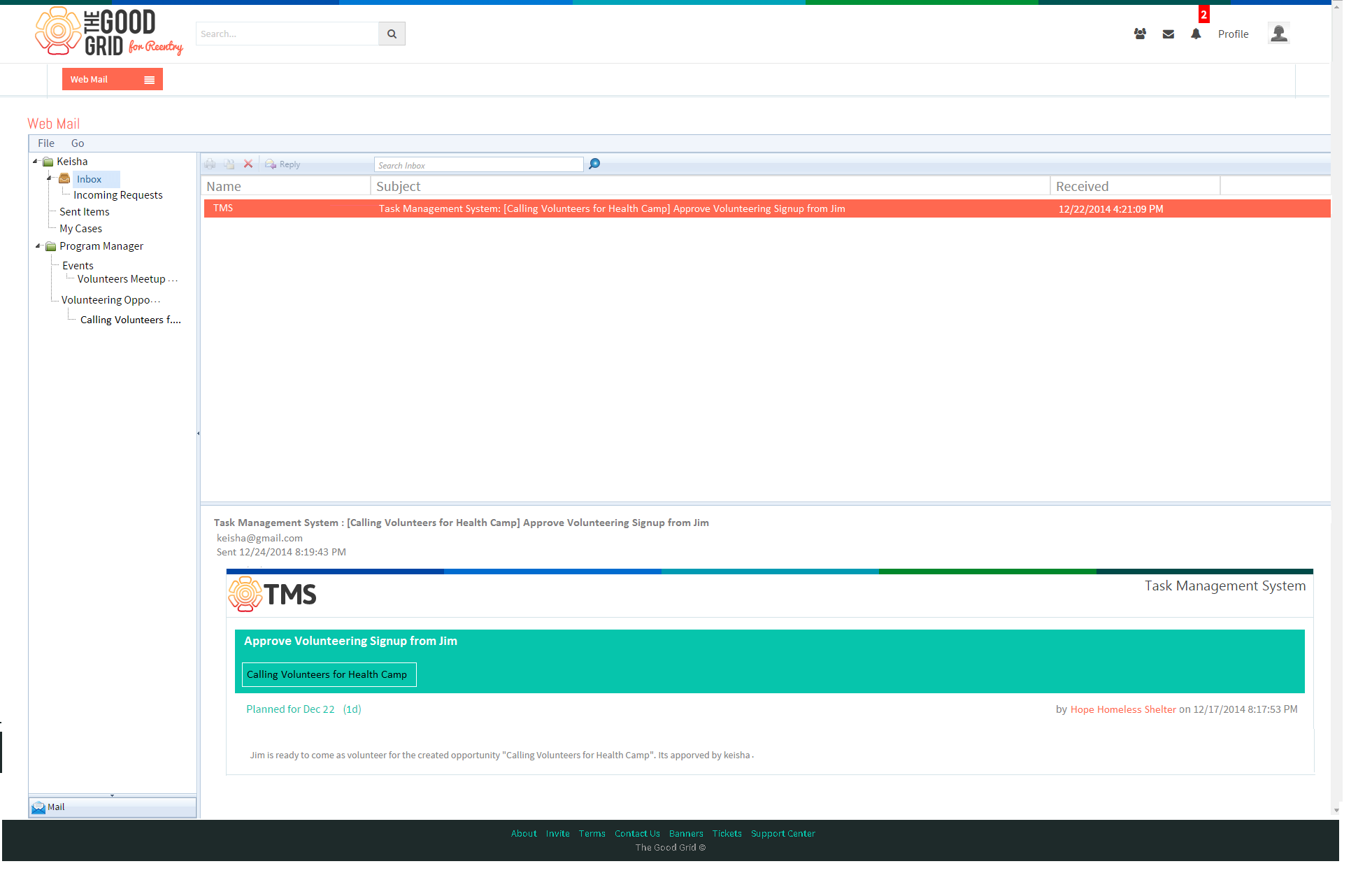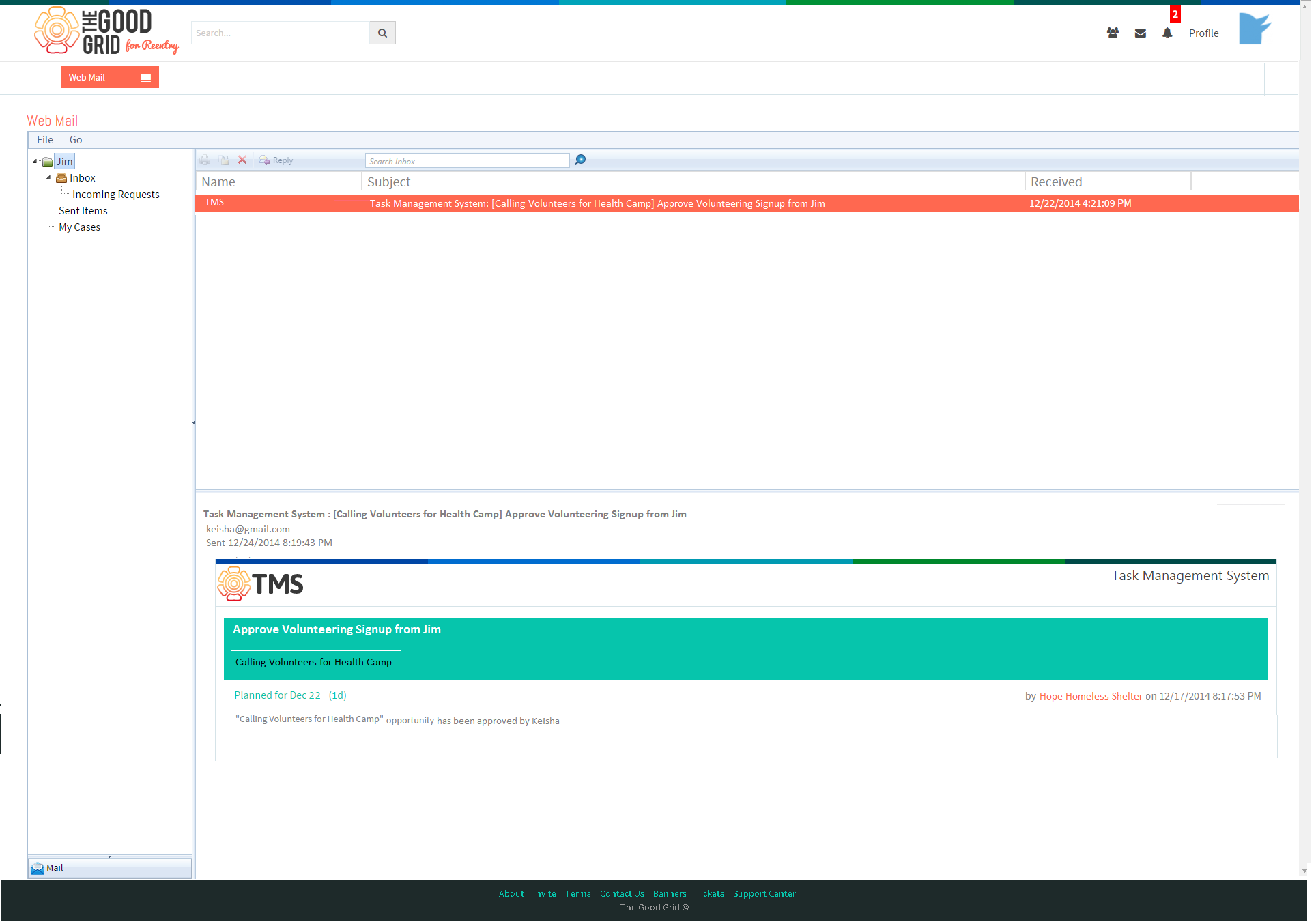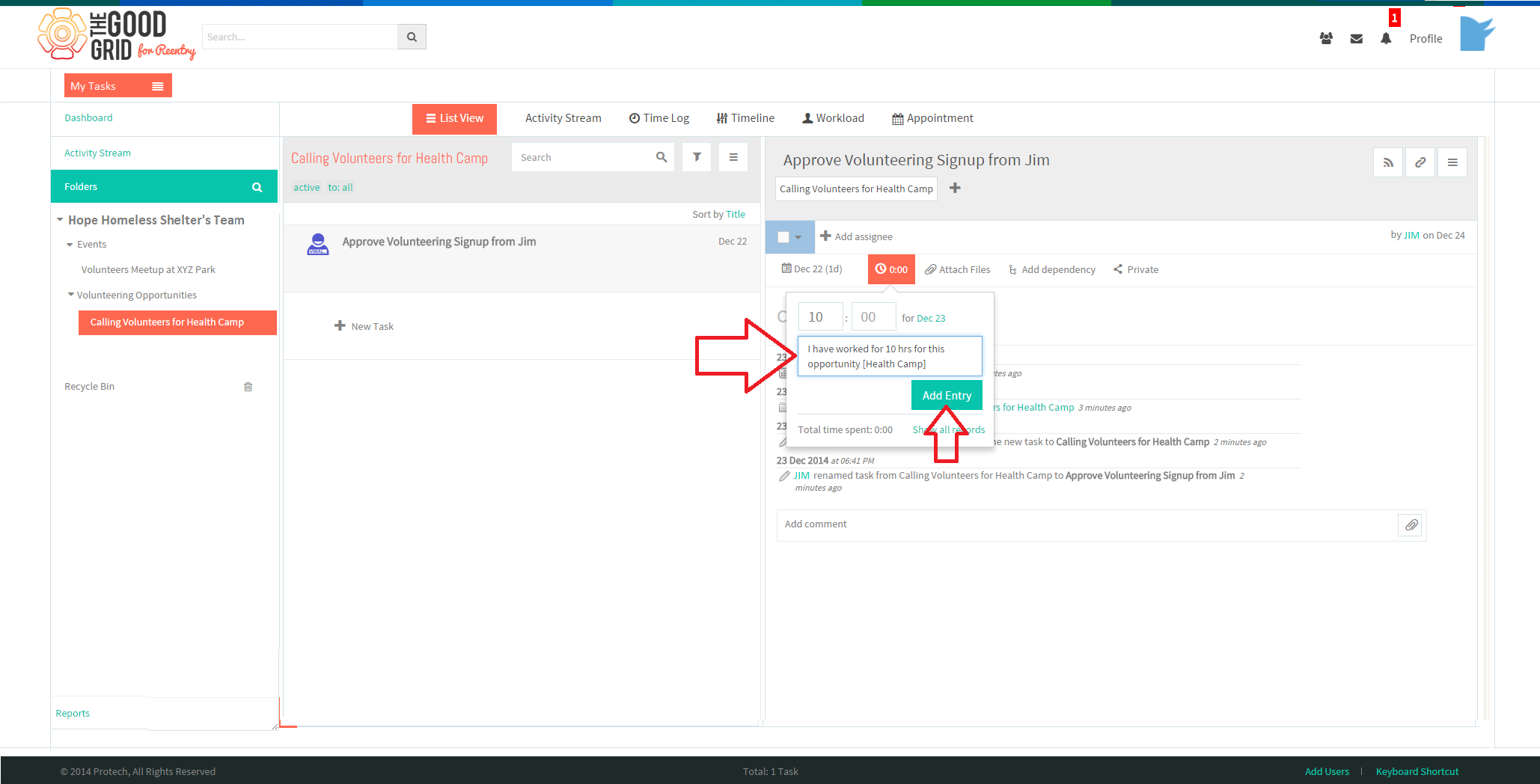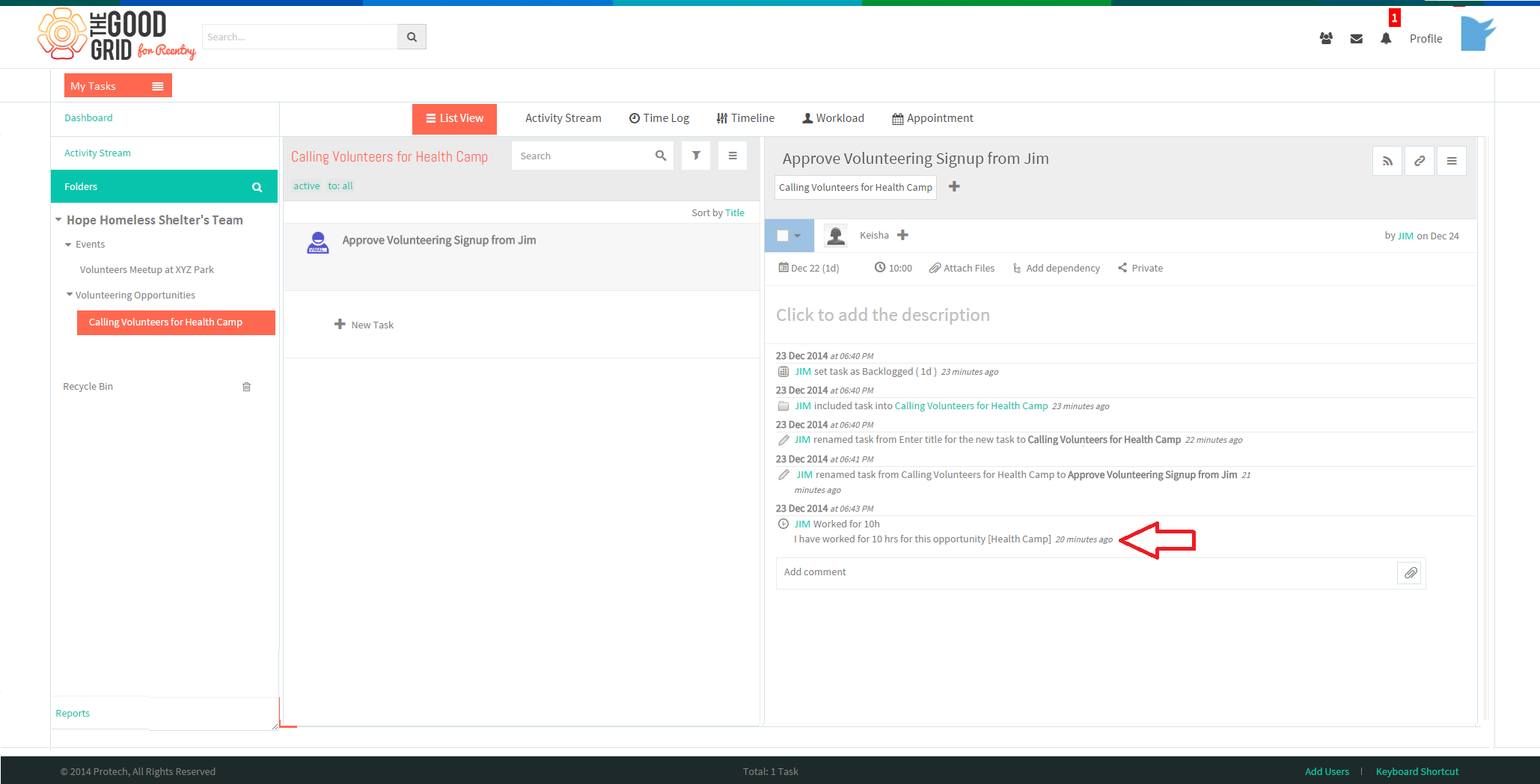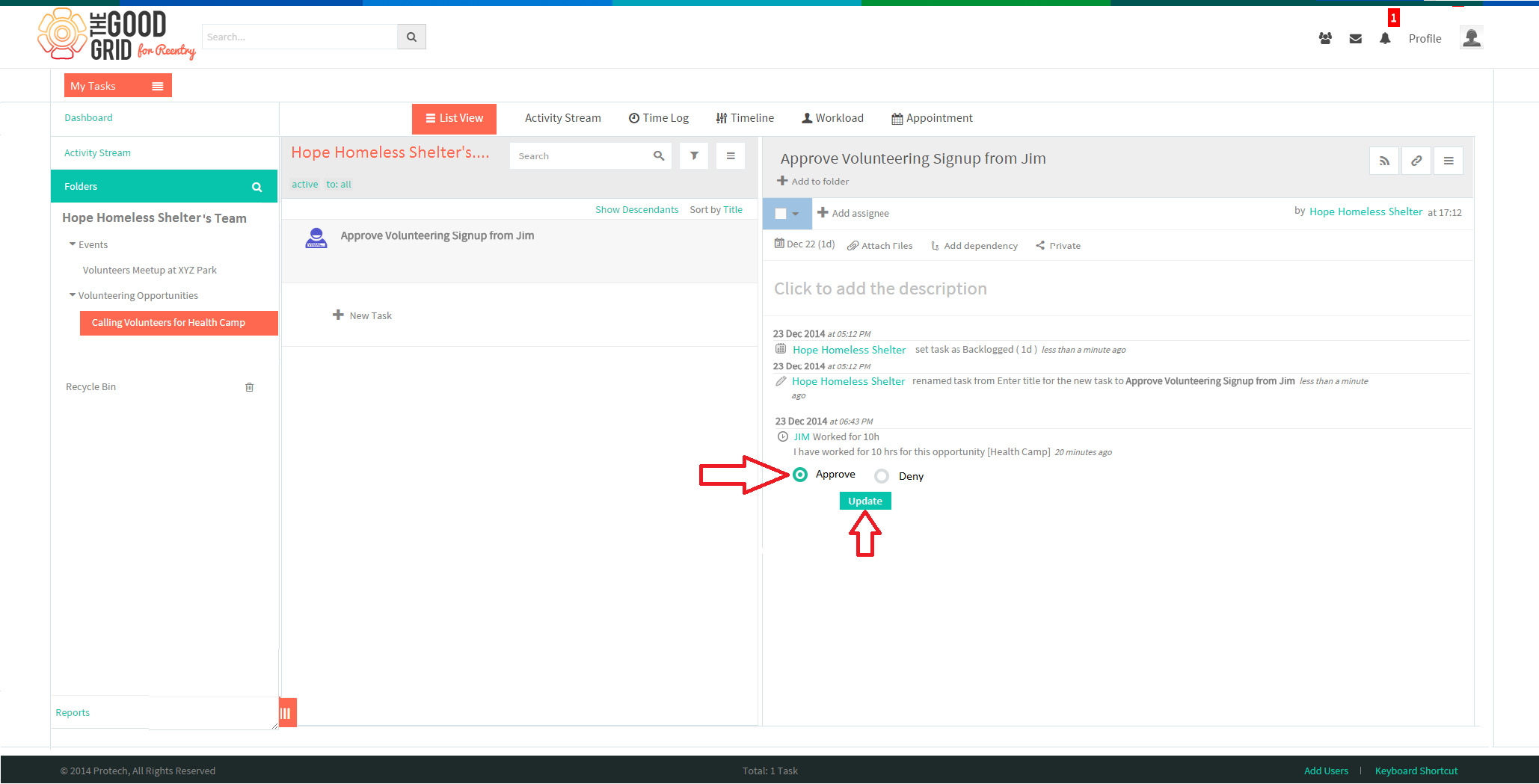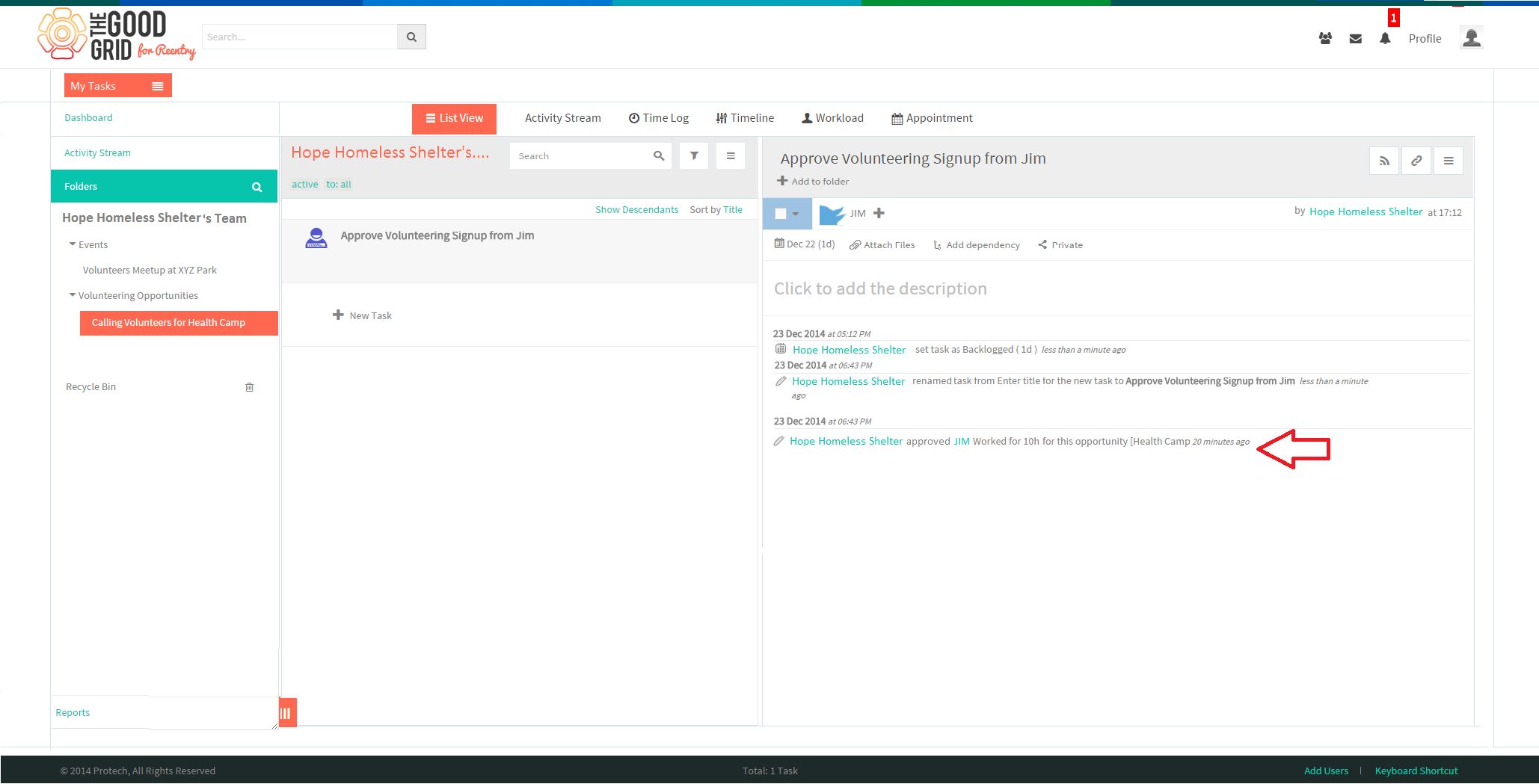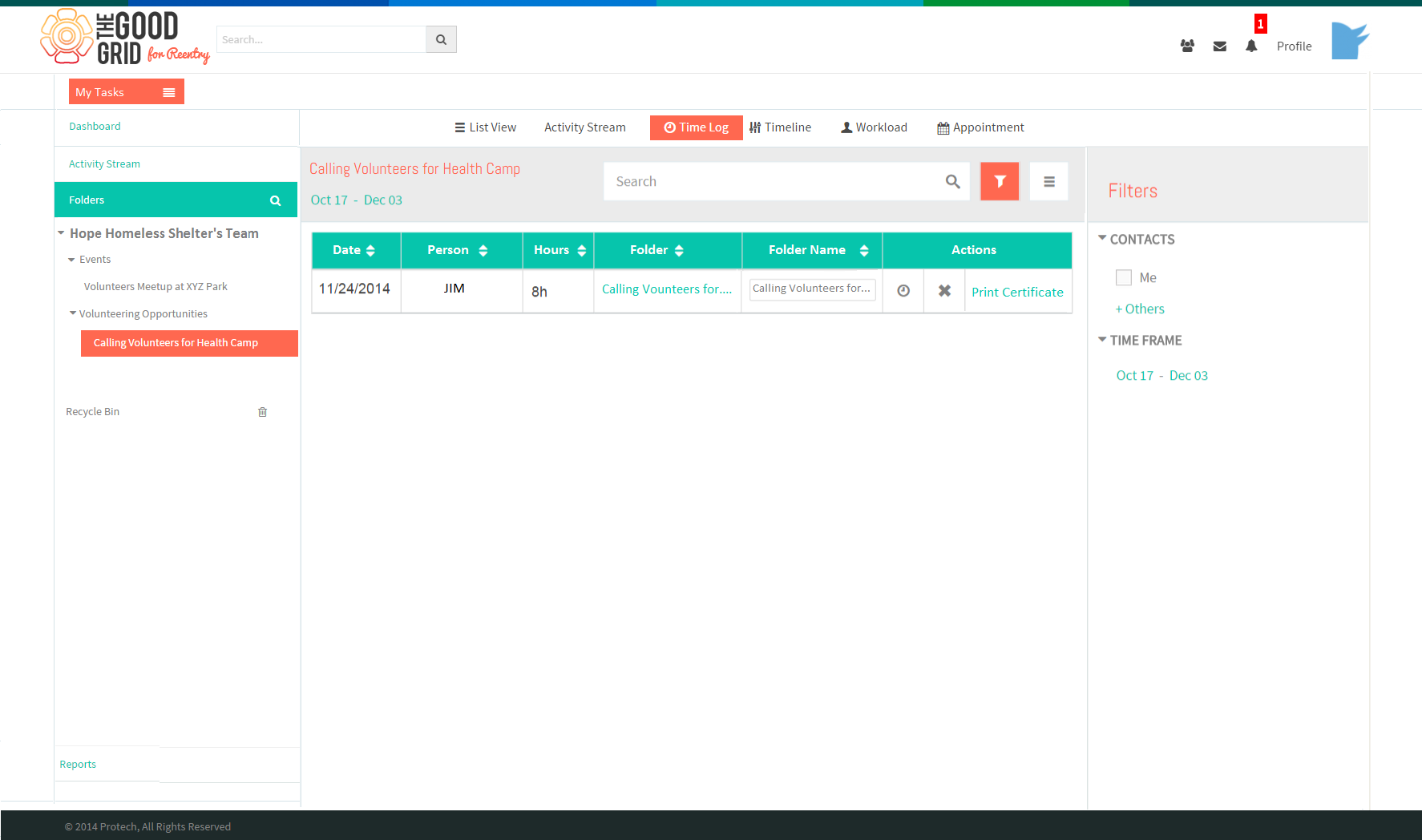Difference between revisions of "Opportunity Process"
| (One intermediate revision by the same user not shown) | |||
| Line 25: | Line 25: | ||
| − | * On clicking Update Task option, screen will get navigate to TMS | + | * On clicking Update Task option, screen will get navigate to TMS where the Task “Approve Volunteering sign-up from Jim” gets displayed. |
| − | * Here she needs to click “Approve” radio button for approving | + | * Here she needs to click “Approve” radio button for approving Jim’s volunteering request. |
| Line 46: | Line 46: | ||
| − | * Jim | + | * Jim attends the Volunteer opportunity. |
* After that he will be updating his “number of hours spent on volunteering” in TMS. | * After that he will be updating his “number of hours spent on volunteering” in TMS. | ||
| Line 71: | Line 71: | ||
| − | * After the approval, now | + | * After the approval, now Jim can see his Time Log for that particular opportunity. |
Latest revision as of 01:00, 3 January 2015
Applications Screen Flow
- Keisha needs to enter the URL in the Chrome browser and it takes her to the Landing Screen Good grid application.
- Here Keisha needs to enter valid Email & Password and then clicks on Log-in button.
- On successful log-in, Keisha is redirected to her Home Page where she will receive the message from Jim.
- On receiving the message, Keisha clicks on mwssage & screen will get navigate to her Web mail.
- Here Keisha needs to click on “Update Task” to navigate to TMS.
- On clicking Update Task option, screen will get navigate to TMS where the Task “Approve Volunteering sign-up from Jim” gets displayed.
- Here she needs to click “Approve” radio button for approving Jim’s volunteering request.
- On approving the Volunteer Opportunity Keisha will receive an E-mail in her inbox..
- On approval from Keisha, Jim will also receive an Email in his inbox.
- Jim attends the Volunteer opportunity.
- After that he will be updating his “number of hours spent on volunteering” in TMS.
- On clicking “Add Entry” the message will be updated as shown in screen.
- After Jim updates his number of hours spent on volunteering, Keisha will receive that in her TMS & she needs to click “Approve” radio button and click Update button.
- On clicking Update button, the message will be updated as shown in screen.
- After the approval, now Jim can see his Time Log for that particular opportunity.