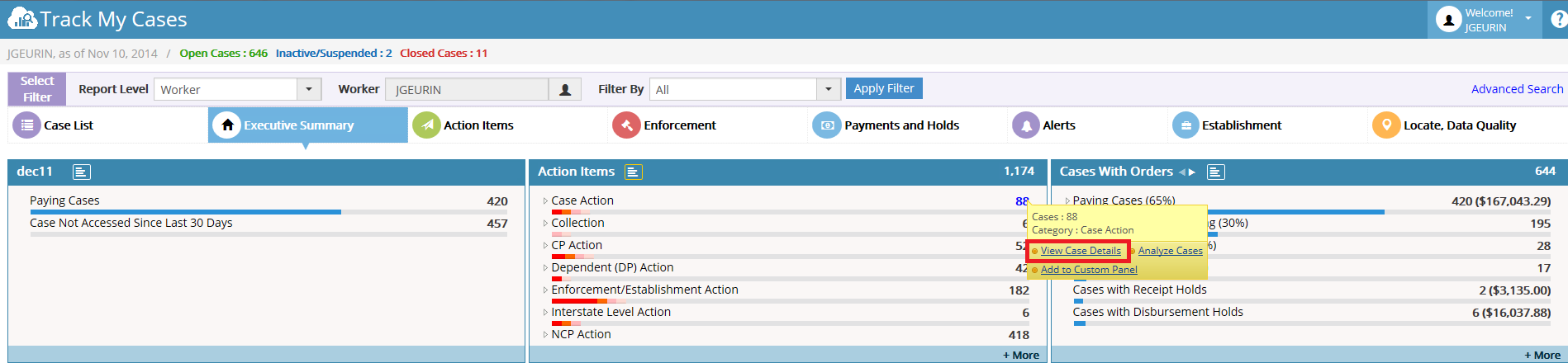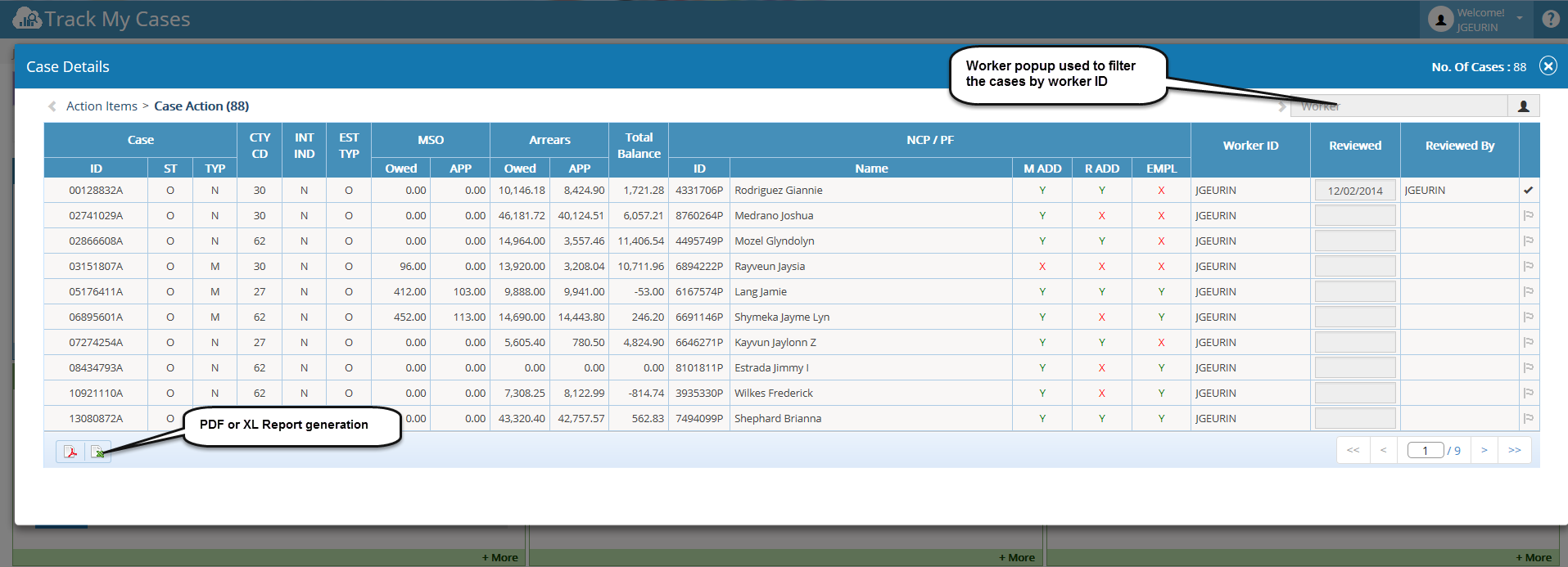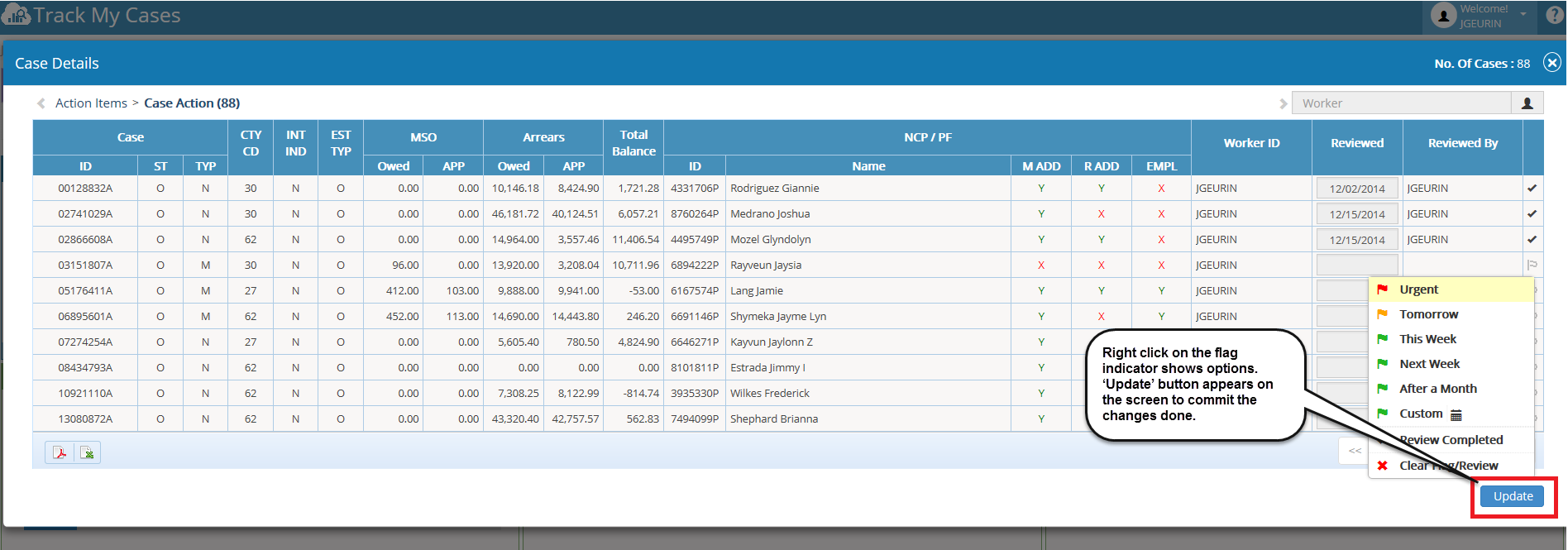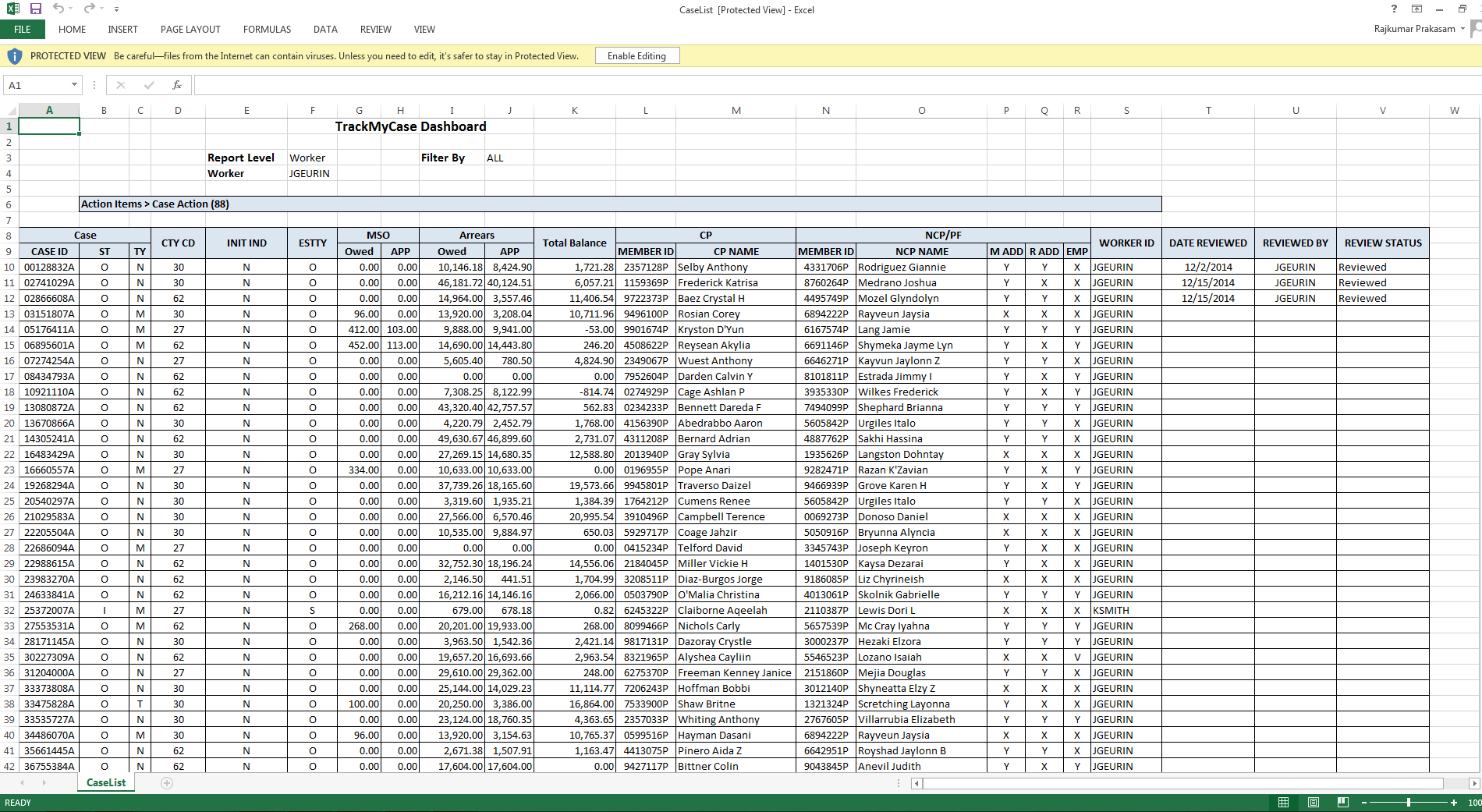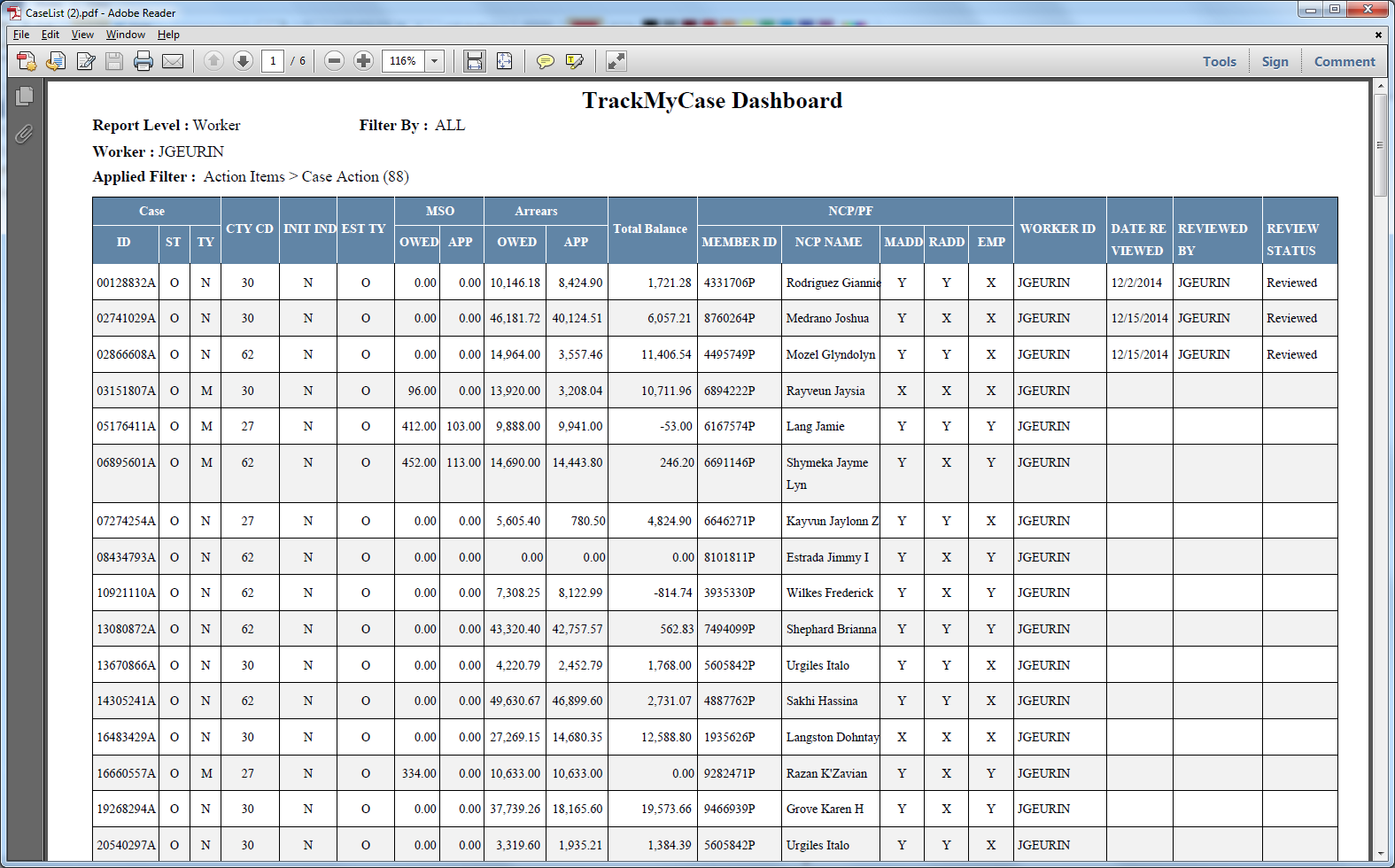Difference between revisions of "3.2 Case"
| (One intermediate revision by the same user not shown) | |||
| Line 3: | Line 3: | ||
</big> | </big> | ||
* Right click on each case count, the tool tip shows the link ‘View Case Details’. On clicking this, the Case Details popup opens which allows user to review the cases and its details. | * Right click on each case count, the tool tip shows the link ‘View Case Details’. On clicking this, the Case Details popup opens which allows user to review the cases and its details. | ||
| − | |||
* In this popup, worker can set the cases as reviewed, not reviewed and also they can set Follow-Ups (Flags - Urgent, Tomorrow, This week, Next week, After a month, Custom with calendar icon). | * In this popup, worker can set the cases as reviewed, not reviewed and also they can set Follow-Ups (Flags - Urgent, Tomorrow, This week, Next week, After a month, Custom with calendar icon). | ||
| Line 25: | Line 24: | ||
[[File:pdf_report.png]] | [[File:pdf_report.png]] | ||
| + | |||
| + | |||
| + | [[ARCSIS TrackMyCase|'''''>> Back To Main page''''']] | ||
Latest revision as of 05:10, 6 January 2015
Case Details
- Right click on each case count, the tool tip shows the link ‘View Case Details’. On clicking this, the Case Details popup opens which allows user to review the cases and its details.
- In this popup, worker can set the cases as reviewed, not reviewed and also they can set Follow-Ups (Flags - Urgent, Tomorrow, This week, Next week, After a month, Custom with calendar icon).
- Worker can generate case details report in PDF or Excel format.