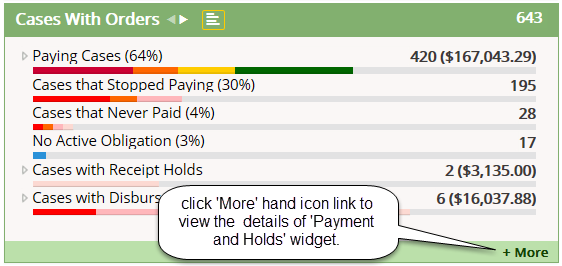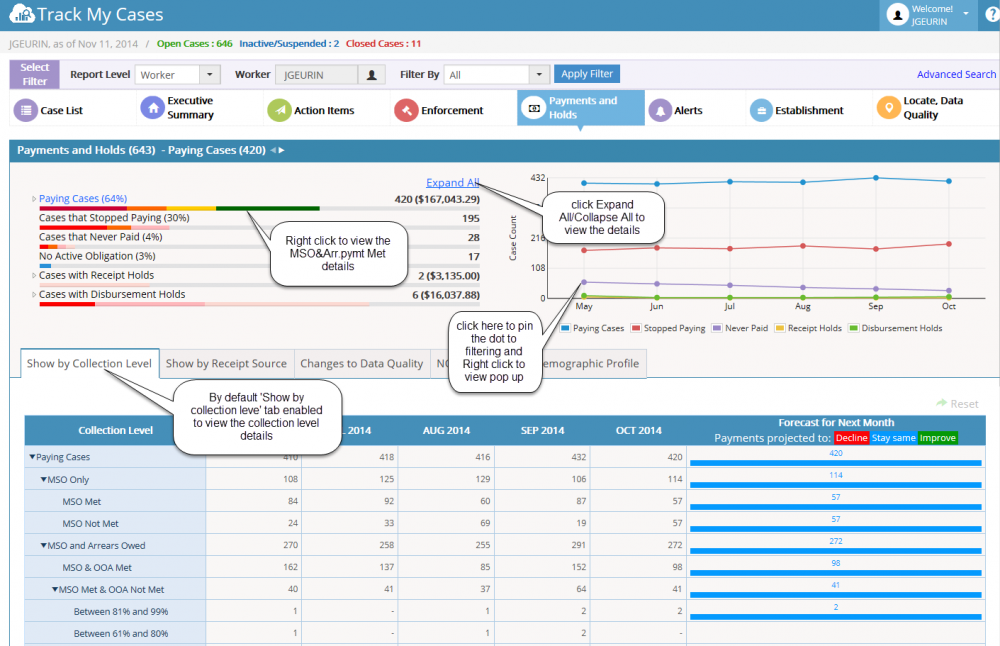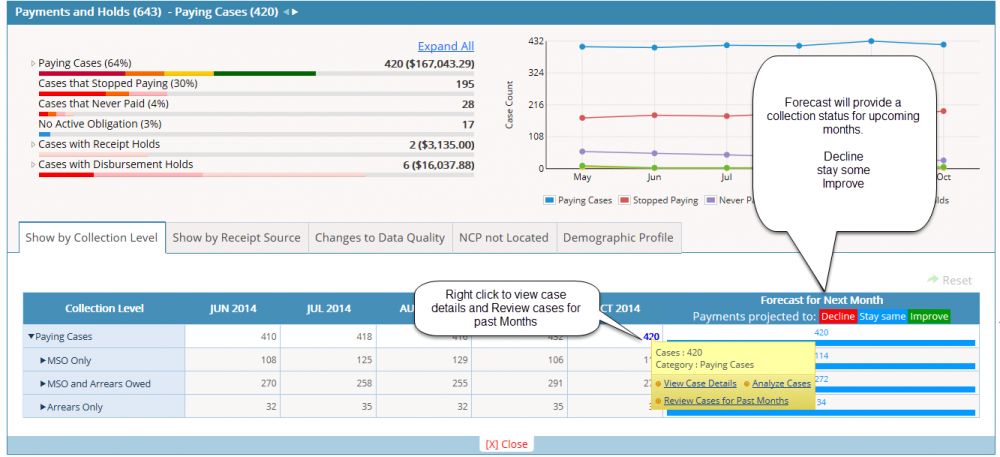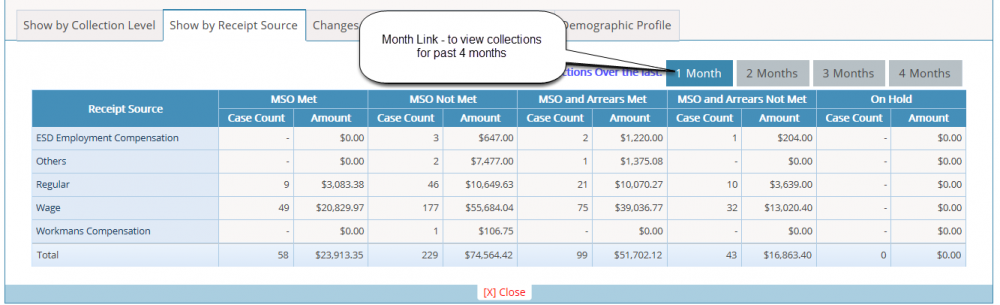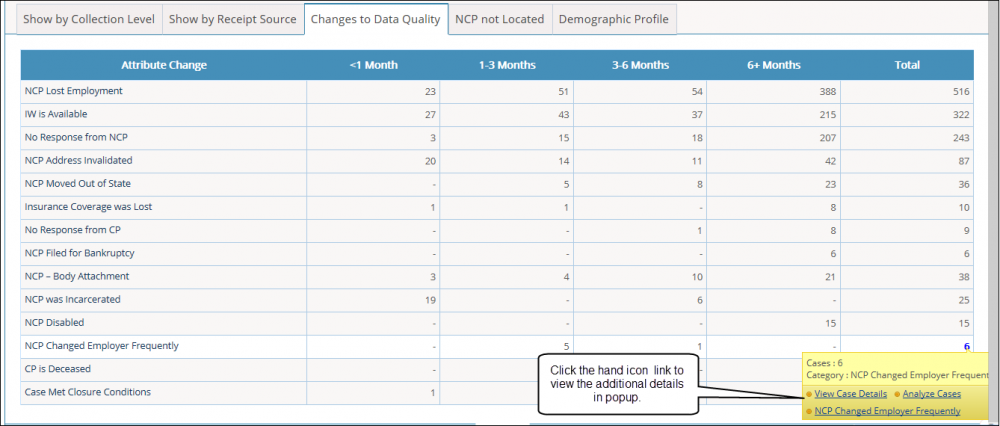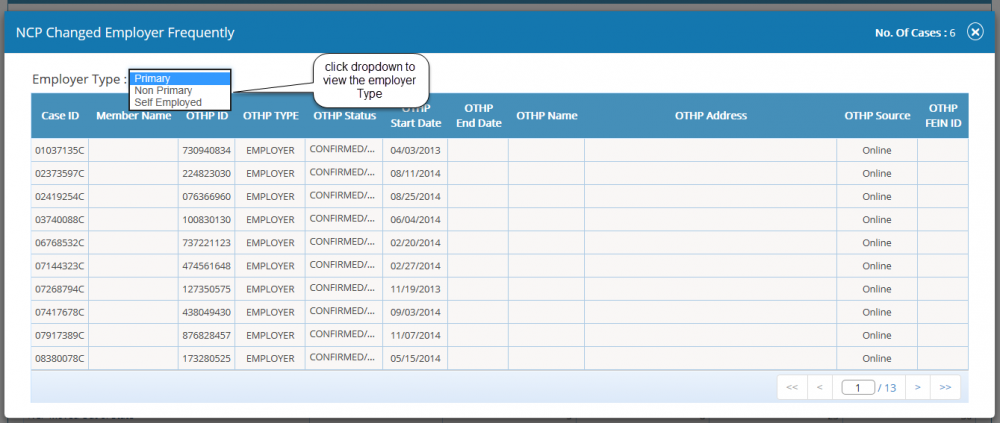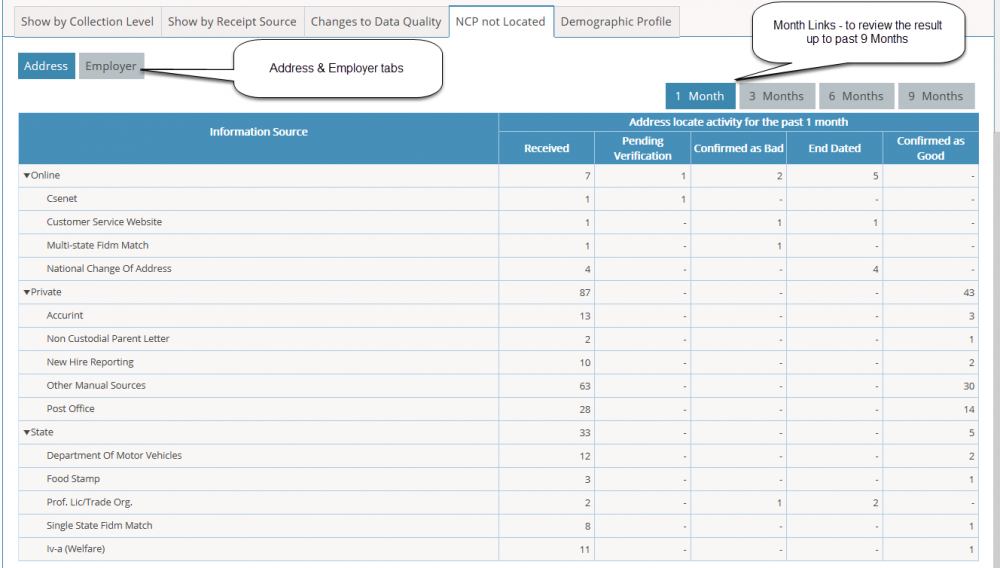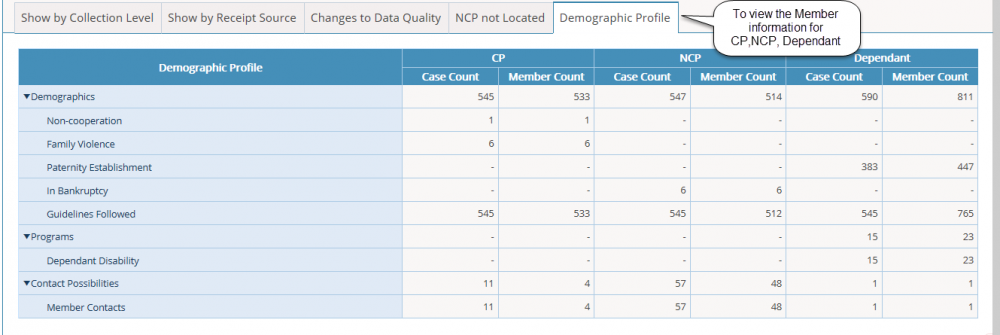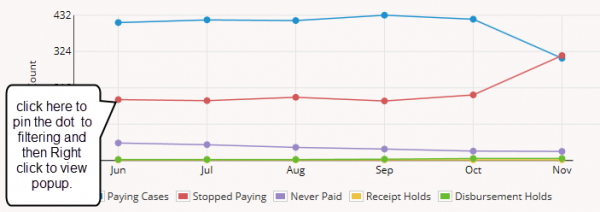Difference between revisions of "5.1 Case With Orders"
| (5 intermediate revisions by the same user not shown) | |||
| Line 1: | Line 1: | ||
| − | Cases with Order widget allows the worker to view the Payments and Holds information for the cases assigned to the worker (as per the Select Filter – Report Level). | + | <big>'''Cases with Order widget allows the worker to view the Payments and Holds information for the cases assigned to the worker (as per the Select Filter – Report Level).''' |
[[File:cwo.png]] | [[File:cwo.png]] | ||
| + | |||
As default, it shows results for Previous Month. On Clicking the Right arrow, it will show the results for Previous month. | As default, it shows results for Previous Month. On Clicking the Right arrow, it will show the results for Previous month. | ||
| Line 11: | Line 12: | ||
* Cases with MSO | * Cases with MSO | ||
* Arrears Only Cases | * Arrears Only Cases | ||
| + | |||
Cases that Stopped Paying | Cases that Stopped Paying | ||
| + | |||
Cases that Never Paid | Cases that Never Paid | ||
| + | |||
No Active Obligation | No Active Obligation | ||
| + | |||
Cases with Receipt Holds | Cases with Receipt Holds | ||
* Cases/ Member status | * Cases/ Member status | ||
| Line 23: | Line 28: | ||
* Unidentified | * Unidentified | ||
* Others | * Others | ||
| + | |||
Cases with Receipt Holds | Cases with Receipt Holds | ||
* Address | * Address | ||
| Line 33: | Line 39: | ||
'''Detail View:''' | '''Detail View:''' | ||
| − | Show by Collection Level | + | * Show by Collection Level |
| − | Show by Receipt Source | + | * Show by Receipt Source |
| − | Changes to Data Quality | + | * Changes to Data Quality |
| − | NCP not Located | + | * NCP not Located |
| − | + | ** Address | |
| − | + | ** Employer | |
| − | Demographic Profile | + | * Demographic Profile |
On clicking the ‘+More’ Link, it will move to the “Payments & Holds” section. | On clicking the ‘+More’ Link, it will move to the “Payments & Holds” section. | ||
| − | [[File:cwo detail view.png]] | + | [[File:cwo detail view.png| 1000px]] |
| + | |||
| + | |||
| + | |||
On clicking “Paying Cases”, the details section grid displays the results for the cases displayed in Paying Cases. Likewise, this section will changes dynamically based on the selection made in the Main summary list. | On clicking “Paying Cases”, the details section grid displays the results for the cases displayed in Paying Cases. Likewise, this section will changes dynamically based on the selection made in the Main summary list. | ||
| + | |||
'''Show by Collection Level:''' | '''Show by Collection Level:''' | ||
| Line 52: | Line 62: | ||
On right on each case count in Last month column, it shows option ‘Review Cases for Past months’ which shows the results for the respective cases for past months. | On right on each case count in Last month column, it shows option ‘Review Cases for Past months’ which shows the results for the respective cases for past months. | ||
| − | [[File:show by collection.png]] | + | |
| + | |||
| + | [[File:show by collection.png| 1000px]] | ||
| + | |||
| + | |||
| + | |||
'''Show By Receipt Source:''' | '''Show By Receipt Source:''' | ||
| − | [[File:show by receipt.png]] | + | [[File:show by receipt.png| 1000px]] |
| + | |||
| + | |||
| + | |||
'''Changes to Data Quality:''' | '''Changes to Data Quality:''' | ||
| Line 63: | Line 81: | ||
| − | [[File:changes to dataquality.png]] | + | [[File:changes to dataquality.png| 1000px]] |
| + | |||
| + | |||
| + | |||
| + | |||
| + | [[File:ncp changes employer frq popup.png| 1000px]] | ||
| + | |||
| − | |||
'''NCP Not Located:''' | '''NCP Not Located:''' | ||
| Line 71: | Line 94: | ||
Using this grid, the Worker can view the Locate information that received from various external sources like CSENet, CSLN, Dept. of Revenue, EFT and SVC, FCR, FIDM, IV-A, etc. | Using this grid, the Worker can view the Locate information that received from various external sources like CSENet, CSLN, Dept. of Revenue, EFT and SVC, FCR, FIDM, IV-A, etc. | ||
| − | [[File:ncp not located.png]] | + | |
| + | |||
| + | |||
| + | [[File:ncp not located.png| 1000px]] | ||
'''Demographic Profile:''' | '''Demographic Profile:''' | ||
| + | |||
| + | |||
The summary ‘Demographic Profile’ show the Case count and the Member count of the NCP, CP and Dependent for cases assigned to the worker. | The summary ‘Demographic Profile’ show the Case count and the Member count of the NCP, CP and Dependent for cases assigned to the worker. | ||
| − | [[File:Demographic Profile.png]] | + | [[File:Demographic Profile.png| 1000px]] |
| + | |||
| + | |||
| + | |||
'''Payments & Holds – Graph:''' | '''Payments & Holds – Graph:''' | ||
| Line 86: | Line 117: | ||
Y-axis represents case count. | Y-axis represents case count. | ||
| − | [[File:cwo graph.png]] | + | |
| + | |||
| + | [[File:cwo graph.png| 600px]] | ||
| + | </big> | ||
| + | |||
| + | |||
| + | |||
| + | |||
| + | [[ARCSIS TrackMyCase|'''''>> Back To Main page''''']] | ||
Latest revision as of 06:39, 6 January 2015
Cases with Order widget allows the worker to view the Payments and Holds information for the cases assigned to the worker (as per the Select Filter – Report Level).
As default, it shows results for Previous Month. On Clicking the Right arrow, it will show the results for Previous month.
Summary List:
Paying Cases
- Cases with MSO
- Arrears Only Cases
Cases that Stopped Paying
Cases that Never Paid
No Active Obligation
Cases with Receipt Holds
- Cases/ Member status
- Checks/ Reversal
- Manual
- Receipt Source
- Excess Money
- Tax
- Unidentified
- Others
Cases with Receipt Holds
- Address
- Manual
- CP
- Stop/Void
- IV-A/ IV-E
- Others
Detail View:
- Show by Collection Level
- Show by Receipt Source
- Changes to Data Quality
- NCP not Located
- Address
- Employer
- Demographic Profile
On clicking the ‘+More’ Link, it will move to the “Payments & Holds” section.
On clicking “Paying Cases”, the details section grid displays the results for the cases displayed in Paying Cases. Likewise, this section will changes dynamically based on the selection made in the Main summary list.
Show by Collection Level:
On right on each case count in Last month column, it shows option ‘Review Cases for Past months’ which shows the results for the respective cases for past months.
Show By Receipt Source:
Changes to Data Quality:
On right click the total count of the attribute – NCP Changed Address frequently, and NCP changed employer frequently, Address/Employer Status pop-up will be opened.
NCP Not Located:
Using this grid, the Worker can view the Locate information that received from various external sources like CSENet, CSLN, Dept. of Revenue, EFT and SVC, FCR, FIDM, IV-A, etc.
Demographic Profile:
The summary ‘Demographic Profile’ show the Case count and the Member count of the NCP, CP and Dependent for cases assigned to the worker.
Payments & Holds – Graph:
X-axis represents month (Last 6 months) Y-axis represents case count.