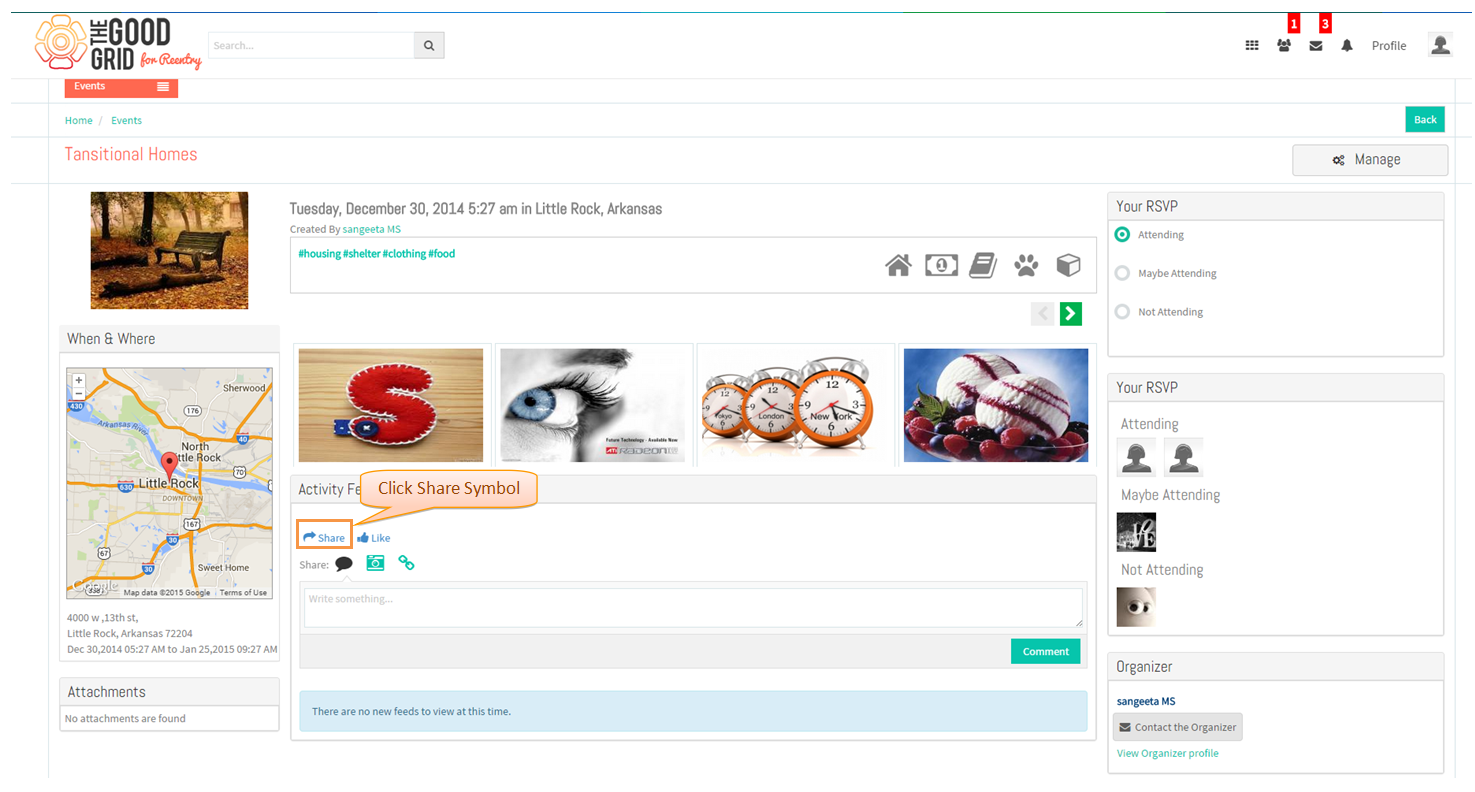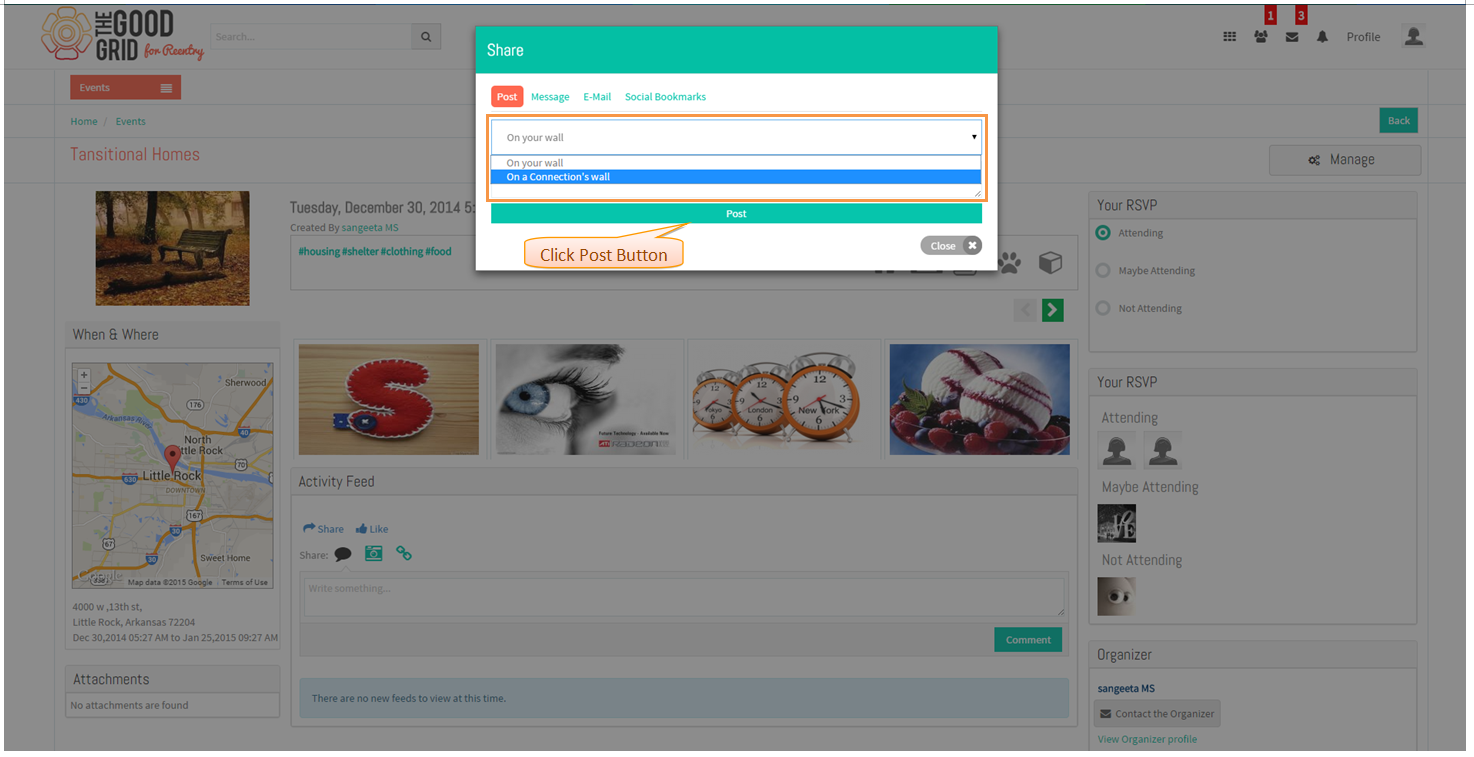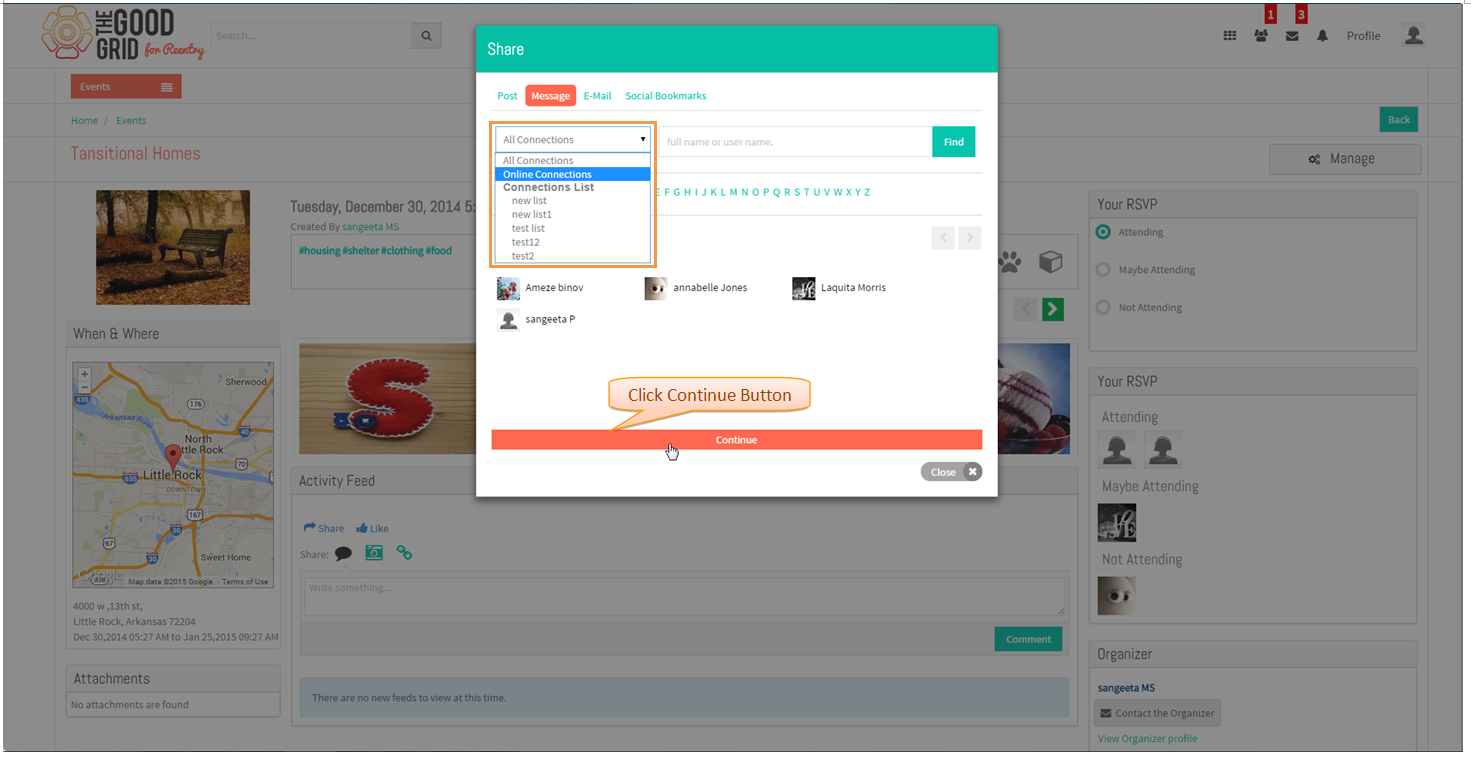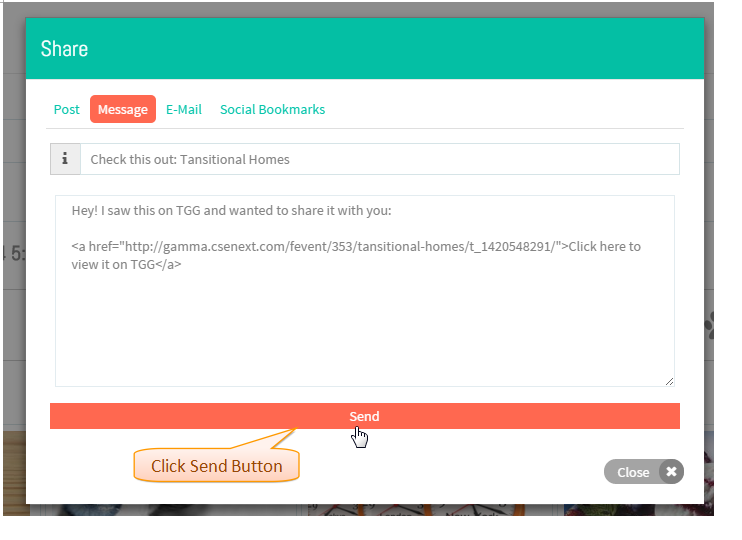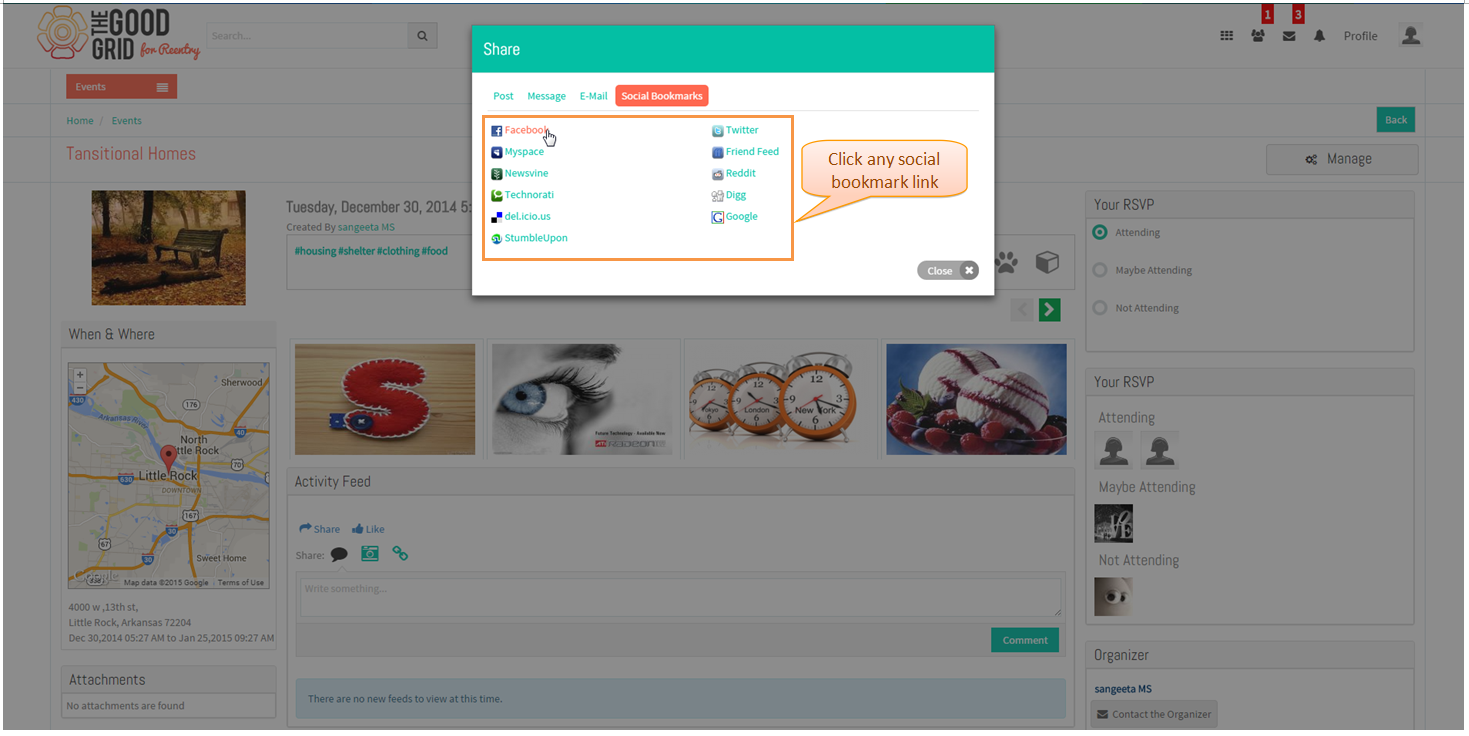Difference between revisions of "How to share Event"
| (One intermediate revision by the same user not shown) | |||
| Line 20: | Line 20: | ||
---- | ---- | ||
| − | * | + | * Displays share pop up with 1st share option "post on my wall or connection wall" select any of this option enter text in below field click '''Post''' Button. |
| Line 27: | Line 27: | ||
---- | ---- | ||
| − | * | + | * Displays share pop up with 2nd share option "message all connections,online connections,connection list" select connections click '''continue''' Button. |
| Line 34: | Line 34: | ||
---- | ---- | ||
| − | * | + | * After clicking continue enter some message click '''send''' Button. |
| Line 41: | Line 41: | ||
---- | ---- | ||
| − | * | + | * Displays share pop up with 3rd share option "Email connection members" enter email ids and message click '''send''' Button. |
| Line 48: | Line 48: | ||
---- | ---- | ||
| − | * | + | * Displays share pop up with 4th share option "Social Bookmarks" select any '''Social Bookmark''' Link. |
Latest revision as of 01:48, 7 January 2015
Back to main menu
Functional Work Flow
Applications Screen Flow
- Click on Share symbol in event view page or event card view on mouse hover.
- Displays share pop up with 1st share option "post on my wall or connection wall" select any of this option enter text in below field click Post Button.
- Displays share pop up with 2nd share option "message all connections,online connections,connection list" select connections click continue Button.
- After clicking continue enter some message click send Button.
- Displays share pop up with 3rd share option "Email connection members" enter email ids and message click send Button.
- Displays share pop up with 4th share option "Social Bookmarks" select any Social Bookmark Link.