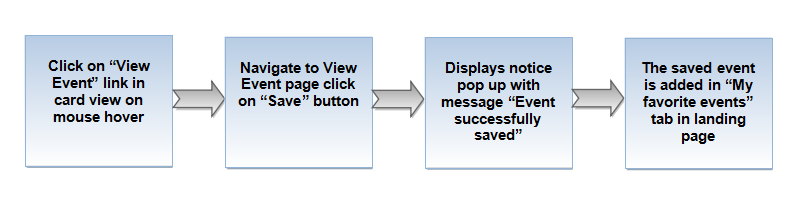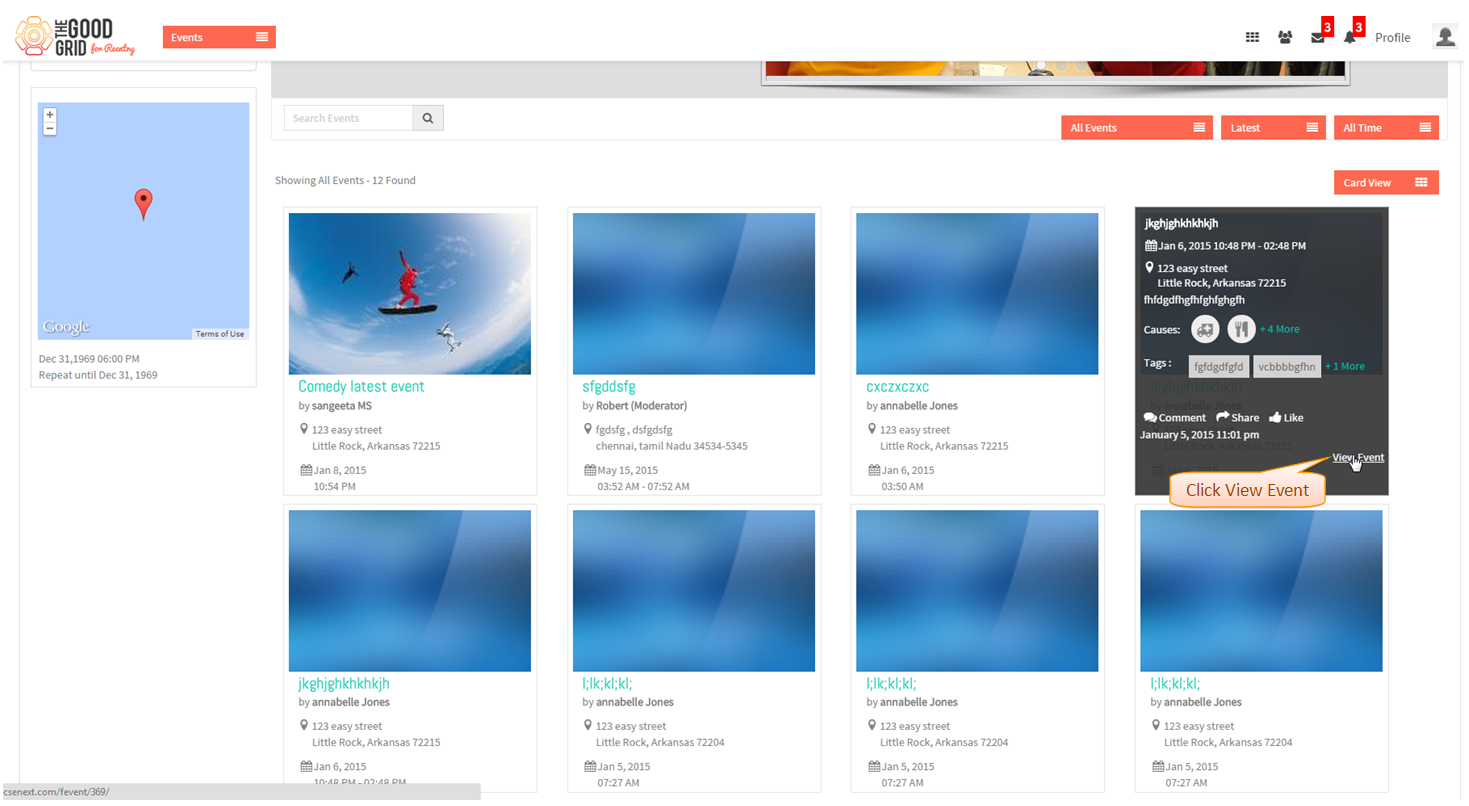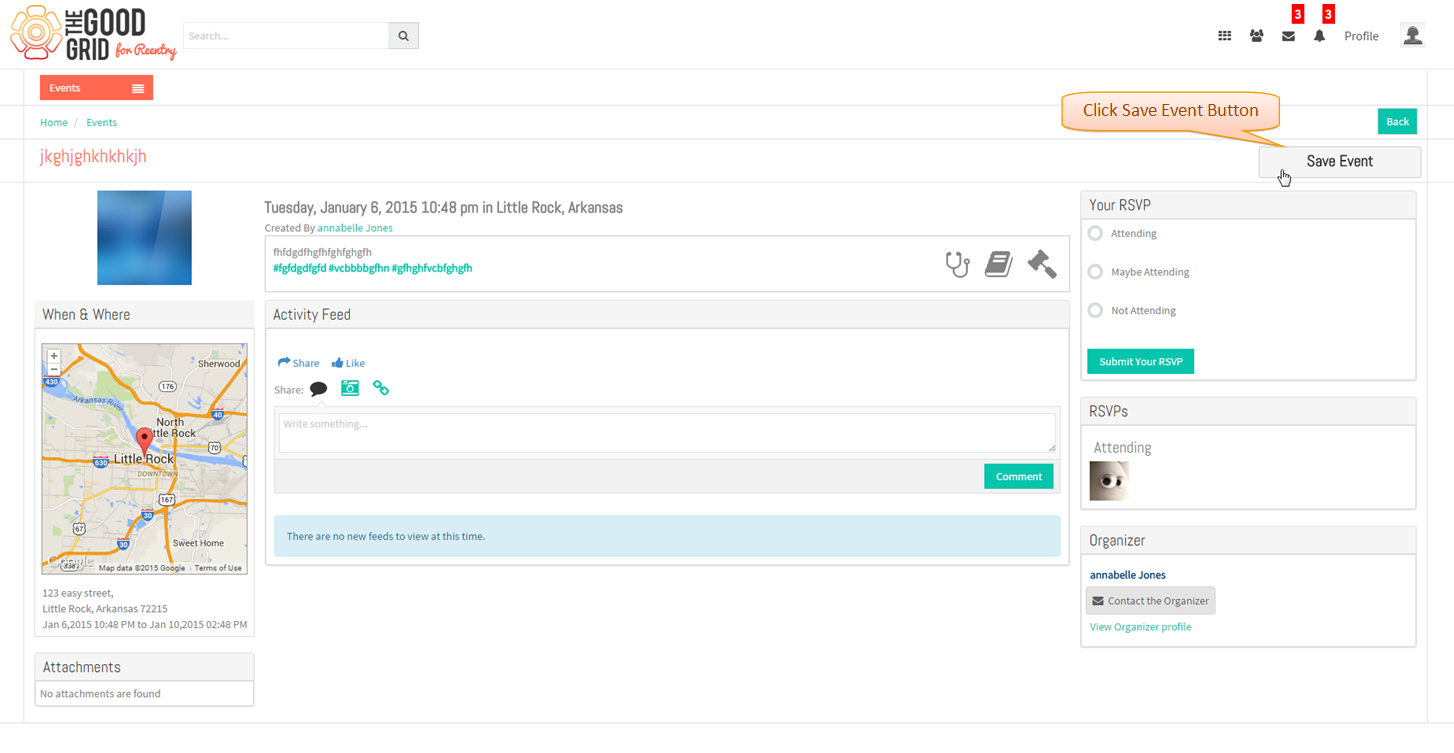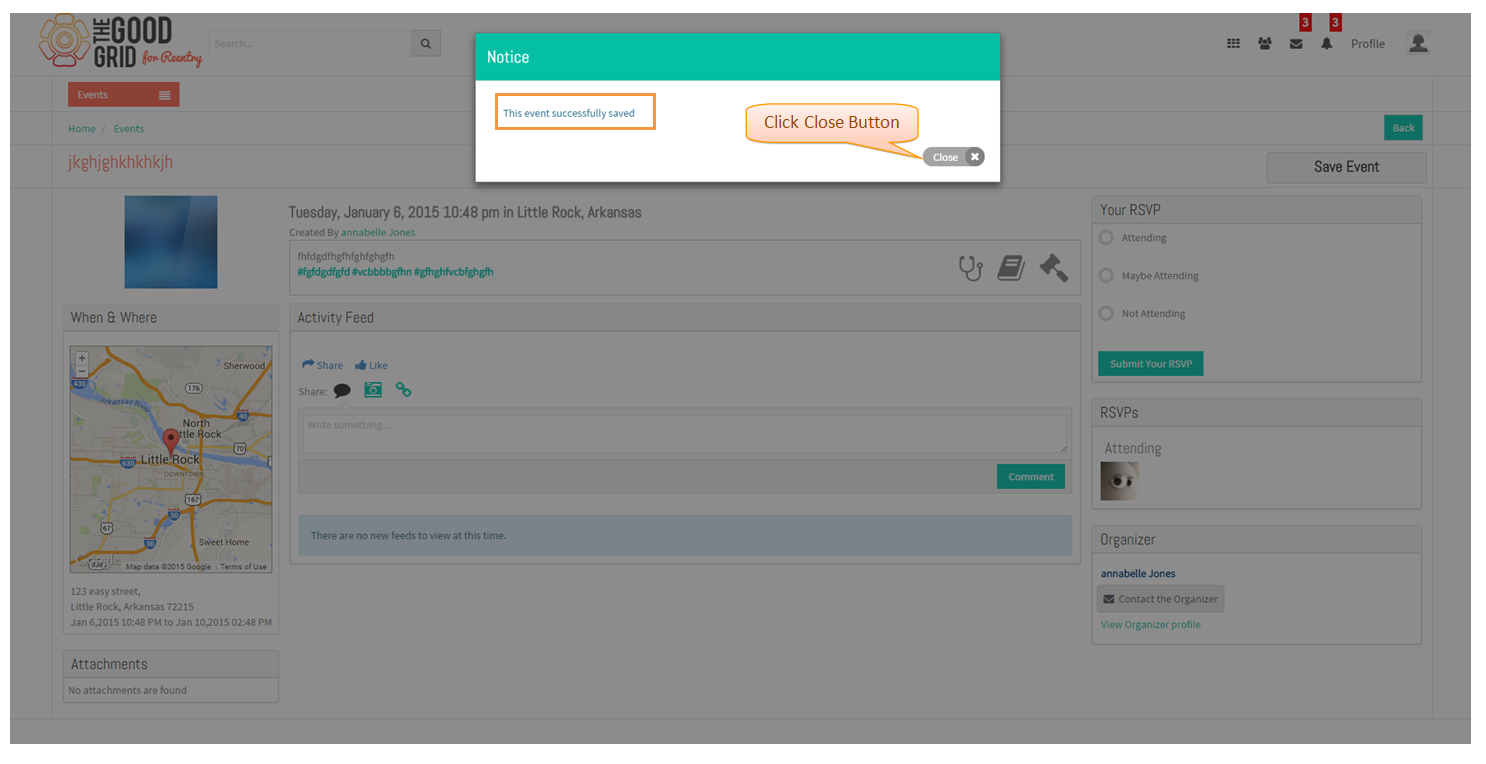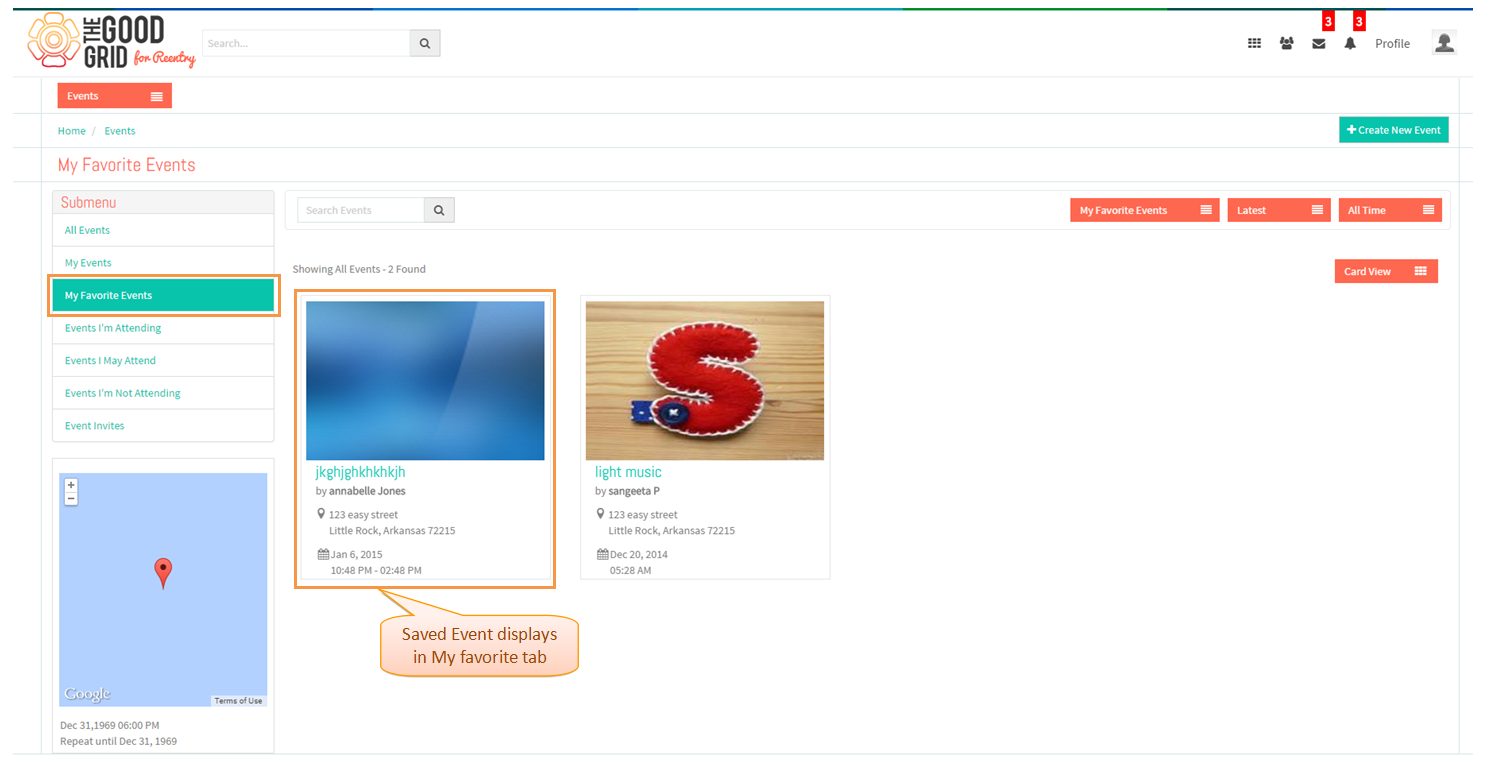Difference between revisions of "How to save an event"
(Created page with " '''<code>...") |
|||
| (One intermediate revision by the same user not shown) | |||
| Line 5: | Line 5: | ||
---- | ---- | ||
| − | [[File: | + | [[File:107.Save_event_flow_for_others_event.png]] |
---- | ---- | ||
| Line 13: | Line 13: | ||
---- | ---- | ||
| − | * Click on ''' | + | * Click on '''View Event''' Link in event card view page on mouse hover |
| − | [[File: | + | [[File:108.Save_event_screen.png]] |
---- | ---- | ||
| − | * Navigate to ''' | + | * Navigate to '''Event View Page''' and click on '''Save Event''' Button |
| − | [[File: | + | [[File:109.Save_event_screen1.png]] |
---- | ---- | ||
| − | * | + | * Displays Notice pop up with message '''Event Successfully saved''' |
| − | [[File: | + | [[File:110.Save_event_screen2.png]] |
---- | ---- | ||
| − | * Displays | + | * Displays saved event in '''My Favorite''' tab in Events Landing Page. |
| − | [[File: | + | [[File:111.Save_event_screen3.png]] |
---- | ---- | ||
Latest revision as of 08:16, 8 January 2015
Back to main menu
Functional Work Flow
Applications Screen Flow
- Click on View Event Link in event card view page on mouse hover
- Navigate to Event View Page and click on Save Event Button
- Displays Notice pop up with message Event Successfully saved
- Displays saved event in My Favorite tab in Events Landing Page.