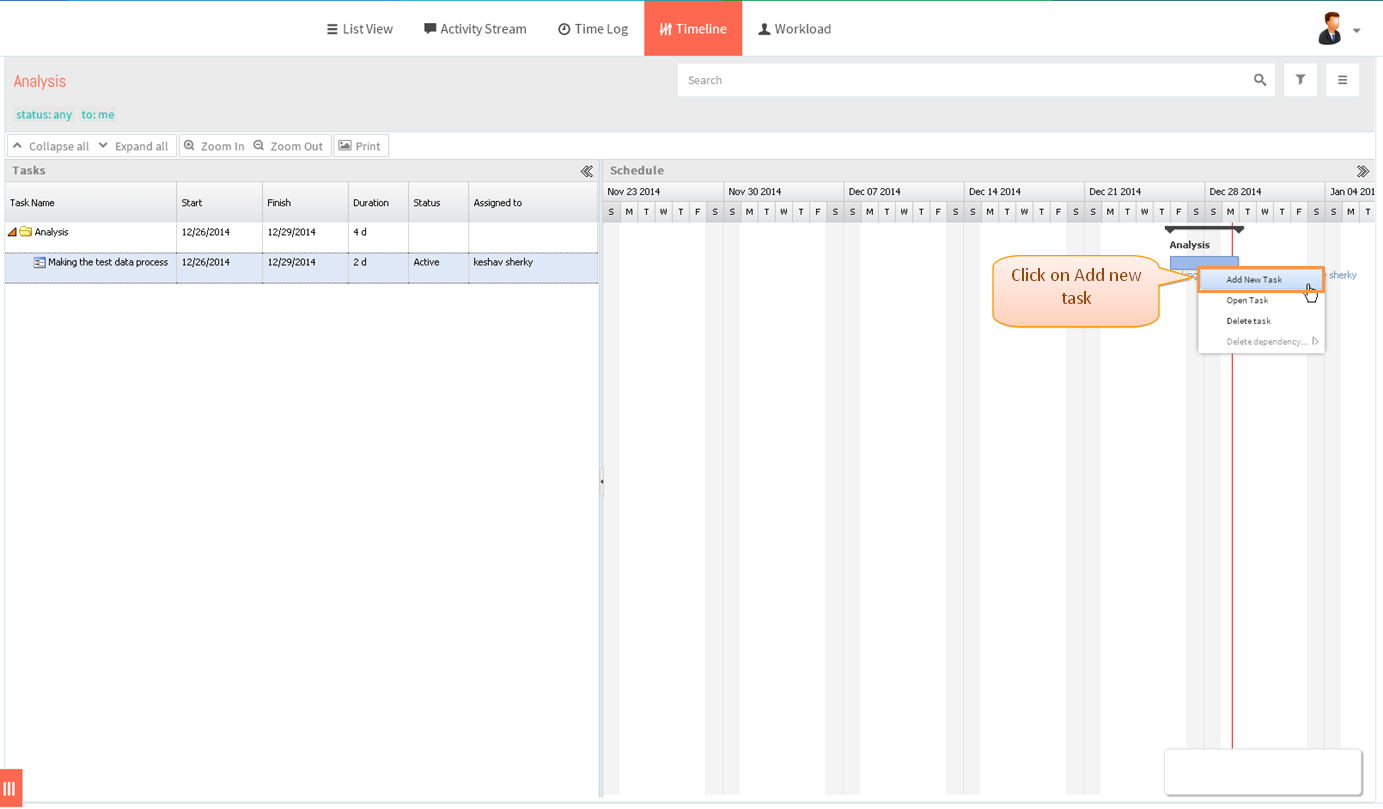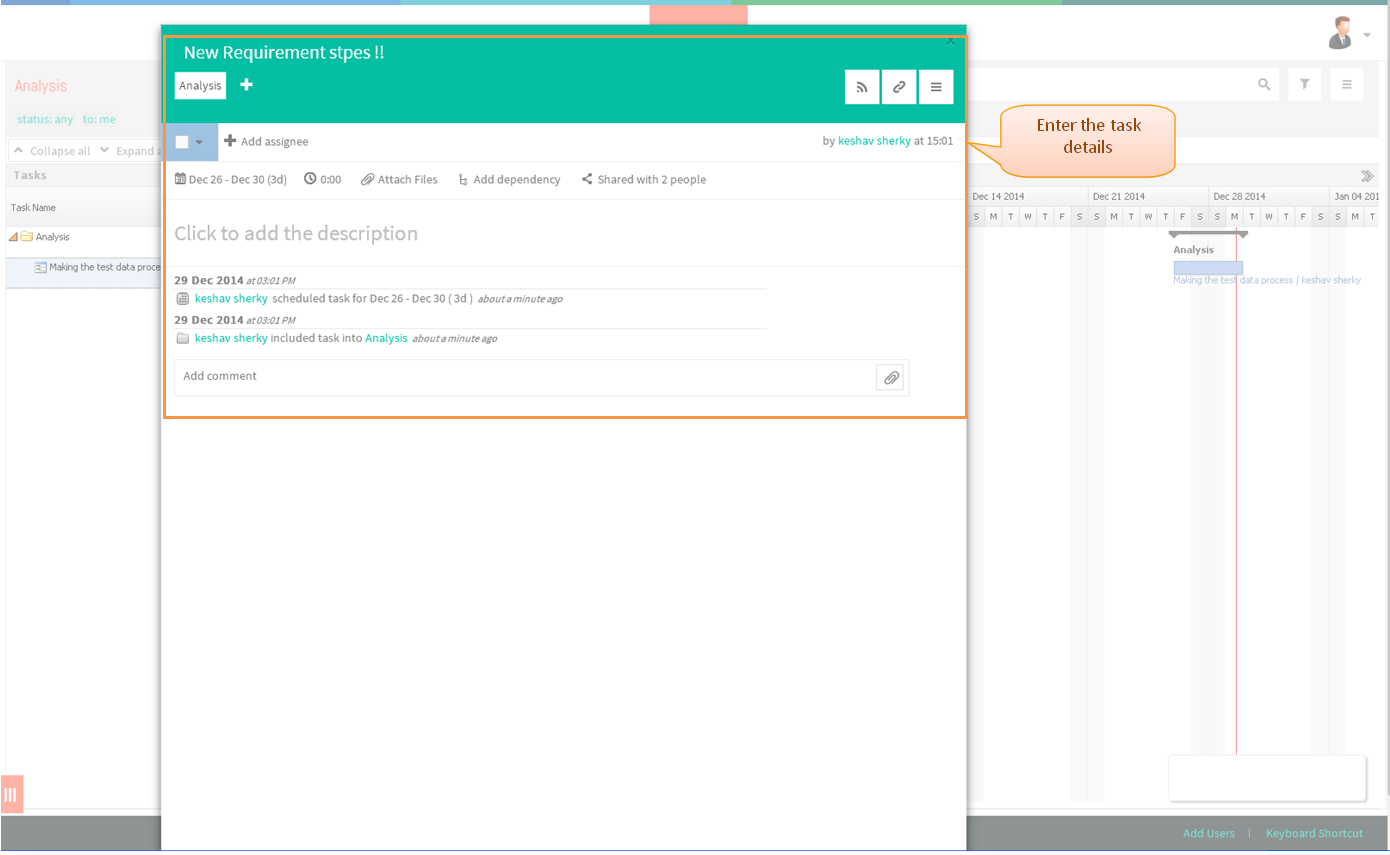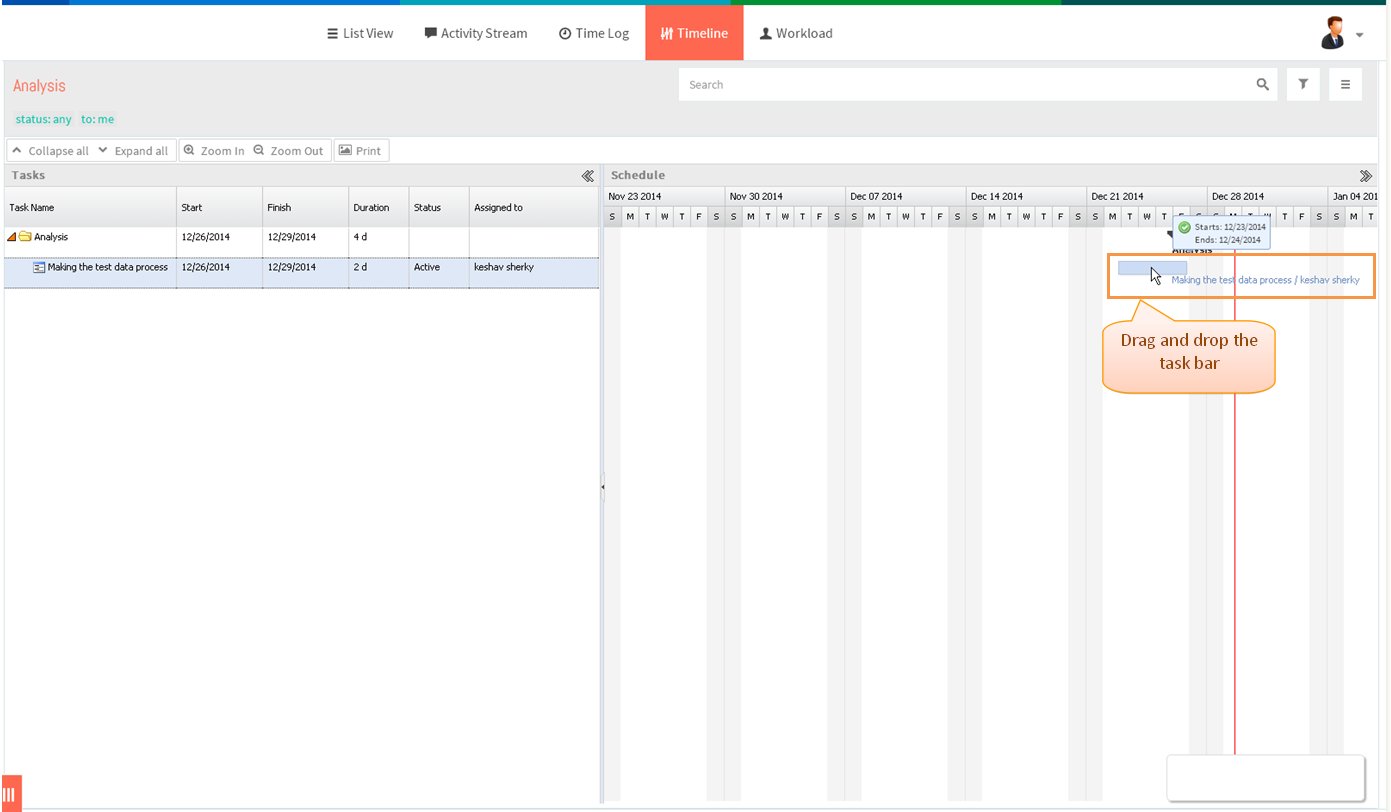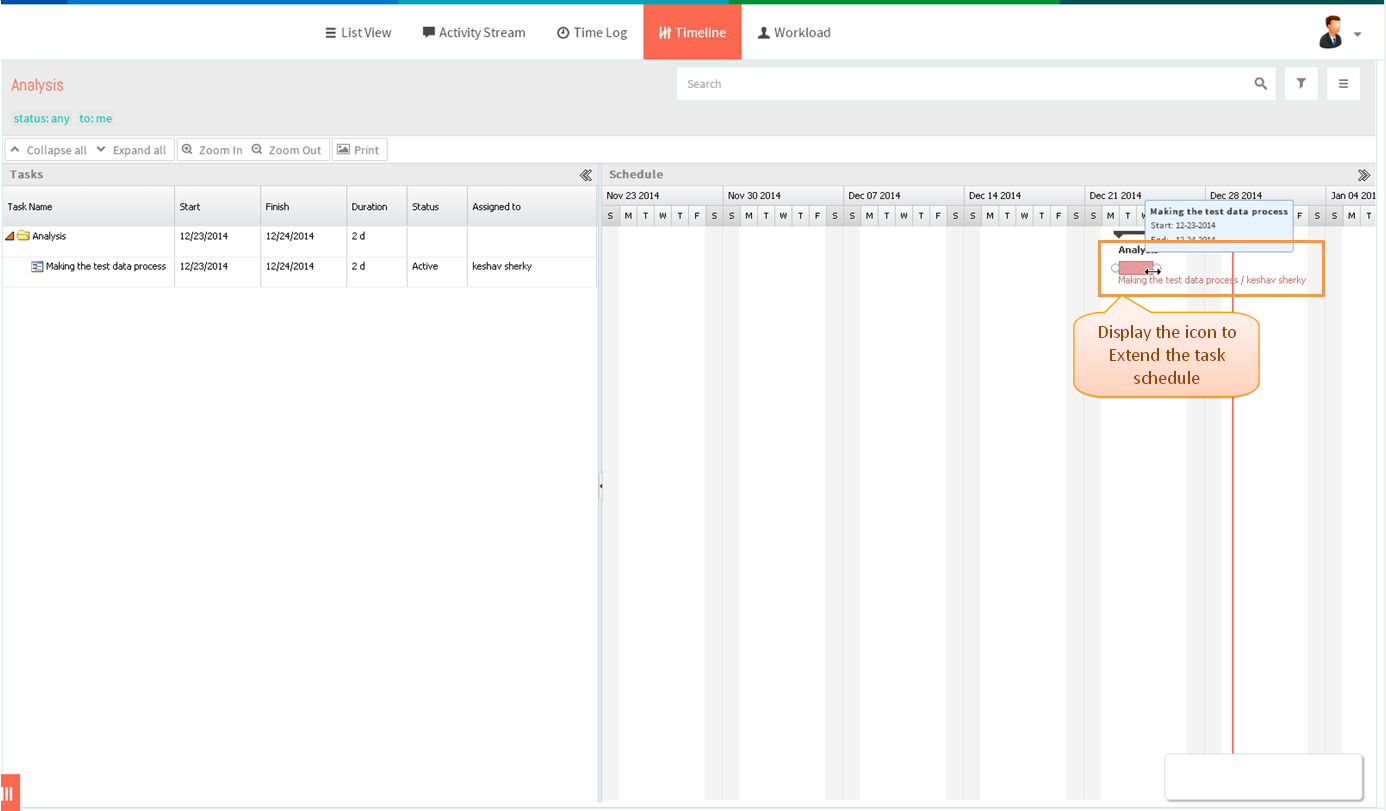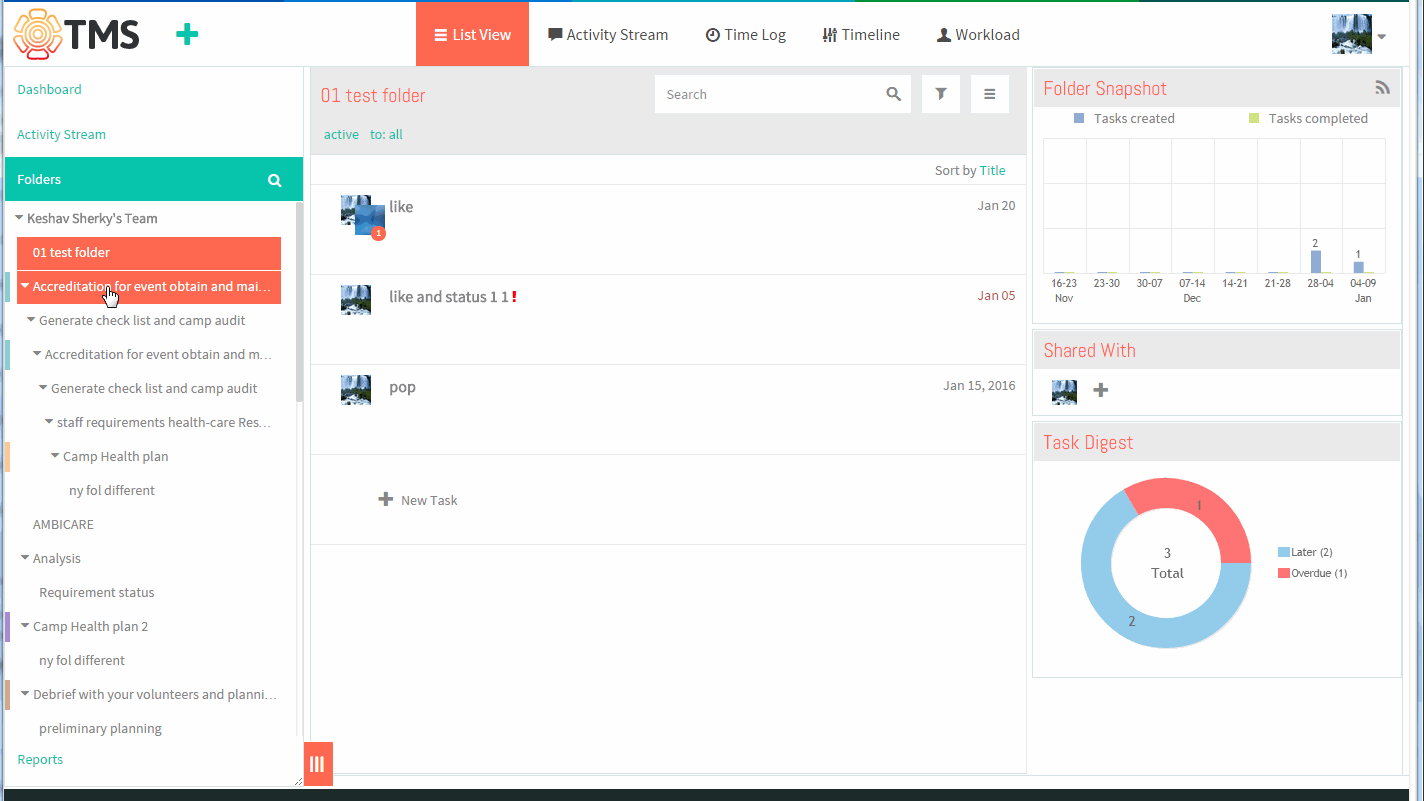Difference between revisions of "Create and Schedule a Task"
(→Follow the steps to create a new task in timeline page) |
|||
| Line 1: | Line 1: | ||
{| | {| | ||
| − | | [[ | + | | [[TMS-VERSION 2|'''''>> Back To TMS-VERSION 2''''']] || [[Timeline (Gantt Chart)|'''''>> Timeline''''']] |
|} | |} | ||
Latest revision as of 04:38, 13 April 2015
| >> Back To TMS-VERSION 2 | >> Timeline |
Follow the steps to create a new task in timeline page
- TMS - In timeline page, we can create a task by right clicking on any task display “Add new task”
- Click on the folder in left pane
- Click on Timeline icon in top header
- Right click on any one of the task bar, display Add new task click on that to create a new task
- Task pop up gets display, then enter the task details
- To reschedule the task by Drag and drop a task bar to a new date to reschedule the task
- To update the task’s duration, hover the cursor over the task’ bar left or right border display circle icon and drag the bar to extend the task’s duration