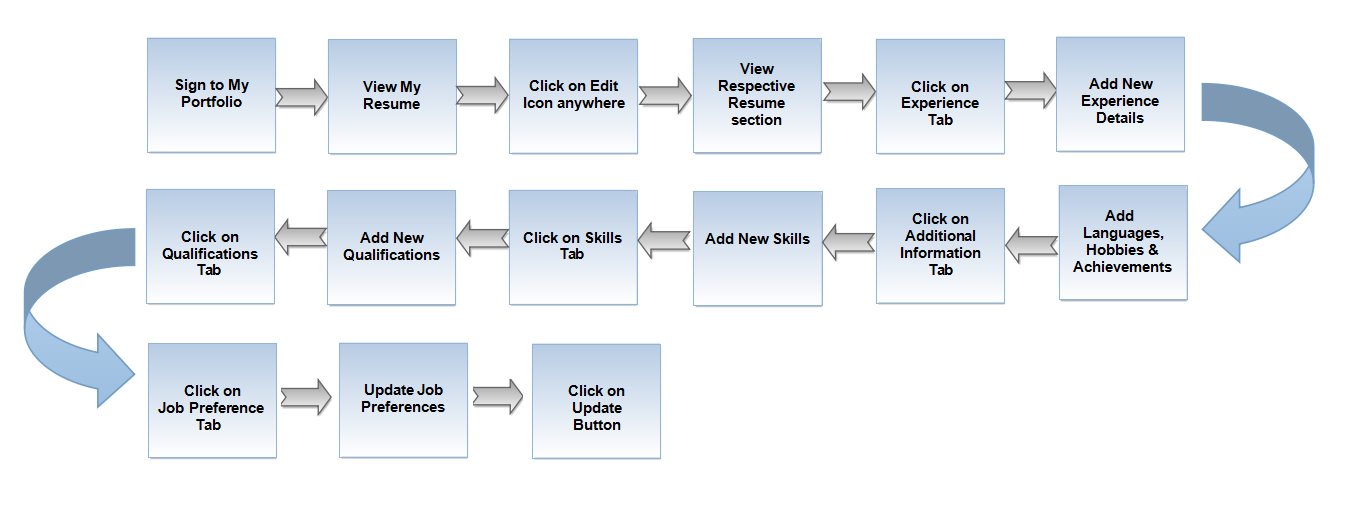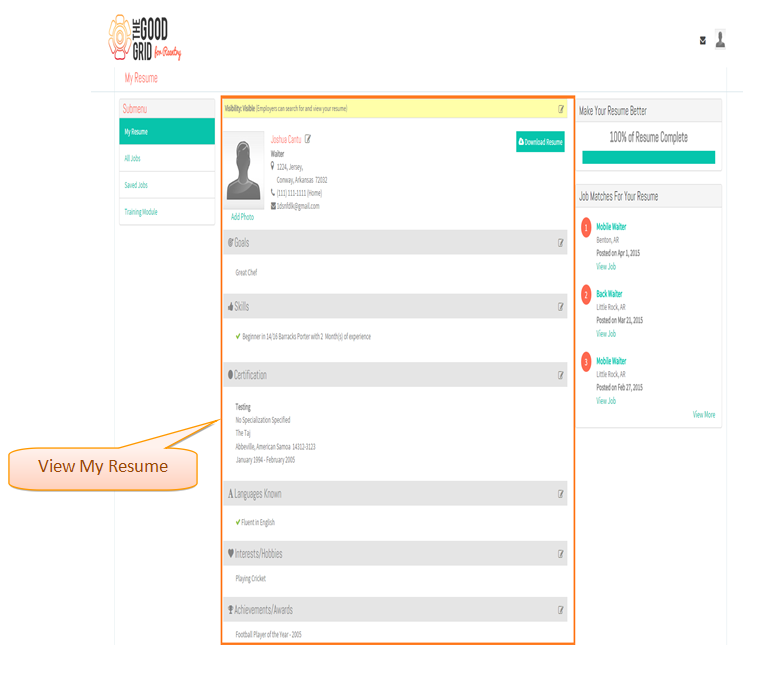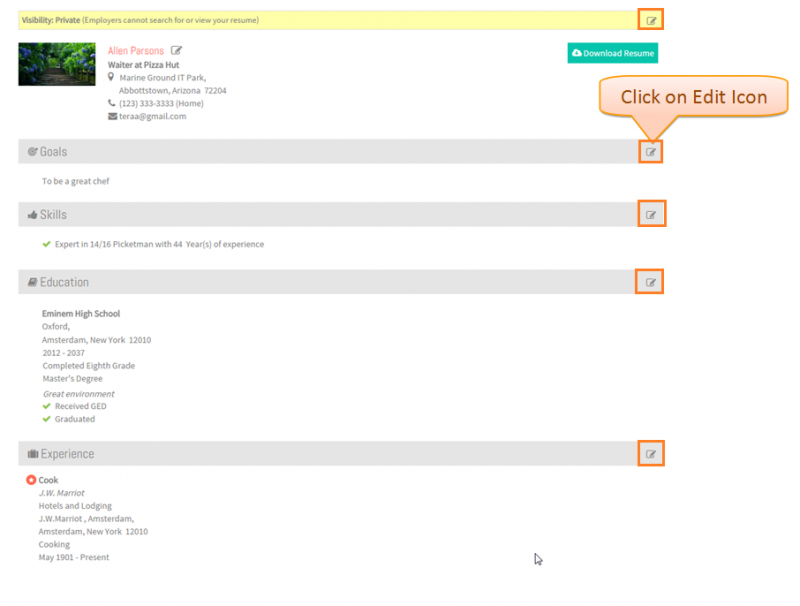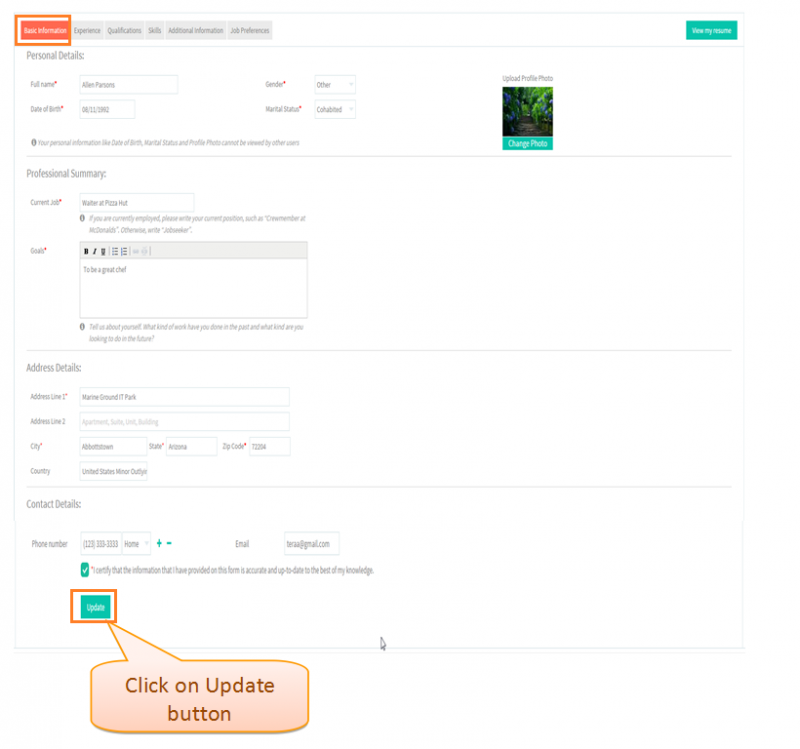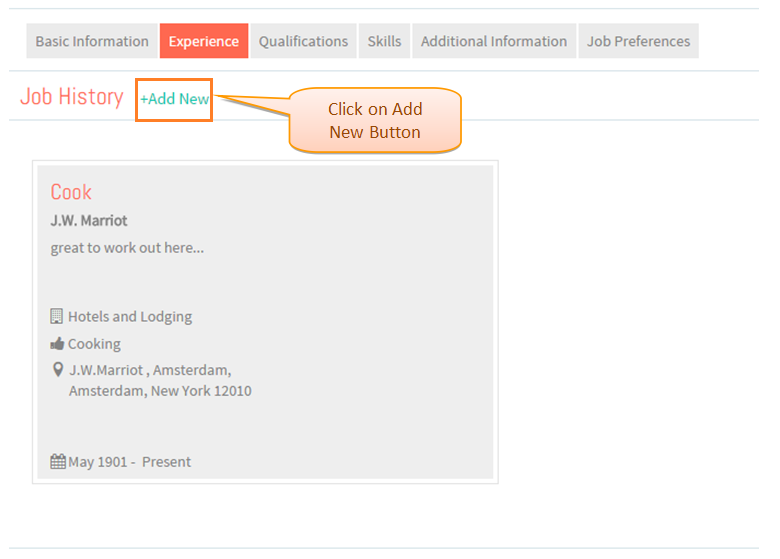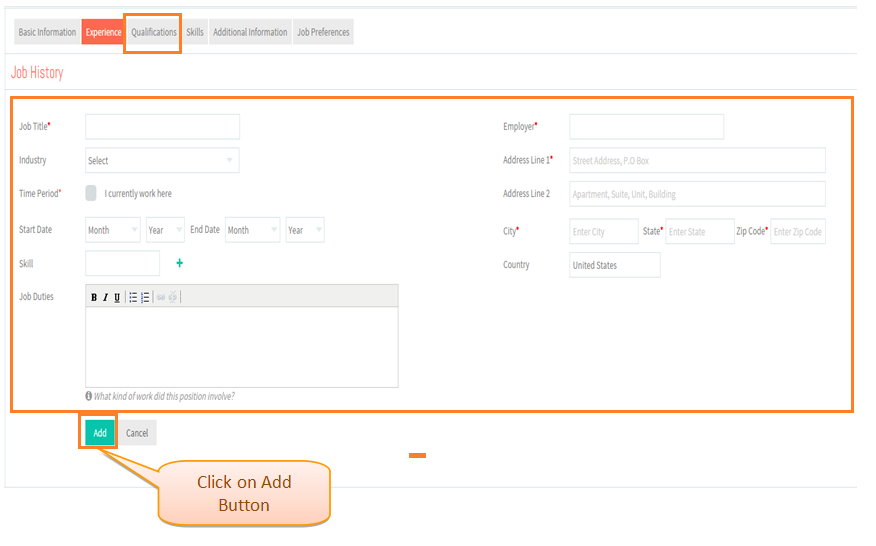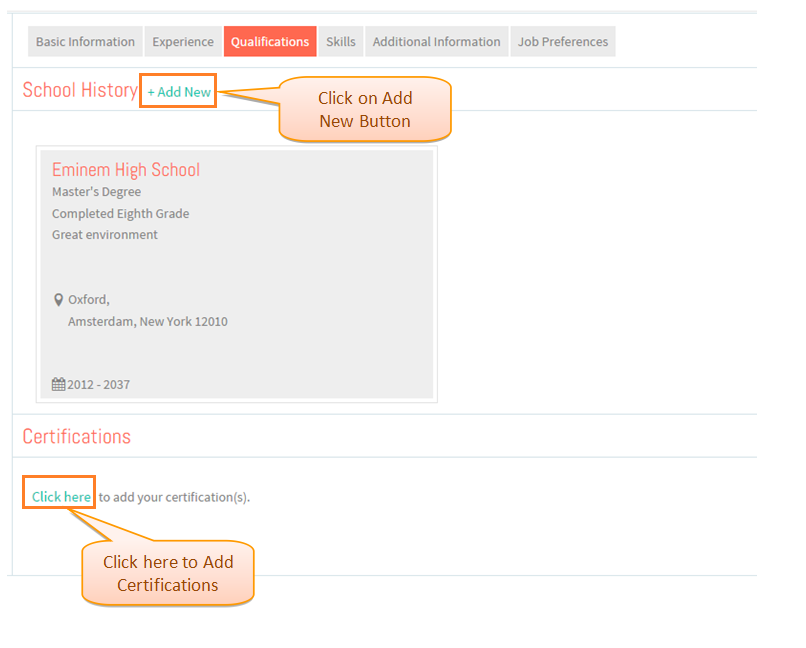Difference between revisions of "How to update my Resume"
(→Applications Screen Flow) |
(→Applications Screen Flow) |
||
| Line 26: | Line 26: | ||
| − | [[File:Myresume.png| | + | [[File:Myresume.png|800px]] |
| Line 35: | Line 35: | ||
| − | [[File:Edit.png| | + | [[File:Edit.png|800px]] |
| Line 44: | Line 44: | ||
| − | [[File:Basicinformation.png| | + | [[File:Basicinformation.png|800px]] |
Revision as of 06:15, 22 April 2015
Actions Work Flow
Applications Screen Flow
- Enter valid 'PID' and 'Birth Date' and then click on Sign In button .
- View My Resume screen.
- Click on Edit Icon anywhere on the Resume . Here Edit Icon is clicked for Basic Information .
- Screen navigates to Basic Information screen . Click on Update button after updating or you can directly click on the Experience Tab .
- Screen navigates to Experience section . Click on Add New button to add Experience Details .
- Add Experience Details and Click on Add Button . Then click on Qualifications Tab .
- Screen navigates to Qualifications tab . Click on Add New button to add School History and Certification Details .