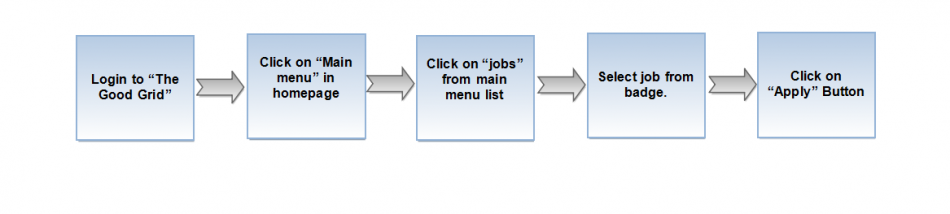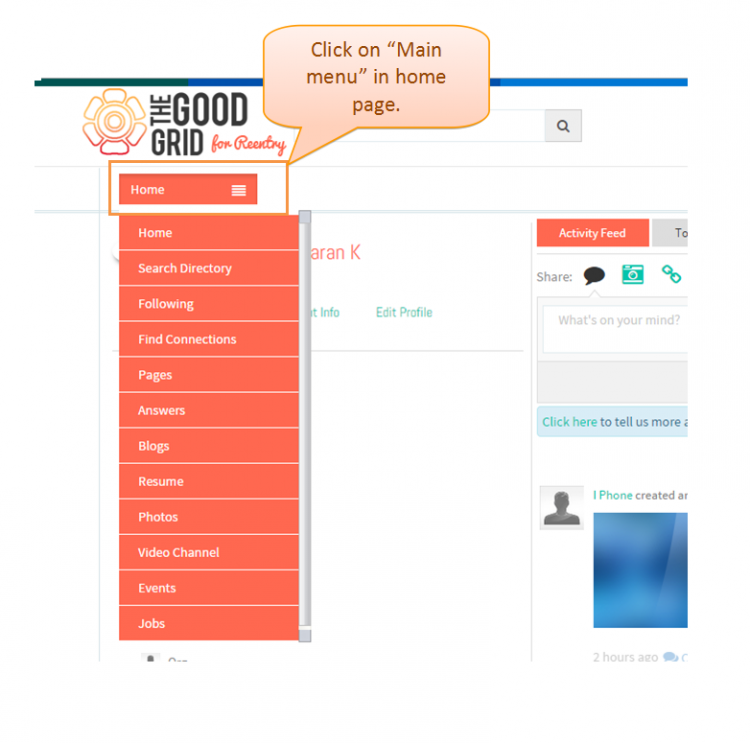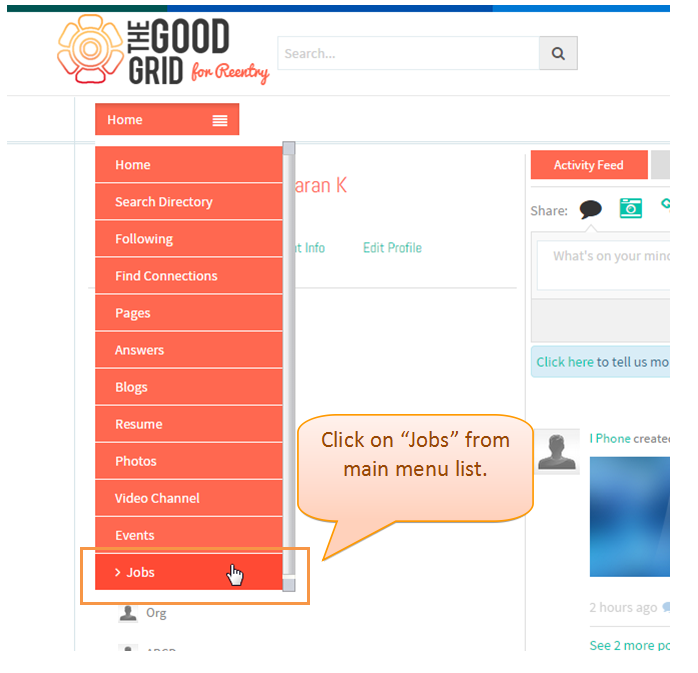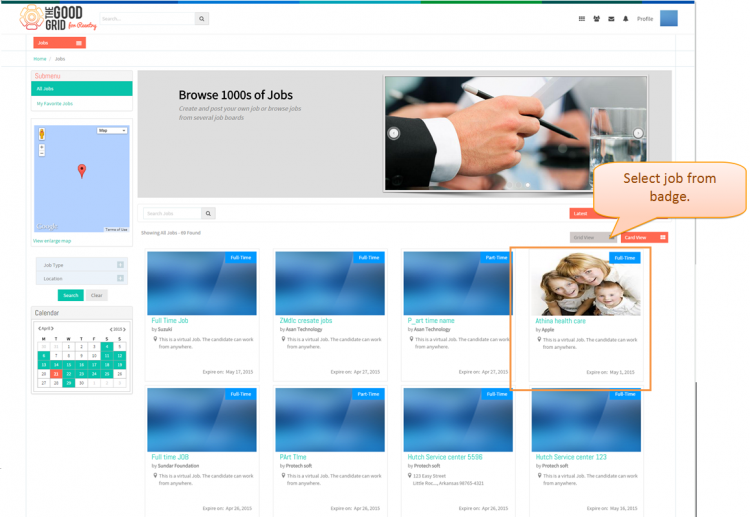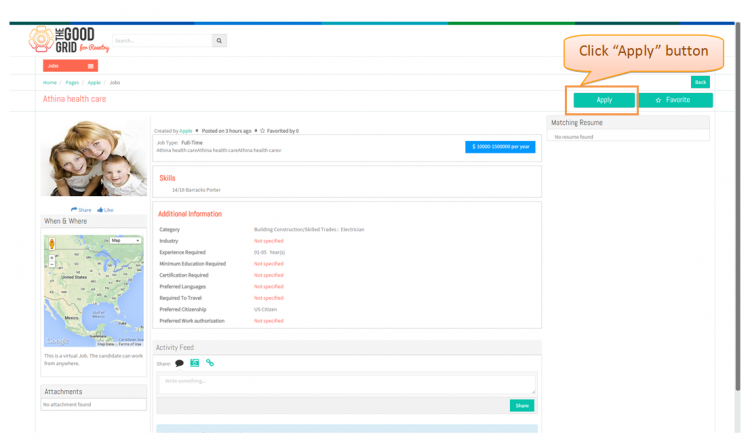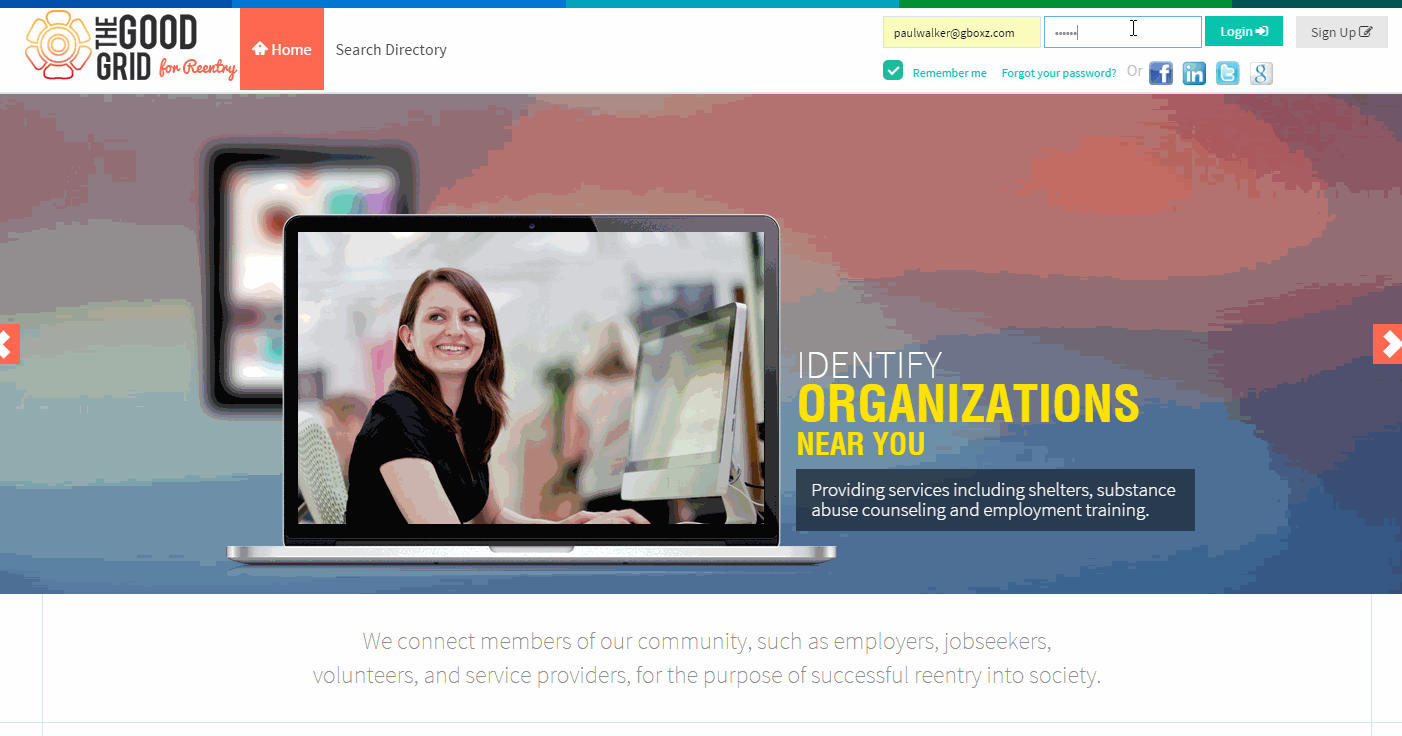Difference between revisions of "Apply from Social Hub"
(→Applications Screen Flow) |
(→Applications Screen Flow) |
||
| Line 54: | Line 54: | ||
---- | ---- | ||
| + | * <big>If you want to know how to set the Job visibility then please '''[[Where Job will be visible|Click here...]]'''</big> | ||
| + | |||
| + | == '''User Actions Presentation''' == | ||
| + | |||
| + | |||
| + | |||
| + | ---- | ||
| + | |||
| + | |||
| + | |||
| + | [[File:Apply_job.gif]] | ||
Revision as of 09:47, 22 April 2015
Back Back To Main Menu
Actions Work Flow
Applications Screen Flow
- Enter the URL in Web Browser.In Sign In page, enter valid credentials and click on Login button.
- On clicking Login button, it will navigate to Home Page .Now click on Main menu.
- Now select jobs from the main menu.It will navigates to Jobs landing page.
- In jobs landing page, open any job by clicking on any badge.
- In Jobs view page, Click n Apply button.
- If you want to know how to set the Job visibility then please Click here...
User Actions Presentation