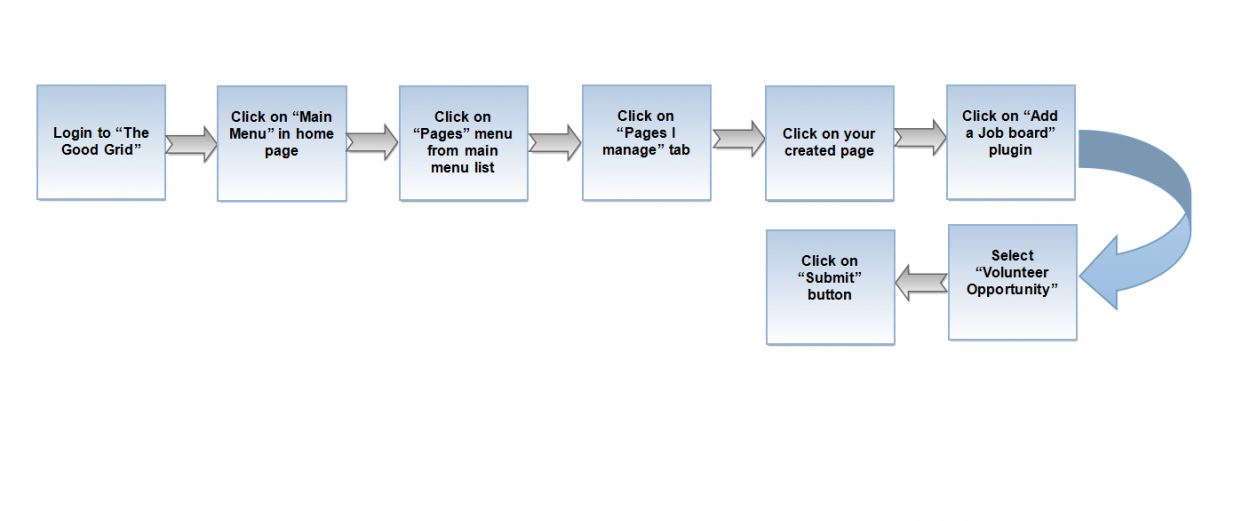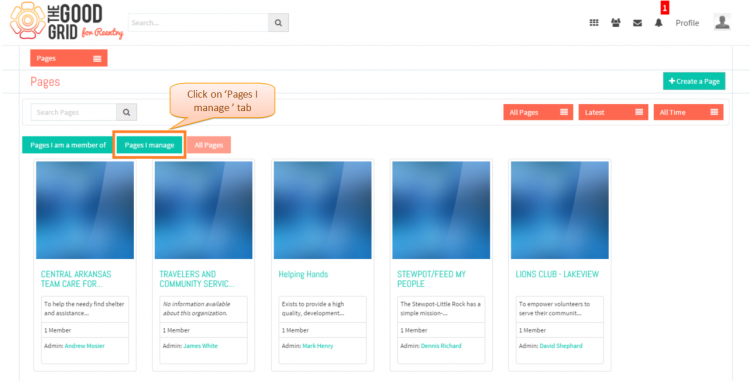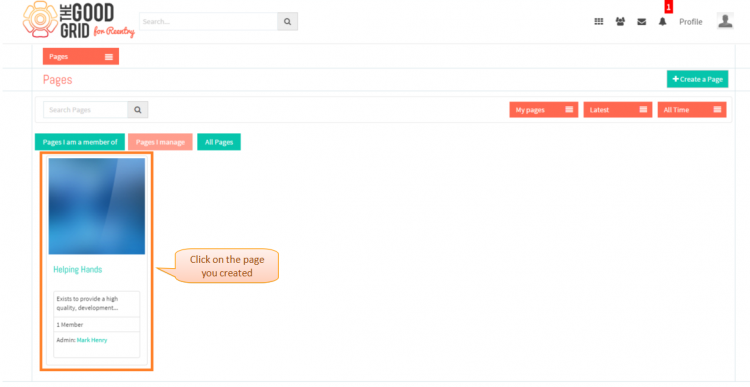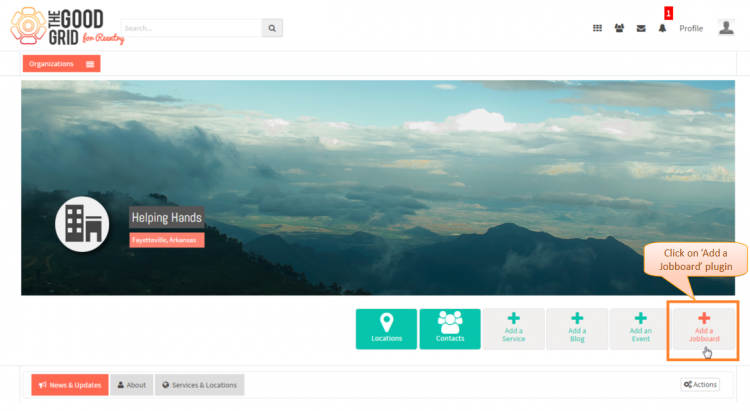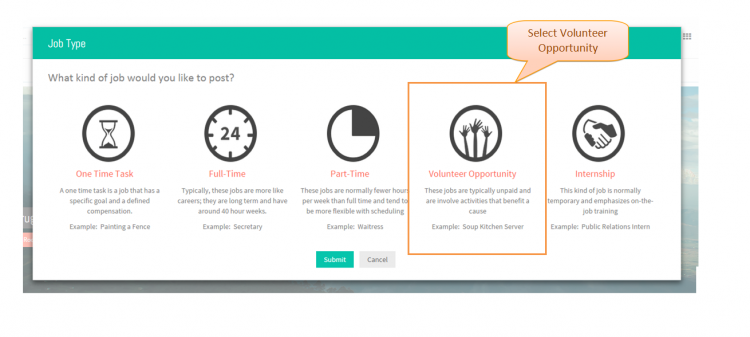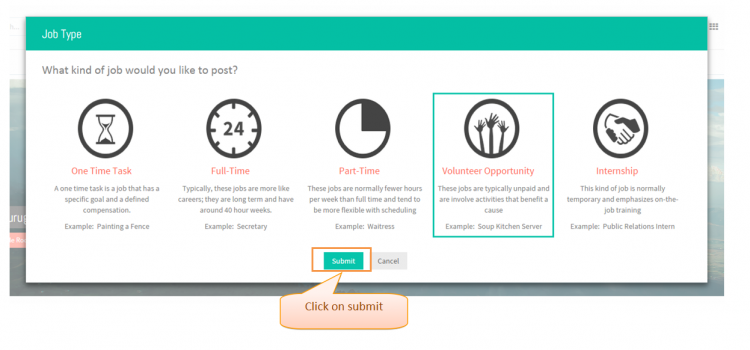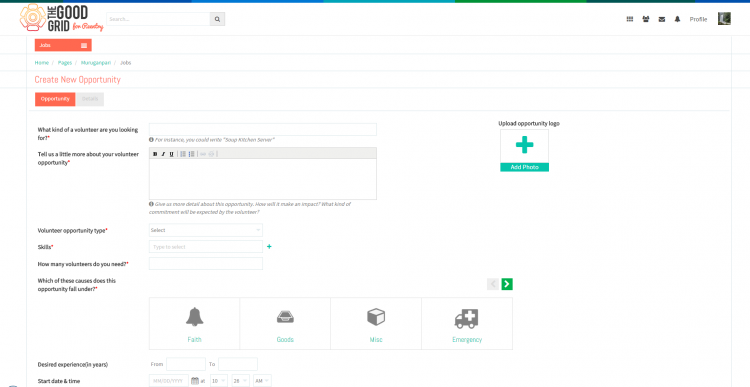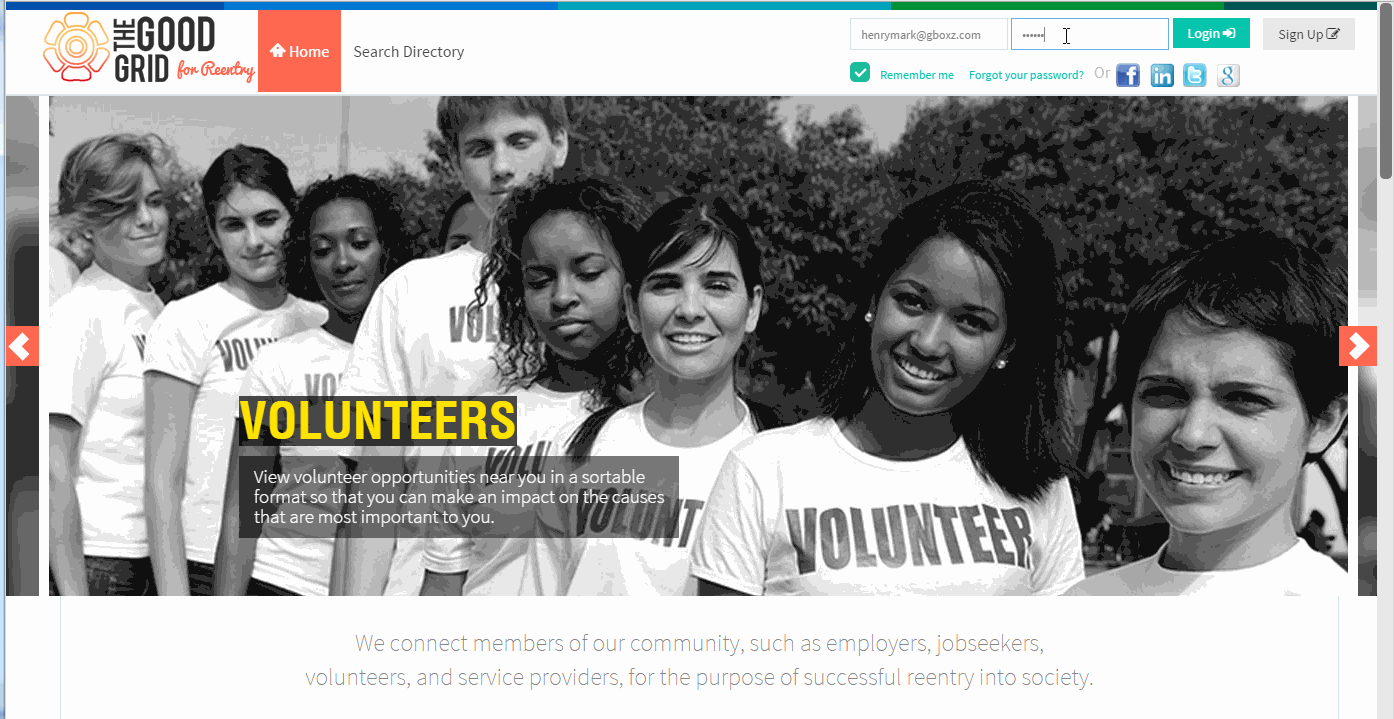Difference between revisions of "Create volunteer opportunity"
(→Applications Screen Flow) |
|||
| Line 20: | Line 20: | ||
| − | [[File:1- | + | [[File:1-Login-updated.png|750px]] |
| Line 29: | Line 29: | ||
| − | [[File:2- | + | [[File:2-Mainmenu_click.png|750px]] |
---- | ---- | ||
| − | * <big> Navigation to '''Pages''' landing page.Where you have to click on '''Pages I manage''' tab for viewing pages | + | * <big> Navigation to '''Pages''' landing page.Where you have to click on '''Pages I manage''' tab for viewing own creatd pages.</big> |
| − | [[File:3- | + | [[File:3-Pagaes_I-manage-tab.png|750px]] |
| Line 45: | Line 45: | ||
| − | [[File: | + | [[File:4-4-Click-on-create_page.png|750px]] |
| Line 54: | Line 54: | ||
| − | [[File: | + | [[File:5-Add_a-job_board.png|750px]] |
Revision as of 09:33, 22 April 2015
Back Back To Main Menu
Actions Work Flow
Applications Screen Flow
- Enter the URL in Web Browser.In Sign In page, enter valid credentials and click on Login button.
- On clicking Login button, it will navigate to Home Page.Now click on Main menu and click on Pages option in the drop down of Main menu.
- Navigation to Pages landing page.Where you have to click on Pages I manage tab for viewing own creatd pages.
- Click on any page which you have created.
- Click on Add a Jobboard plugin in the Page profile page.
- Job Type pop-up will display where you have to select Volunteer opportunity.
- After selecting the job type, you have to click on Submit button.
- Once you click on Submit button then it will navigate to Volunteer opportunity Job creation page
- If you want to know how to set the Job visibility then please Click here...
- If you want to know how to publish a job then please Click here...
User Actions Presentation