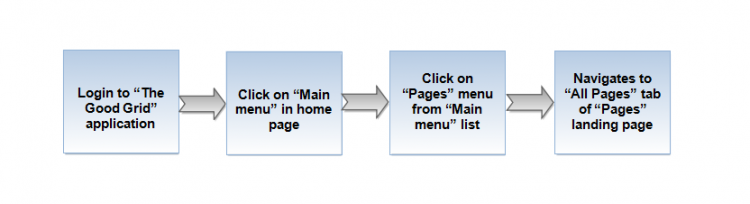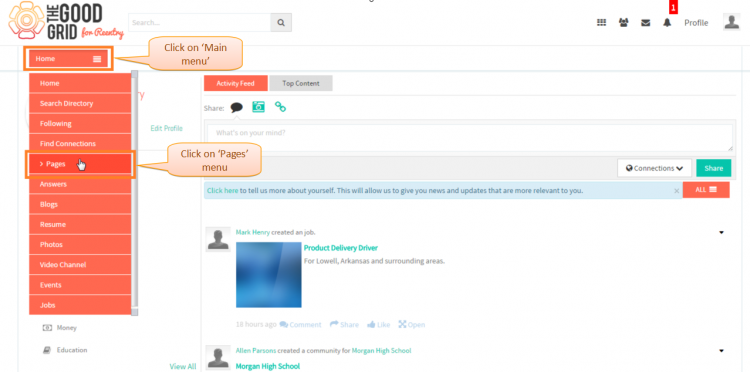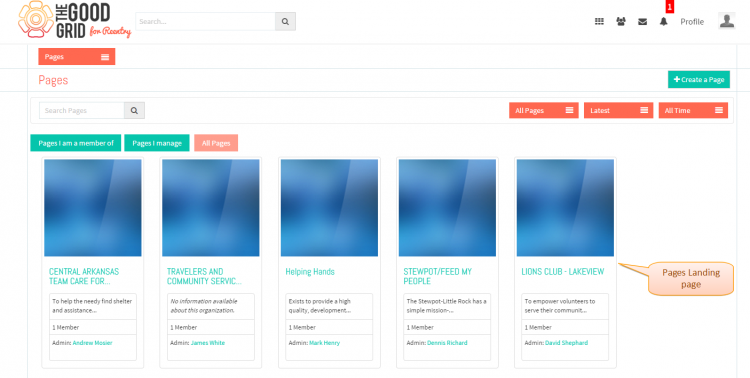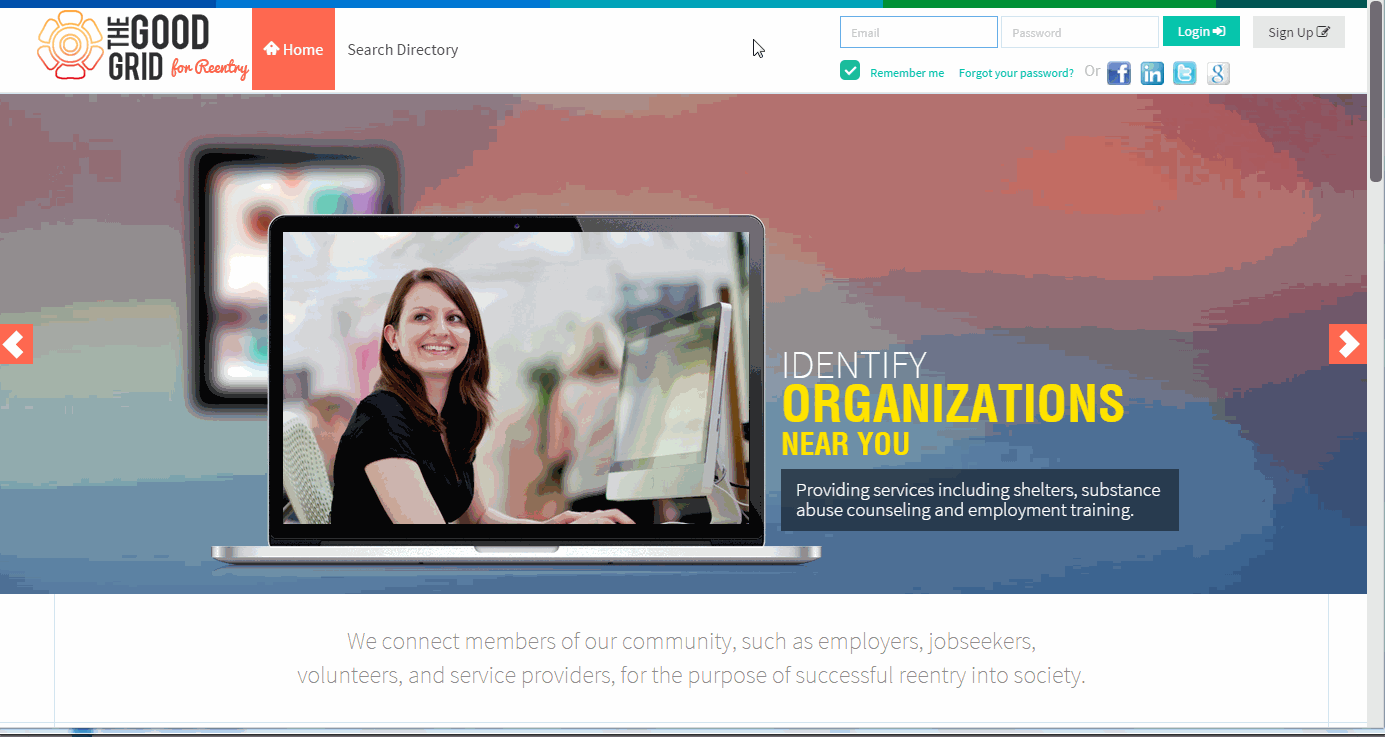Difference between revisions of "How to navigate to pages landing page"
| Line 5: | Line 5: | ||
| − | [[File:0- | + | [[File:0-Workflow-pages-navigation.png|750px]] |
| Line 15: | Line 15: | ||
---- | ---- | ||
| − | * <big> Enter the '''URL''' in Web Browser.In ''' | + | * <big> Enter the '''URL''' in Web Browser.In '''Login''' page, enter valid credentials and click on '''Login''' button.</big> |
| − | [[File:1- | + | [[File:1-Login-updatedmypage.png|750px]] |
| Line 27: | Line 27: | ||
| − | [[File:2- | + | [[File:2-Pages-Navigate-Update.png|750px]] |
| Line 35: | Line 35: | ||
| − | [[File:3- | + | [[File:3-Pages-landing-page-updated.png|750px]] |
| Line 48: | Line 48: | ||
| − | [[File: | + | [[File:Video1_pagesnavigation.gif]] |
Revision as of 01:41, 23 April 2015
Back Back To Main Menu
Actions Work Flow
Applications Screen Flow
- Enter the URL in Web Browser.In Login page, enter valid credentials and click on Login button.
- On clicking Login button, it will navigate to Home Page.Now click on Main menu and click on Pages option in the drop down of Main menu.
- Navigation to Pages landing page.
User Actions Presentation