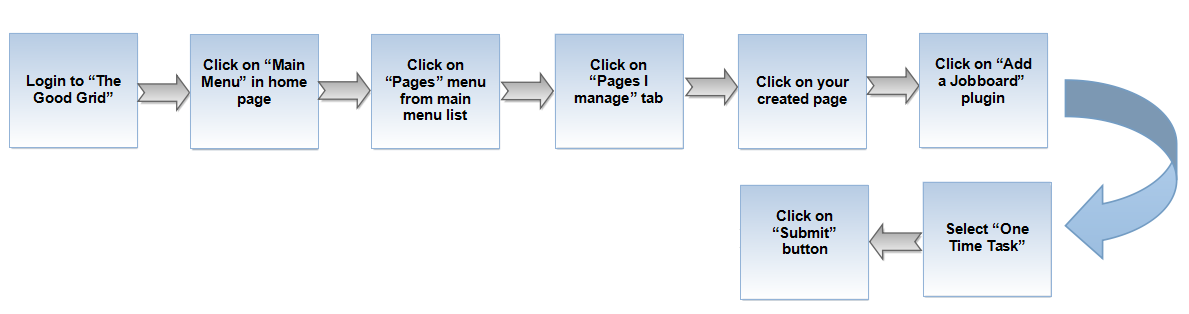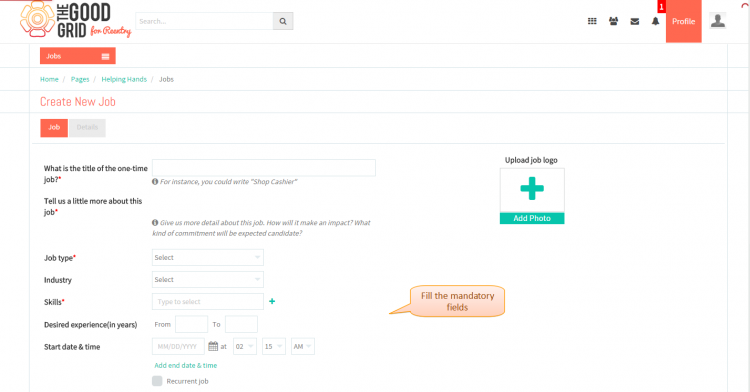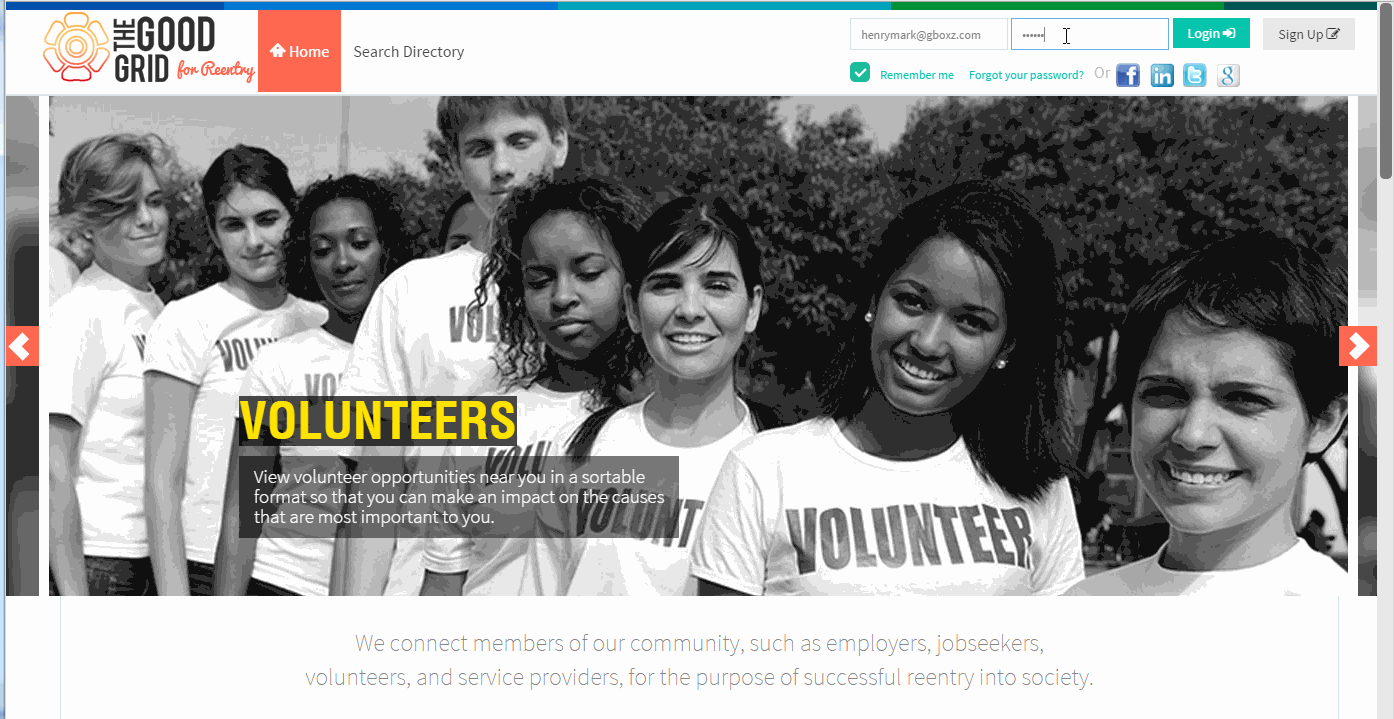Difference between revisions of "How to create new Freelance Job."
(Created page with "'''<code>Back...") |
|||
| Line 26: | Line 26: | ||
---- | ---- | ||
| − | * <big> On clicking '''Login''' button, it will navigate to '''Home Page'''.Now click on ''' | + | * <big> On clicking '''Login''' button, it will navigate to '''Home Page'''.Now click on '''Toggle menu''' and click on '''Re-Entry Planner''' option.</big> |
[[File:2-Mainmenu_click.png|750px]] | [[File:2-Mainmenu_click.png|750px]] | ||
| + | |||
| + | ---- | ||
| + | |||
| + | * <big> Navigation to '''Telerik''' home page.Where you have to click on '''FreeLancers''' badge.</big> | ||
Revision as of 02:20, 23 April 2015
Back Back To Main Menu
Actions Work Flow
Applications Screen Flow
- Enter the URL in Web Browser.In Login page, enter valid credentials and click on Login button.
- On clicking Login button, it will navigate to Home Page.Now click on Toggle menu and click on Re-Entry Planner option.
- Navigation to Telerik home page.Where you have to click on FreeLancers badge.
- Navigation to Freelance Jobs landing page.Where you have to click on Create New Freelance Job button.
- Once you click on Create New Freelance Job button the it will navigate to Freelance Jobcreation page
- If you want to know how to set the Freelance Job visibility then please Click here...
User Actions Presentation