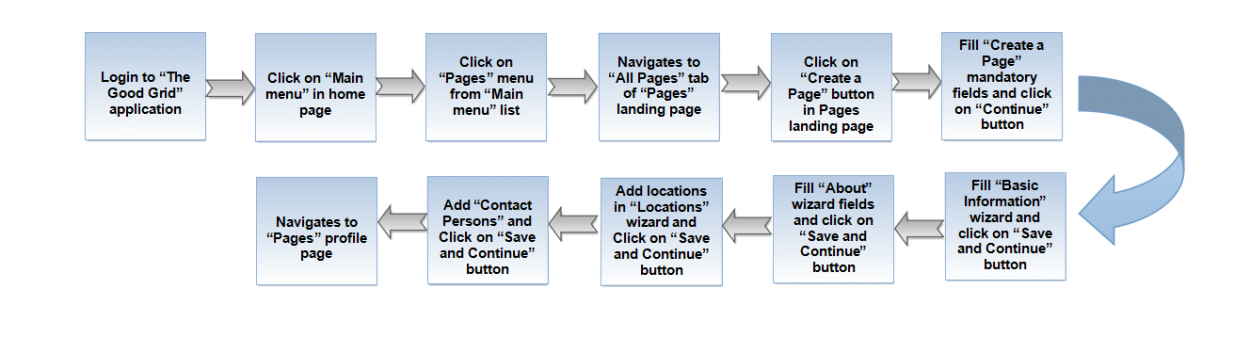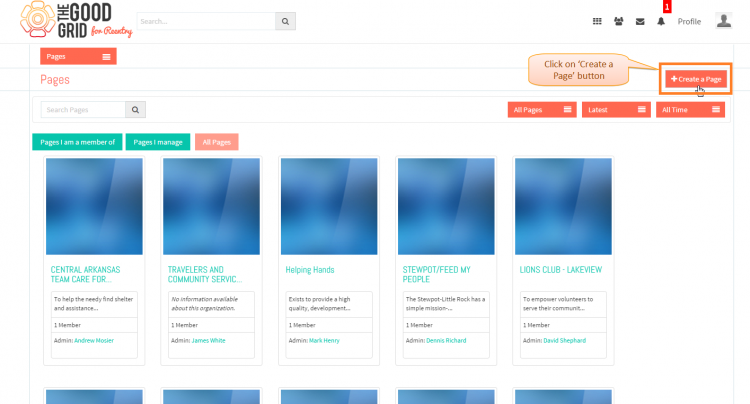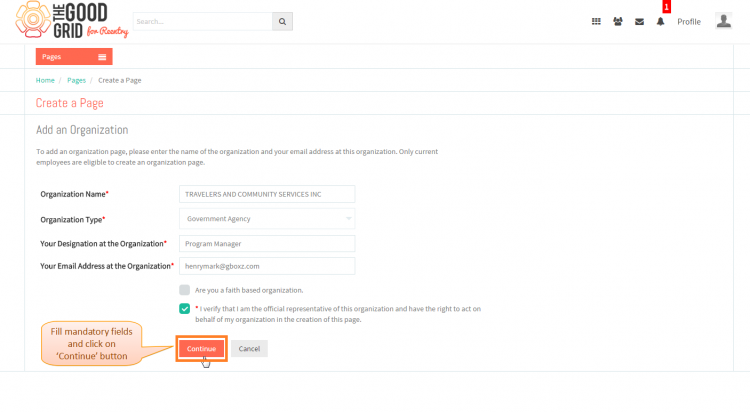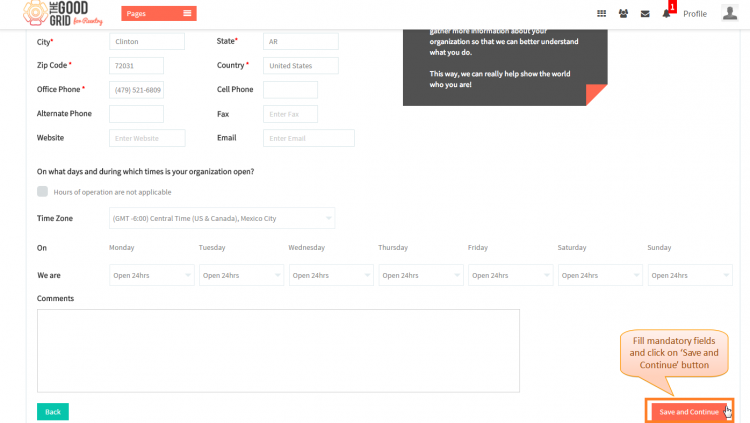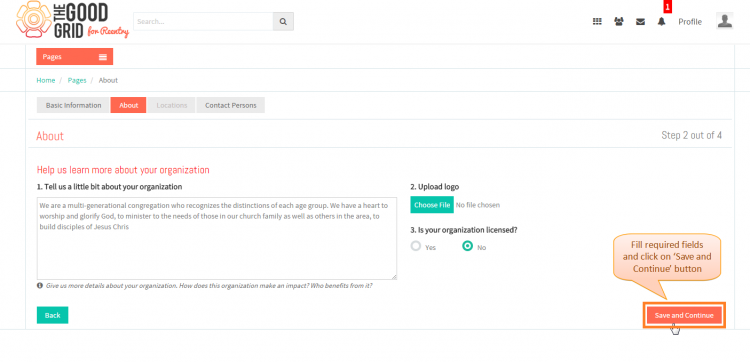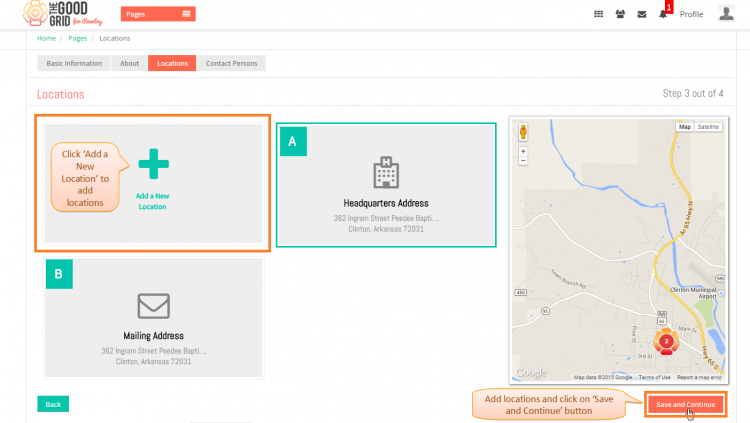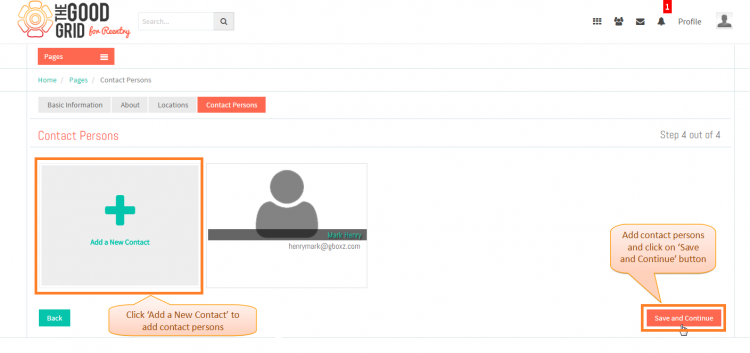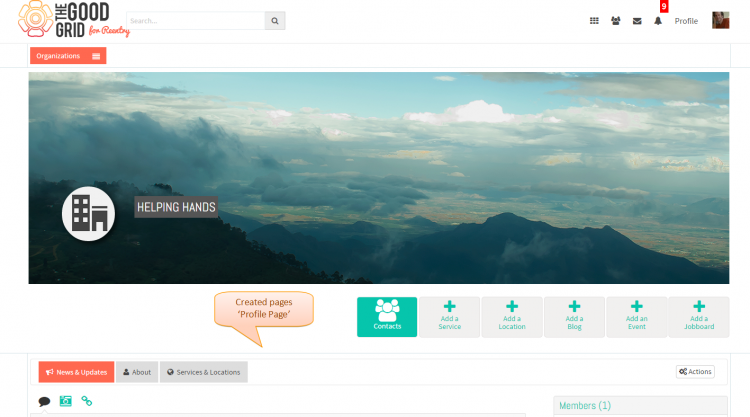Difference between revisions of "Create a page"
| Line 5: | Line 5: | ||
| − | [[File:0-Create_a-page-workflow.png| | + | [[File:0-Create_a-page-workflow.png|1250px]] |
Revision as of 01:49, 24 April 2015
Back Back To Main Menu
Actions Work Flow
Applications Screen Flow
- If you want to know how to naviagate to Pages landing page.Then click here...
- Navigate to Pages landing page.Click on Create a Page button.
- On clicking Create a Page button, it will navigate to Create a Page page.Now fill all the mandatory fields and then click on Continue button.
- In Basic Information wizard you have to fill the mandatory fields and after that need to click on Save and Contiune button for move to the About wizard.
- In About wizard you have to fill required fields according to you and click on Save and Contiune button to move to the Locations wizard.
- In Locations wizard if you want to add more Locations then you have to clcik on Add a New Location badge.After finishing just click on Save and Contiune button for moving to Contact Persons wizard.
- In Contact Persons wizard if you want to add more Contacts then clcik on Add a New Contact badge.After adding the Contact Person just click on Save and Contiune button.
- Once you saved all the four wizards then finally it will navigates to created pages Profile Page.
User Actions Presentation
Need to add
- If you want to know how to Create a Pages then click here...