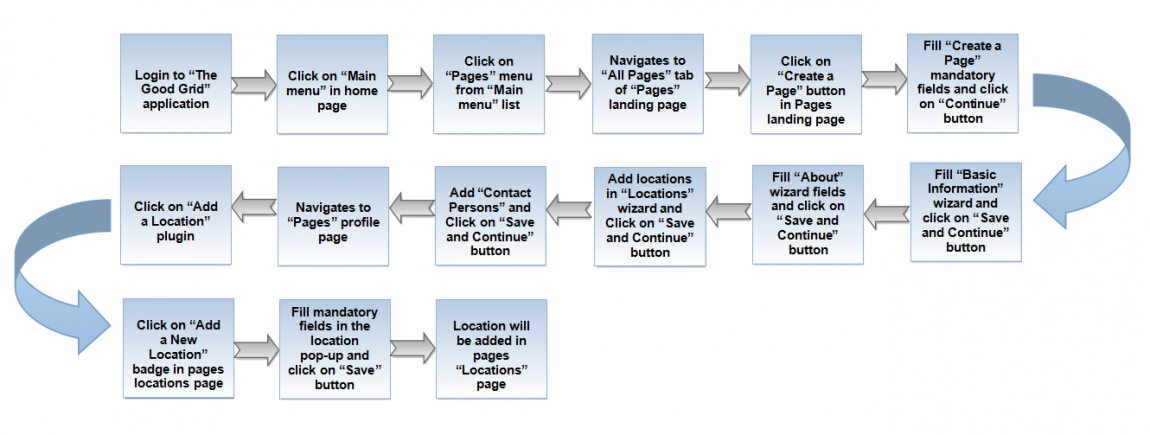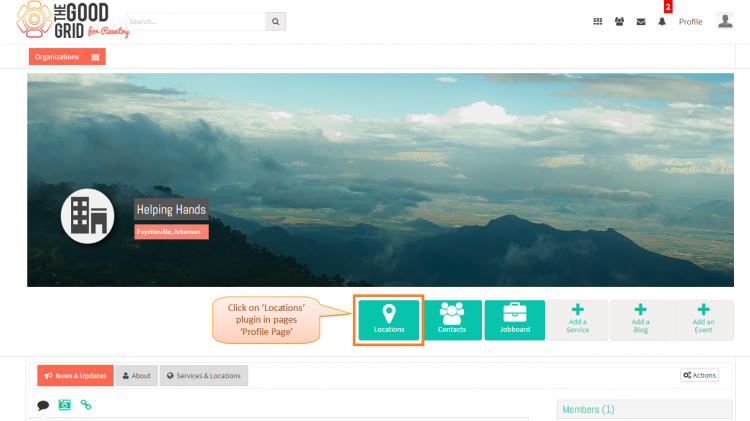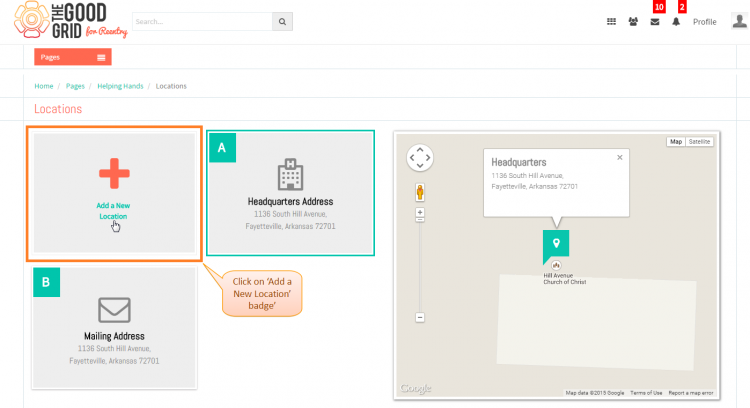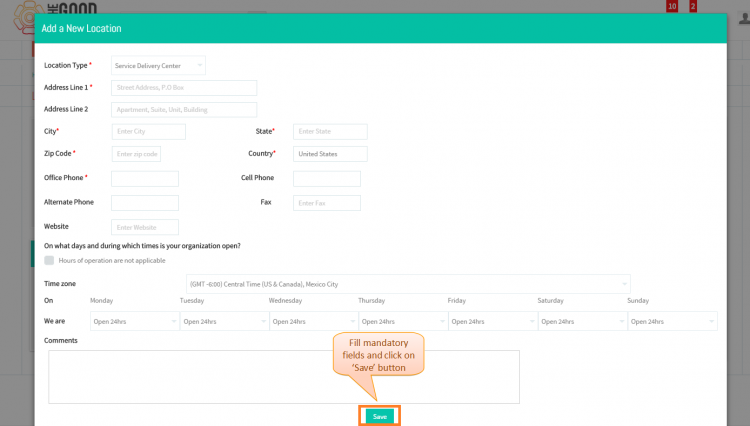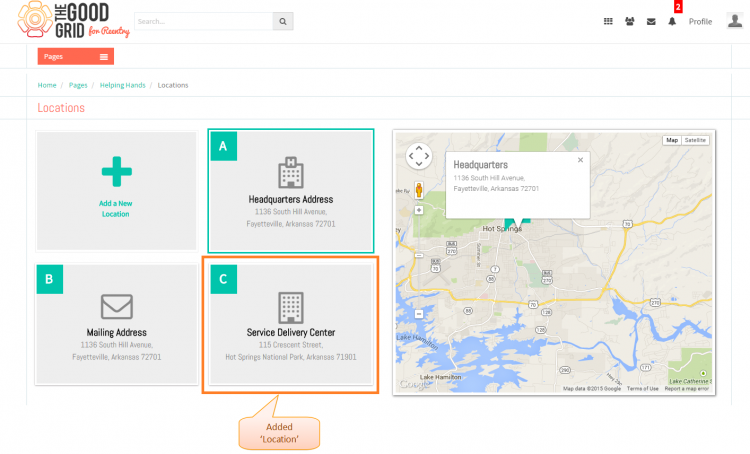Difference between revisions of "How to add Location"
(Created page with " '''<code>Back Service P...") |
|||
| Line 5: | Line 5: | ||
| − | [[File:0- | + | [[File:0-Loctaions_add_flow.png|1150px]] |
| Line 16: | Line 16: | ||
| − | * <big> | + | * <big> If you want to know how to '''Create a Pages''' then '''[[Create a page|click here...]]'''</big> |
| − | * <big> To | + | * <big> To add a '''Location''', You need to redirect to the '''Pages - Profile Page'''.If you want to know how to redirect to '''Pages - Profile Page''' page then '''[[View pages|click here...]]'''</big> |
| − | *<big> | + | *<big> Click on '''Locations''' plugin in '''Pages''' profile page.</big> |
| − | [[File:1- | + | [[File:1-Real-page-profile.png|750px]] |
| Line 32: | Line 32: | ||
| − | * <big> | + | * <big> On clicking '''Locations''' plugin, it will redirects to '''Pages''' - '''Locations''' page.For adding '''Locations''', you have to click on '''Add a New Location''' badge.</big> |
| − | [[File:2- | + | [[File:2-Add_new_location_badge-latest.png|750px]] |
| Line 41: | Line 41: | ||
| − | * <big> | + | * <big>Now you have to fill '''Add a New Location''' pop-up mandatory fields and click on '''Save''' button.</big> |
| − | [[File:3- | + | [[File:3-Save-location-updated.png|750px]] |
| − | |||
| − | + | ---- | |
| + | |||
| − | + | * <big> Added location will be display in '''Pages'''-'''Locations''' page .</big> | |
| + | [[File:4-Added-Location-Display-Updated.png|750px]] | ||
Revision as of 06:27, 24 April 2015
Back Back To Main Menu
Actions Work Flow
Applications Screen Flow
- If you want to know how to Create a Pages then click here...
- To add a Location, You need to redirect to the Pages - Profile Page.If you want to know how to redirect to Pages - Profile Page page then click here...
- Click on Locations plugin in Pages profile page.
- On clicking Locations plugin, it will redirects to Pages - Locations page.For adding Locations, you have to click on Add a New Location badge.
- Now you have to fill Add a New Location pop-up mandatory fields and click on Save button.
- Added location will be display in Pages-Locations page .
User Actions Presentation
Need to add