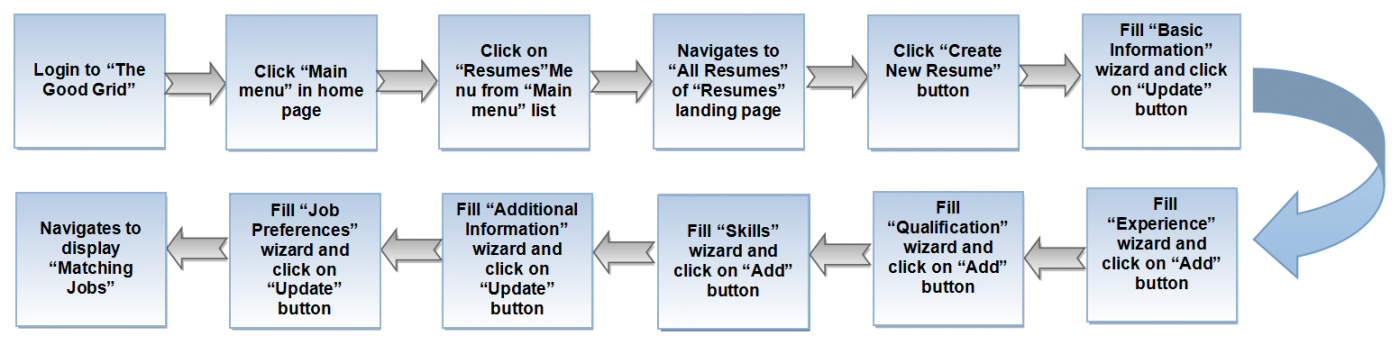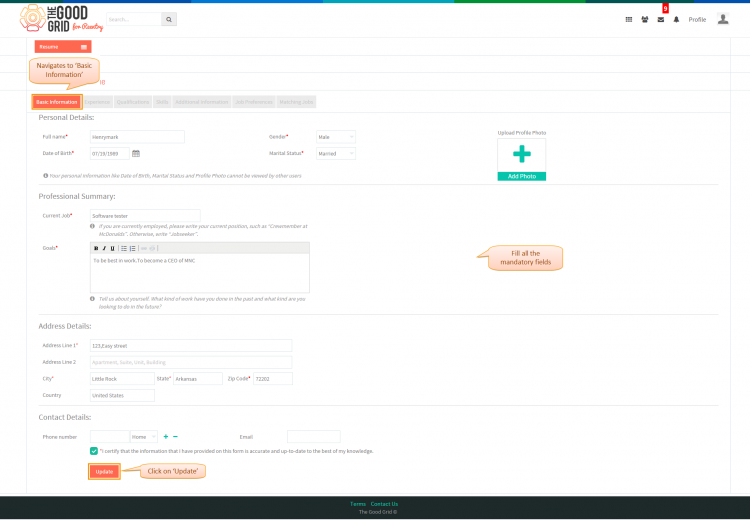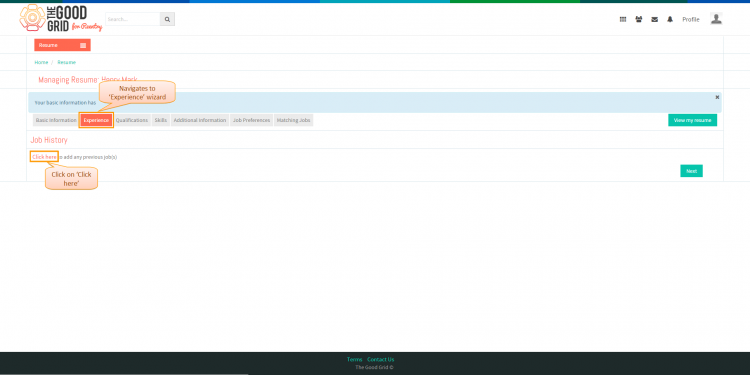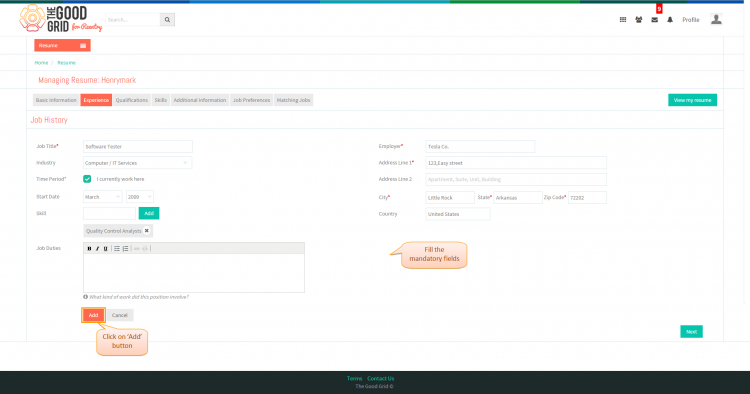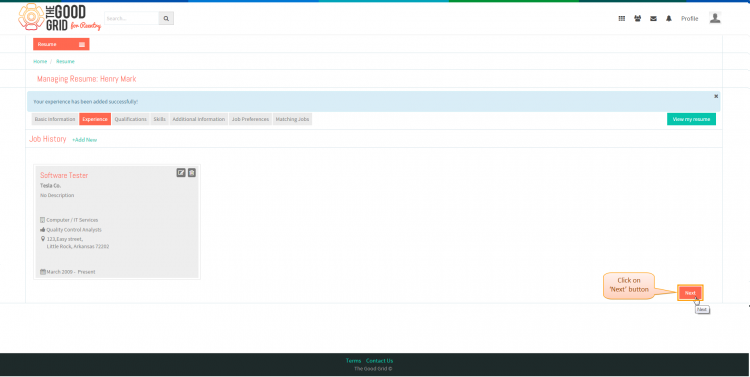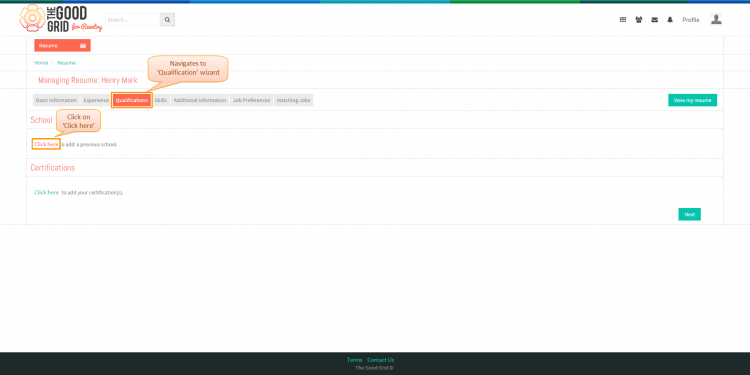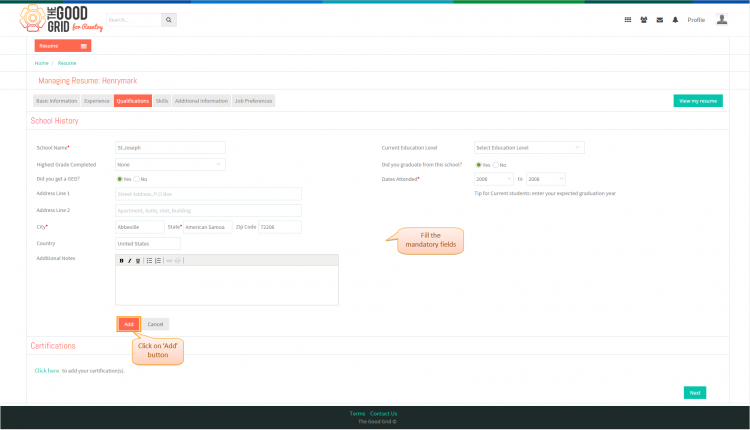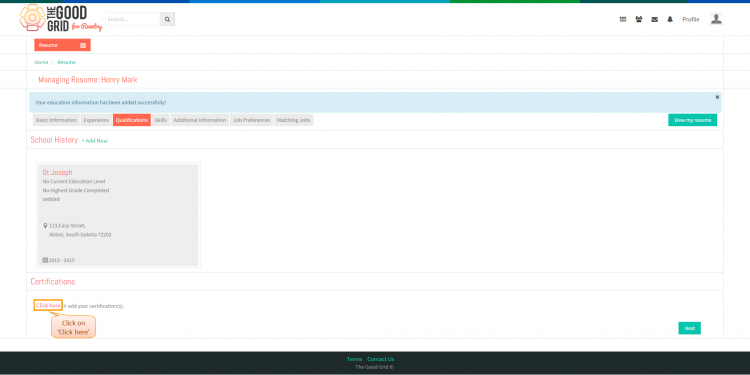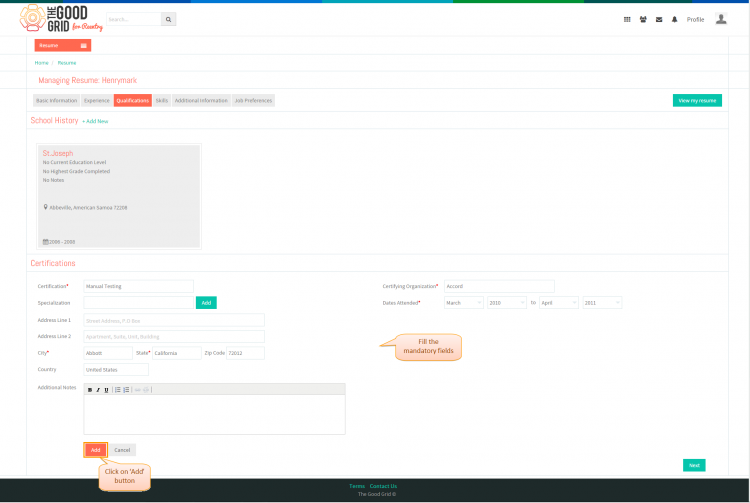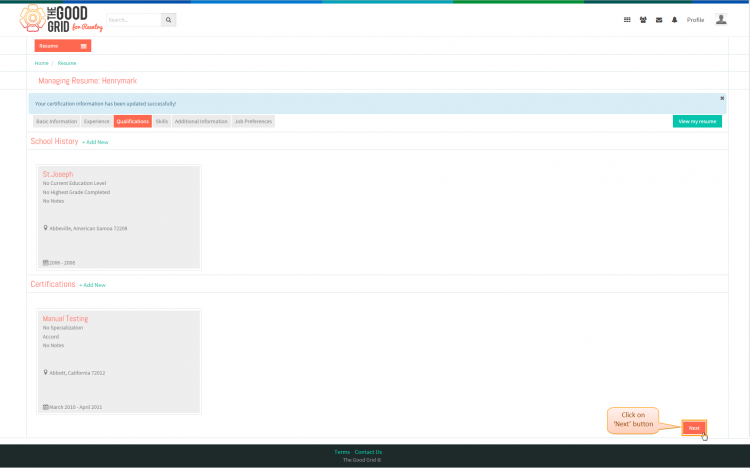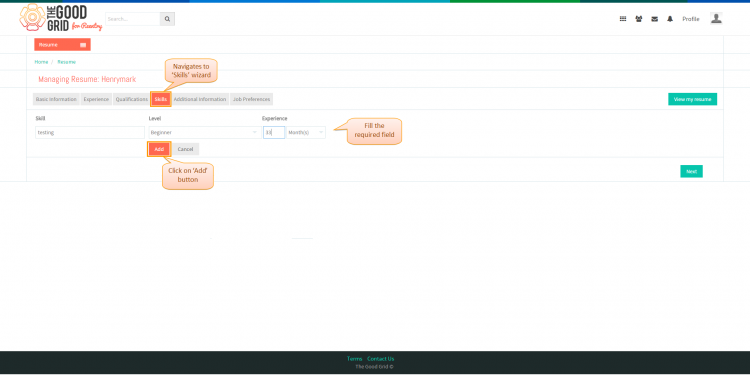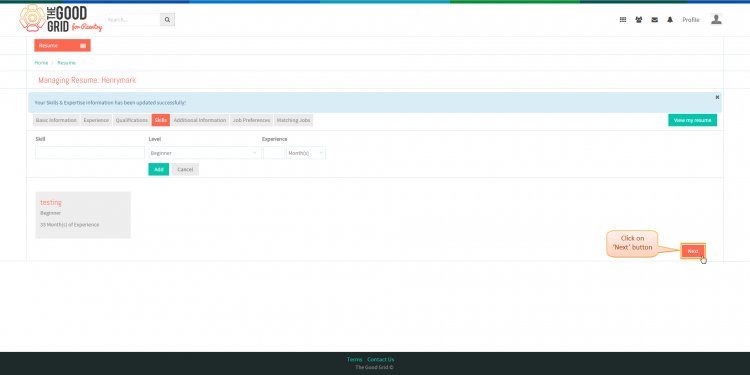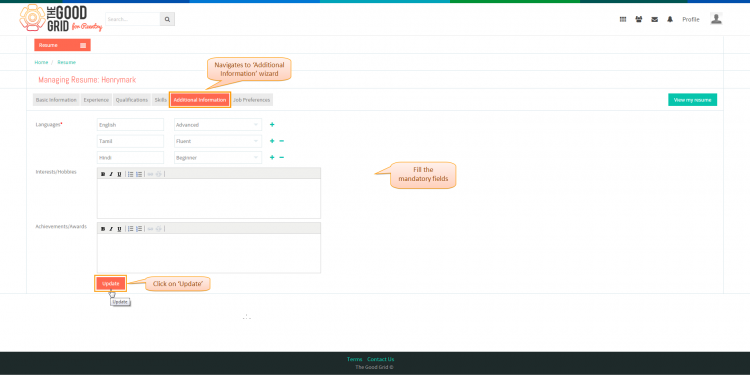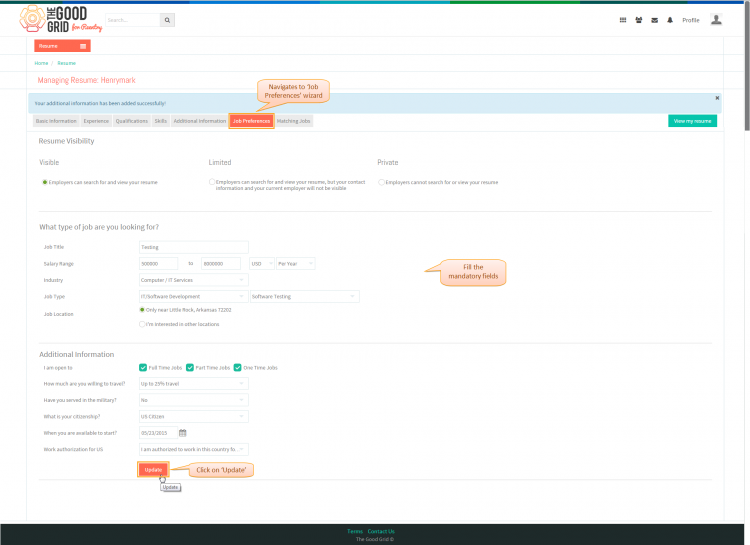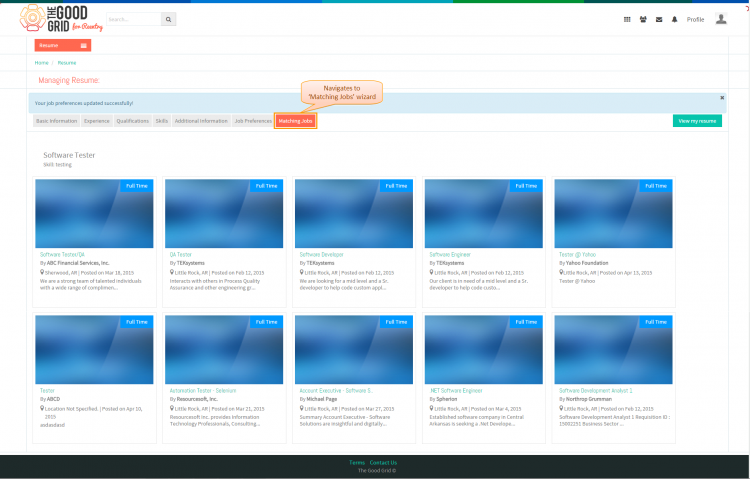Difference between revisions of "How to create new resume"
(→Actions Work Flow) |
(→Applications Screen Flow) |
||
| Line 32: | Line 32: | ||
| − | [[File:|750px]] | + | [[File:4.1.TGG-Resume-basic.png|750px]] |
---- | ---- | ||
| − | * <big> In '''Experience''' wizard,here click on '''Click here''' link to navigate to '''Experience''' wizard | + | * <big> In '''Experience''' wizard,here click on '''Click here''' link to navigate to '''Experience''' wizard.</big> |
| − | [[File:|750px]] | + | [[File:4.2.TGG-_Resume-_exp_1.png|750px]] |
| Line 46: | Line 46: | ||
| − | * <big> | + | * <big> In '''Experience''' wizard,Now fill all the mandatory fields and click on '''Add''' button.</big> |
| − | [[File:|750px]] | + | |
| + | [[File:5.TGG-Resume-Exp.png|750px]] | ||
| + | |||
| + | |||
| + | ---- | ||
| + | * <big> Then navigates to display added experience badge and click on '''Next''' button to move to the '''Qualifications''' wizard.</big> | ||
| + | |||
| + | [[File:6.TGG-Res-Exp_view.png|750px]] | ||
| Line 56: | Line 63: | ||
| − | [[File:|750px]] | + | [[File:7.0.TGG-Resume-_Qual.png|750px]] |
| Line 64: | Line 71: | ||
| − | [[File:|750px]] | + | [[File:7.1.TGG-Resume-Qualification.png|750px]] |
| Line 72: | Line 79: | ||
| − | [[File:|750px]] | + | [[File:7.2.TGG-Resume-Qual_1.png|750px]] |
| Line 80: | Line 87: | ||
| − | [[File:|750px]] | + | [[File:7.3.TGG-Resume-Cert.png|750px]] |
| Line 89: | Line 96: | ||
| − | [[File:|750px]] | + | [[File:7.4.TGG-Resume-Cert_1.png|750px]] |
| Line 95: | Line 102: | ||
| − | * <big> In '''Skills''' wizard,enter required fields then click on '''Add''' button | + | * <big> In '''Skills''' wizard,enter required fields then click on '''Add''' button </big> |
| − | [[File:|750px]] | + | [[File:7.5.TGG-Resume-skills.png|750px]] |
| Line 104: | Line 111: | ||
| − | * <big> | + | * <big> Then click on '''Next''' button to move to '''Additional Information'''.</big> |
| − | [[File:|750px]] | + | [[File:7.6.TGG-Resume-skills.2.png|750px]] |
---- | ---- | ||
| + | * <big> Navigates to '''Additional Information''' wizard,fill the mandatory fields then click on '''Update''' button.</big> | ||
| + | |||
| + | |||
| + | [[File:7.7.TGG-Resume-Add_info.png|750px]] | ||
| + | |||
| + | |||
| + | ---- | ||
* <big> Then it navigates to '''Job Preferences''' wizard,fill the mandatory fields then click on '''Update''' button then it navigates to '''Matching Jobs''' wizard.</big> | * <big> Then it navigates to '''Job Preferences''' wizard,fill the mandatory fields then click on '''Update''' button then it navigates to '''Matching Jobs''' wizard.</big> | ||
| − | [[File:|750px]] | + | [[File:7.8.TGG-Res-Job_pref.png|750px]] |
| Line 124: | Line 138: | ||
| − | [[File:|750px]] | + | [[File:7.9.TGG-Res-matching_jobs.png|750px]] |
---- | ---- | ||
Revision as of 01:05, 5 May 2015
Back Back To Main Menu
Actions Work Flow
Applications Screen Flow
- If you want to know how to naviagate to Resume landing page.Then click here...
- Navigate to Resumes landing page.Click on Create New Resume button.
[[File:|750px]]
- On clicking Create New Resume button, it will navigate to Create New Resume- Basic Information wizard.Now fill all the mandatory fields and then click on Update button to move to Experience wizard .
- In Experience wizard,here click on Click here link to navigate to Experience wizard.
- In Experience wizard,Now fill all the mandatory fields and click on Add button.
- Then navigates to display added experience badge and click on Next button to move to the Qualifications wizard.
- In Qualifications wizard,here click on Click here link to navigate to School wizard
- Navigates to School wizard,Now fill all the mandatory fields and click on Add button
- Navigates to display added education badge and click on Click here link to move to the Certification wizard
- Navigates to Certification wizard,Now fill all the mandatory fields and click on Add button
- Navigates to display added cetification badge and click on Next button to move to the Skills wizard.
- In Skills wizard,enter required fields then click on Add button
- Then click on Next button to move to Additional Information.
- Navigates to Additional Information wizard,fill the mandatory fields then click on Update button.
- Then it navigates to Job Preferences wizard,fill the mandatory fields then click on Update button then it navigates to Matching Jobs wizard.
- Then it navigates to Matching Jobs wizard,here Matching jobs displays on landing page.