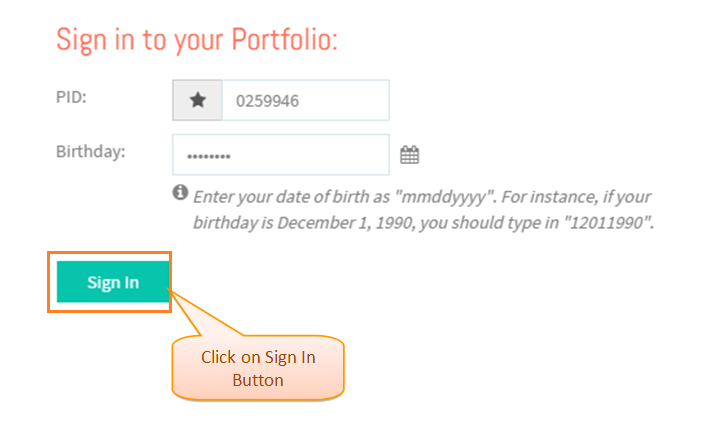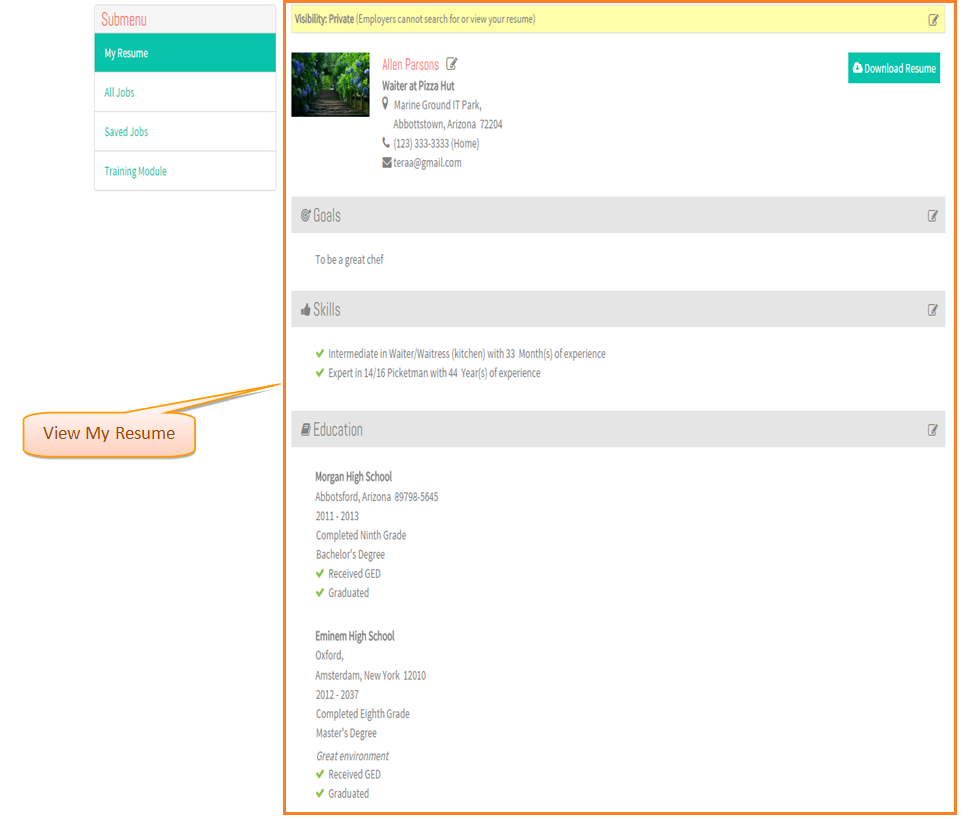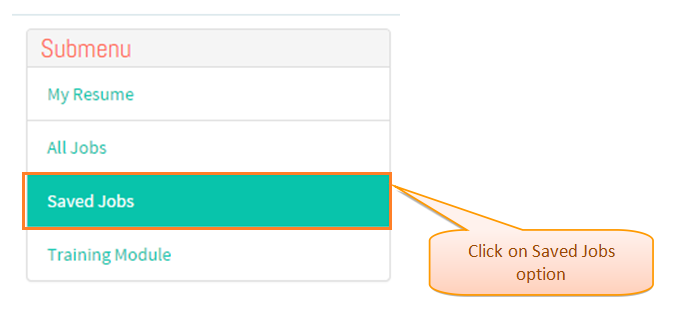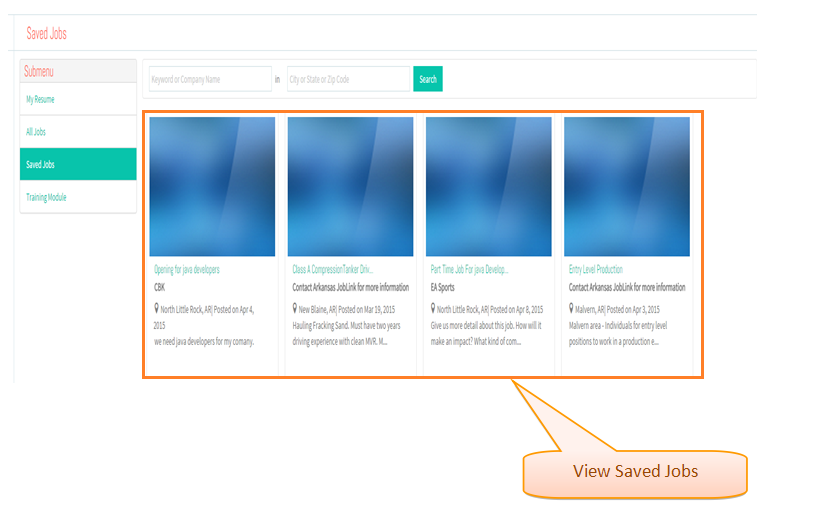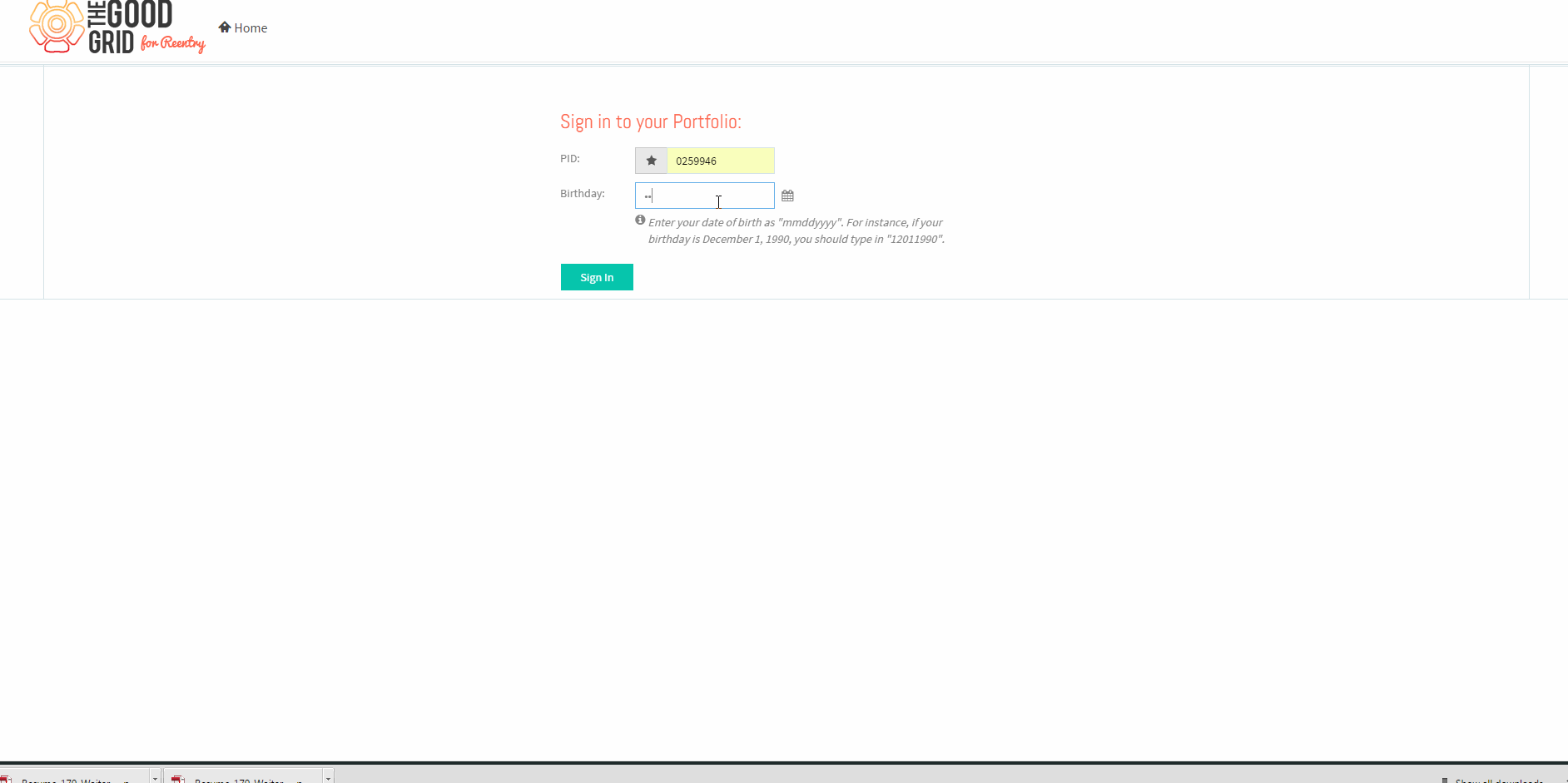Difference between revisions of "How to view Saved Jobs"
| Line 14: | Line 14: | ||
---- | ---- | ||
| − | |||
| + | * <big>Enter '''My Portfolio''' URL in Web Browser.</big> | ||
| − | * Enter valid ''''PID'''' and ''''Birth Date'''' and then click on '''Sign In''' button . | + | * <big>Enter valid ''''PID'''' and ''''Birth Date'''' and then click on '''Sign In''' button.</big> |
| Line 25: | Line 25: | ||
---- | ---- | ||
| − | * Navigate to My Resume screen. | + | |
| + | * <big>Navigate to My Resume screen.</big> | ||
| Line 34: | Line 35: | ||
---- | ---- | ||
| − | * Click on '''Saved Jobs''' option. | + | |
| + | * <big>Click on '''Saved Jobs''' option.</big> | ||
| Line 41: | Line 43: | ||
---- | ---- | ||
| − | * View '''Saved Jobs''' log. | + | |
| + | * <big>View '''Saved Jobs''' log.</big> | ||
Latest revision as of 04:25, 7 May 2015
Back Back To Main Menu
Actions Work Flow
Applications Screen Flow
- Enter My Portfolio URL in Web Browser.
- Enter valid 'PID' and 'Birth Date' and then click on Sign In button.
- Navigate to My Resume screen.
- Click on Saved Jobs option.
- View Saved Jobs log.
User Actions Presentation