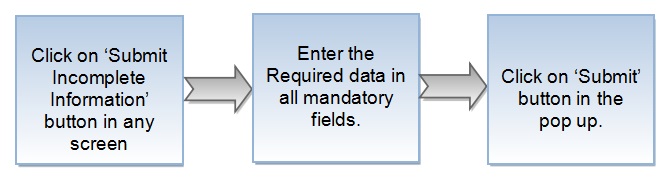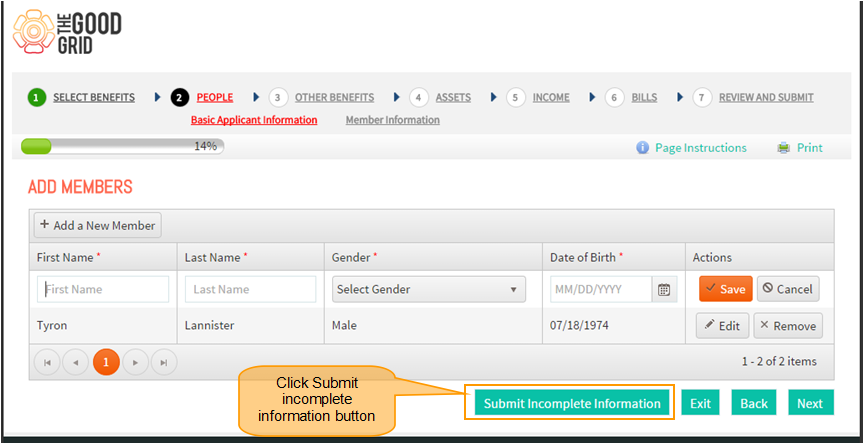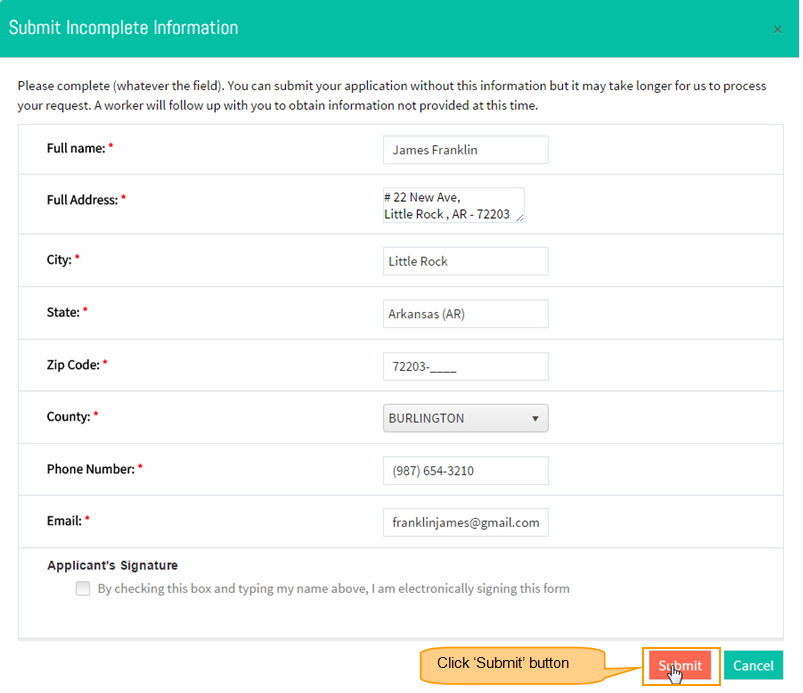Difference between revisions of "How to Submit an Incomplete Information"
(→Applications Screen Flow) |
|||
| Line 21: | Line 21: | ||
*<big>Then Submit Incomplete Information pop up will get open . Here enter the data in all mandatory fields and click submit button </big> | *<big>Then Submit Incomplete Information pop up will get open . Here enter the data in all mandatory fields and click submit button </big> | ||
| + | |||
| + | [[File:Sapp2.png]] | ||
| + | |||
| + | |||
| + | |||
| + | ---- | ||
| + | *<big>On clicking Submit it will Generate confirmation number in </big> | ||
[[File:Sapp2.png]] | [[File:Sapp2.png]] | ||
Revision as of 05:27, 11 May 2015
Back To Main Menu
Actions Work Flow
Applications Screen Flow
- click on the Submit Incomplete Information button in any page .
- Then Submit Incomplete Information pop up will get open . Here enter the data in all mandatory fields and click submit button
- On clicking Submit it will Generate confirmation number in
How to submit incomplete information
- If you want to know how to Apply for Services then click here...