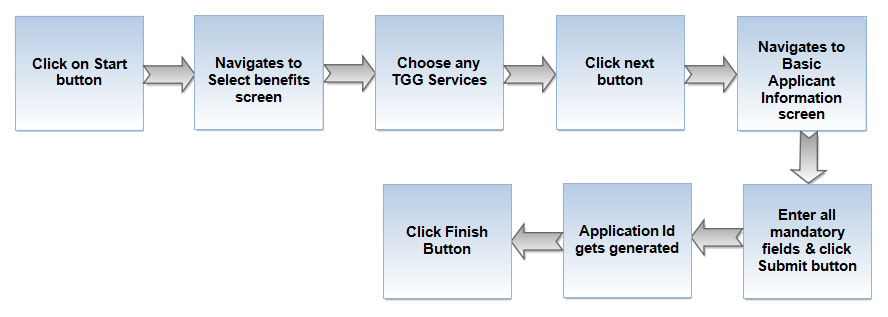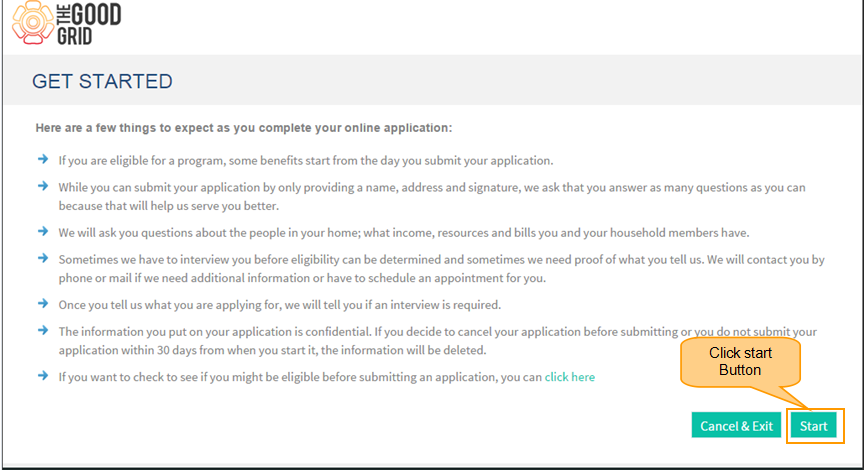Difference between revisions of "Apply only TGG services"
(→Applications Screen Flow) |
(→Applications Screen Flow) |
||
| Line 18: | Line 18: | ||
*<big> Click '''Start''' button in Get Started page . </big> | *<big> Click '''Start''' button in Get Started page . </big> | ||
| + | |||
[[File:S4.png]] | [[File:S4.png]] | ||
| + | |||
*<big> Navigates to Select Benefits screen , choose any '''TGG Services''' & click '''Next''' button </big> | *<big> Navigates to Select Benefits screen , choose any '''TGG Services''' & click '''Next''' button </big> | ||
| + | |||
| + | |||
*<big> Basic Applicant Information screen appears , Enter required informations & click '''Submit''' Button </big> | *<big> Basic Applicant Information screen appears , Enter required informations & click '''Submit''' Button </big> | ||
Revision as of 06:01, 11 May 2015
>> Back To Main Menu >> How to Apply for Services
Actions Work Flow
Applications Screen Flow
- Click Start button in Get Started page .
- Navigates to Select Benefits screen , choose any TGG Services & click Next button
- Basic Applicant Information screen appears , Enter required informations & click Submit Button
- Application Id is generated , Click finish button.
[[File:]]