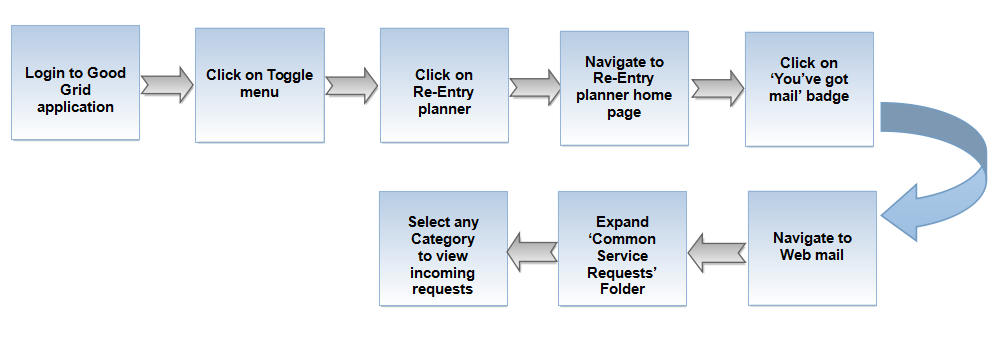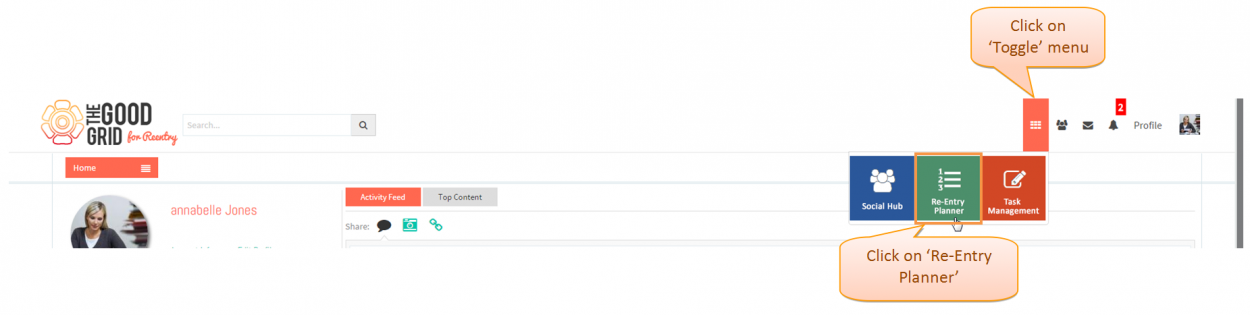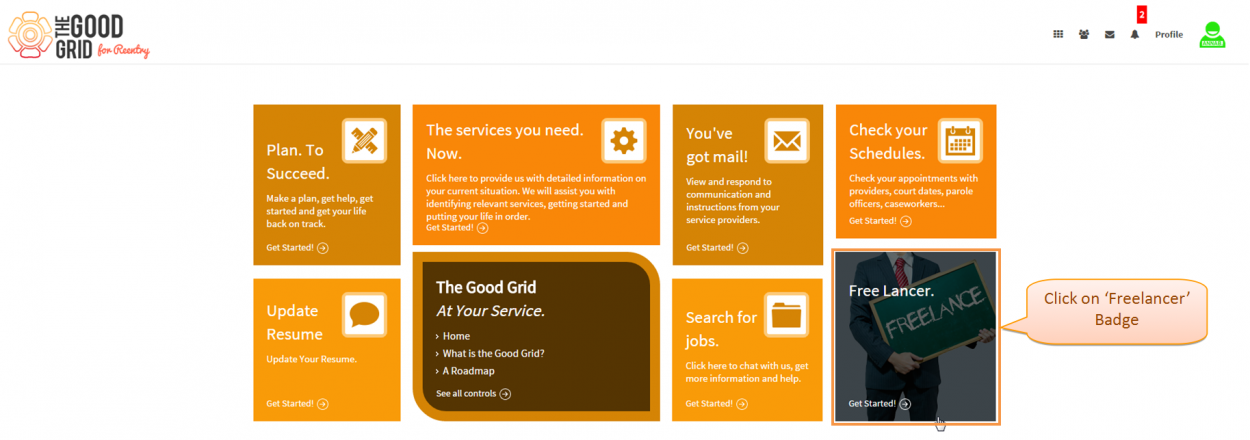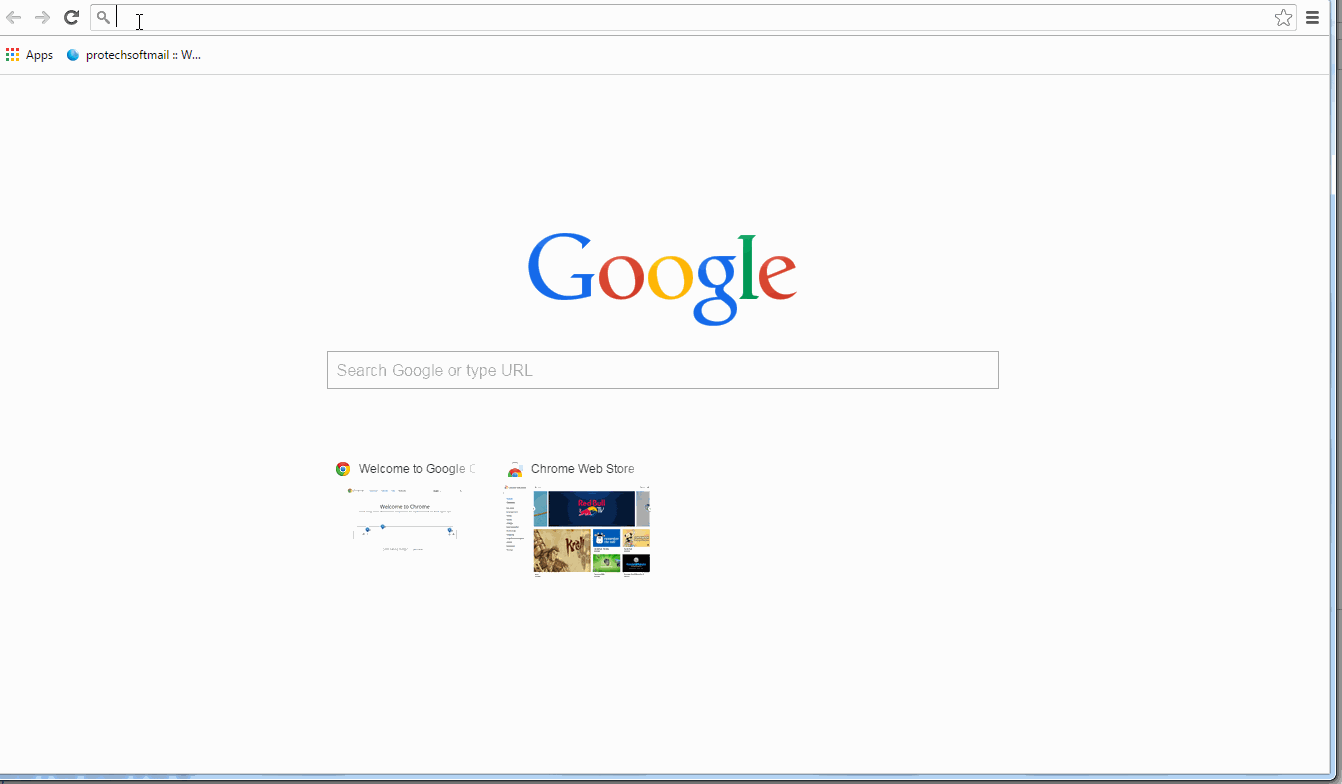Difference between revisions of "How Service Provider gets the Service Requests"
(→Applications Screen Flow) |
(→How to get into Government Portal Video) |
||
| Line 45: | Line 45: | ||
[[File:4.Telerik_home_page-FJ.png|1250px]] | [[File:4.Telerik_home_page-FJ.png|1250px]] | ||
| − | =='''How | + | =='''How Service Provider gets Service Request in web mail Video'''== |
[[File:Rec1.gif]] | [[File:Rec1.gif]] | ||
* <big> If you want to know how to '''Apply for Services''' then '''[[How to Apply for Services|click here...]]'''</big> | * <big> If you want to know how to '''Apply for Services''' then '''[[How to Apply for Services|click here...]]'''</big> | ||
Revision as of 07:05, 11 May 2015
Back To Main Menu
Actions Work Flow
Applications Screen Flow
- Enter the URL in Web Browser.In Login page, enter valid credentials and click on Login button.
- On clicking Login button, it will navigate to Home Page.Now click on Toggle menu and click on Re-Entry Planner option.
- Navigate to Telerik home page.Where you have to click on You've got mail badge.
- It will navigate to Web Mail.
- Now Expand 'Common Service Request' Folder in web mail.
- Now Expand 'Common Service Request' Folder in web mail and and click on any Category to View the Incoming Request.
How Service Provider gets Service Request in web mail Video
- If you want to know how to Apply for Services then click here...