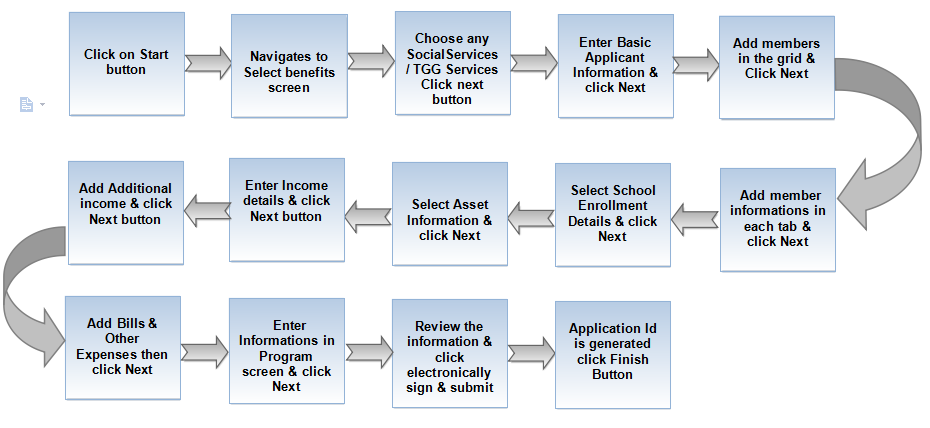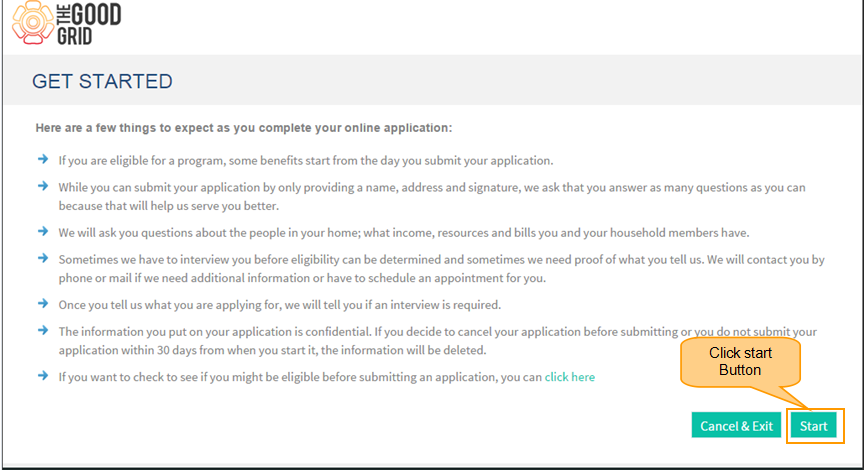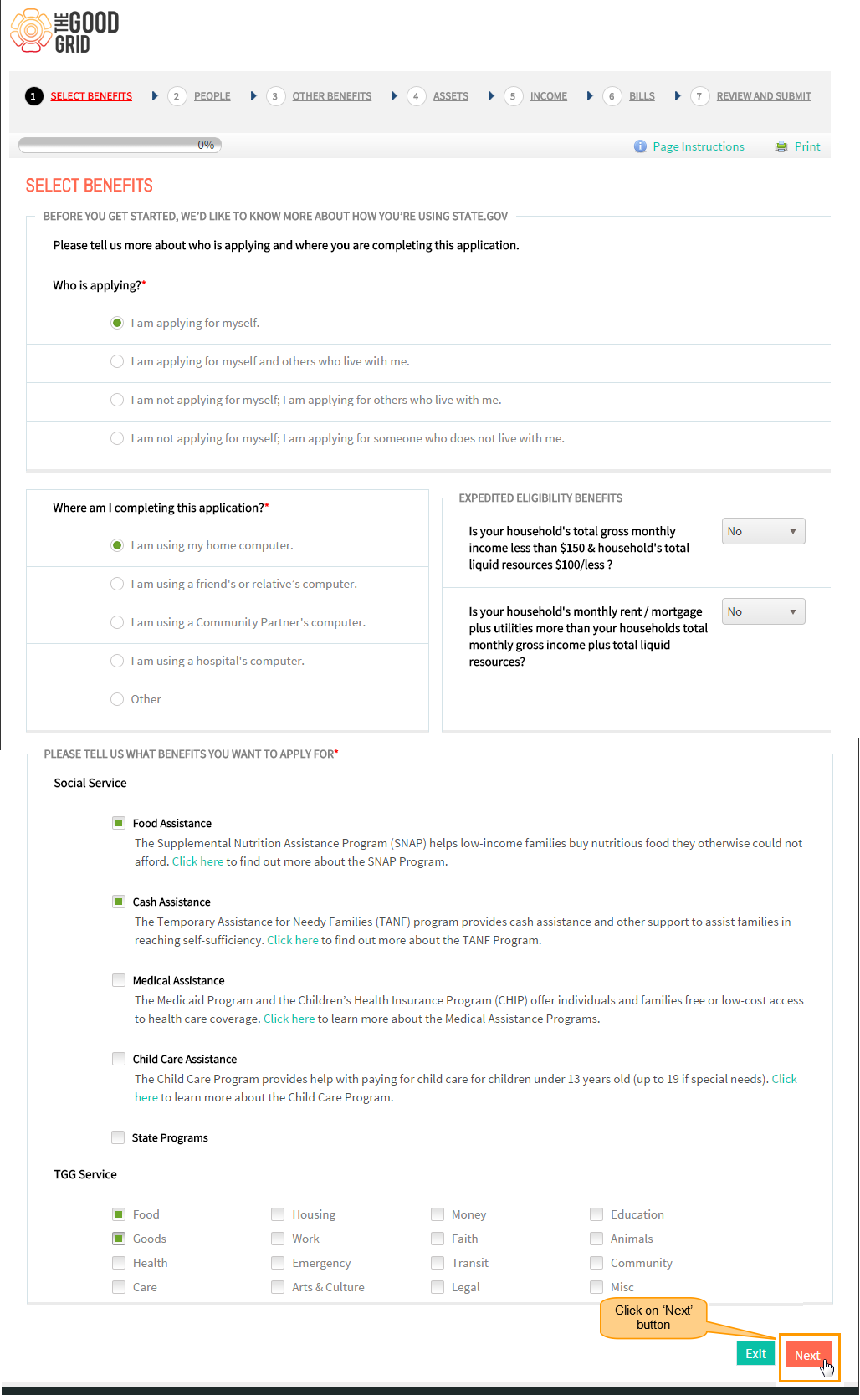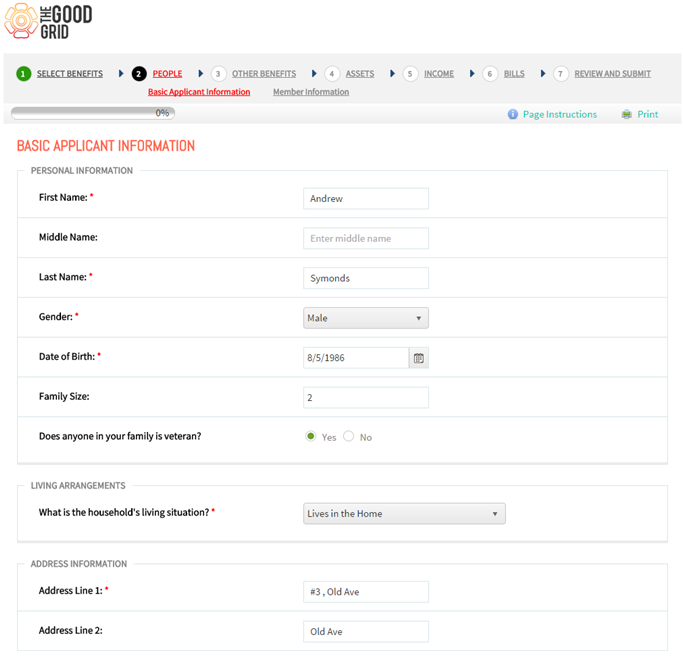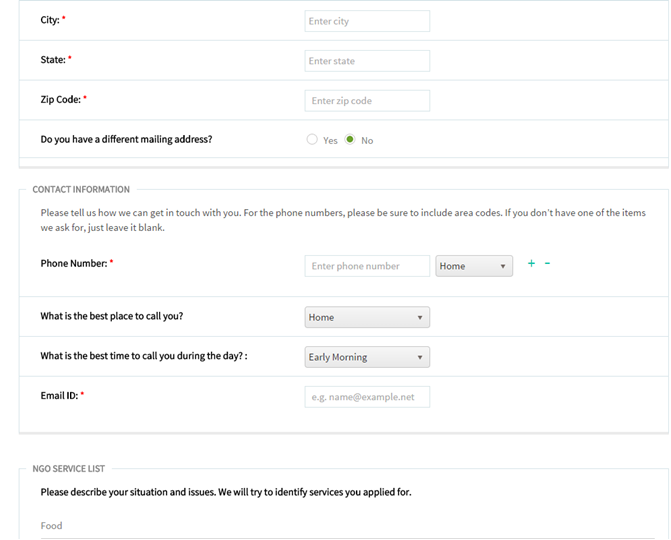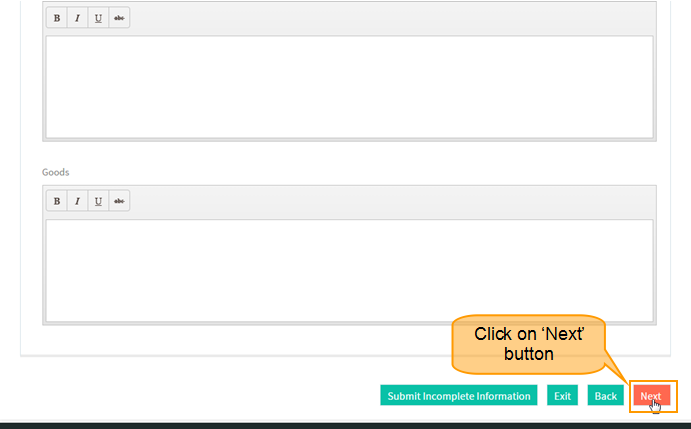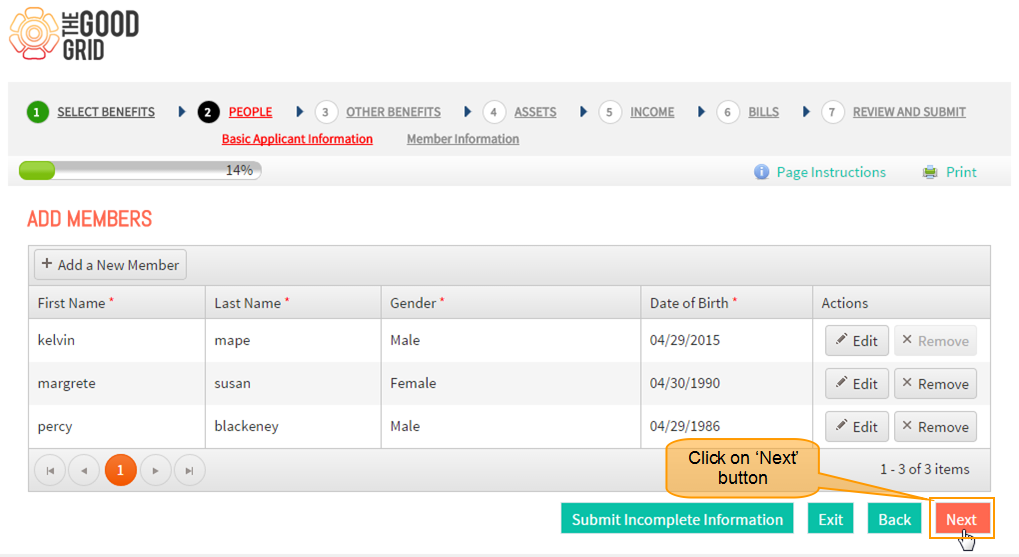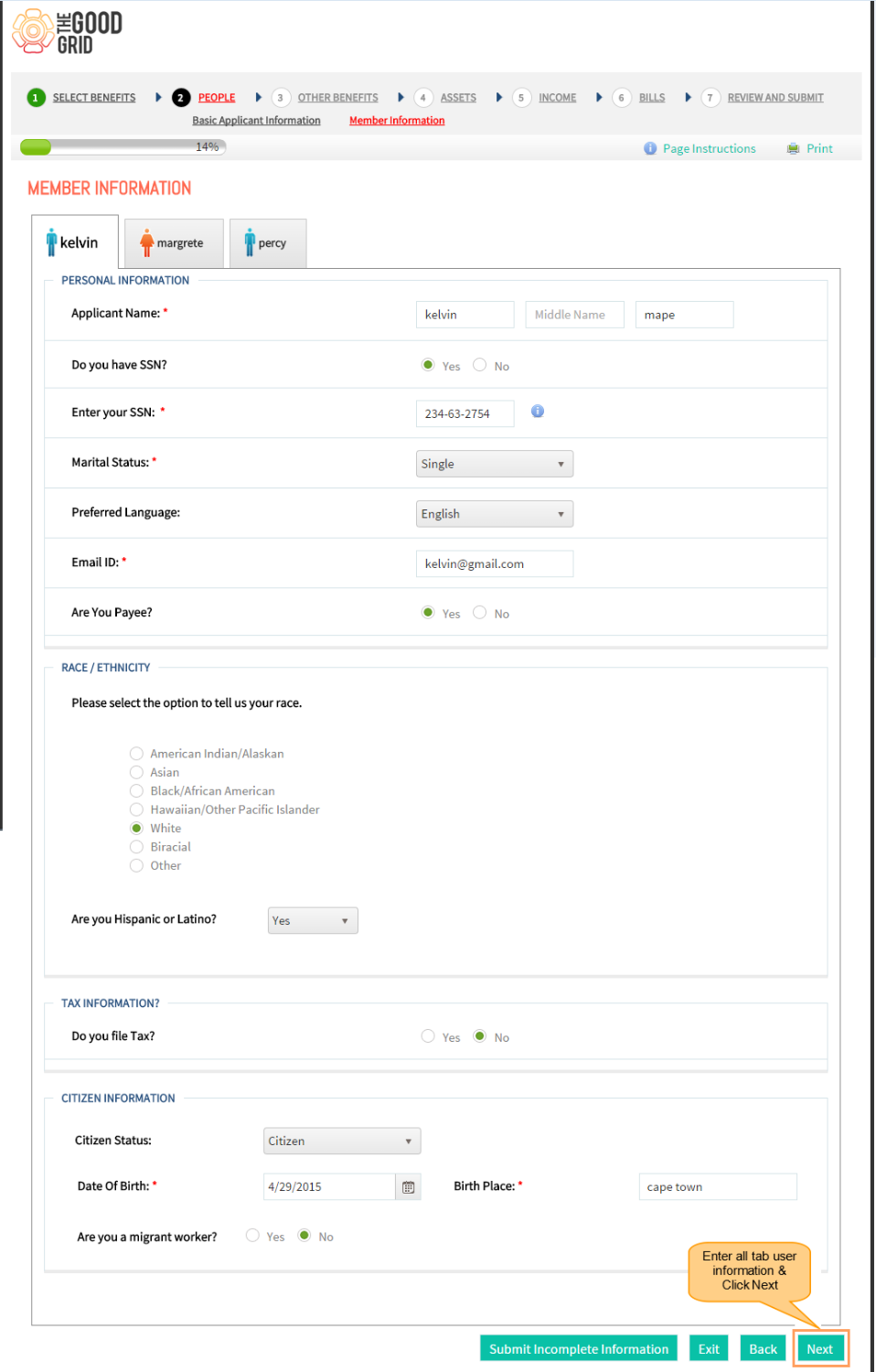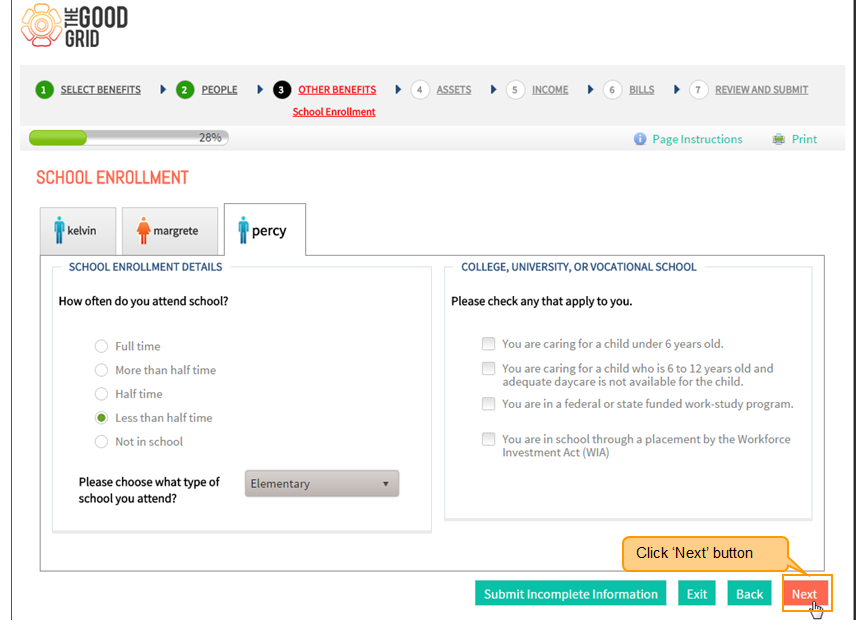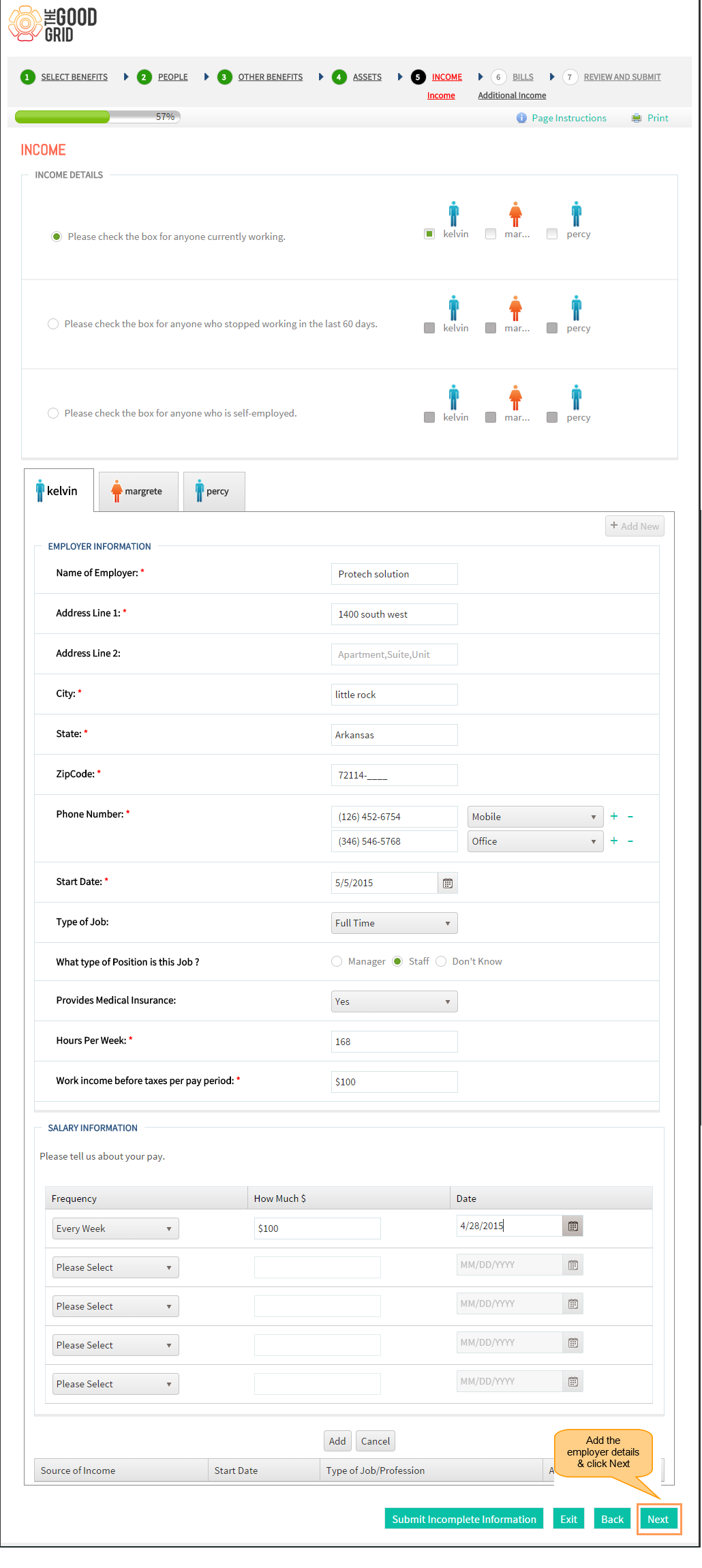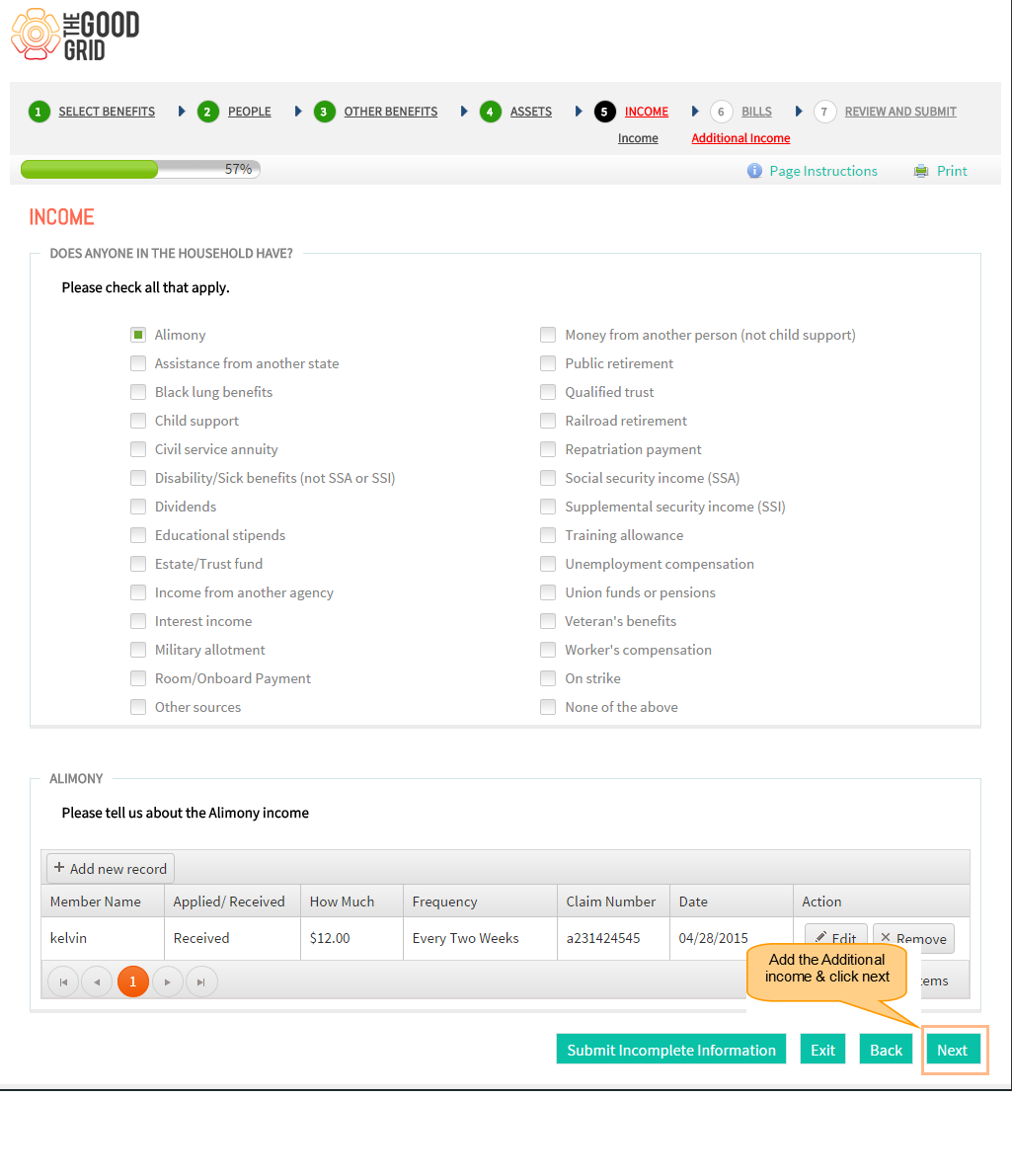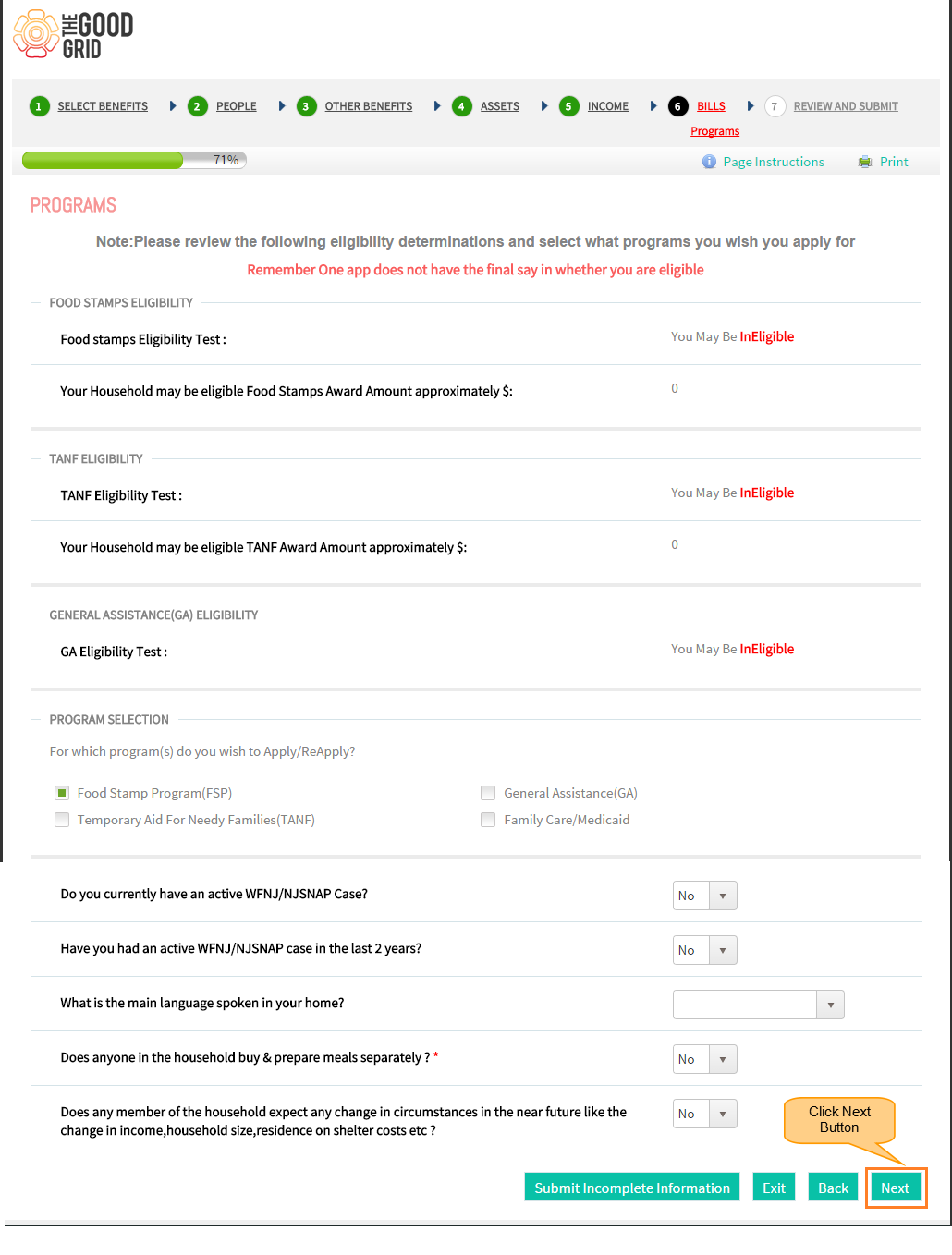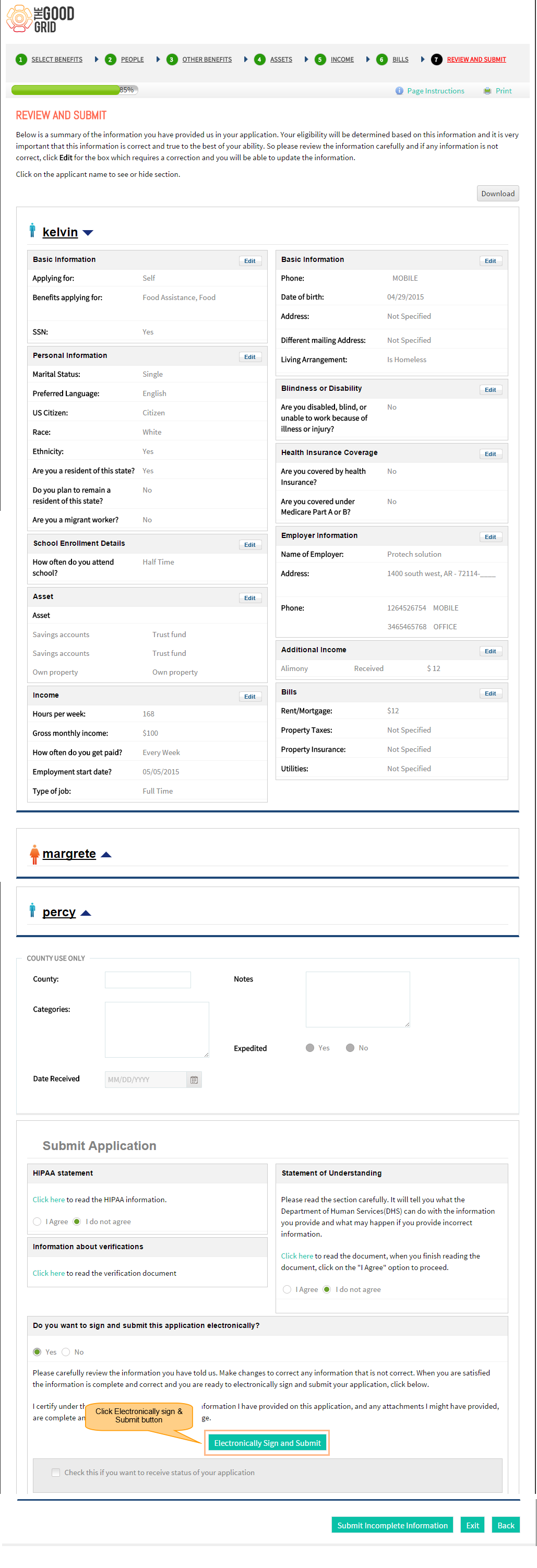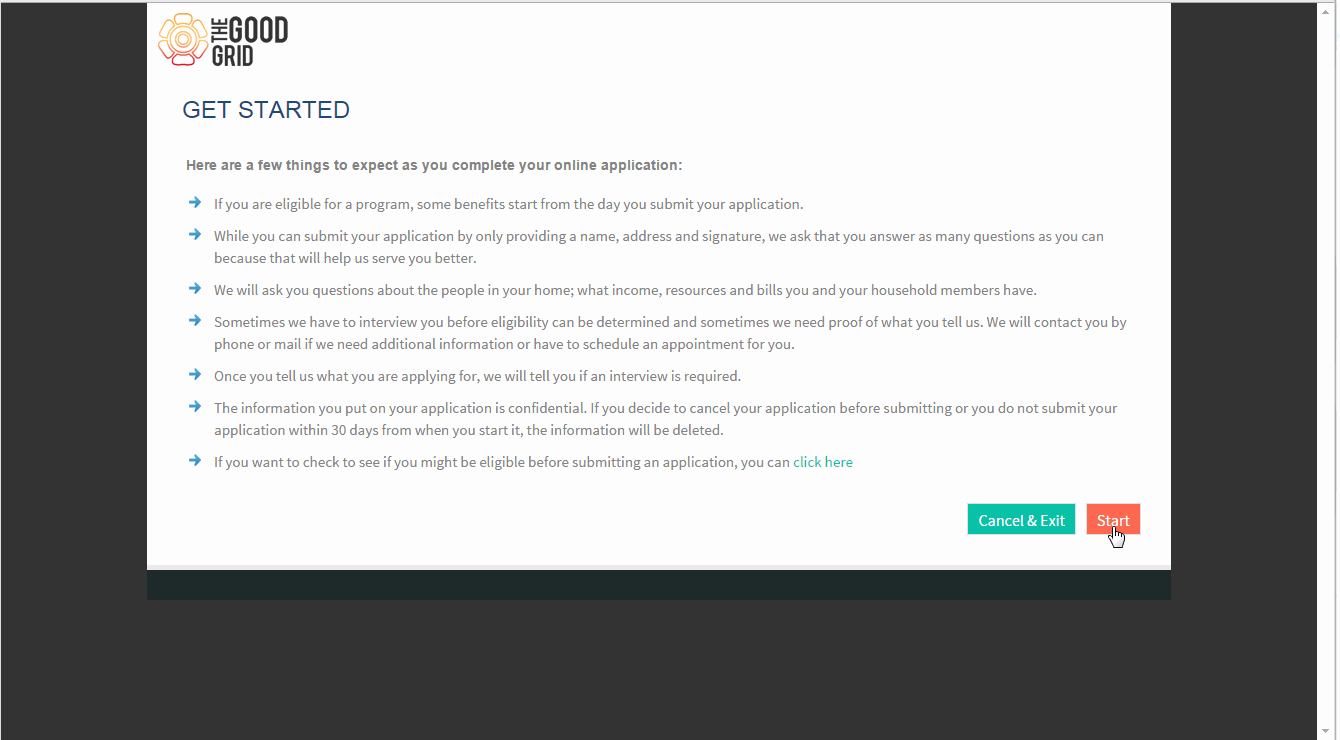Difference between revisions of "How to Apply for Social Services"
(→Applications Screen Flow) |
(→Applications Screen Flow) |
||
| Line 63: | Line 63: | ||
* Enter additional income details in the grid & click next | * Enter additional income details in the grid & click next | ||
| − | [[File:S12]] | + | [[File:S12.png]] |
---- | ---- | ||
* Enter bills , other expenses information & click next button | * Enter bills , other expenses information & click next button | ||
| − | [[File:S13]] | + | [[File:S13.png]] |
---- | ---- | ||
| Line 75: | Line 75: | ||
* Review the user informations entered & click electronically sign and submit button . | * Review the user informations entered & click electronically sign and submit button . | ||
| − | [[File:S15]] | + | [[File:S15.png]] |
---- | ---- | ||
* Application Id is generated click finish button | * Application Id is generated click finish button | ||
| − | [[File:S16]] | + | [[File:S16.png]] |
---- | ---- | ||
Revision as of 10:24, 11 May 2015
Back To Main Menu
Actions Work Flow
Applications Screen Flow
- Click Start Button .
- Select Social services alone or social / TGG services & click Next button .
- Provide Data in mandatory fields of Basic Applicant Information section under the People menu.and click Next button .
- Add members in the grid & click next button
- Enter mandatory information in all user tabs & click next button
- Enter school enrollment detail for each member & click next button
- Choose asset information & click next button
- Enter income details , add information in the grid & click next button
- Enter additional income details in the grid & click next
- Enter bills , other expenses information & click next button
- Check eligibility information , Fill details in programs screen & click next
- Review the user informations entered & click electronically sign and submit button .
- Application Id is generated click finish button