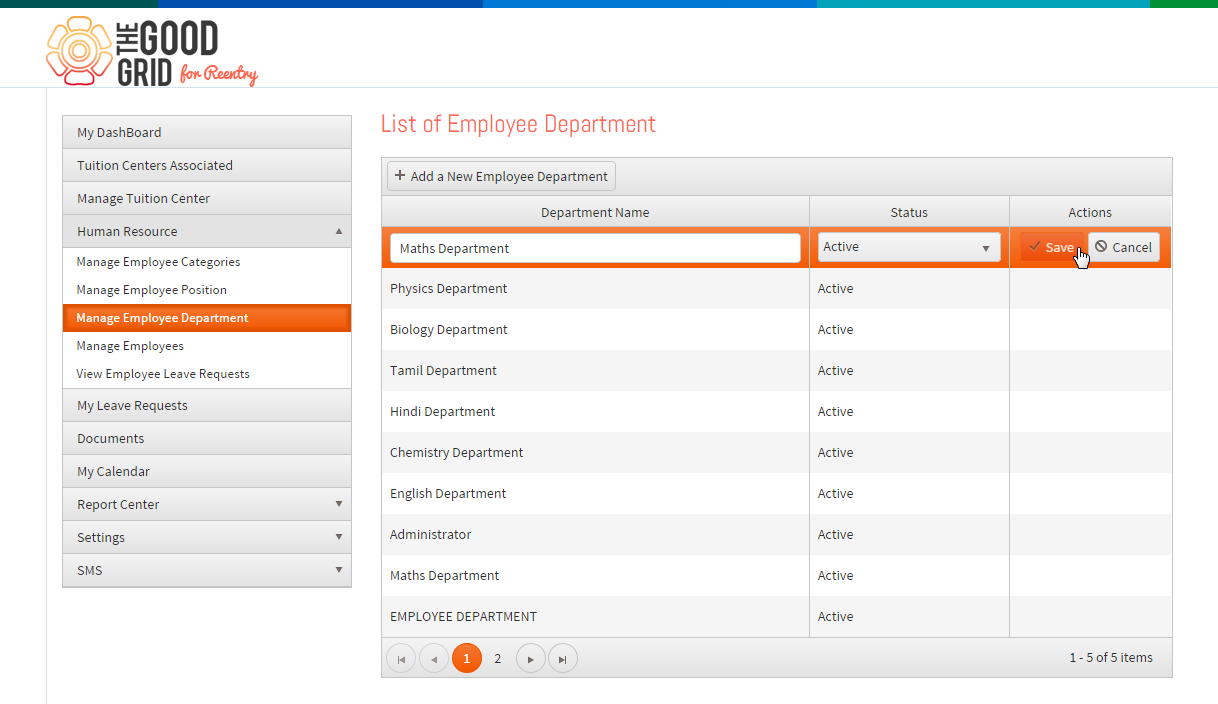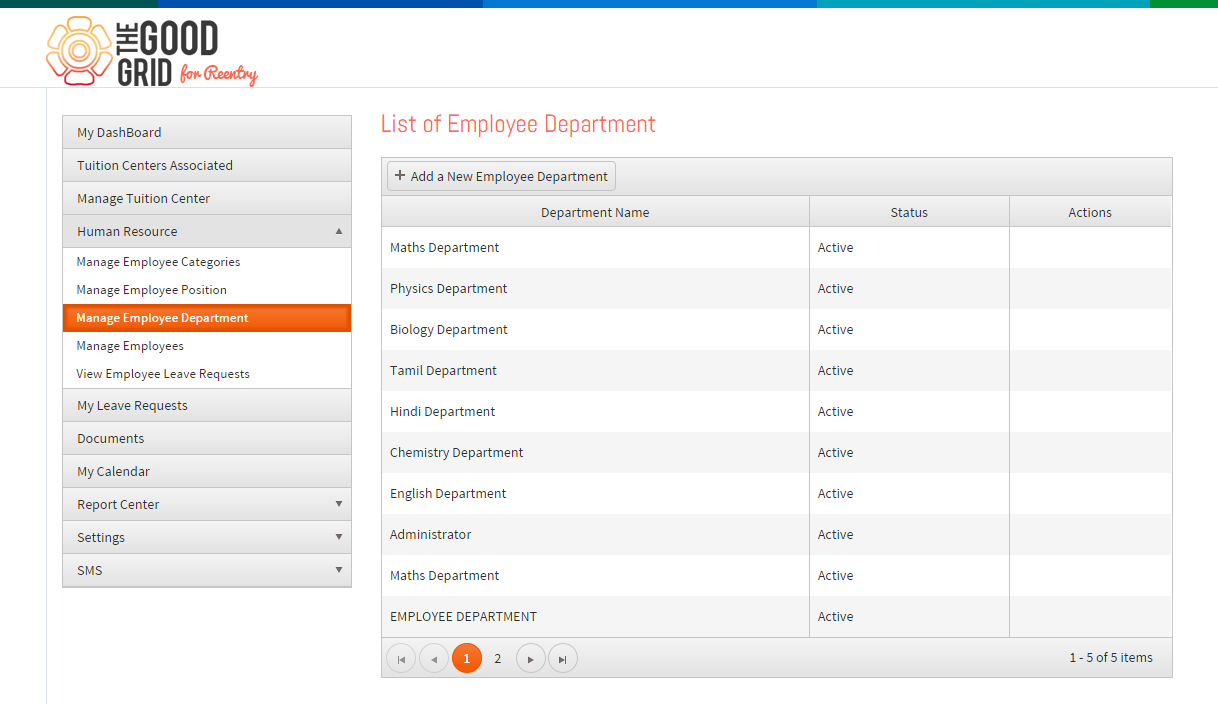Difference between revisions of "Add Employee Department"
(Created page with " '''<code> Tuition Management System User Gu...") |
|||
| Line 13: | Line 13: | ||
*<big> Add Employee Department </big> | *<big> Add Employee Department </big> | ||
| − | We add different Department by name, Department code and Status. Refer | + | *<big>We add different Department by name, Department code and Status. Refer below figure </big> |
| − | |||
| − | |||
| + | [[File:Employee_Department.png|1250px]] | ||
| − | |||
| − | |||
| + | *<big> Below figure shows different department which is been created for a school. Fedena admin is set by default, the prefix is the department code and suffix is department name. </big> | ||
| − | + | ||
| + | [[File:Employee_Department1.png|1250px]] | ||
---- | ---- | ||
Revision as of 08:23, 18 May 2015
Back To Main Menu
Actions Work Flow
Applications Screen Flow
- Add Employee Department
- We add different Department by name, Department code and Status. Refer below figure
- Below figure shows different department which is been created for a school. Fedena admin is set by default, the prefix is the department code and suffix is department name.